Incognito Mode is a privacy feature that was popularized by Google Chrome, and it recently made its way to GBoard. Now it's coming to the YouTube app to help make your video watching experience truly private.
While Google initially rolled the feature out slowly, Incognito Mode is now dropping in a wide-release. There's no news on the iOS front, but it shouldn't be too far behind for those with iPhones. This is a server-side update, which means Google will flip the switch to enable Incognito mode on your account without the need for updating your YouTube app.
Incognito Mode protects your searches from advertisements and suggestions — or even just your friends' watchful eyes. In short, turning on Incognito mode in YouTube will prevent any activity from being recorded. This includes videos you watch that would normally go to your watch history, and your subscriptions won't show up either.
Enabling Incognito Mode
To turn on Incognito mode, tap the icon in the top-right corner that shows your Google profile picture. Next, you should see "Turn on Incognito" underneath the titled "Switch account/Sign out" option. If you haven't gotten Incognito mode yet, then "Switch account" and "Sign out" will be two separate options. Tap "Turn on Incognito" if the option is provided to you.

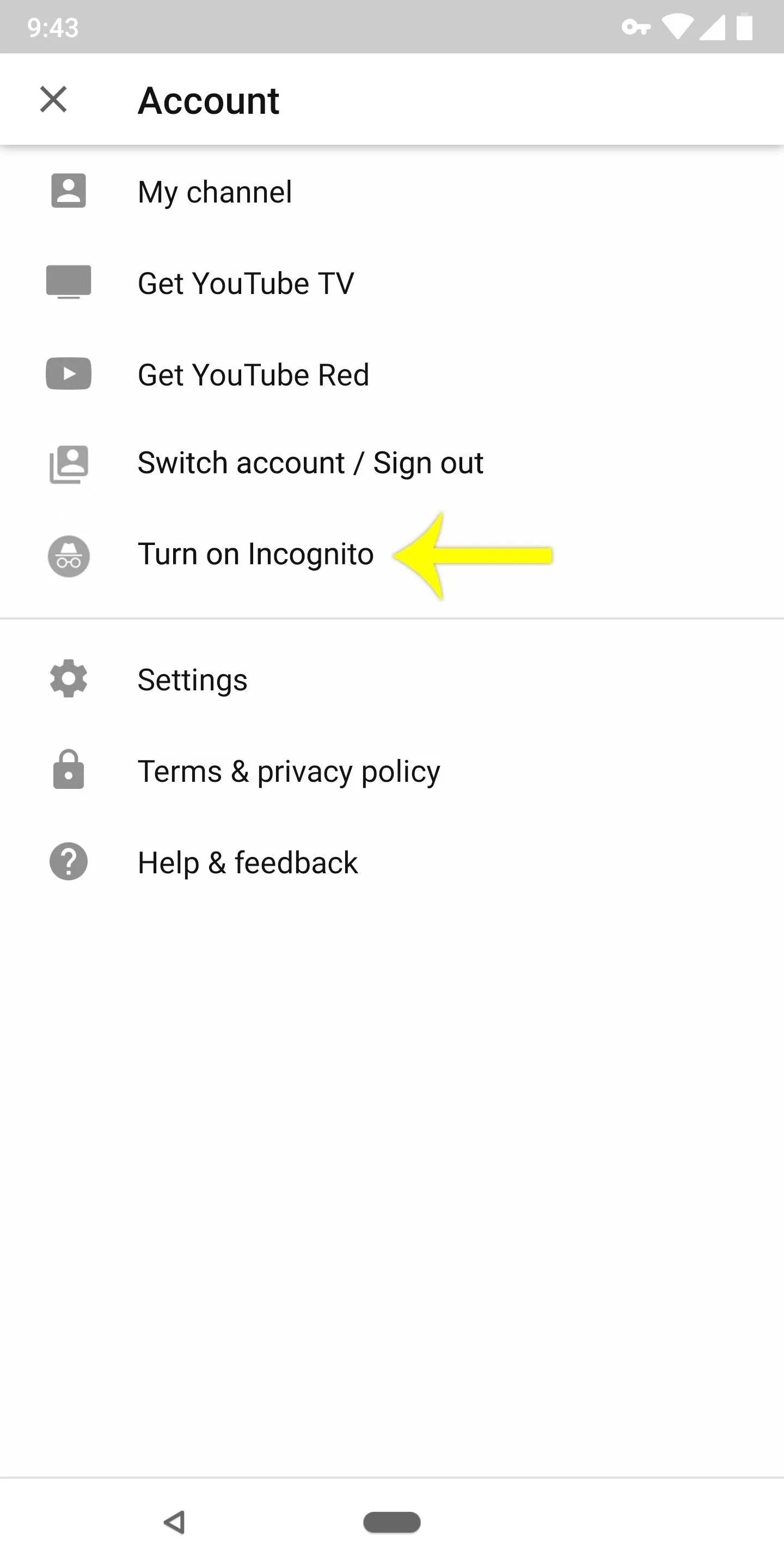

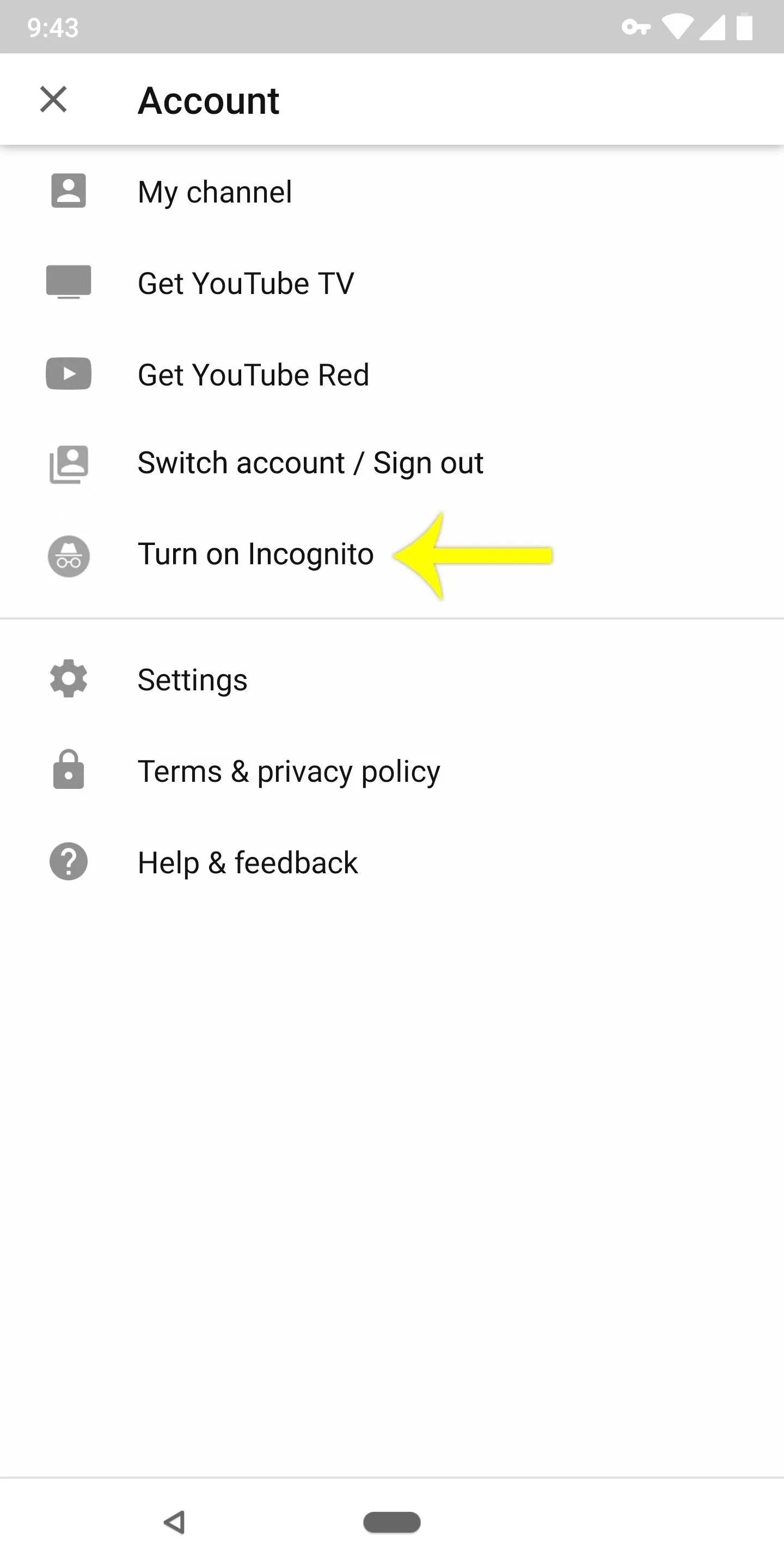
YouTube will then notify you that "You've gone incognito," and your account icon in the top-right corner will change to the typical Incognito mode logo. You can also make sure you're in Incognito mode by trying to check your subscriptions. If it worked, then none should appear.
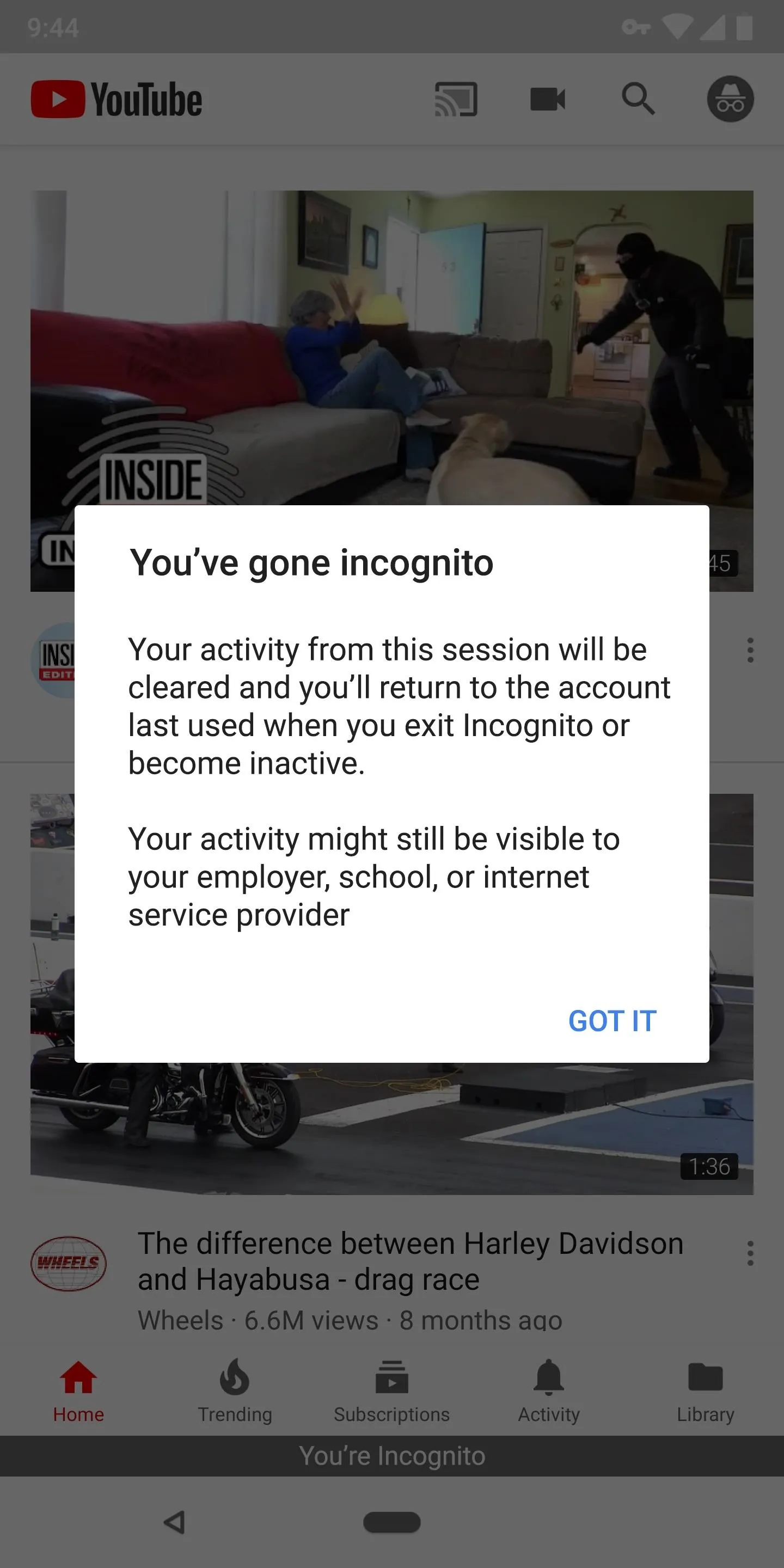
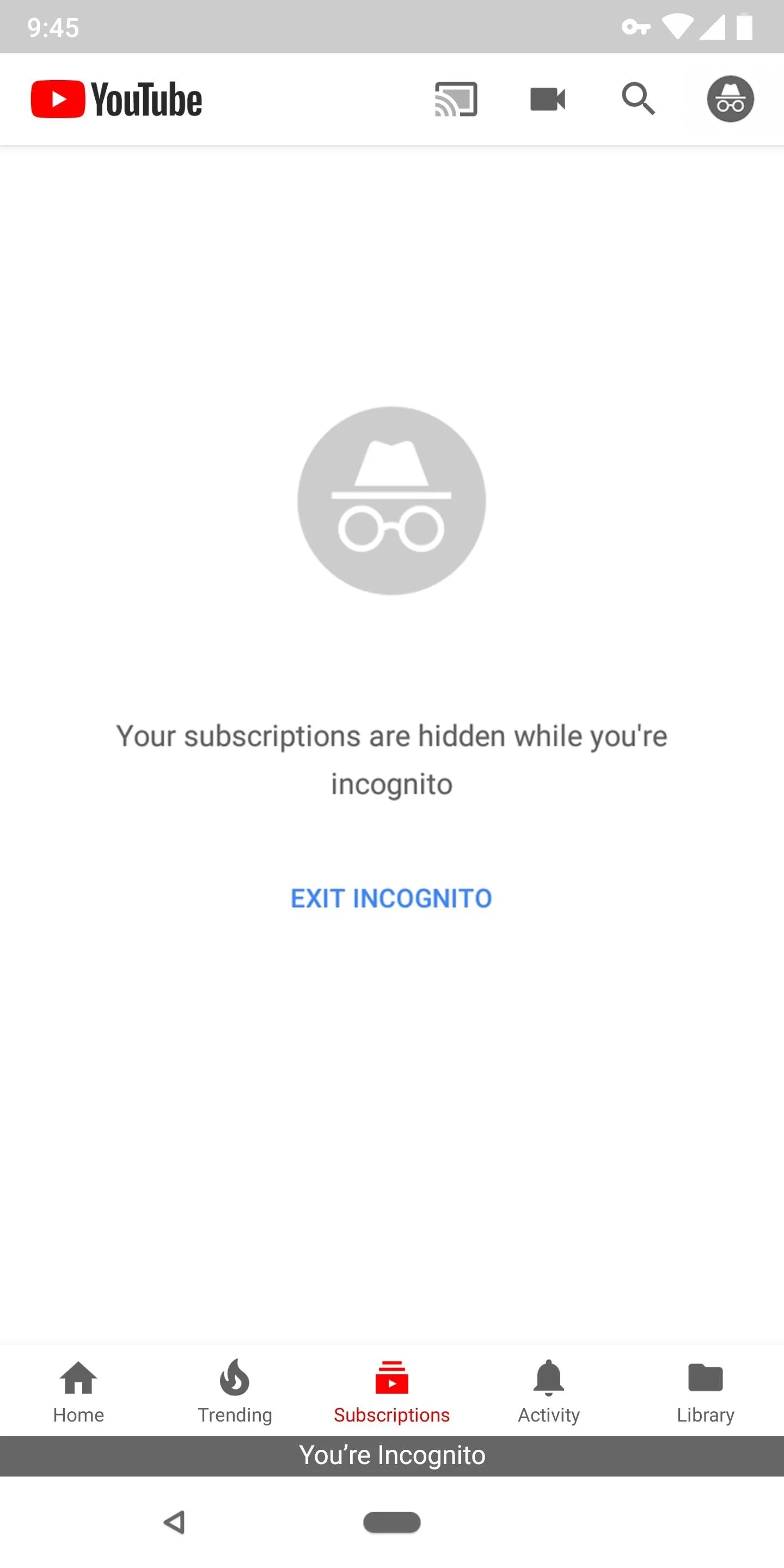
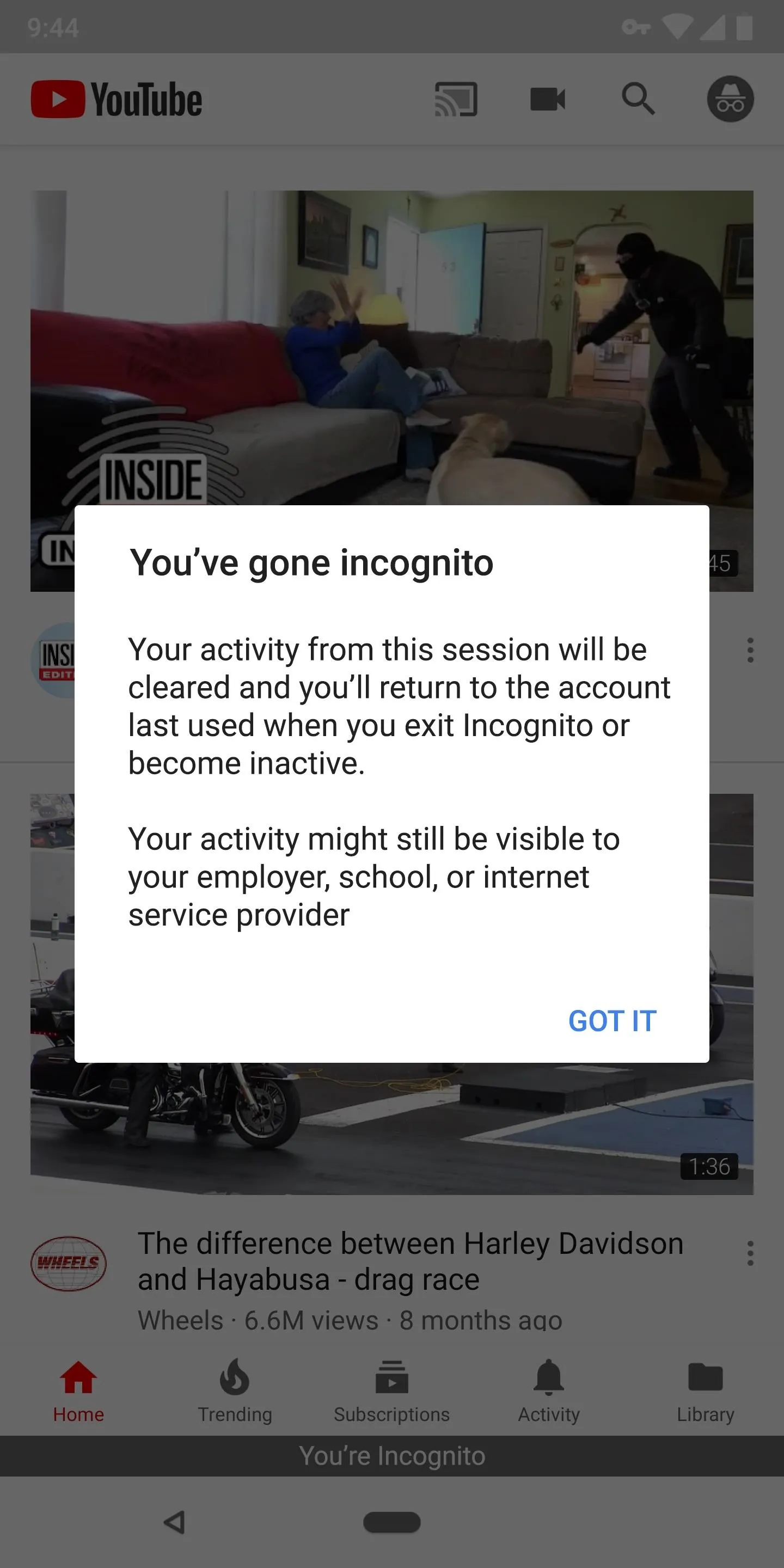
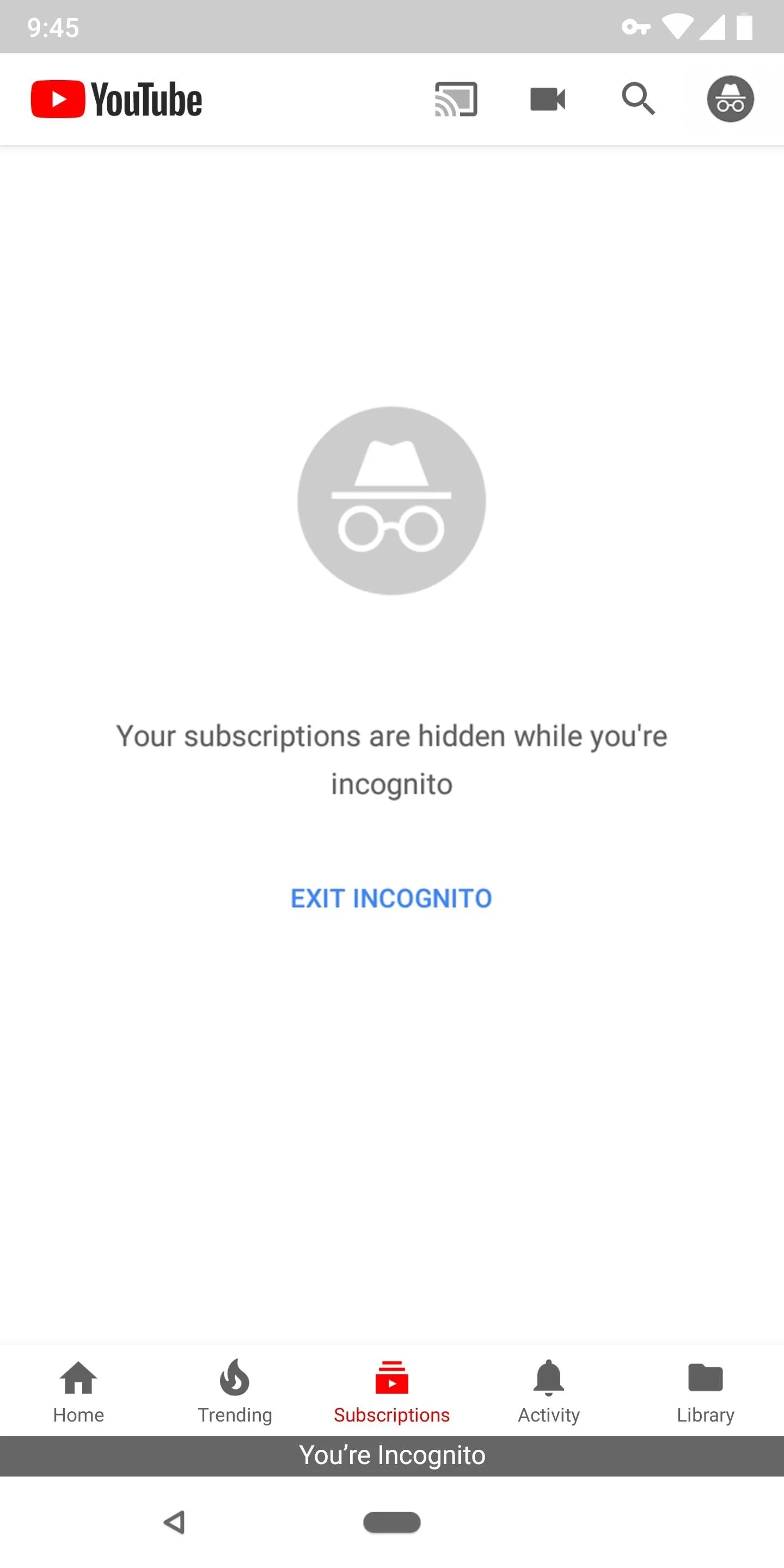
To leave Incognito Mode, tap "Exit Incognito" if the option is available on the screen you're viewing. Alternatively, simply exit the YouTube app and clear it away from your recent apps menu.
Tip: Pause Search & Watch History
If you don't have Incognito mode yet, you can always fake it by going from your account to "Settings," and "History & privacy" from there. Next, tap both "Pause watch history" and "Pause search history." This will prevent YouTube from farming any data from the videos you watch, if you don't want to have suggestions pop up.
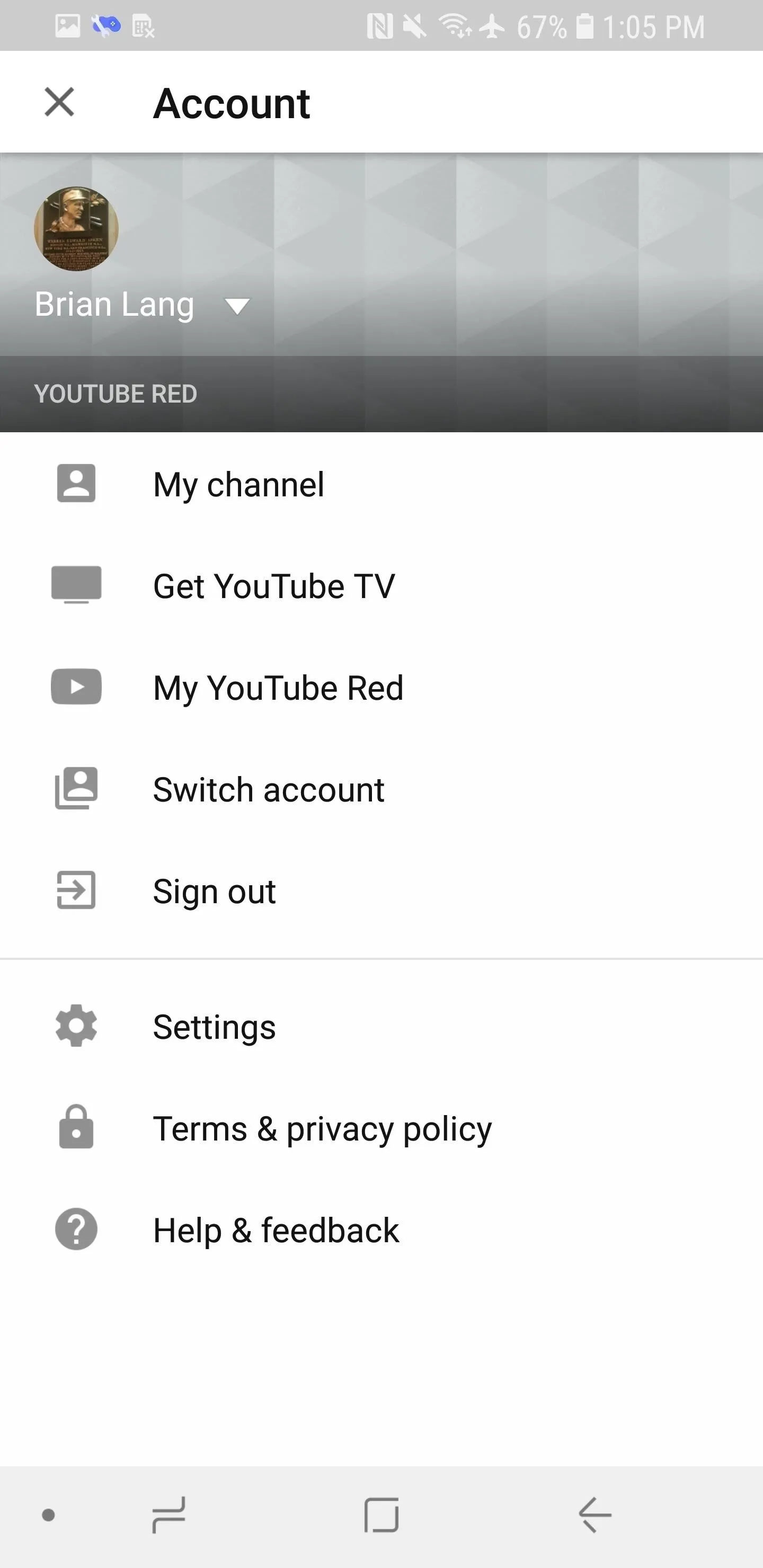
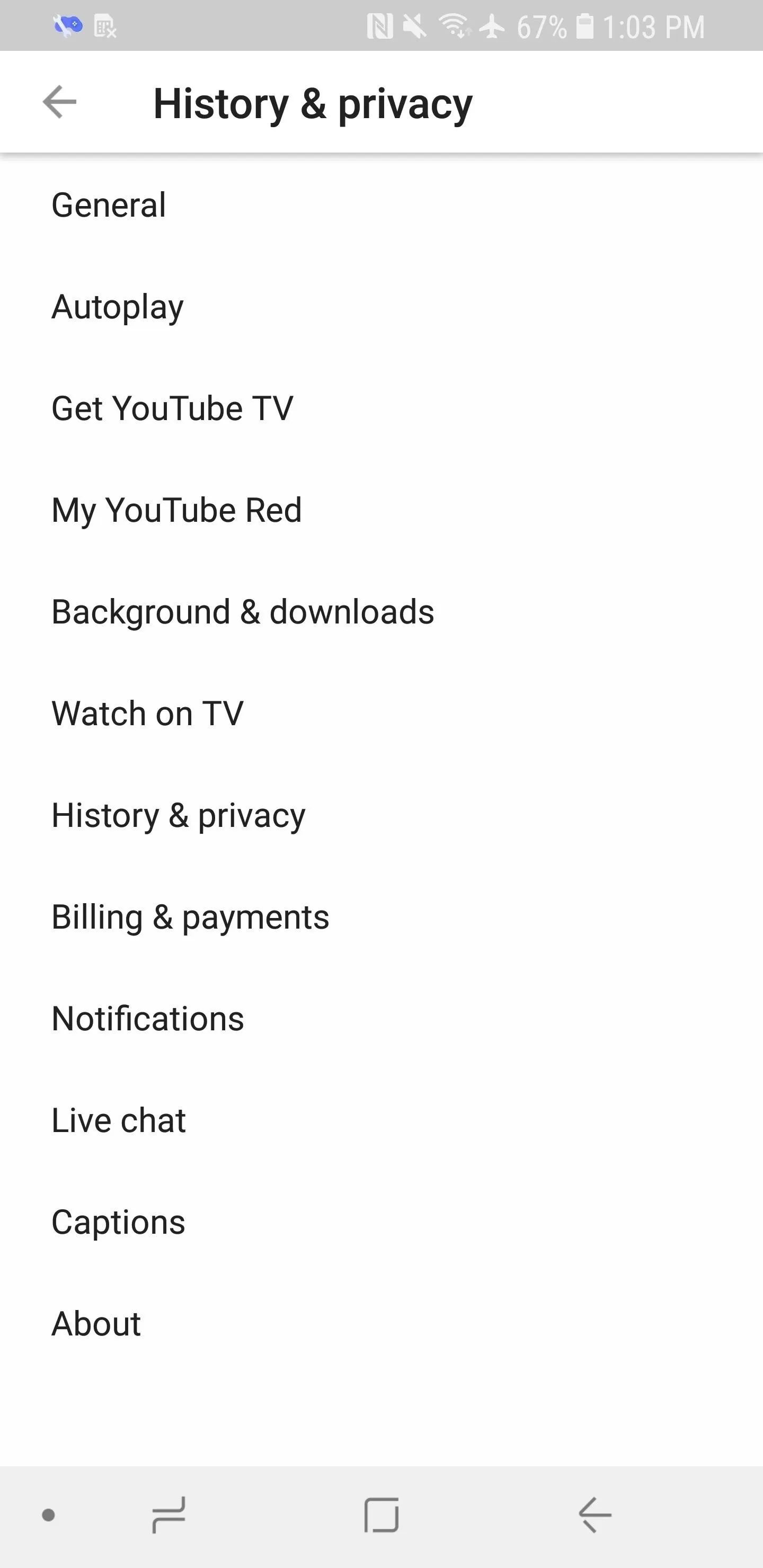

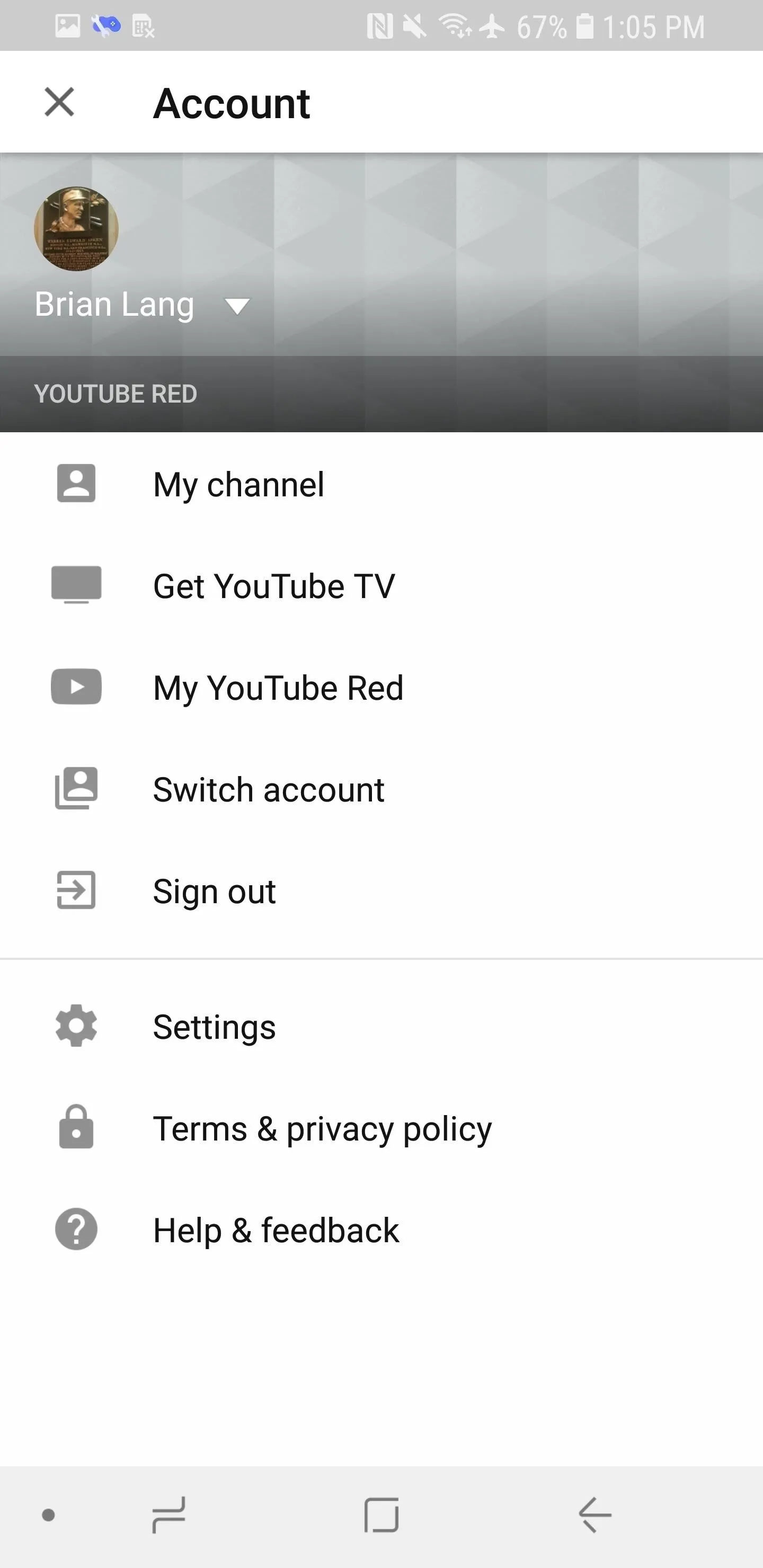
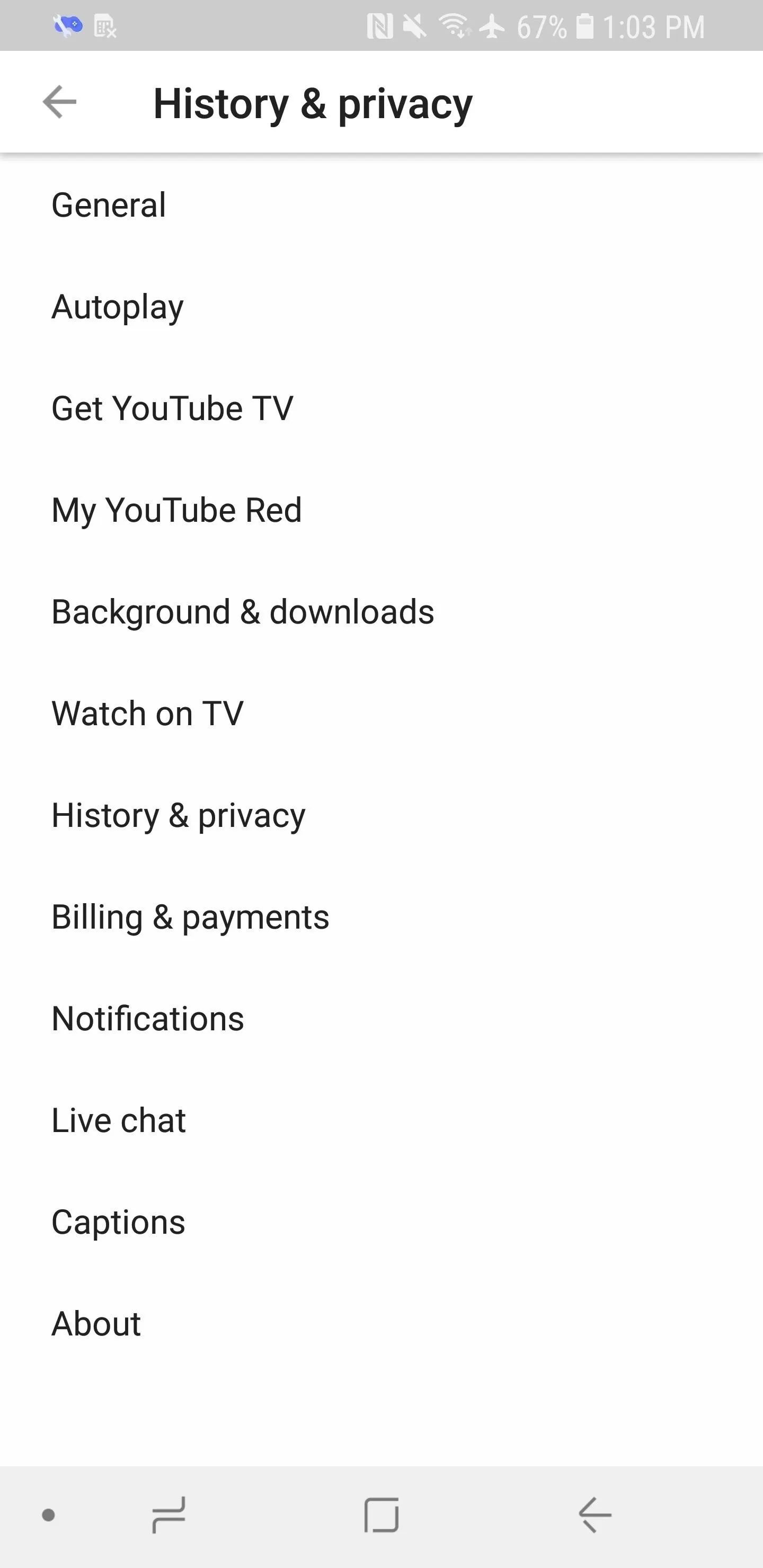

- Follow Gadget Hacks on Facebook, Twitter, YouTube, and Flipboard
- Follow WonderHowTo on Facebook, Twitter, Pinterest, and Flipboard
Cover image by Dallas Thomas/Gadget Hacks, screenshots by Dallas Thomas and Brian Lang/Gadget Hacks




Comments
No Comments Exist
Be the first, drop a comment!