With the early launch of Google Stadia for cloud-based gaming, there was bound to be a slight learning curve for most people. Many didn't realize that the average TV is not suitable for gaming by default. This is why there is a separate game mode you must use when playing on the big screen. Luckily, your Chromecast Ultra can actually take care of this for you automatically.
The game mode on your TV is there to reduce the amount of lag time from your button presses on the controller to the screen. This lag is also known as latency, and it can be the difference that makes or breaks your gaming experience. Higher input latency will make your controls sluggish and respond with much less accuracy, which will make it tough for you to play.
To get things started, go ahead and open the Google Home app (Android | iOS), which was used to set up your Chromecast Ultra the first time around. Once on the main home screen, locate the Chromecast Ultra you want to use from the list, then tap the icon to open the next screen.
Tap the device options icon in the upper-right, then scroll down the list to locate the "Automatically turn on game mode" setting. From there, all you need to do is flip the switch to the on position. That's all there is to it! From this point on, your Chromecast Ultra will try to automatically enable the game mode on your TV when you launch Stadia.
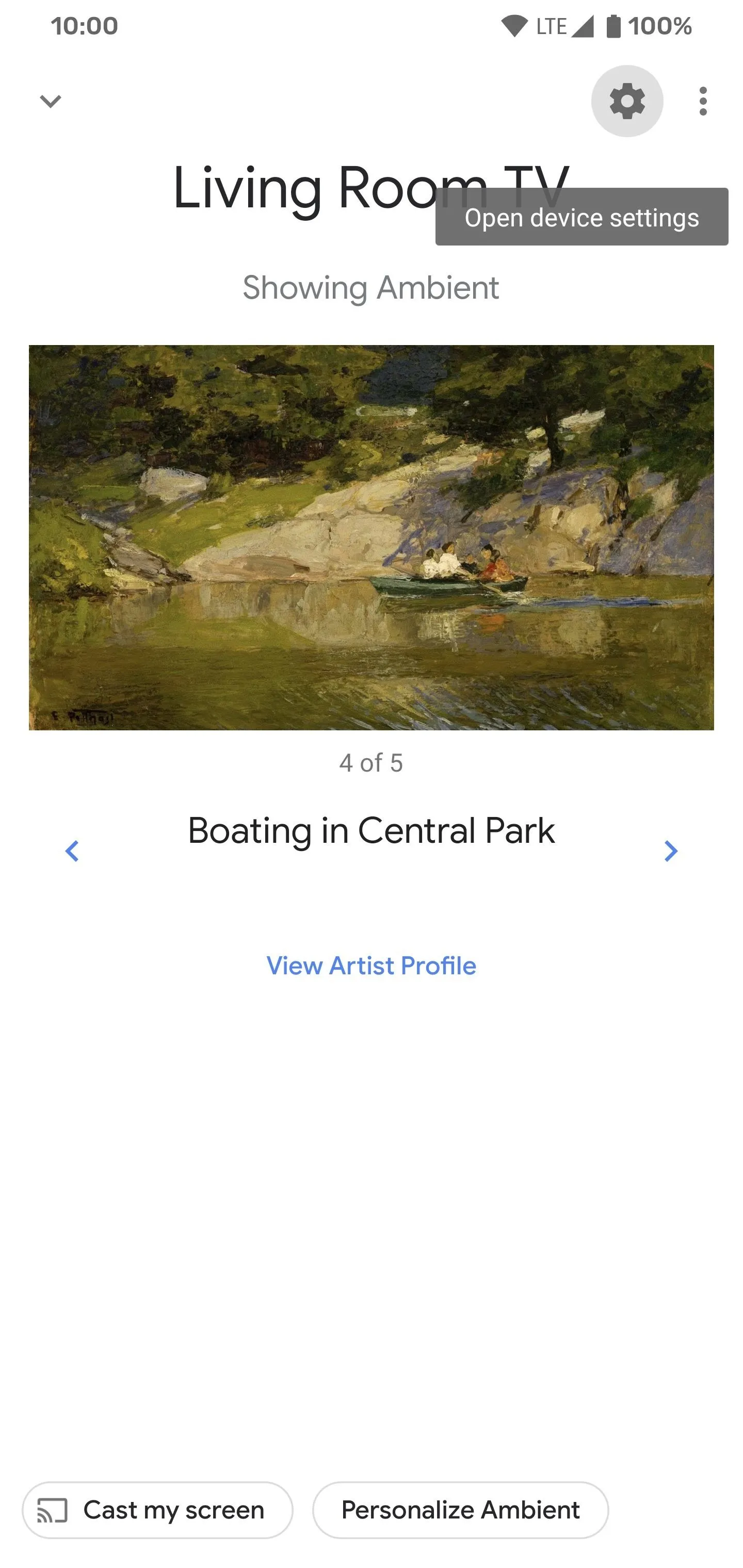
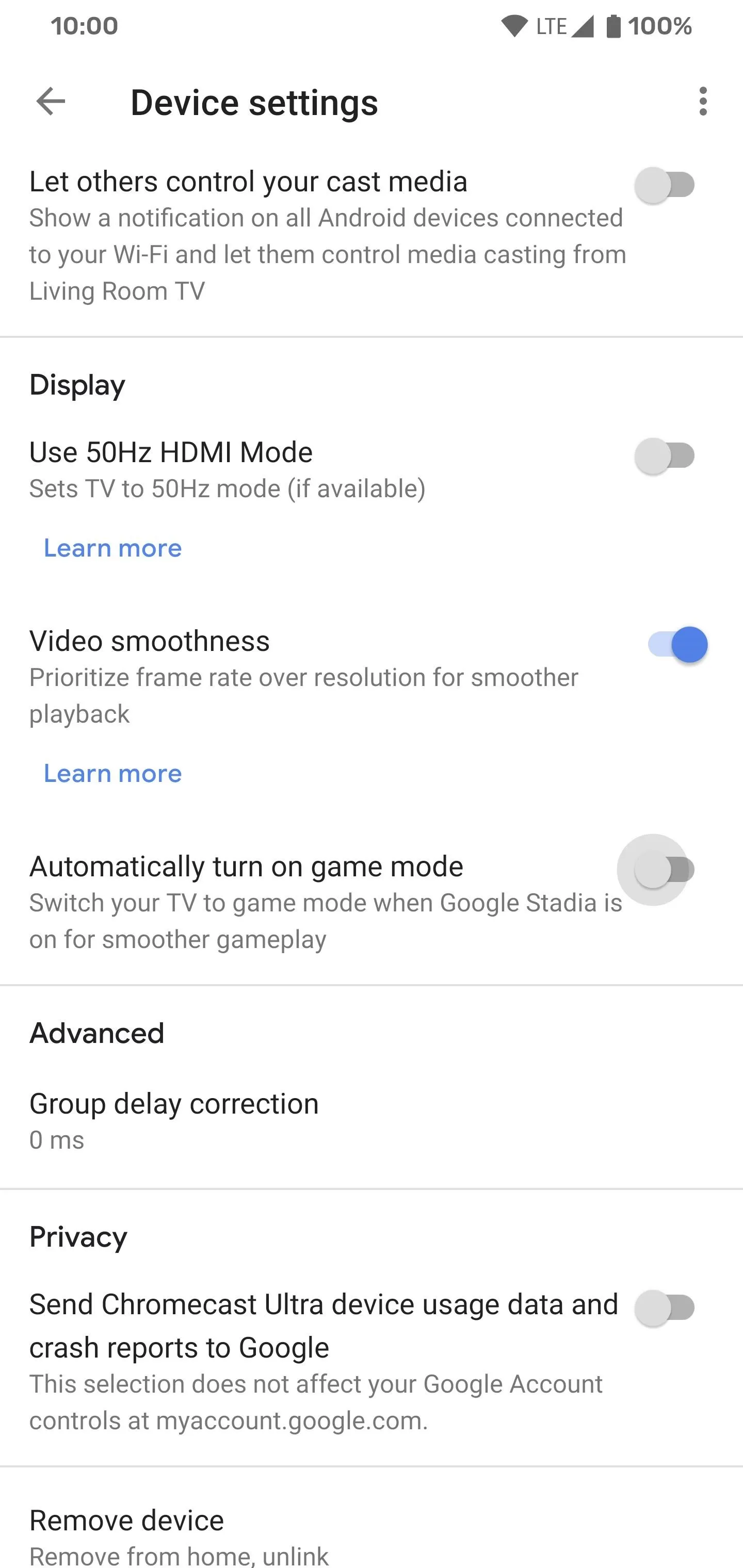
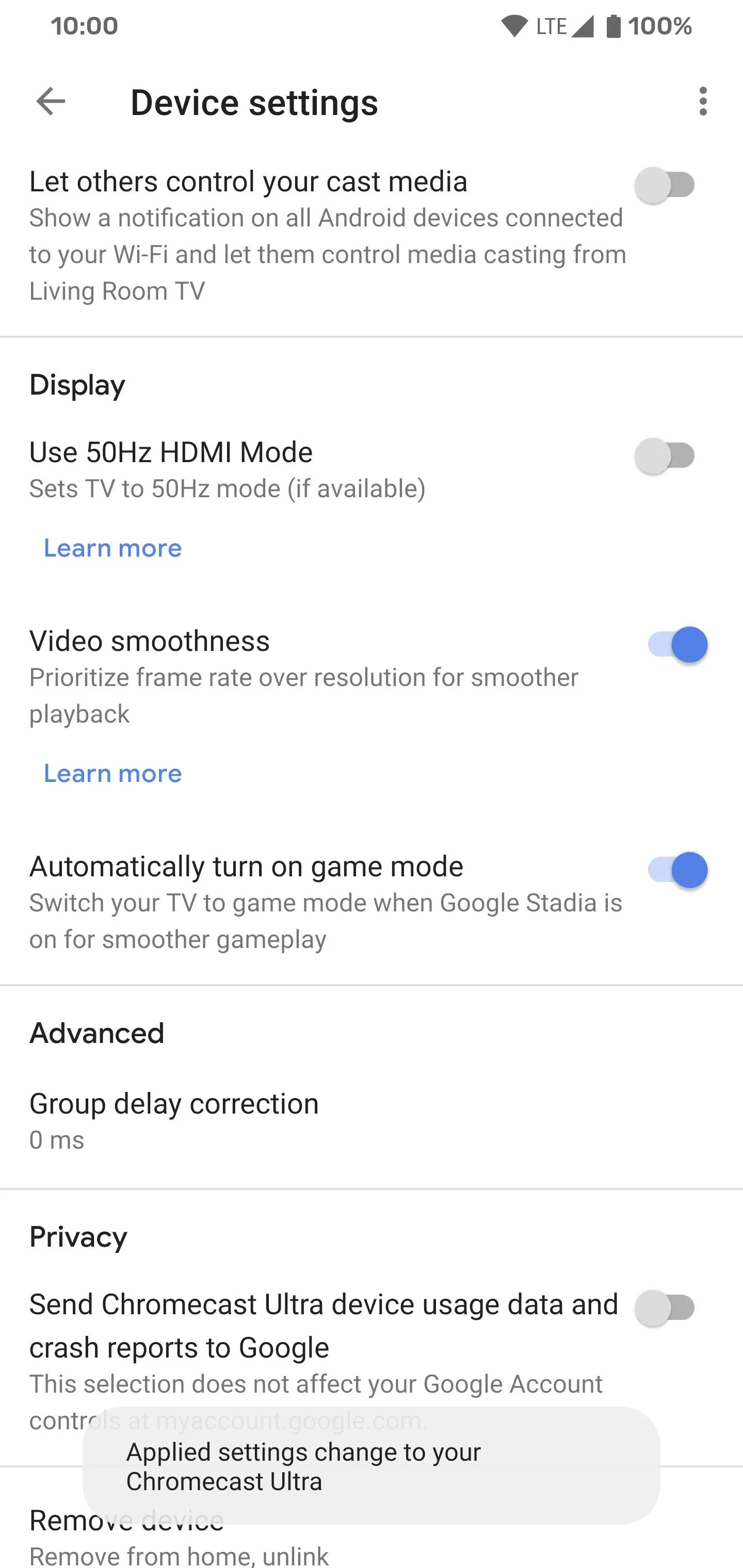
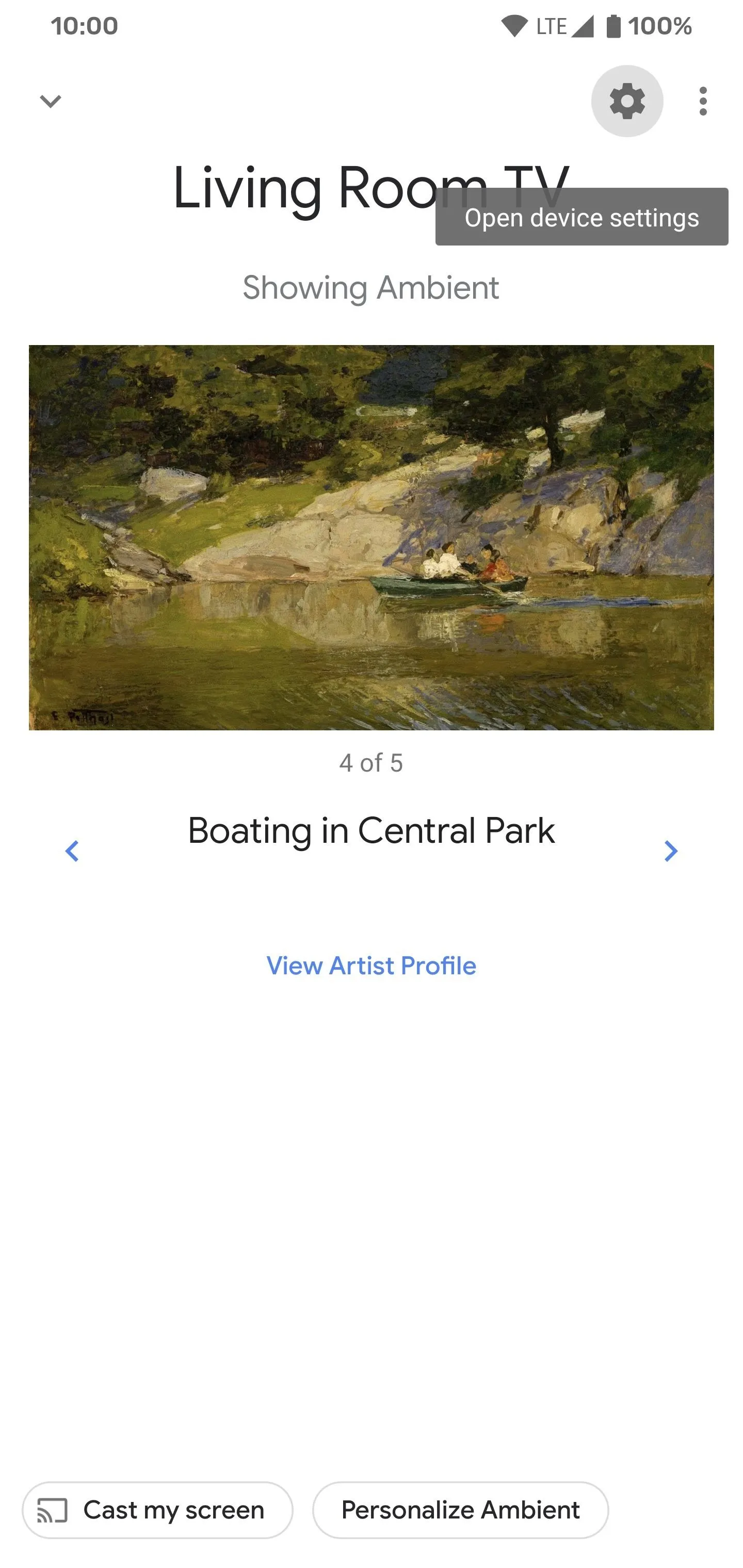
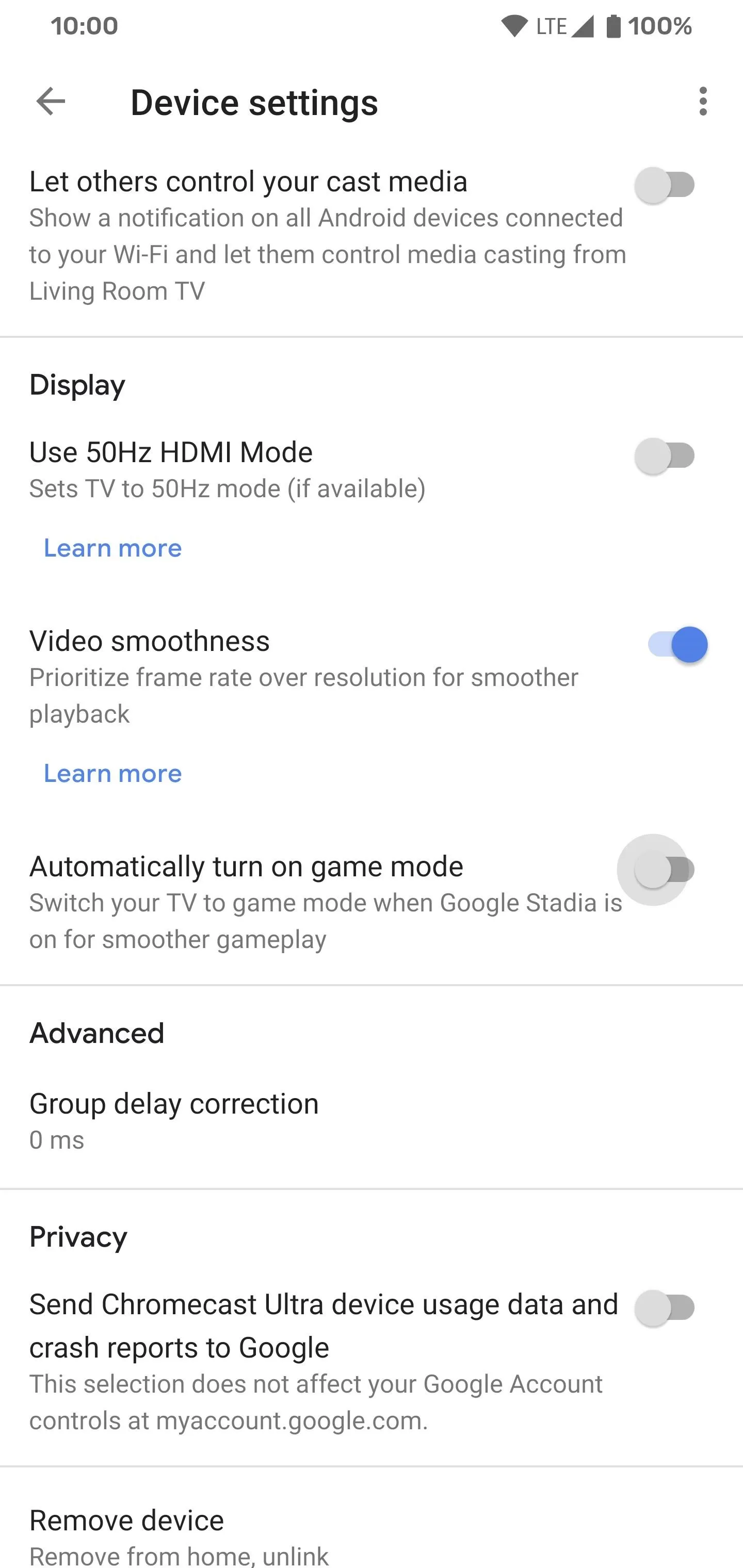
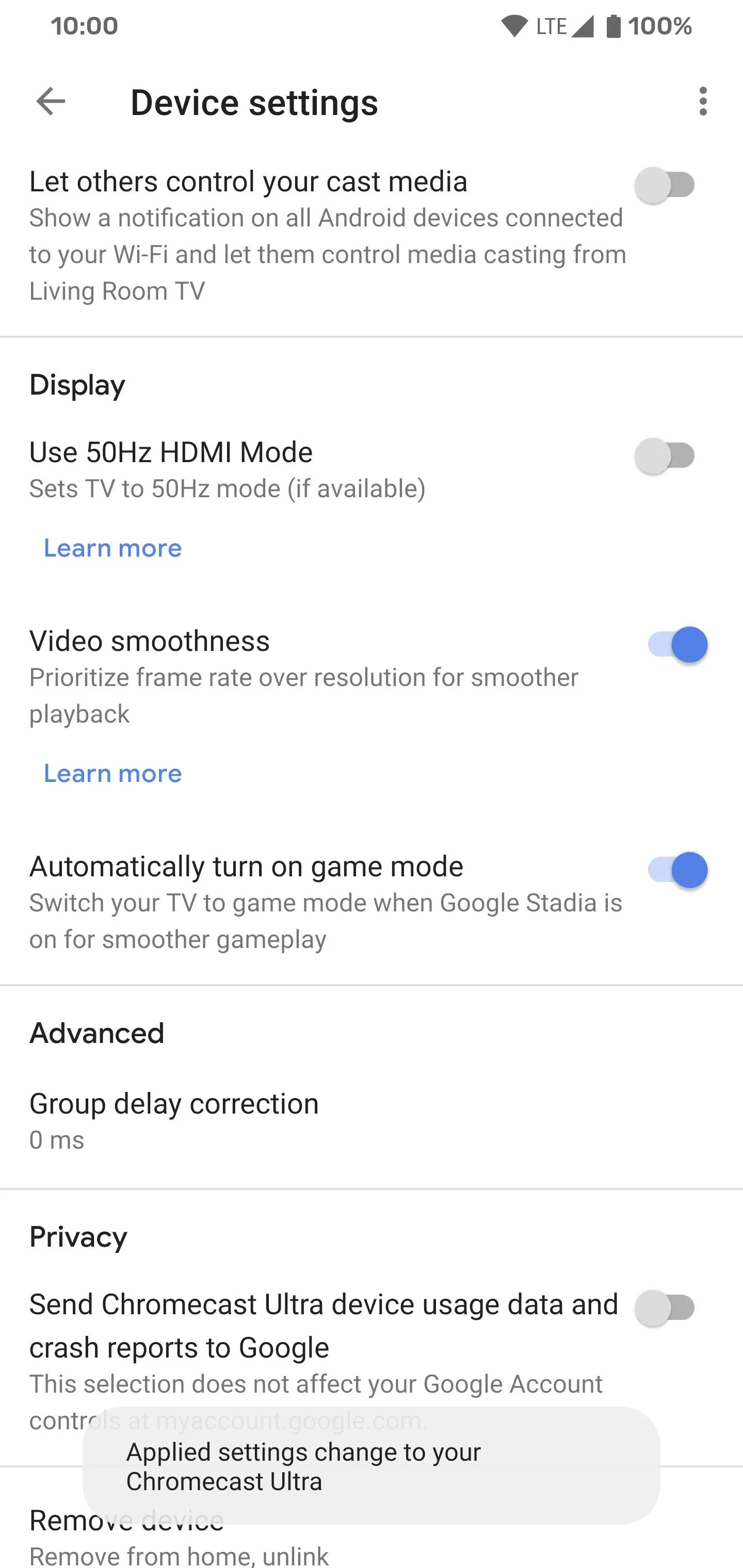
The auto game mode feature will only work on supported TV models. If you've purchased a new TV within the past few years, there's a strong chance that it will be compatible. However, if auto game mode switching doesn't work for you, this is a friendly reminder to manually enable game mode. When playing your Stadia games through the Chromecast Ultra, this is a requirement for smooth gameplay.
Cover photo and screenshots by Stephen Perkins/Gadget Hacks




Comments
No Comments Exist
Be the first, drop a comment!