As the stigma of online dating fades and swiping potential suitors on your phone becomes the new norm, one very real issue that you may have to deal with is catfishing: the act of being deceived by a fictional online persona. Although dating apps do their best to weed out fake accounts, a few of them slip through the cracks and take advantage of innocent people just looking for a connection.
Fortunately, in 2016, Bumble launched a unique verification process designed to prevent impersonators by asking users to verify their accounts. Although the verification process isn't required (except for flagged accounts), it helps not only fight catfishing, but may also improve your chances of getting a match. If your Bumble account still isn't verified, here's how to do it.
- Don't Miss: Reorder Profiles & Reset Matches in Tinder
Verifying Your Bumble Account
To start the verification process, open the Bumble app on your phone and tap on the user icon on the top-left. From there, go to "Edit Profile" and tap on the blue bar that says "Verify Your Account."
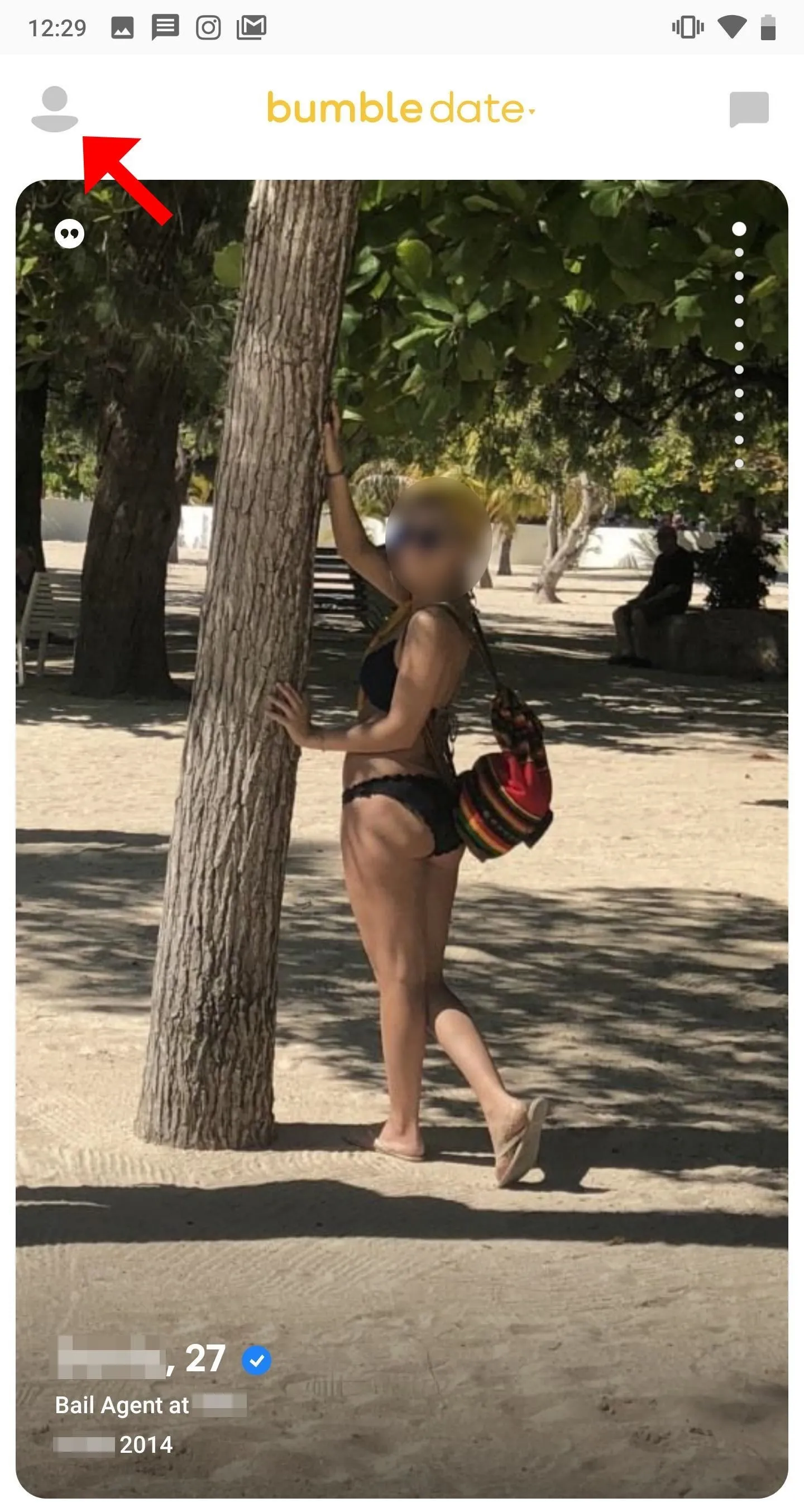
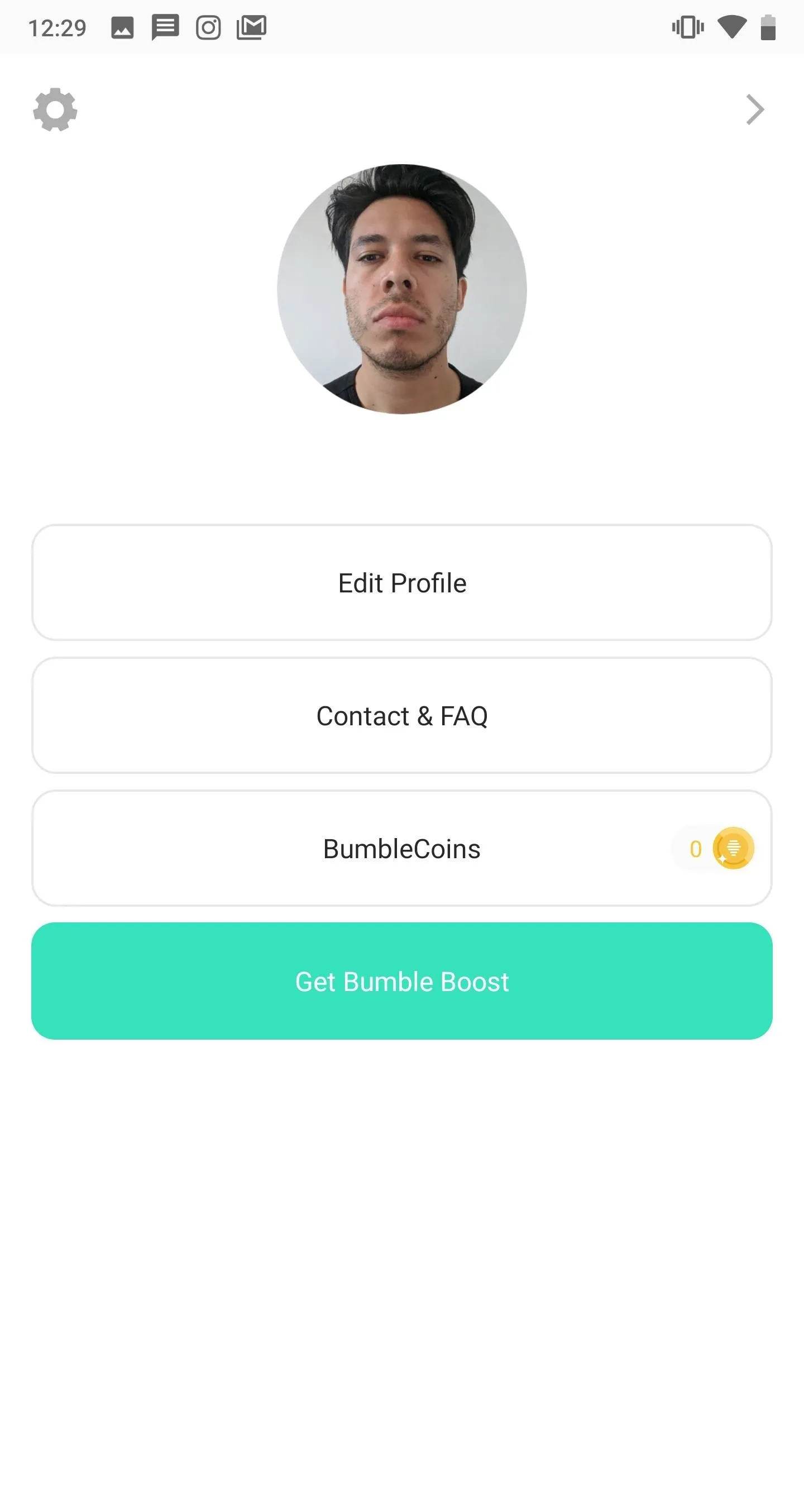
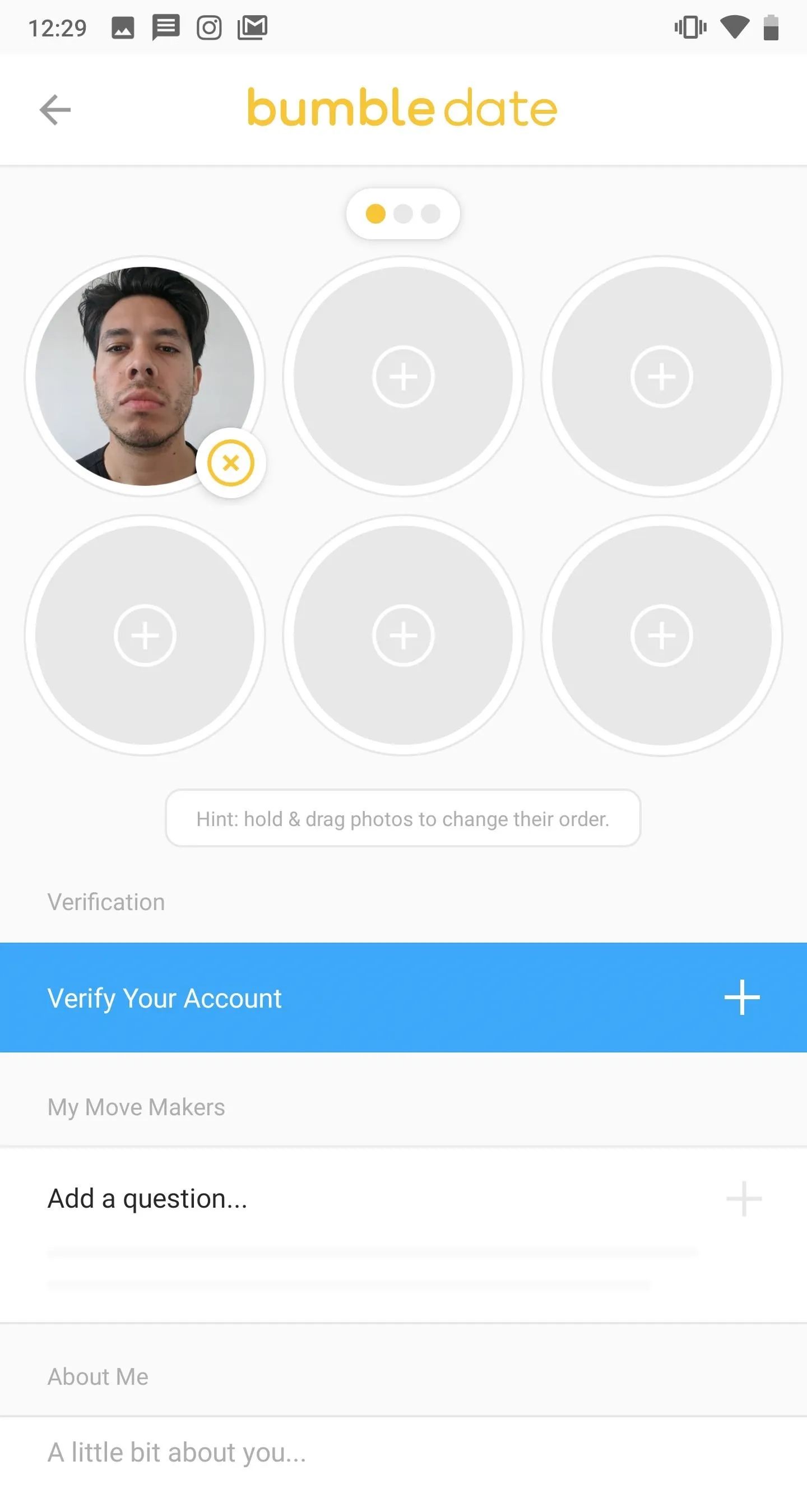
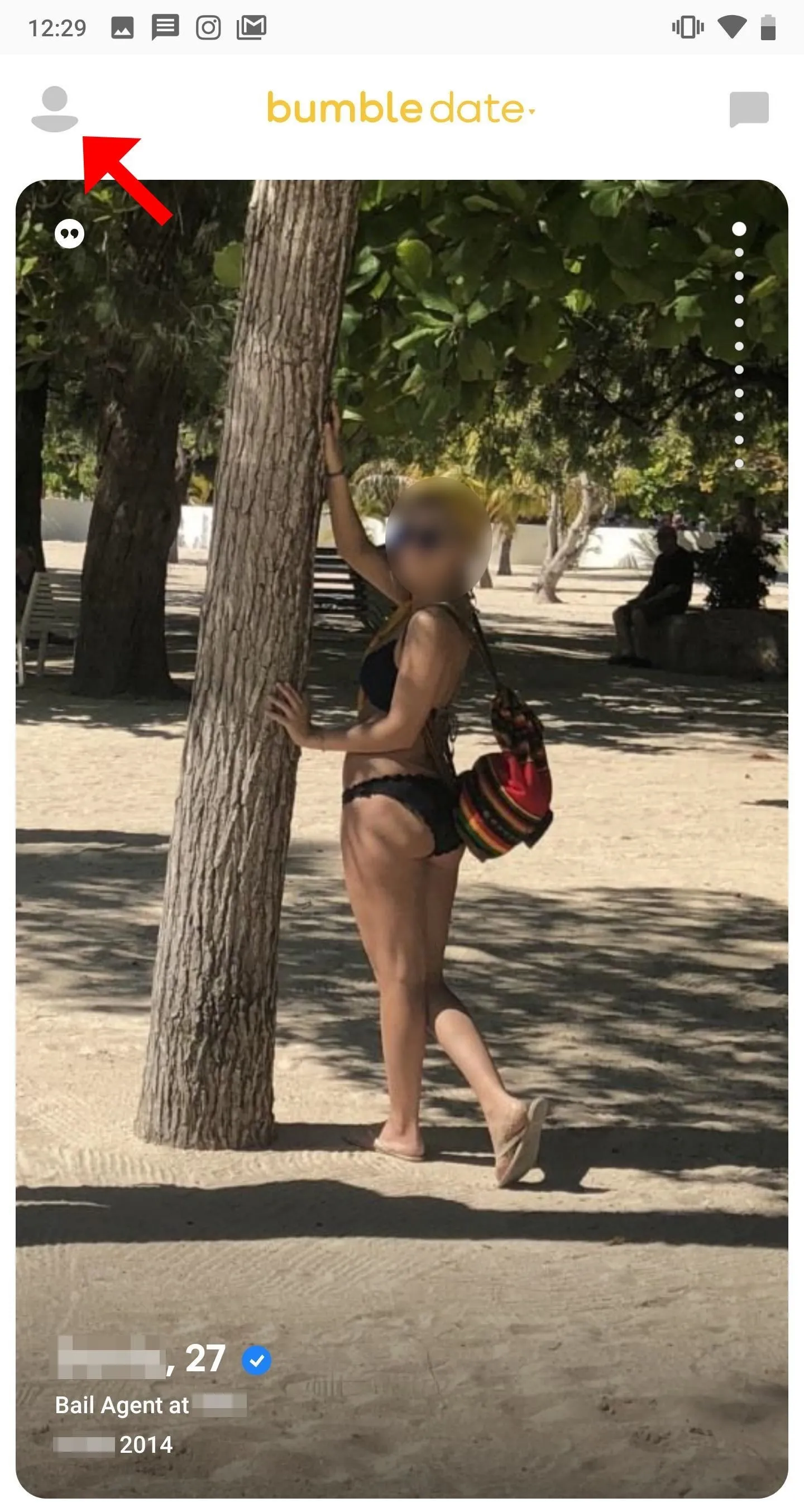
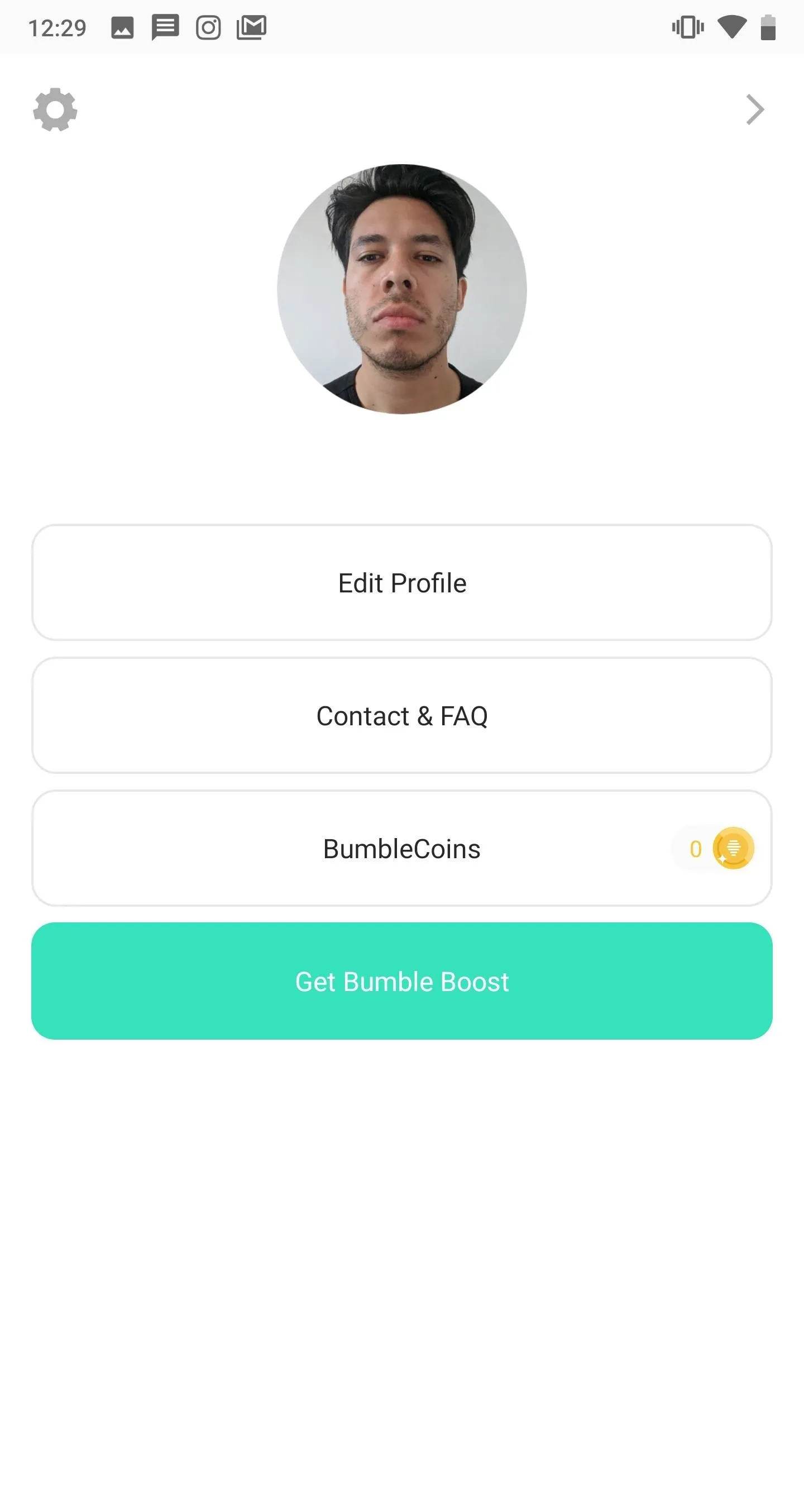
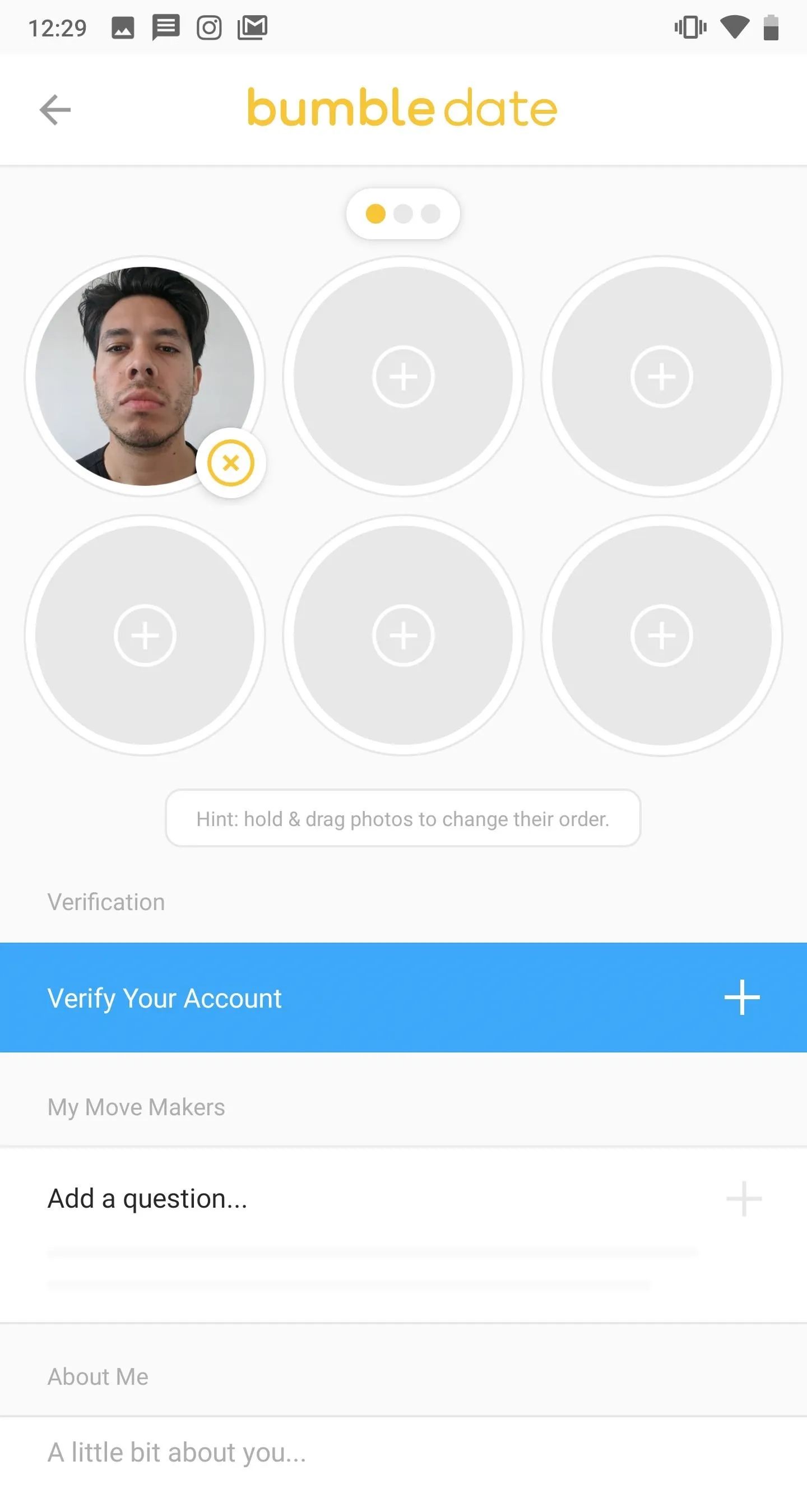
Bumble will then ask you to verify your account by sending them a selfie. You will be prompted by one of a hundred random photo poses to emulate. Once you're ready to take the picture, mimic the pose and hit the shutter button.
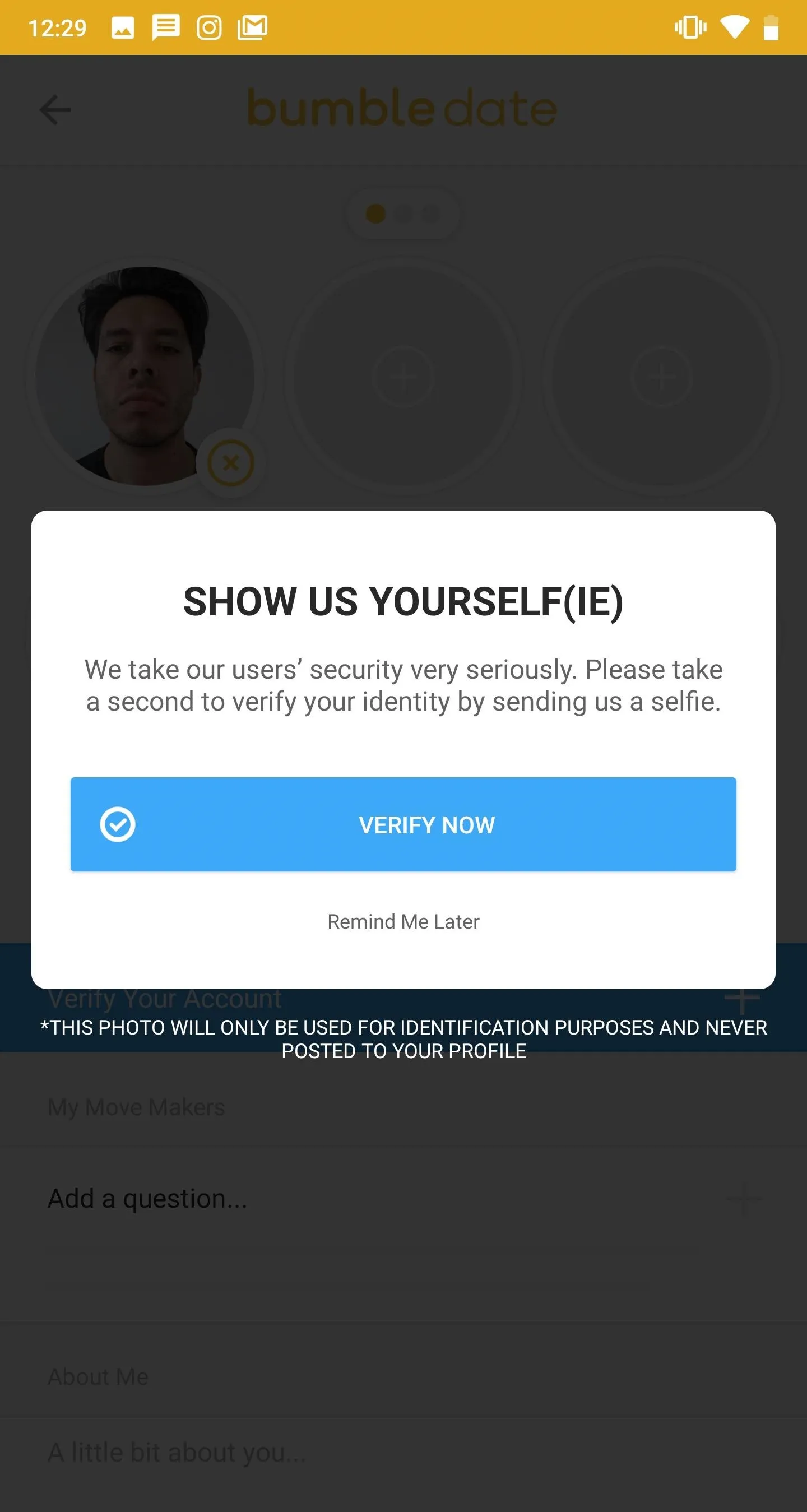
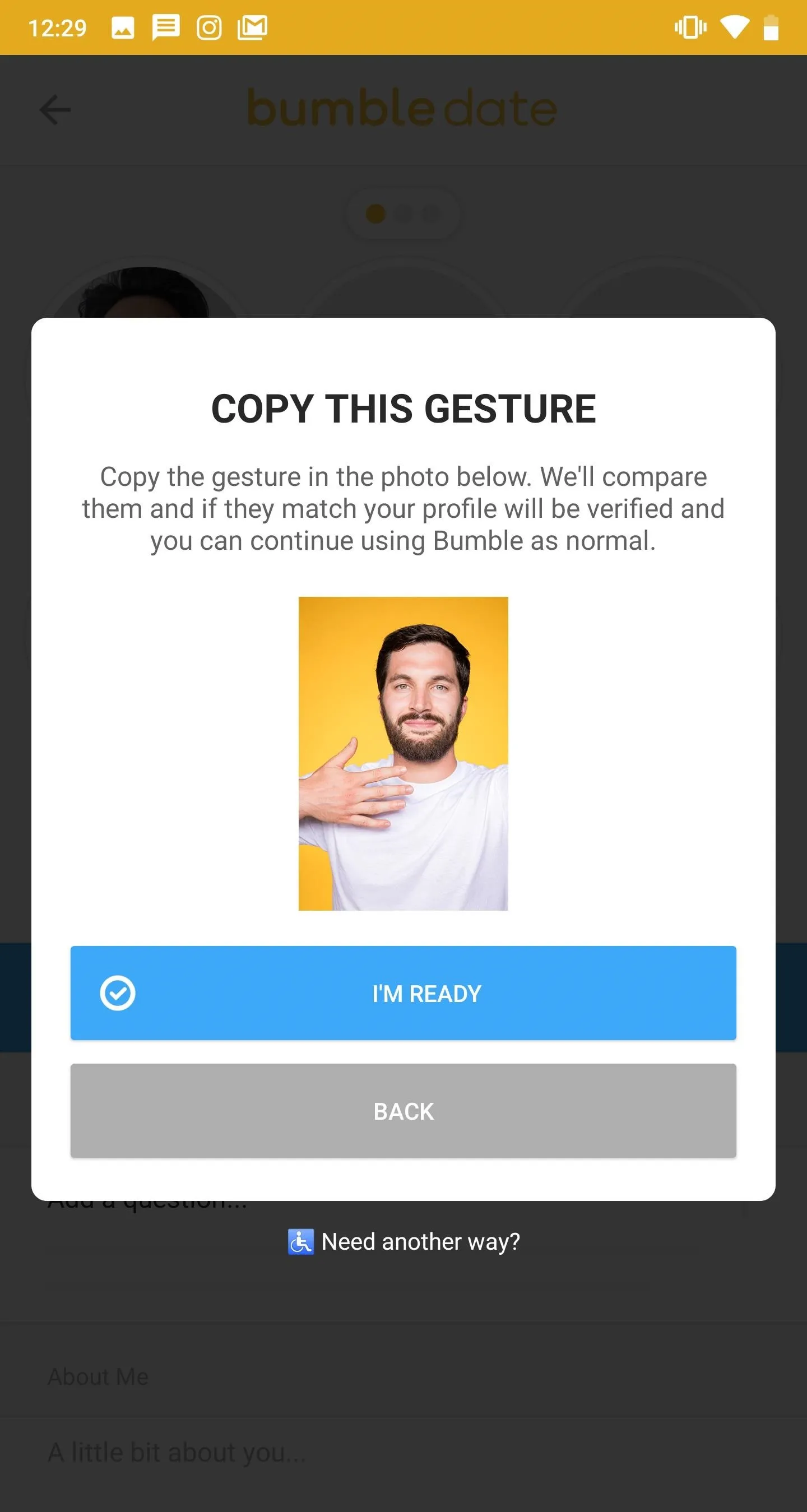

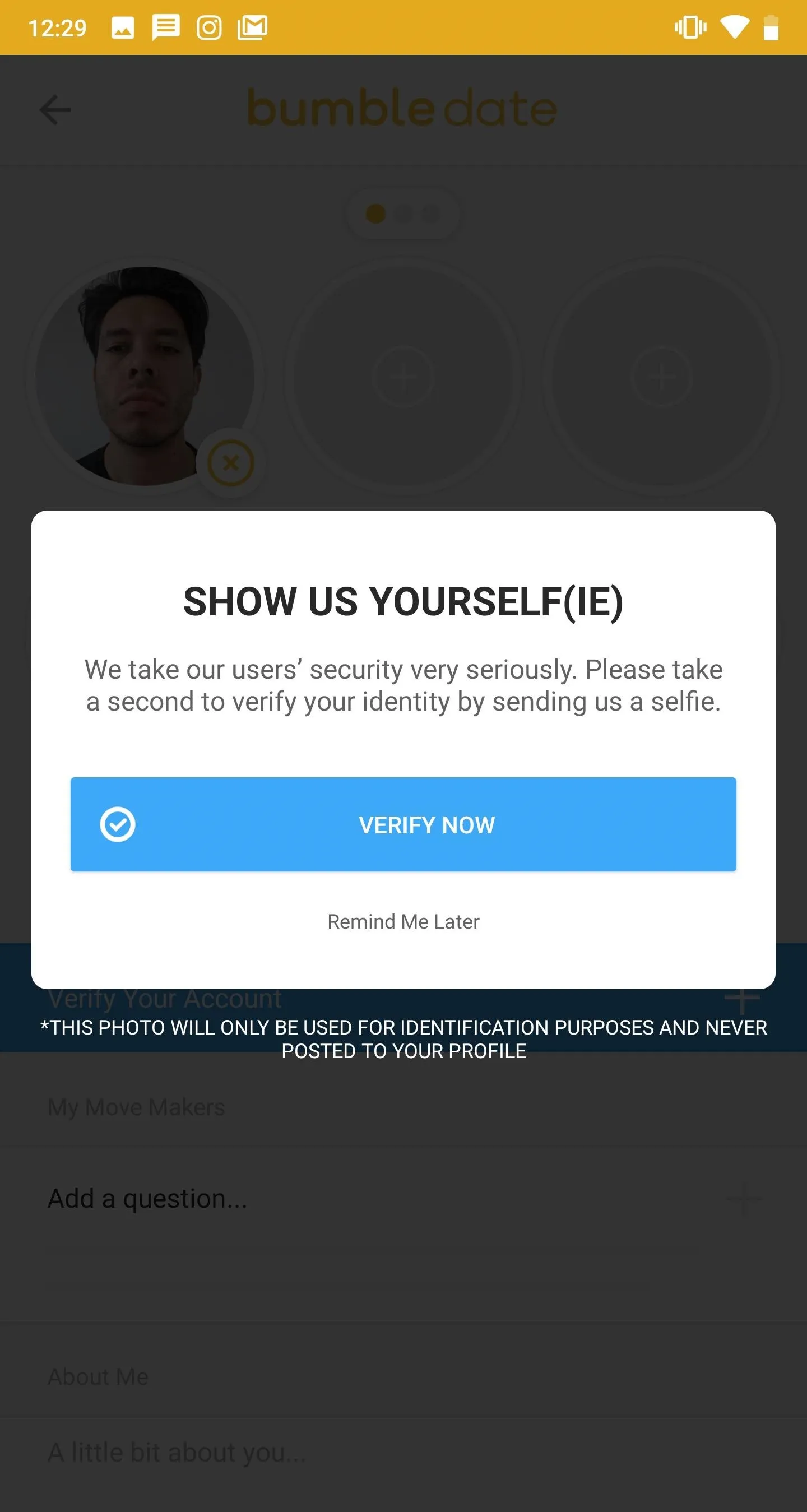
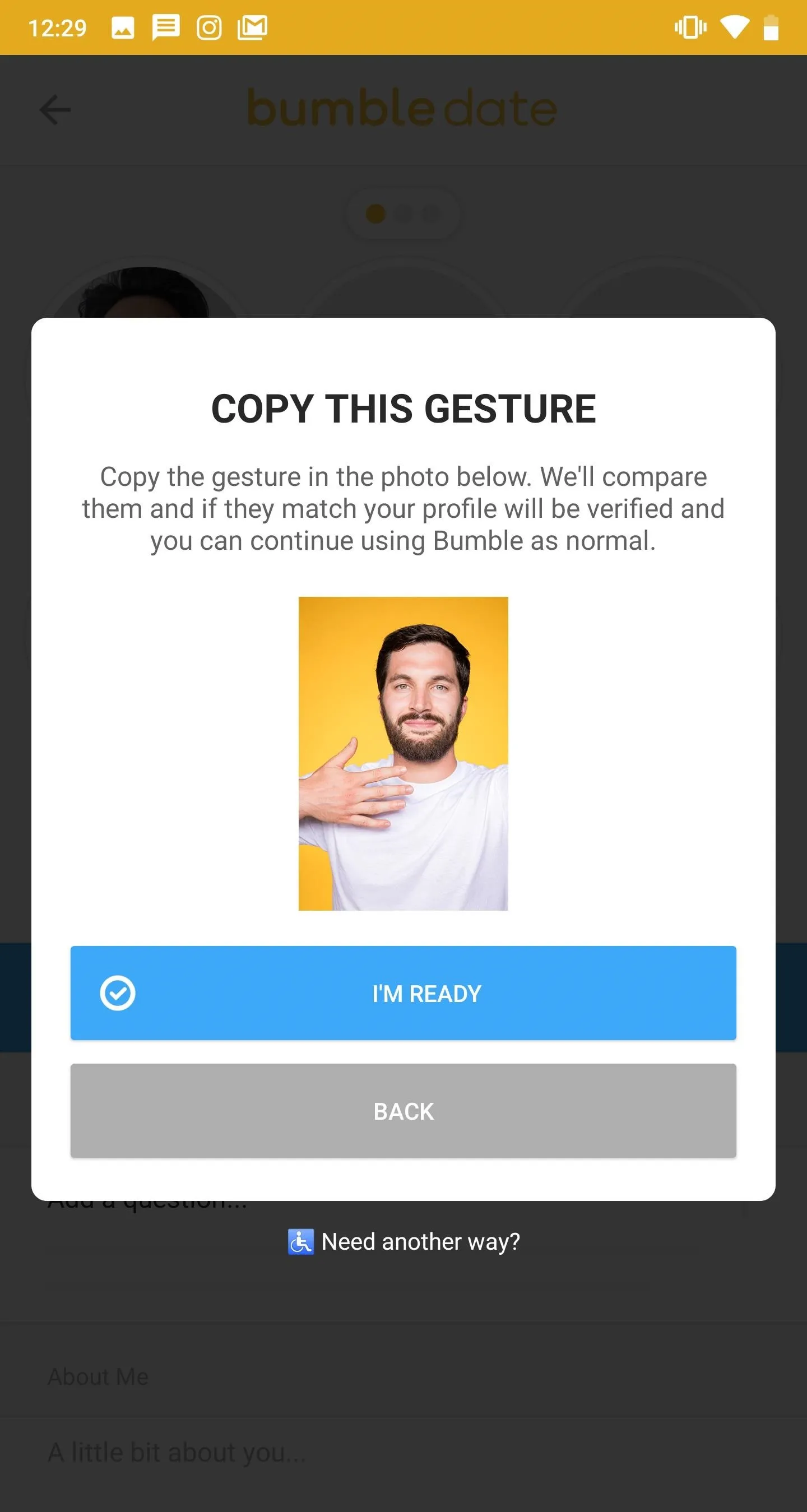

If your photo looks the same as the pose, hit "Submit" to send the photo to the Bumble administrators for verification. If not, retake the picture. According to Bumble, all photos are reviewed by a real person, and in a few minutes, you'll receive either a confirmation or rejection of your photo verification.
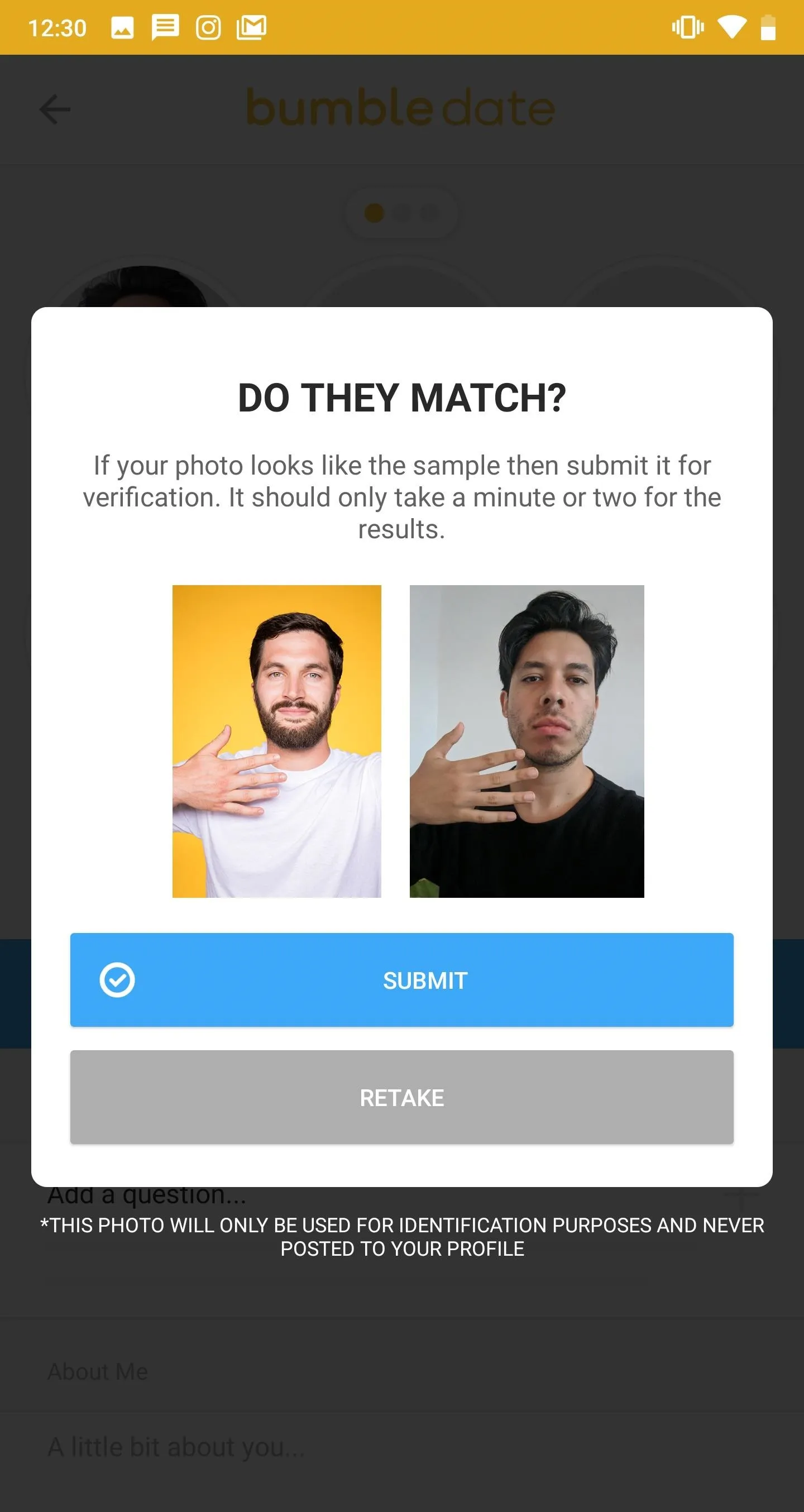
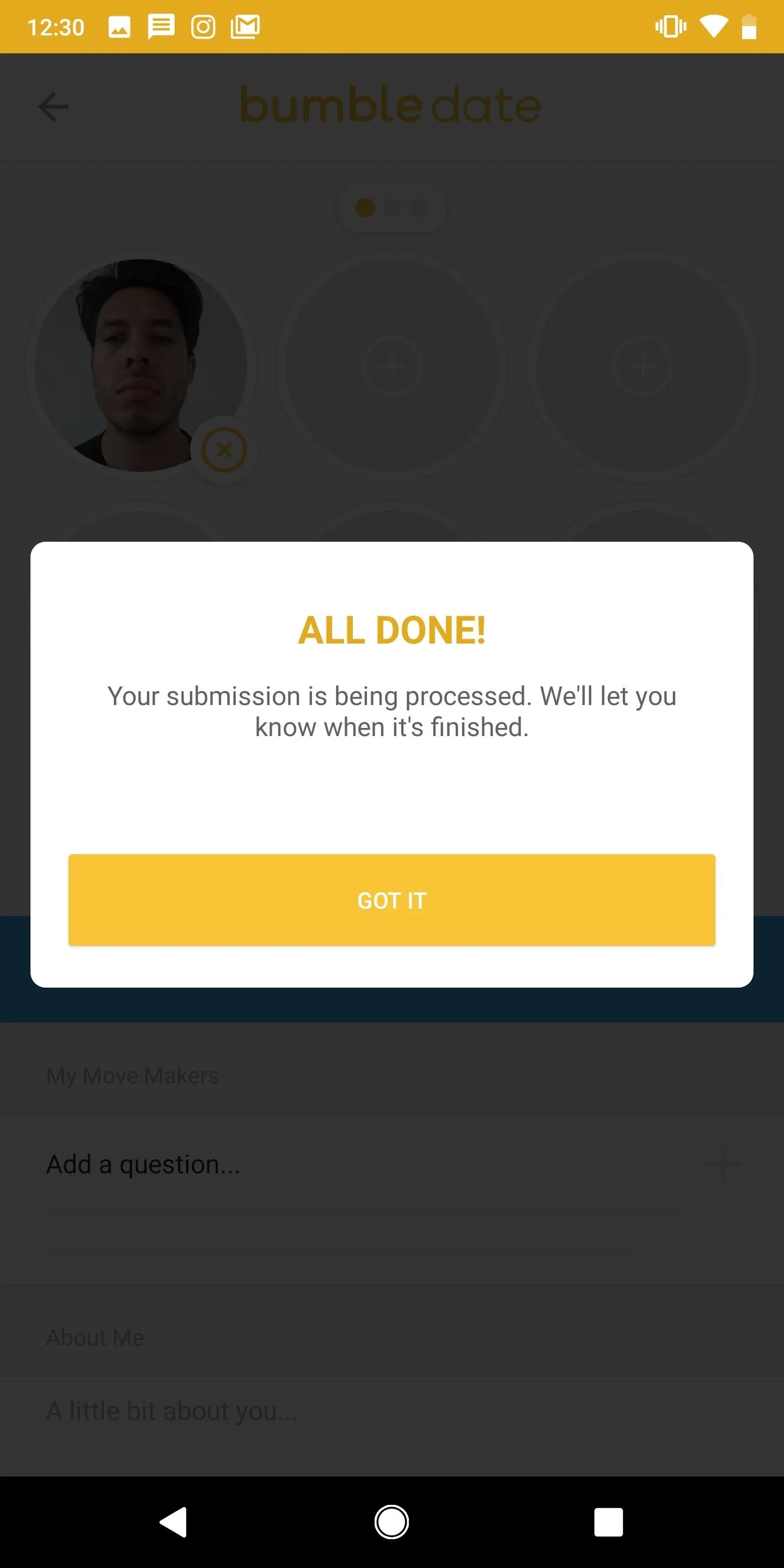
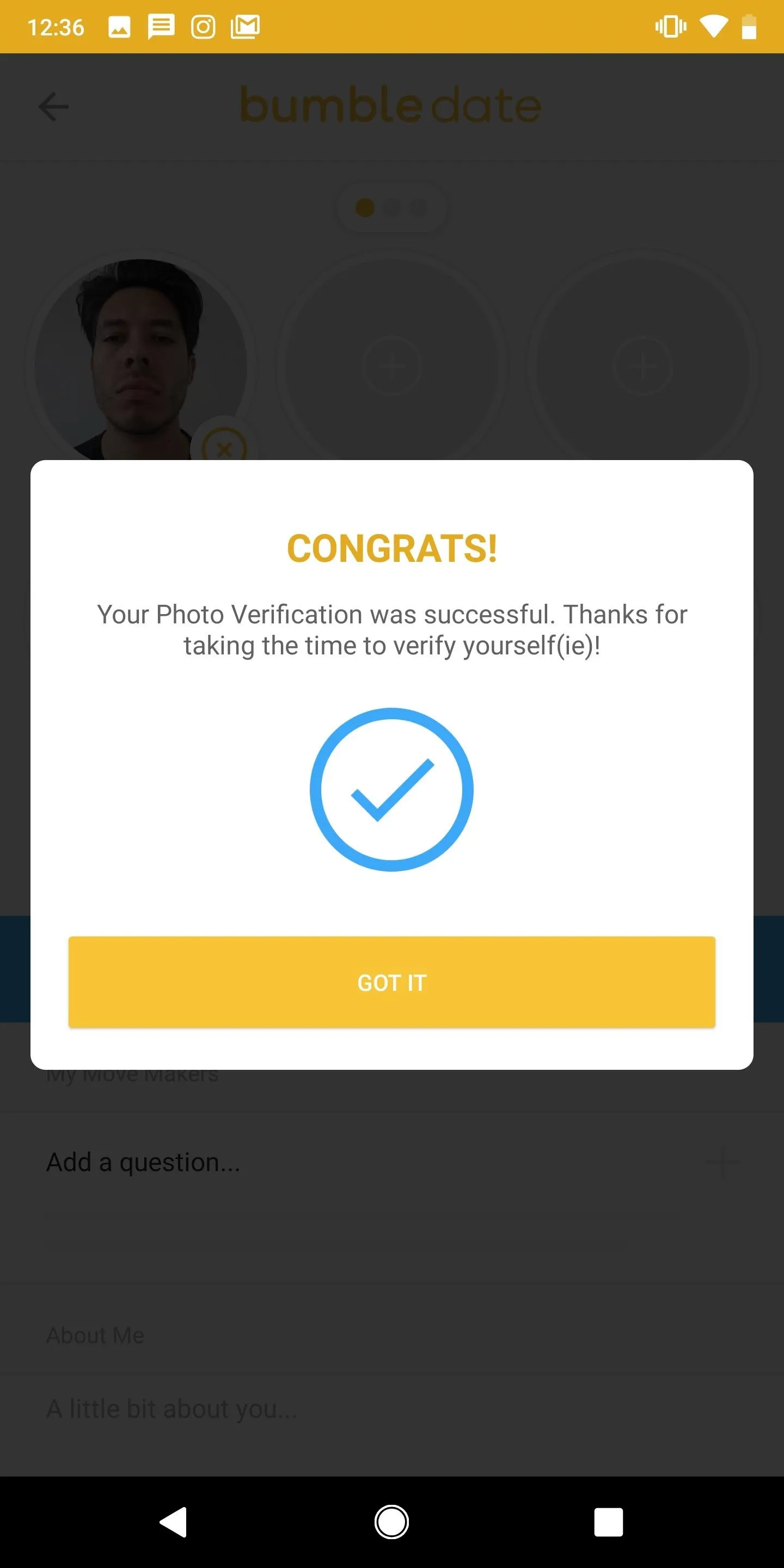
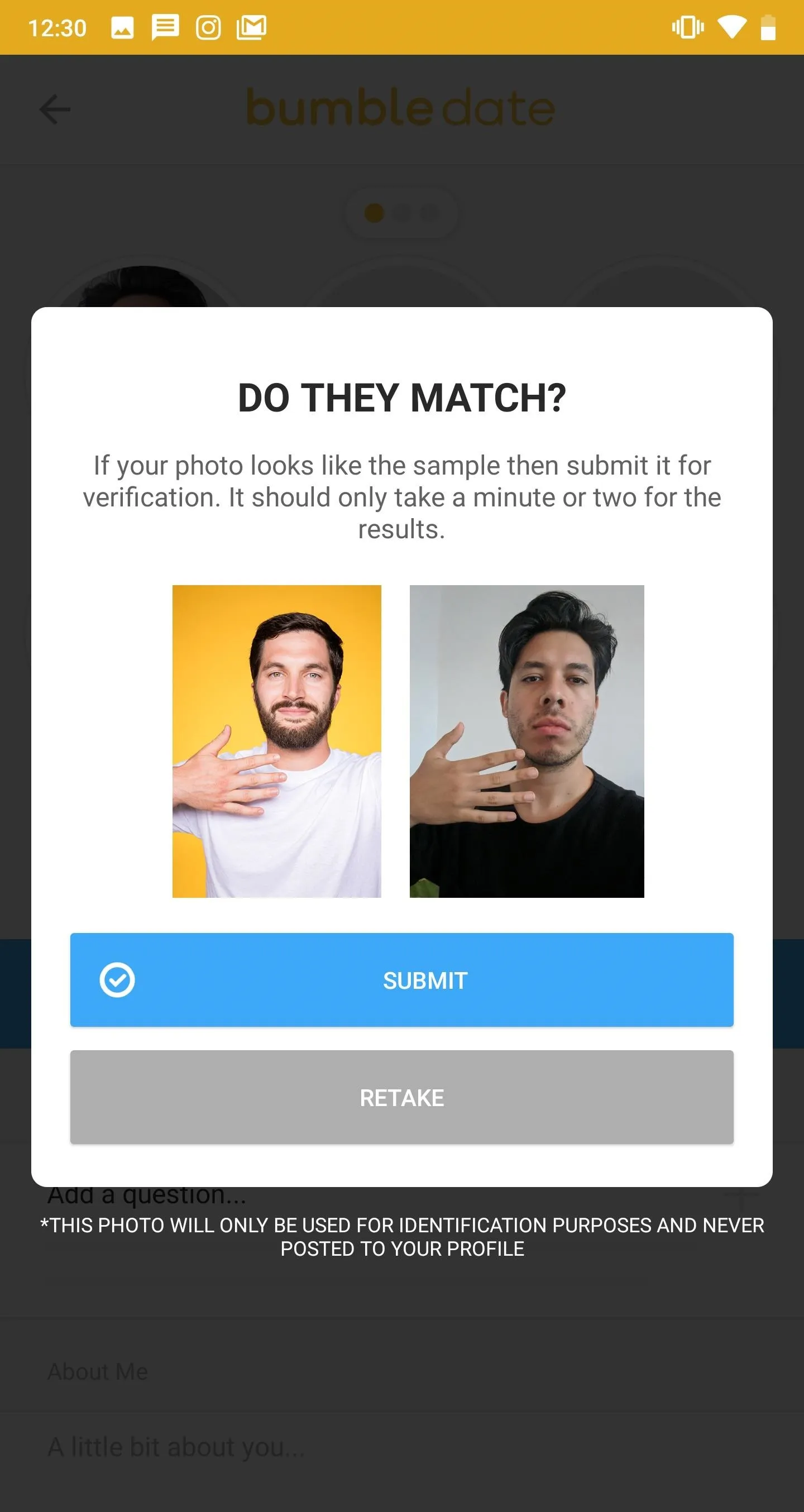
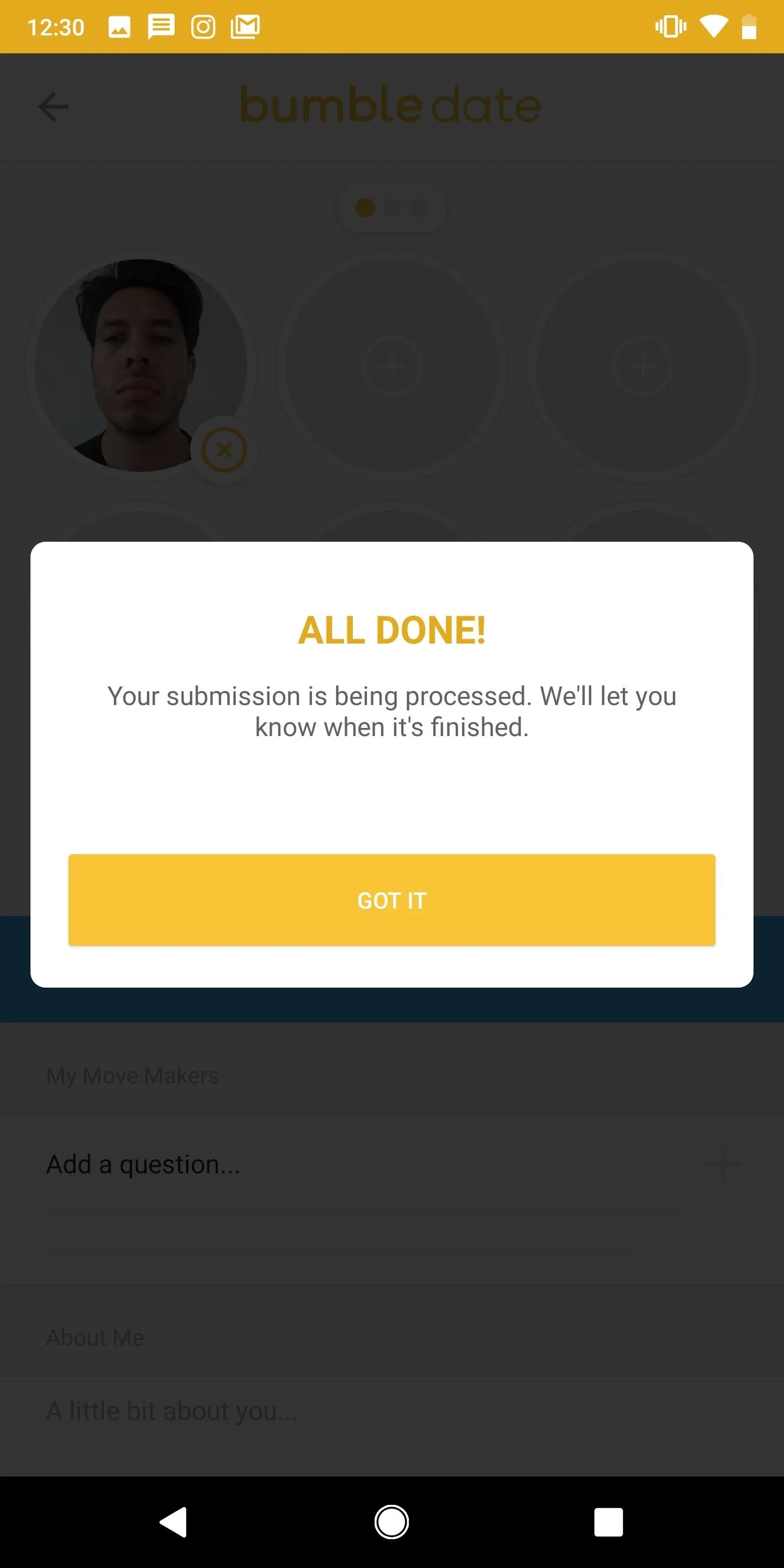
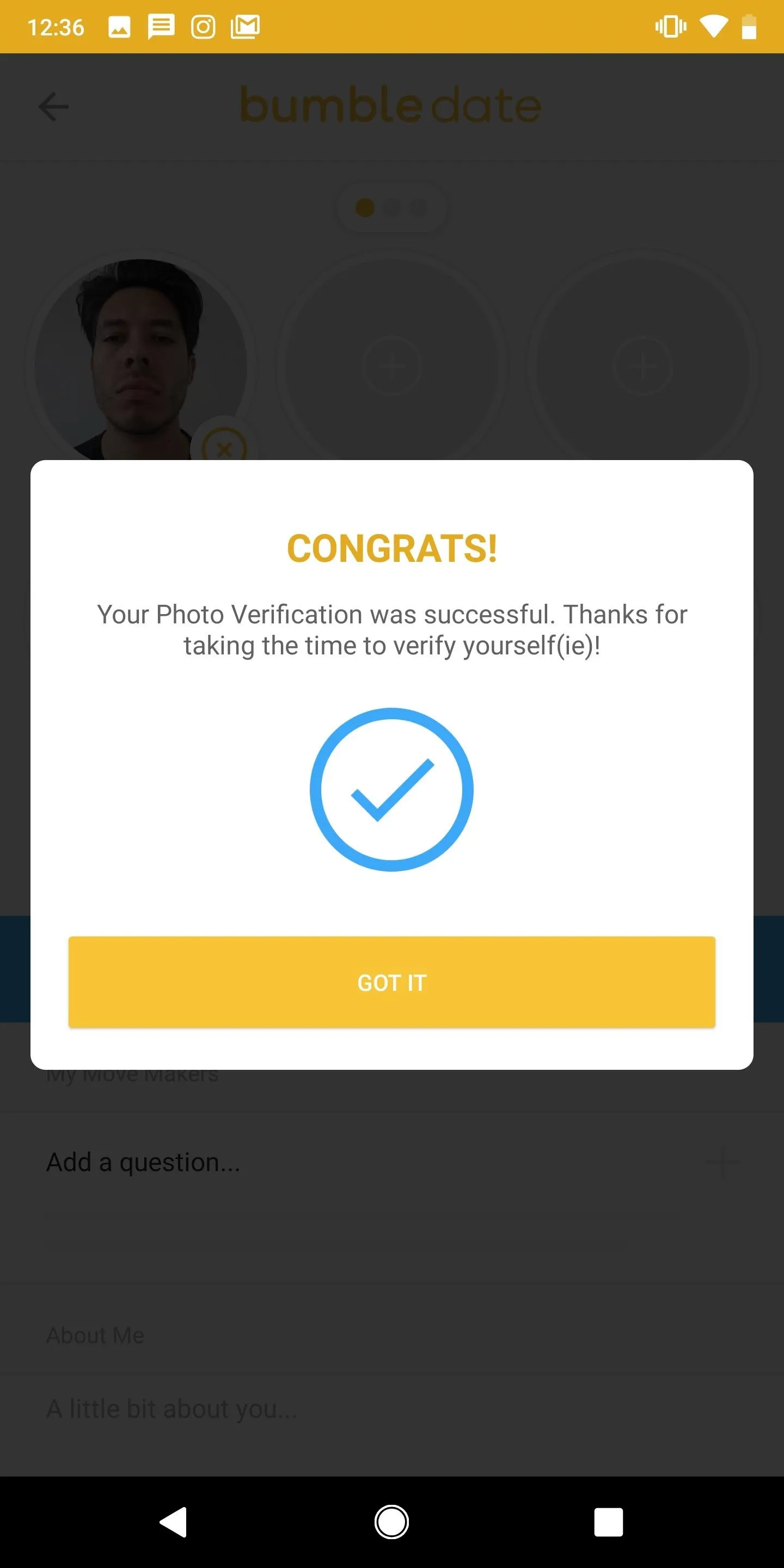
If your verification is declined, your profile is turned off, so make sure your pose is done correctly. If your account is verified, a blue check-mark will be featured next to your name, proving your verification to all your potential matches. Not only does this help protect others from catfishing, it helps prove you're real and potentially makes it easier for you to attract matches.
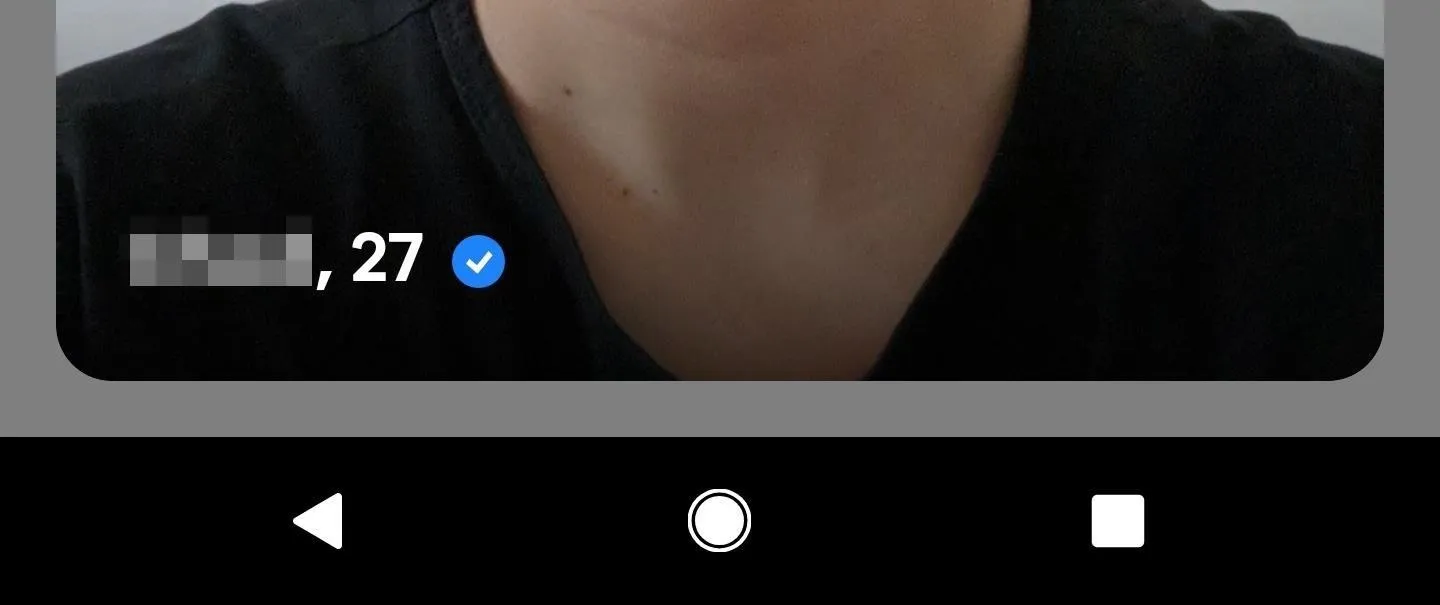
- Follow Gadget Hacks on Pinterest, Reddit, Twitter, YouTube, and Flipboard
- Sign up for Gadget Hacks' daily newsletter or weekly Android and iOS updates
- Follow WonderHowTo on Facebook, Twitter, Pinterest, and Flipboard
Cover photo and screenshots by Nelson Aguilar/Gadget Hacks




Comments
No Comments Exist
Be the first, drop a comment!