Text conversations can get confusing fast. In the time it takes to type up a response to your friend, they can send you one, two, three, or more messages. Once you send the original reply, it no longer makes sense in the context of the chat. Clear up the confusion with Facebook Messenger's "new" quote reply feature, which shows both you and your friend exactly what message you're responding to.
We say new because this feature is only fresh for Messenger. WhatsApp, another Facebook product, has had the ability to reply with quoted text for some time now. But who's keeping score? If you're an avid Messenger user, you'll be happy to have the feature in the chat app's ever-growing arsenal.
Quote replies are surprisingly simple to execute. The first way to go is to long-press on the message in question, then tap the reply arrow that appears at the end of the react options. Alternatively, you can swipe right on the message to immediately jump into a quote reply (swipe left for your own message).
The keyboard will pop up, and you'll see "Replying to [The Person's Name]" with the message underneath it, just so you know exactly what you're replying to. If it's the wrong message, you can always tap the "X" in the message box to quit. To reply, just type out your response, then tap the send button as you normally would. Your message will then sport a tab above it containing the message you responded to. If that's not enough, you'll also see "You replied to [The Person's Name]" above that.
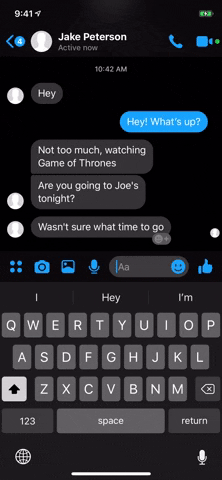
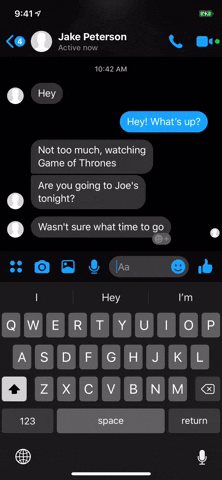
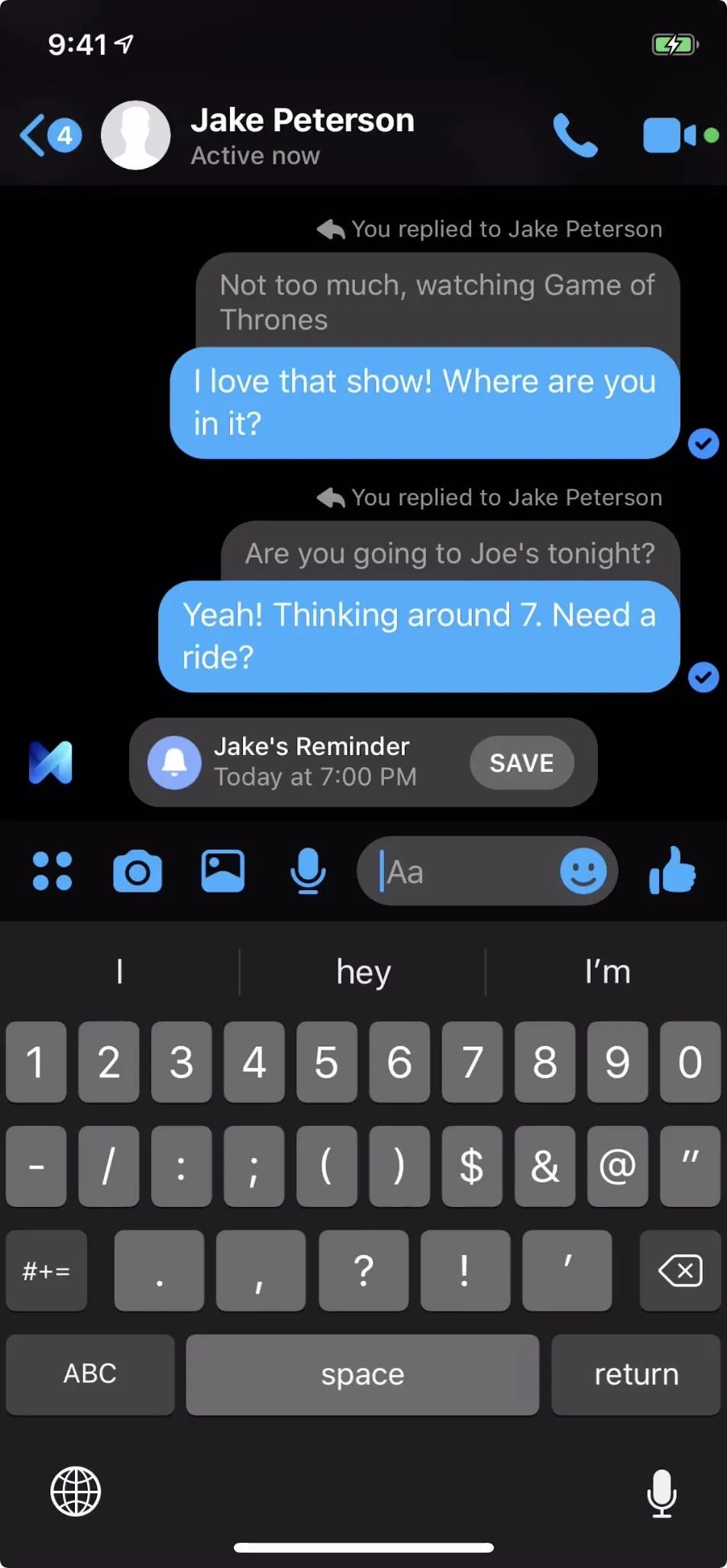
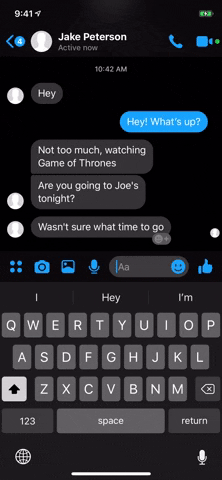
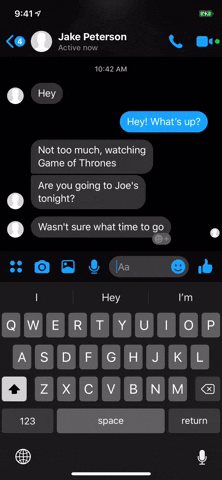
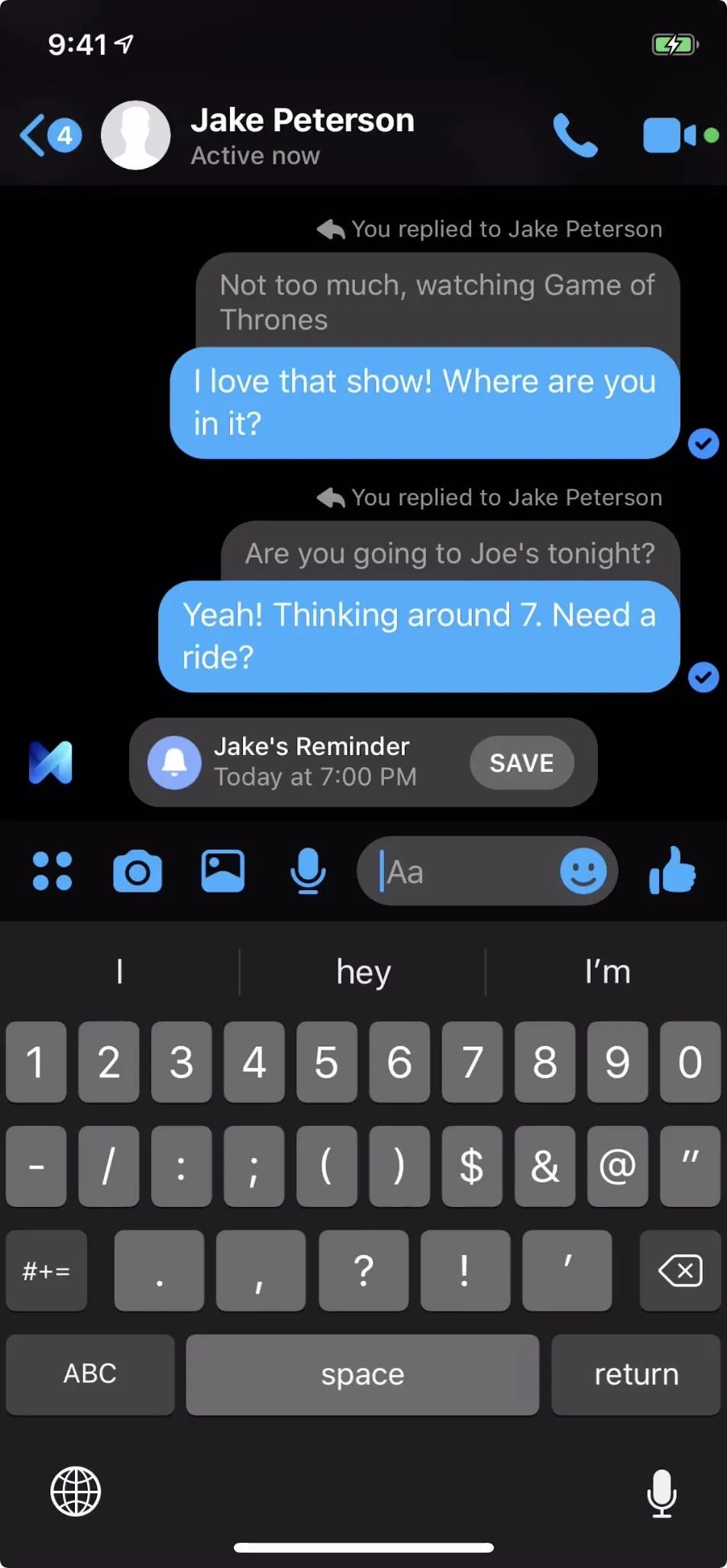
You can even reply to quote replies, but it won't start any kind of thread. The only message that will be quoted is the one you are replying to, not the message it was quoting.
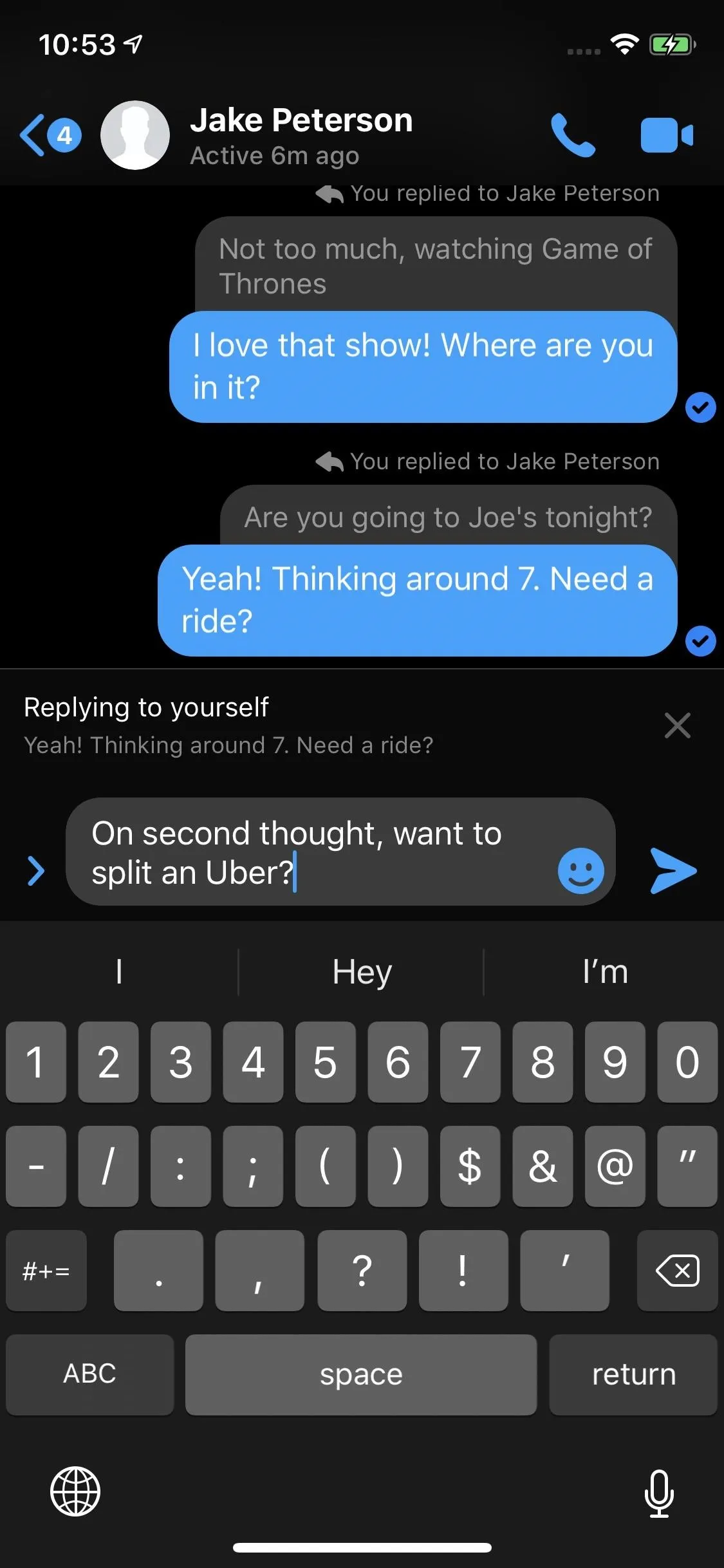
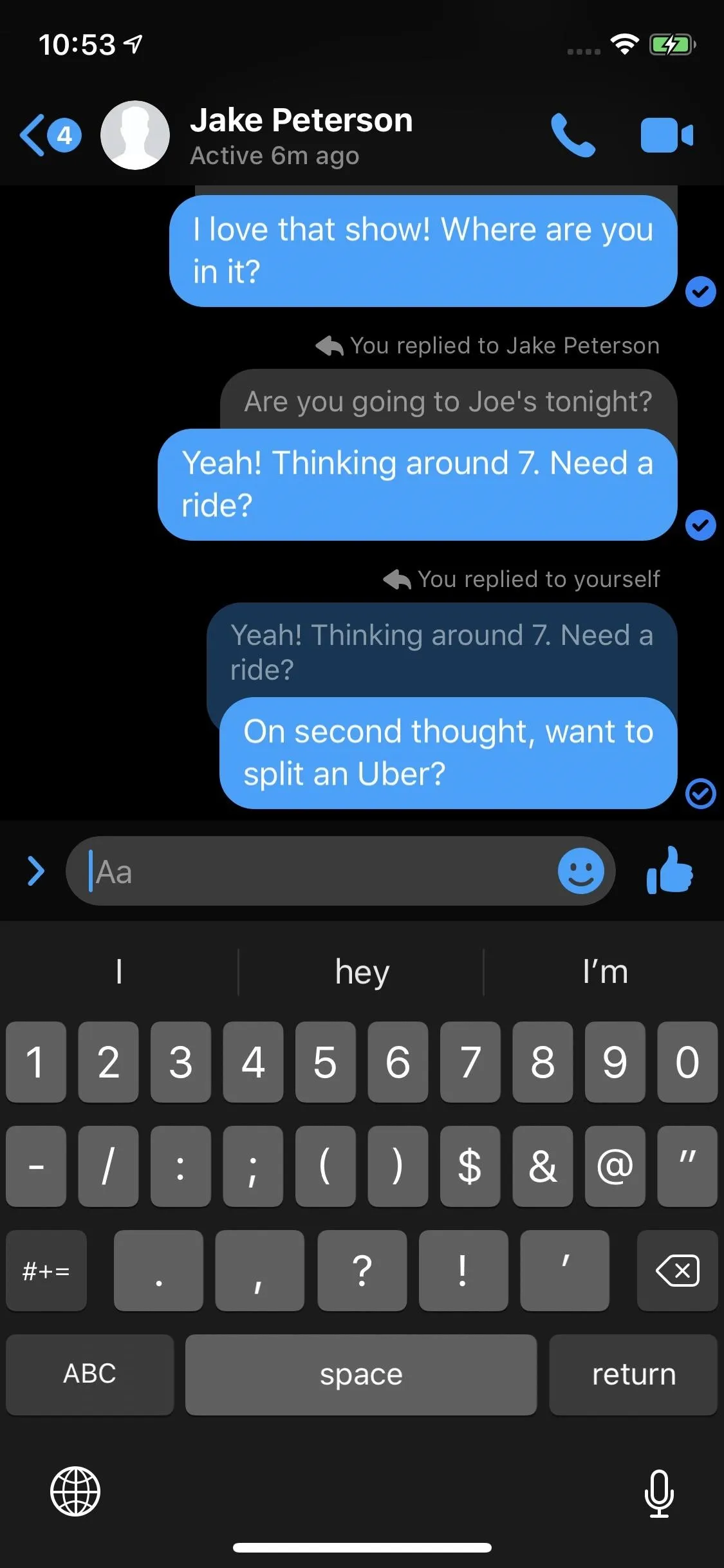
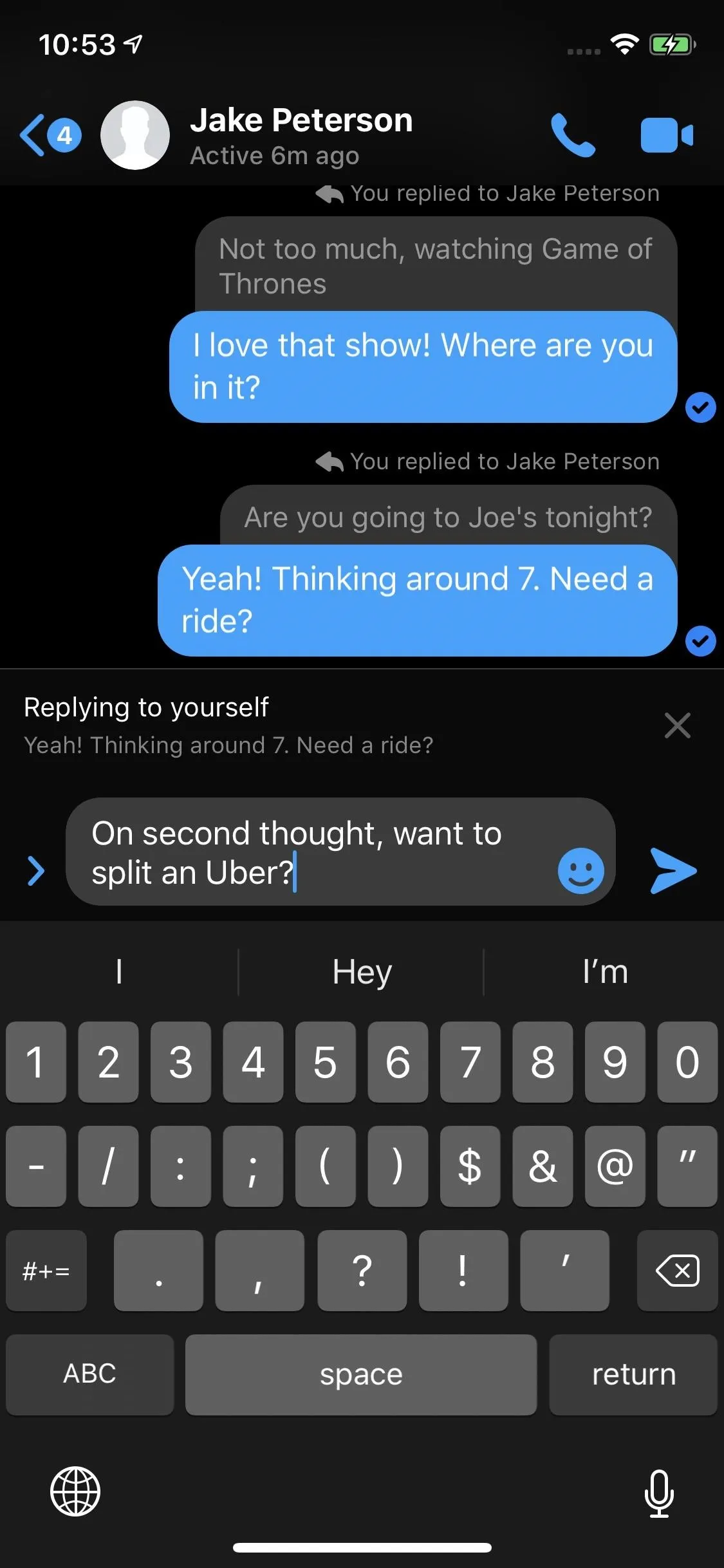
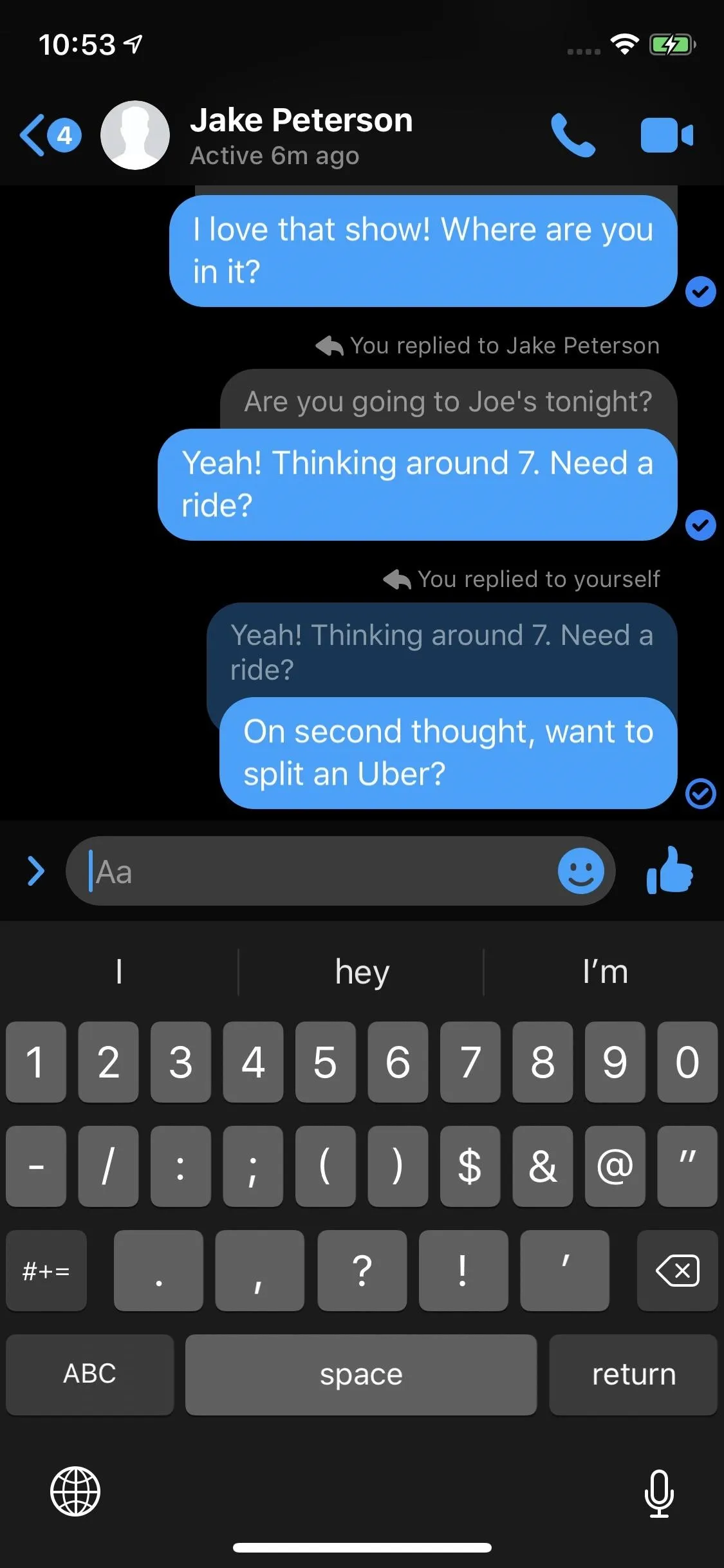
You'll notice the color scheme of quote replies matches your chat. If you reply to a friend's message, or a friend quote replies their own message, the quote will be grey, matching your friend's chat bubble. If you reply to yourself or your friend quotes replies one of your messages, the quote will match your chosen chat color.
- Follow Gadget Hacks on Pinterest, Reddit, Twitter, YouTube, and Flipboard
- Sign up for Gadget Hacks' daily newsletter or weekly Android and iOS updates
- Follow WonderHowTo on Facebook, Twitter, Pinterest, and Flipboard
Cover image, screenshots, and GIF by Jake Peterson/Gadget Hacks

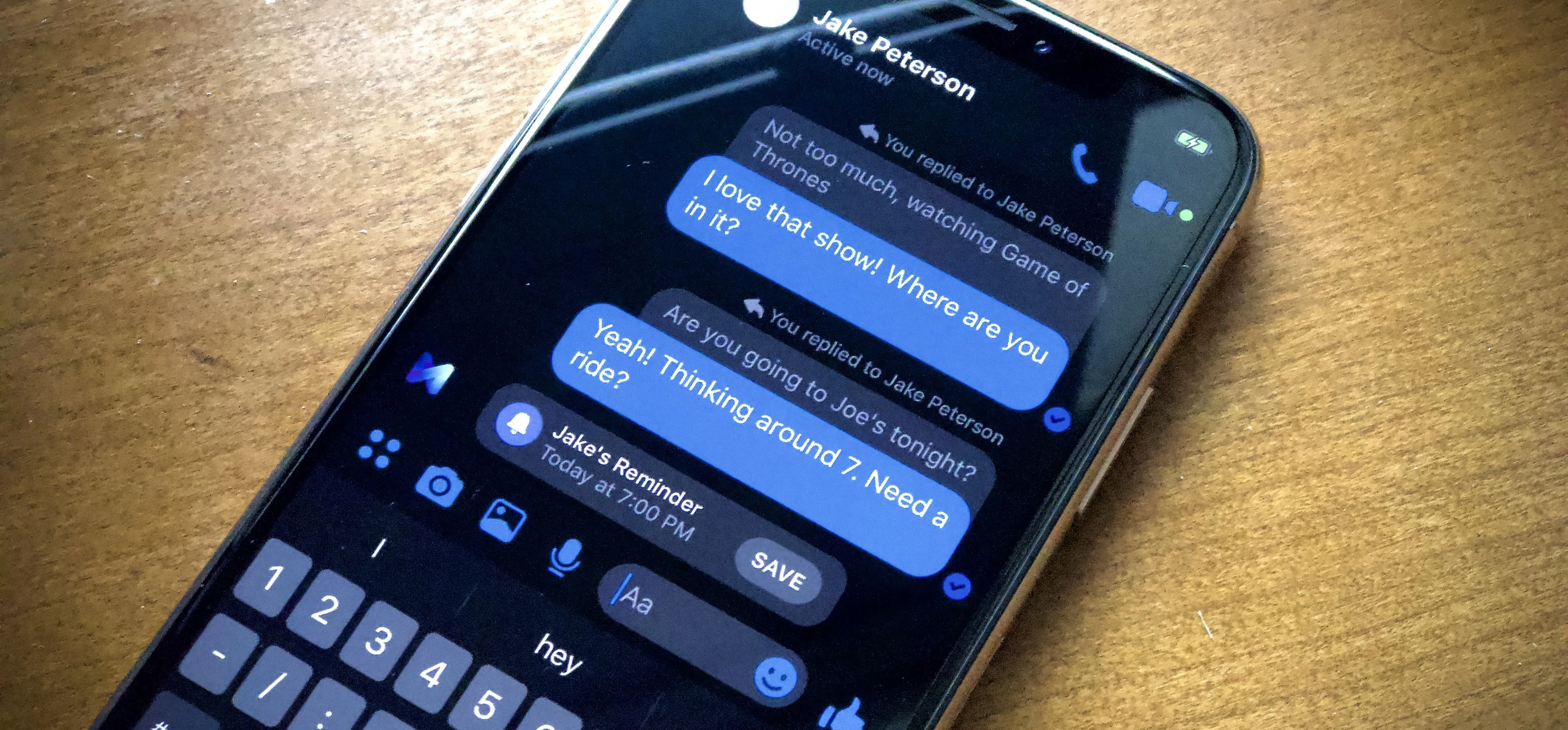


Comments
No Comments Exist
Be the first, drop a comment!