
Procrastination is an ugly beast. At first, it seems so innocent to spend five minutes checking Reddit or Twitter. You'll get started on work right after. Next thing you know, it's 1 a.m. and that paper is due in seven hours. Before you start anotherYouTube video, know you don't have to be like Spongebob. You can be like me, taking control of your productivity with the right app.
"But I don't want to work," you say. "I want to do something fun." Listen, I promise those memes will be there when you get back. They always are. Instead, I'm going to be talking about five free apps I tried over five days, designed to get you working and keep you focused. How? With the Pomodoro Technique.
- Don't Miss: Turn Your Boring To-Do List into a Real-Life RPG
What's the Pomodoro Technique?
I'm glad you asked. Created by Francesco Cirillo, the Pomodoro Technique helps you stay on track by breaking down your work into brief, easy-to-manage time intervals. Now, these intervals change depending on who you talk to, but for the most part, here's the general rule:
Set a timer for 25 minutes. Do nothing but work that entire time. Don't check Facebook, don't reply to that WhatsApp message. Work. "We've already established I have a focusing problem. Why would this help?" Because, when that timer goes off, you get a whole five-minute break to do whatever you want.
While five minutes doesn't sound as good as, say, the hours of reckless abandon you usually goof off with, after you put in your next 25 minutes, you get another five-minute break. So on and so forth until you've completed four "Pomodoros" (the Italian word for "tomatoes," as in a tomato timer). After the fourth, instead of taking a five-minute break, take something longer. You get to choose — 15 minutes, 25 minutes ... just don't make it too long.
The idea is to always have that break to look forward to so you stick with the work. 25 minutes doesn't sound so bad when you know you'll have guilt-free Instagram time at the end of it, especially if you're nearing the end of a fourth Pomodoro.

The eponymous Pomodoro tomato timer.
Pomodoro Apps
For this article, I spent five days testing five free Pomodoro apps, giving each app one day of my time. I will say, some of these apps can be fully understood in five minutes, while I imagine others could take five days to truly see the whole picture. That said, I'm happy to share my findings with you, and encourage you to spend some time testing any of the apps that appeal to you most.
- Day 1: Forest (Android)
- Day 2: Focus To-Do (iOS & Android)
- Day 3: Focus Keeper (iOS)
- Day 4: Pomodoro Timer Lite (Android)
- Day 5: Donut Dog (iOS)
Day 1: Forest (Android)
The first app I tried was Forest for Android. Before any astute Forest fans roast me in the comments, yes, Forest is also available on iOS. Unlike Android, however, you need to pay for Forest on your iPhone, which is a shame. I would love to cover both versions of the app in this piece, but it's not uncommon to find free Android apps offer paid counterparts in the iOS App Store.
- Play Store Link: Forest: Stay Focused (free)
But I digress. Forest on Android was truly a unique way to start my Pomodoro journey. Here's how it works. During each Pomodoro, I would "plant" a tree. I started with a sapling, and slowly watched it grow over my 25-minute session. Fun, right? Here's the thing — if I left the app before the Pomodoro was over, the sapling would die. Poof, no extra lives, gone. I would need to live with the blood (sap?) on my hands and try another Pomodoro session in shame.
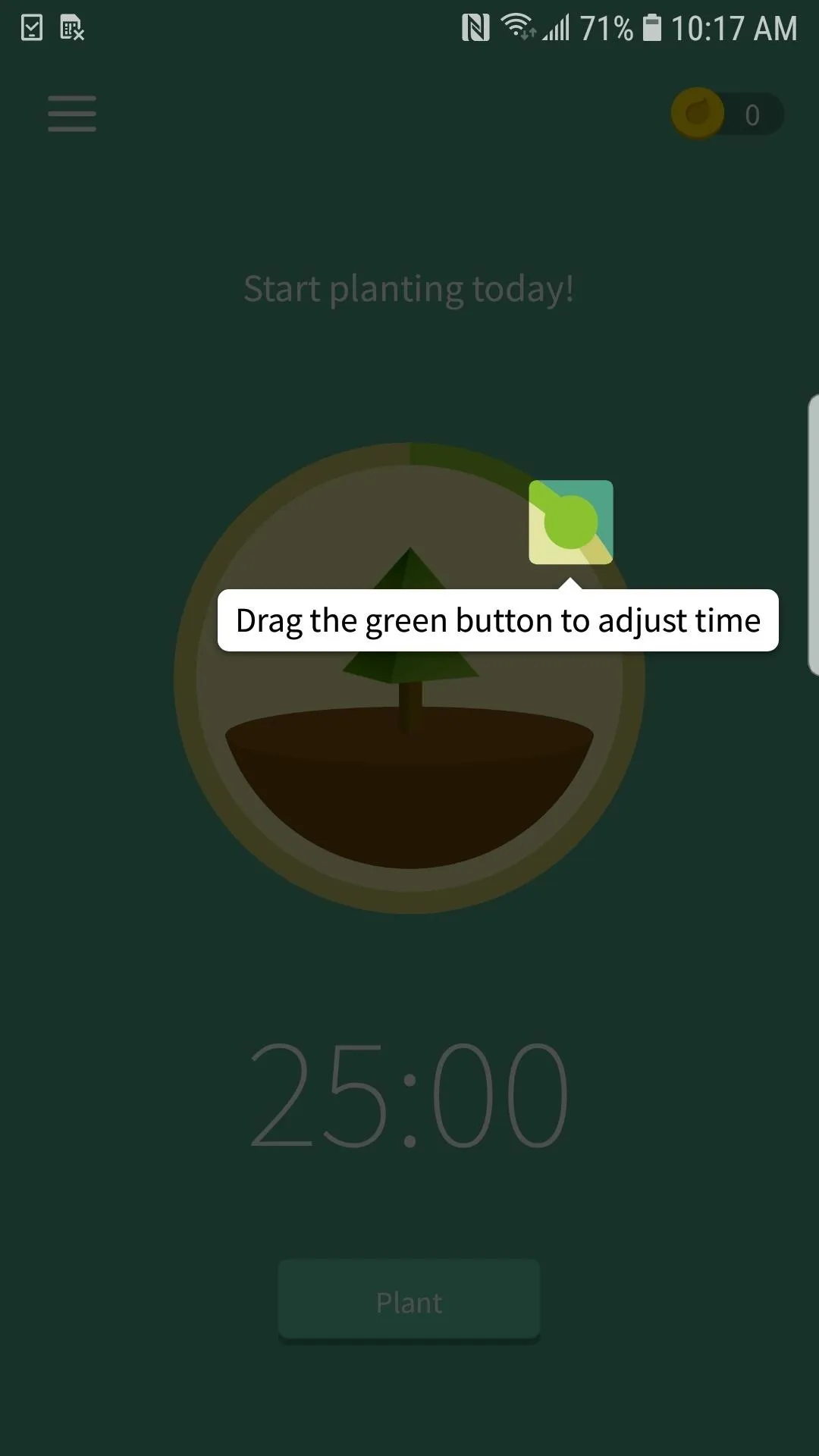
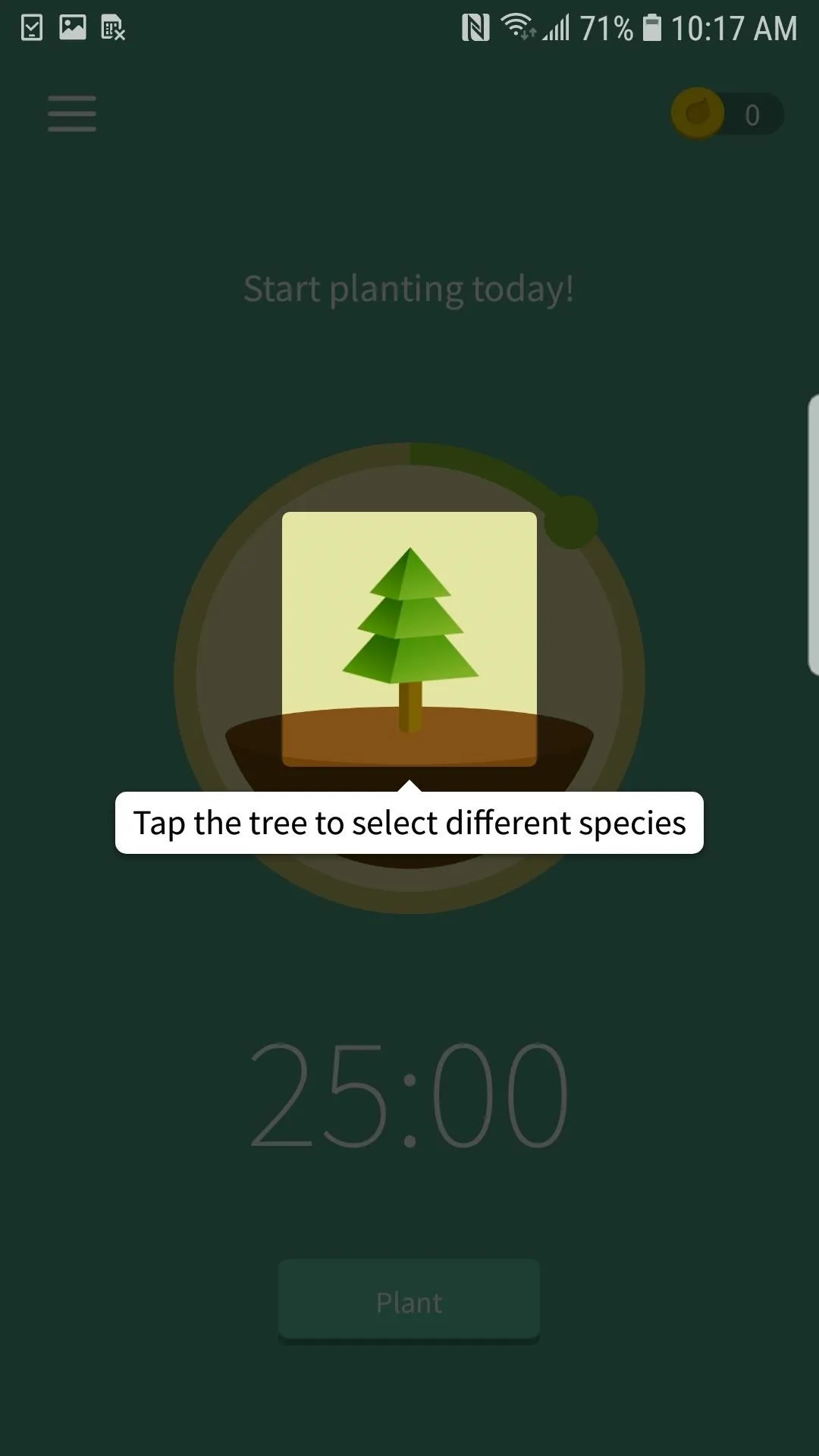
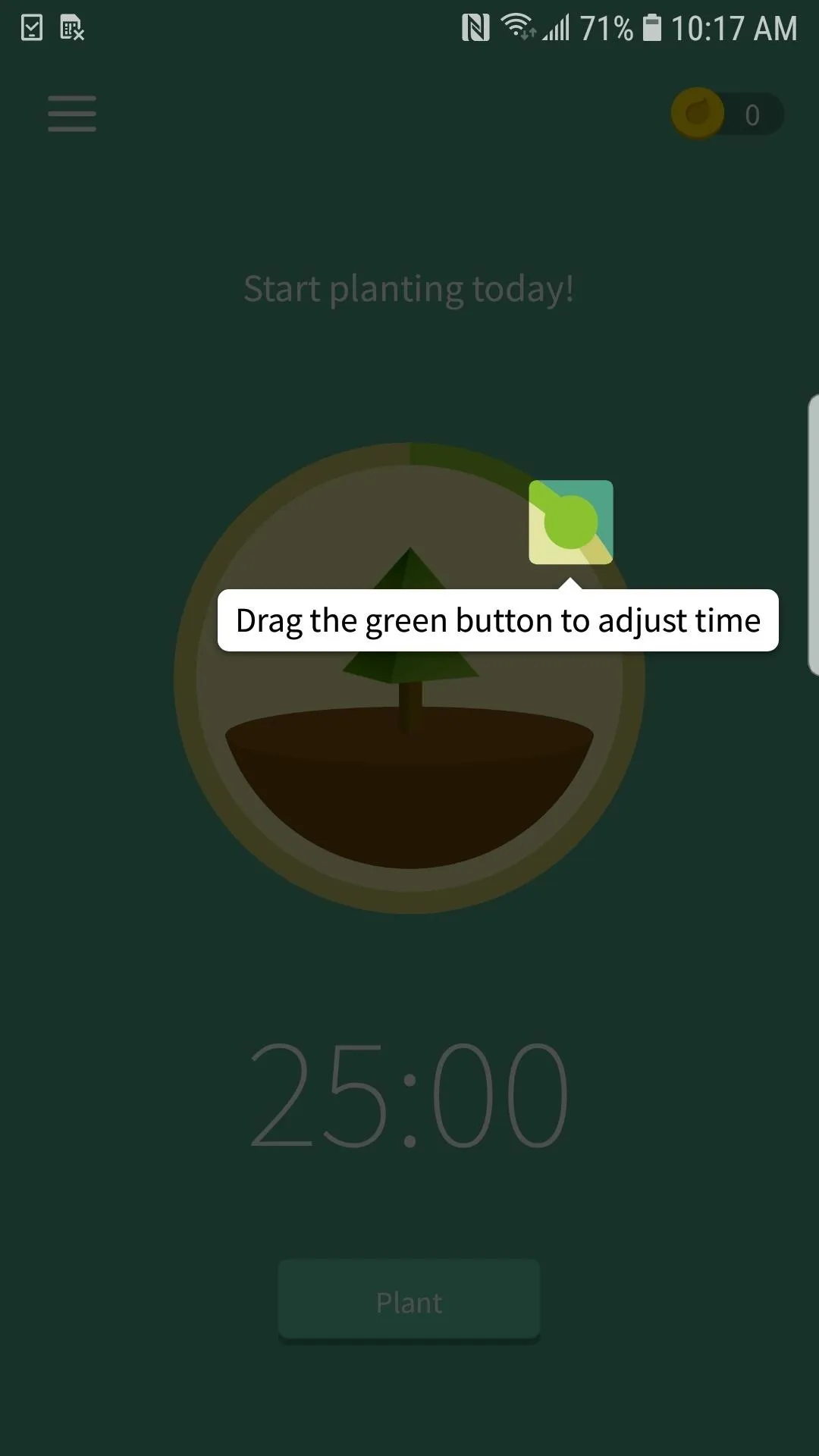
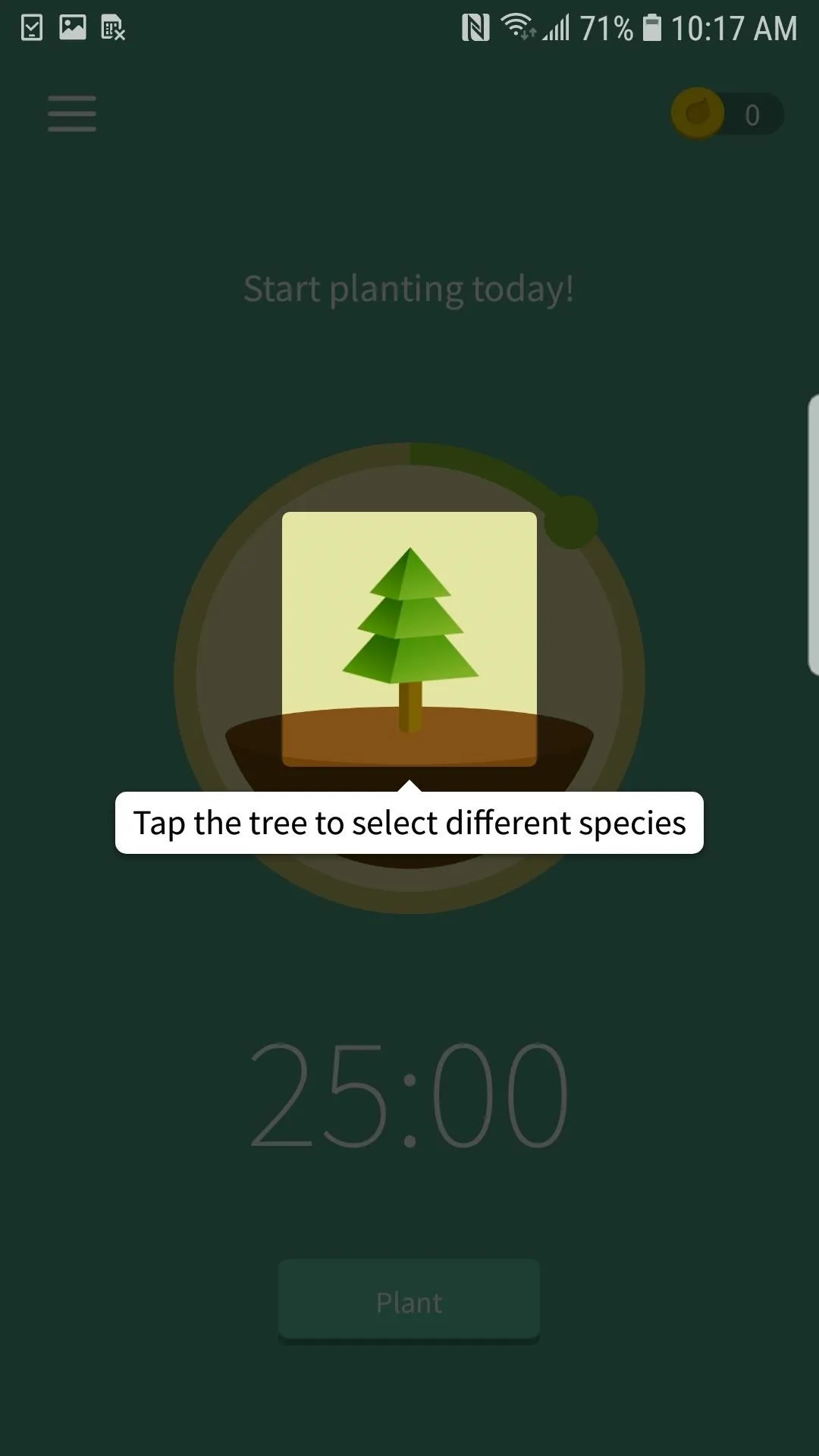
Betraying a Pomodoro doesn't have to be so dark. While my sapling would always die if I left the app, Forest gave me the option to donate a set amount of money each time a session was interrupted instead. That money would not only incentivize me to keep at my work (is that Twitter check really worth $5?), it goes directly to planting real trees in the places that need them most.
So, if nothing else, I could feel a little better about cheating on my Pomodoros. Full disclosure, I didn't trust myself not to constantly leave the app out of muscle memory, so I did not tie real money to it. Fake tree-murder was more than enough of a motivator to keep me going.
Every time I finished a Pomodoro, I not only planted a tree, but I also earned coins. These coins can be used to purchase different things in and out of the app. For example, I could use coins to buy new trees to plant for the forest, since you only start with one basic tree to choose from. However, I could also choose to spend coins planting trees in the real world, so I wouldn't feel like the only way to make an impact is to fail my Pomodoro and pay out of pocket.
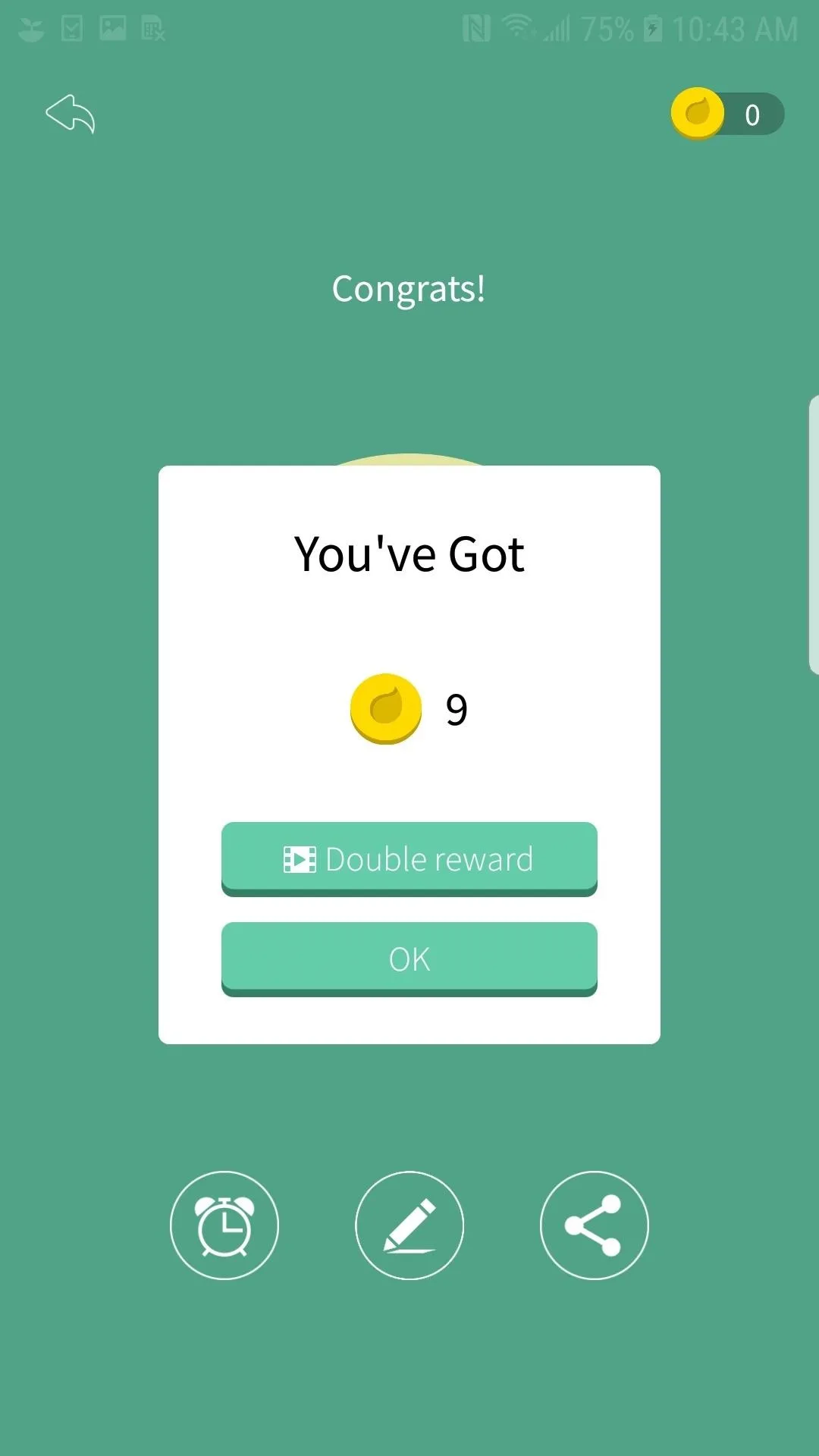
My 9 coins from finishing a Pomodoro (left); variety of trees locked behind the paywall (right).
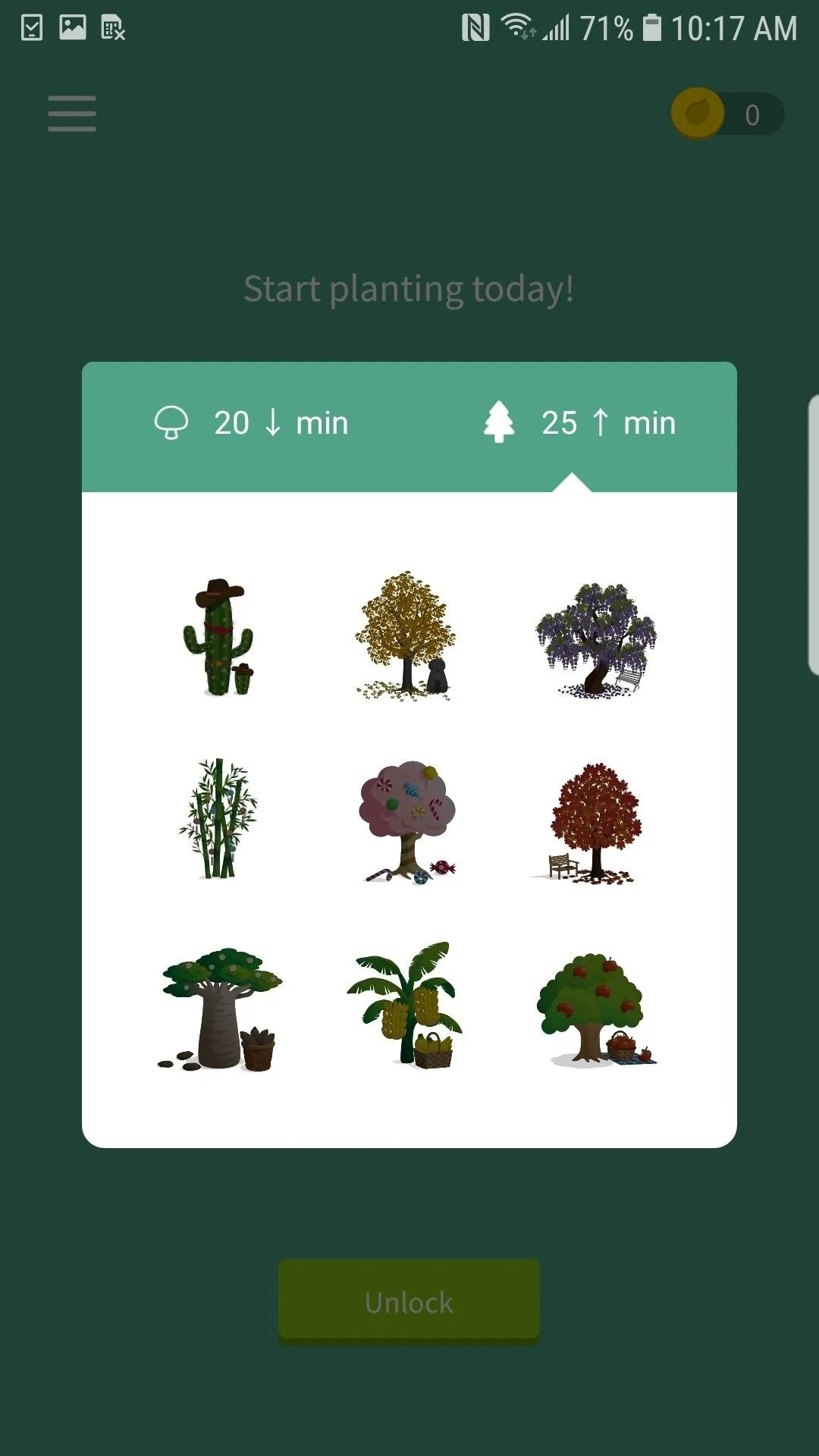
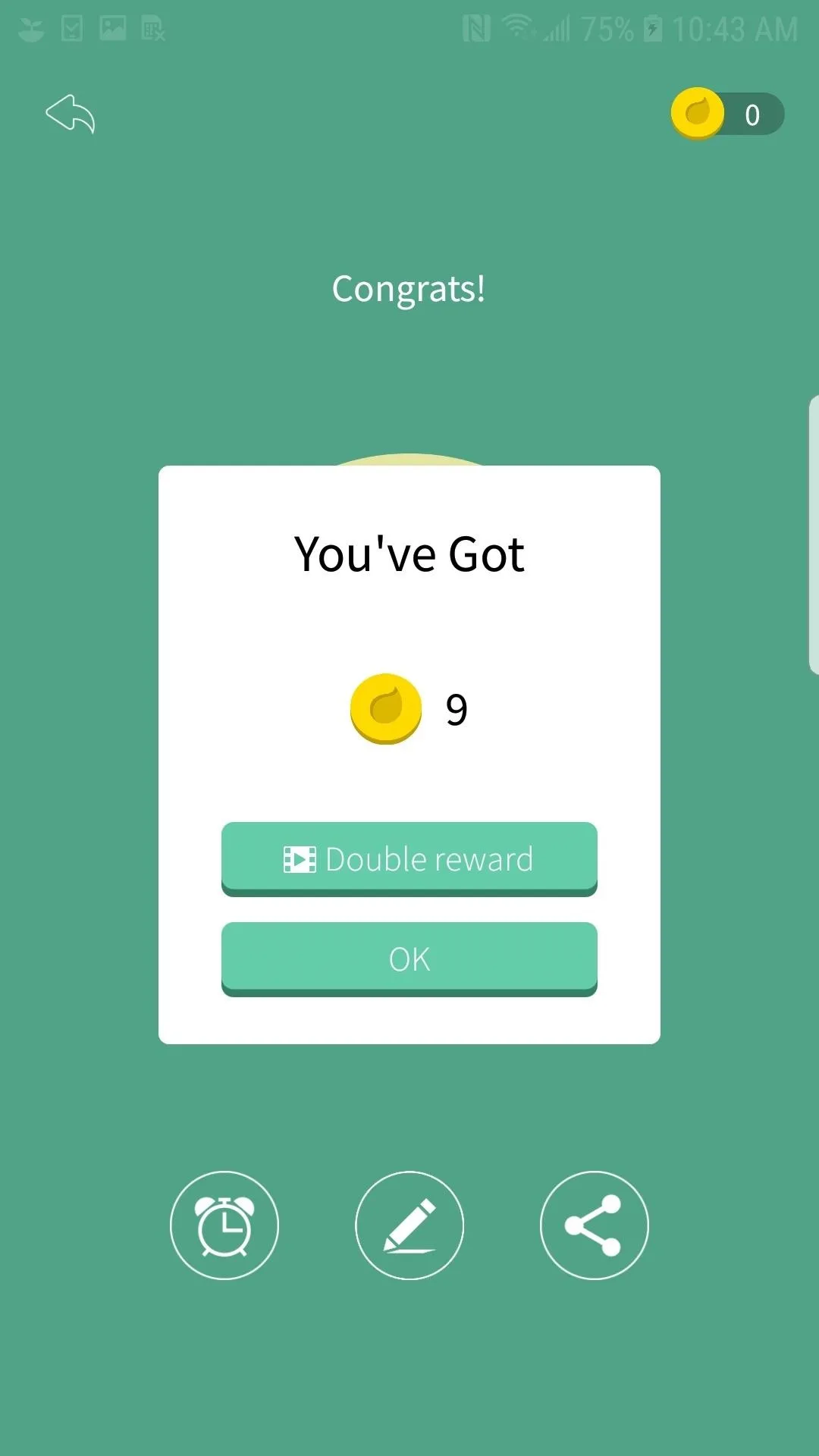
My 9 coins from finishing a Pomodoro (left); variety of trees locked behind the paywall (right).
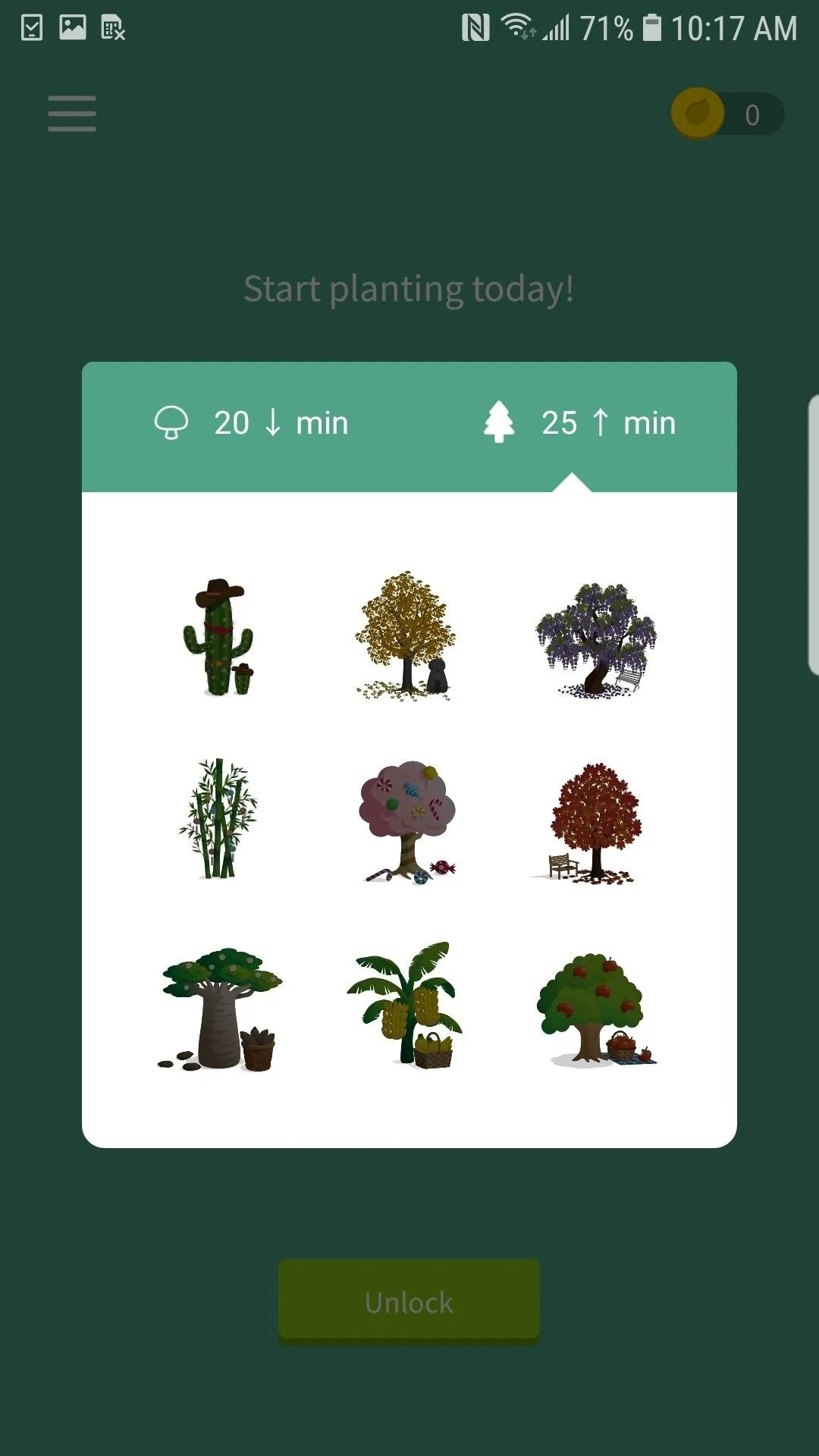
Forest's strength is in its design and its mission. It's fun to keep Forest enabled next to your workspace and watch its cute animations as your tree grows. It helps fight the temptation to switch over to another app, and I got to see a visualized benefit at the end of it all. It was great to work on a quick article while my tree grew, and my break was made more peaceful by knowing I brought life into this digital world.
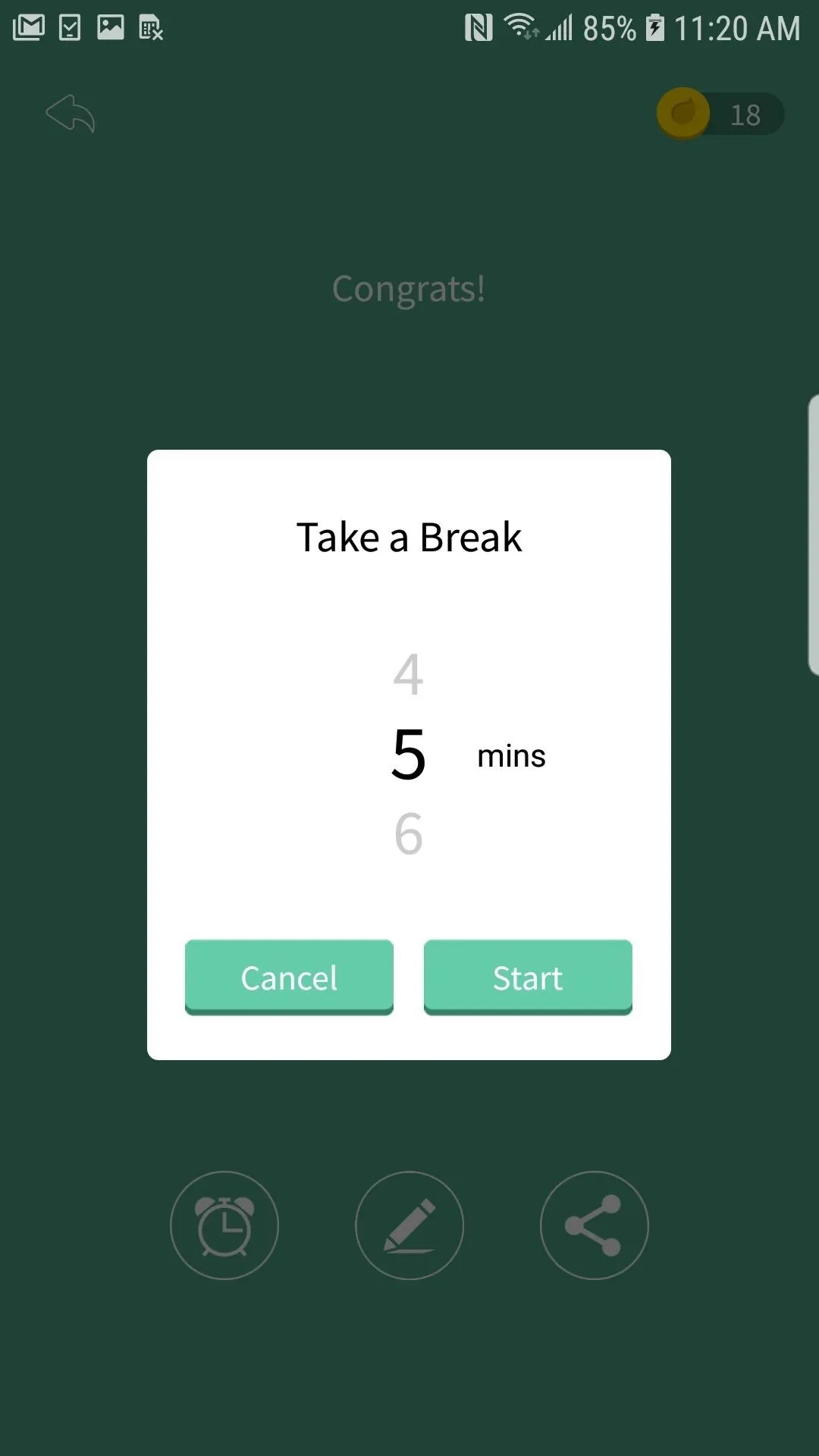
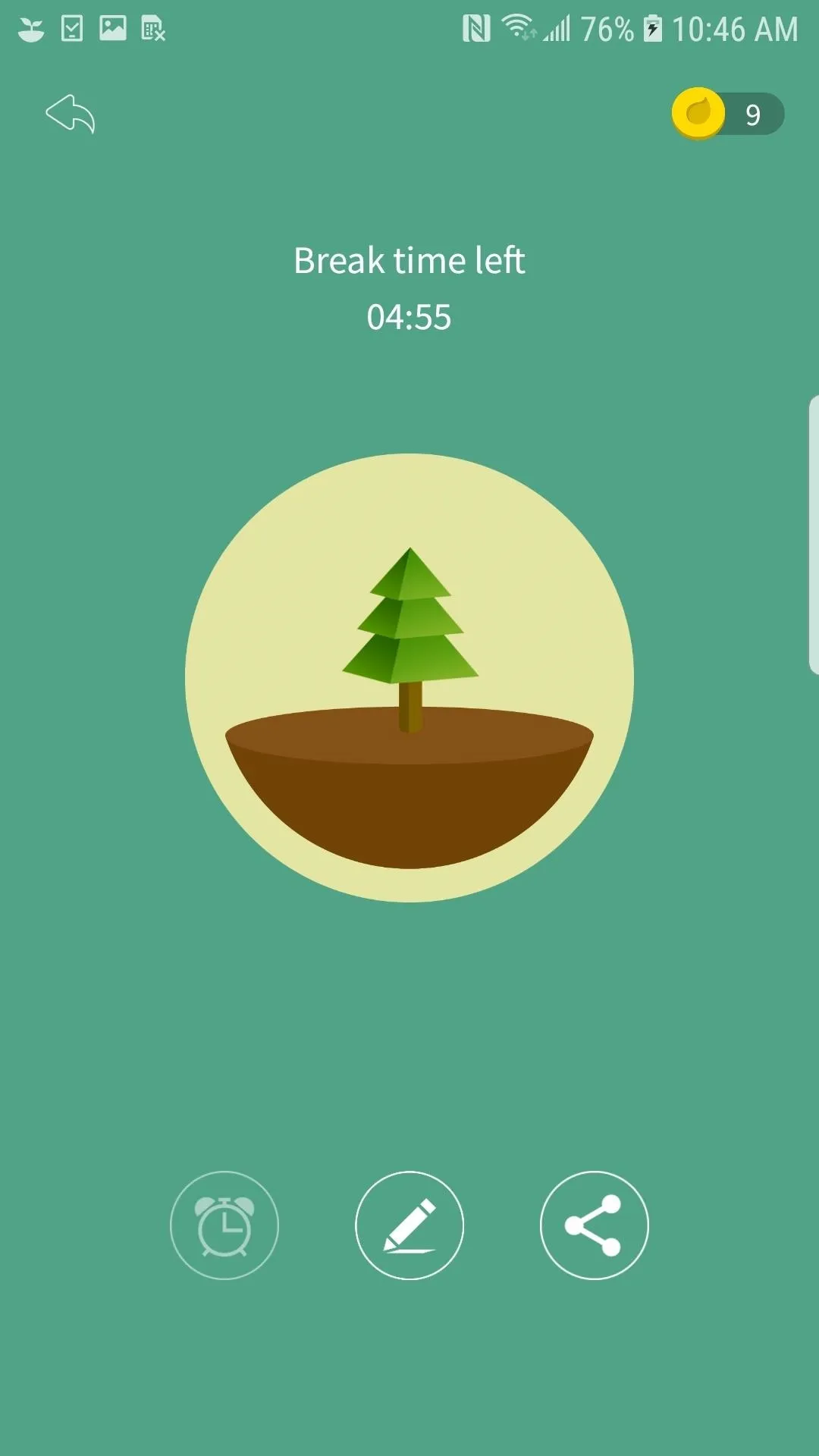
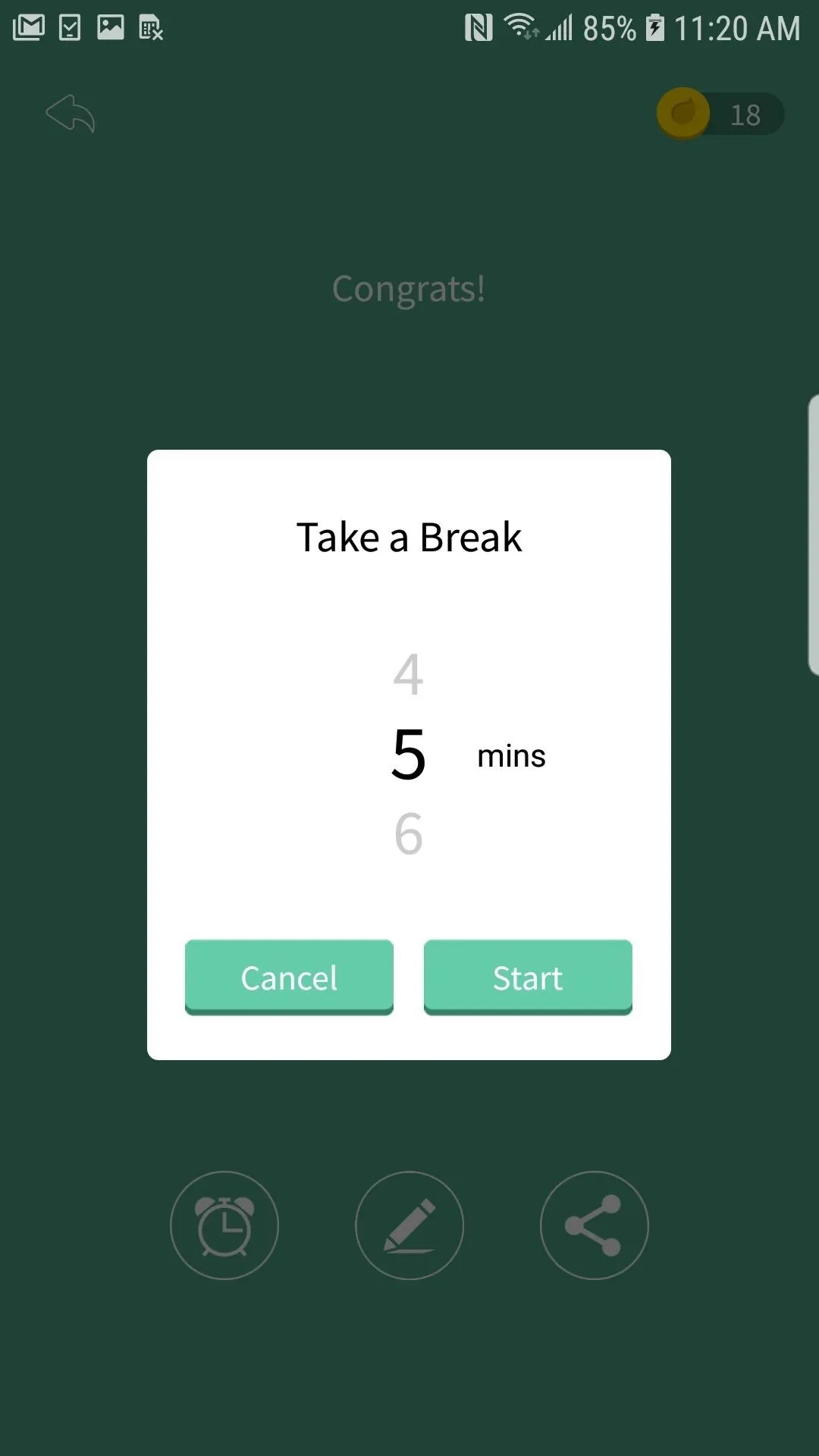
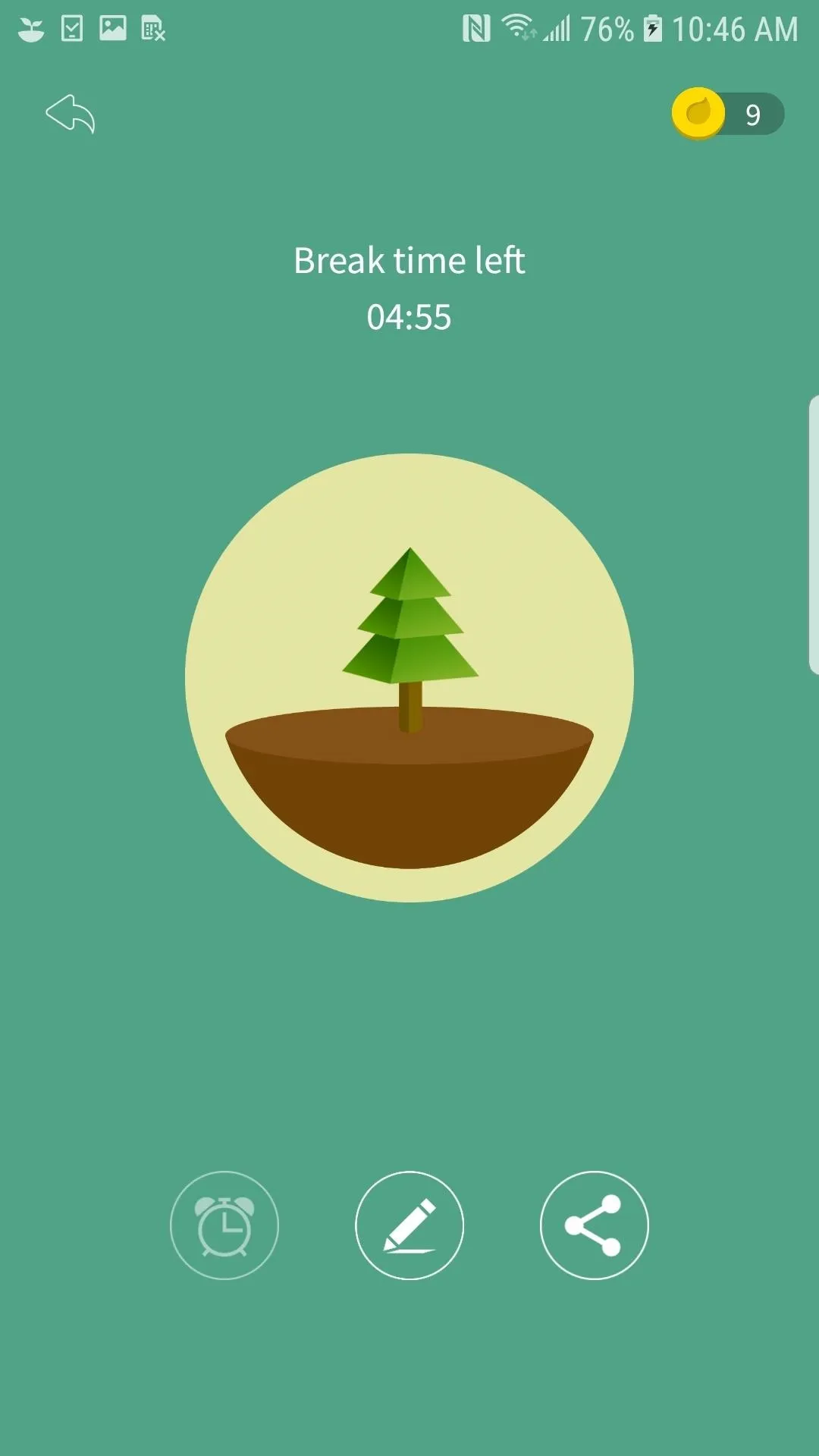
Where Forest isn't the strongest is in more complicated uses. I have multiple types of projects to work on throughout the day. Some have irregular time estimates, like researching and writing articles. Others are more straightforward. Email, data entry, and other similar tasks are broken into 30-minute intervals, so I always know how long I'm spending on each.
For the latter, Forest was a no-brainer. Each Pomodoro nearly takes care of my 30-minute tasks, and once done, there's a new tree! But for my more unpredictable tasks, Forest basically forced me to go elsewhere to keep track of what I was working on. I needed to use a notes app to denote how long that article ended up taking me, even more so if I was someone who wanted to track how many Pomodoros a task takes.
When all's said and done, Forest is a really fun and effective way to keep on-task. I could see myself using the app post-review, especially because one day wasn't enough to unlock more trees or to donate my coins to planting real ones. That said, I did end up growing 12 trees throughout my day!
Day 2: Focus To-Do (iOS & Android)
Let me just say it now — Focus To-Do is the powerhouse of the Pomodoro apps. That's mainly because it isn't a Pomodoro-exclusive app. Instead, Focus To-Do is a full-fledged task manager, complete with folders, due dates, reminders, data charts and reports. If complicated apps aren't your thing, you might want to steer clear of this one.
Remember my only qualm with Forest was it wouldn't let me track different tasks in the app? Focus To-Do is an entirely different situation. The app gave me all the tools I needed to track my various tasks. I could create different folders for as many categories of work as needed. Email, article pitches, articles to-do, data entry, these are all categories I could work with. In each, I could add my tasks to work on. For example, under a folder like "Articles To-Do," I could put all of my assignments, like all five of my Pages 101 articles.
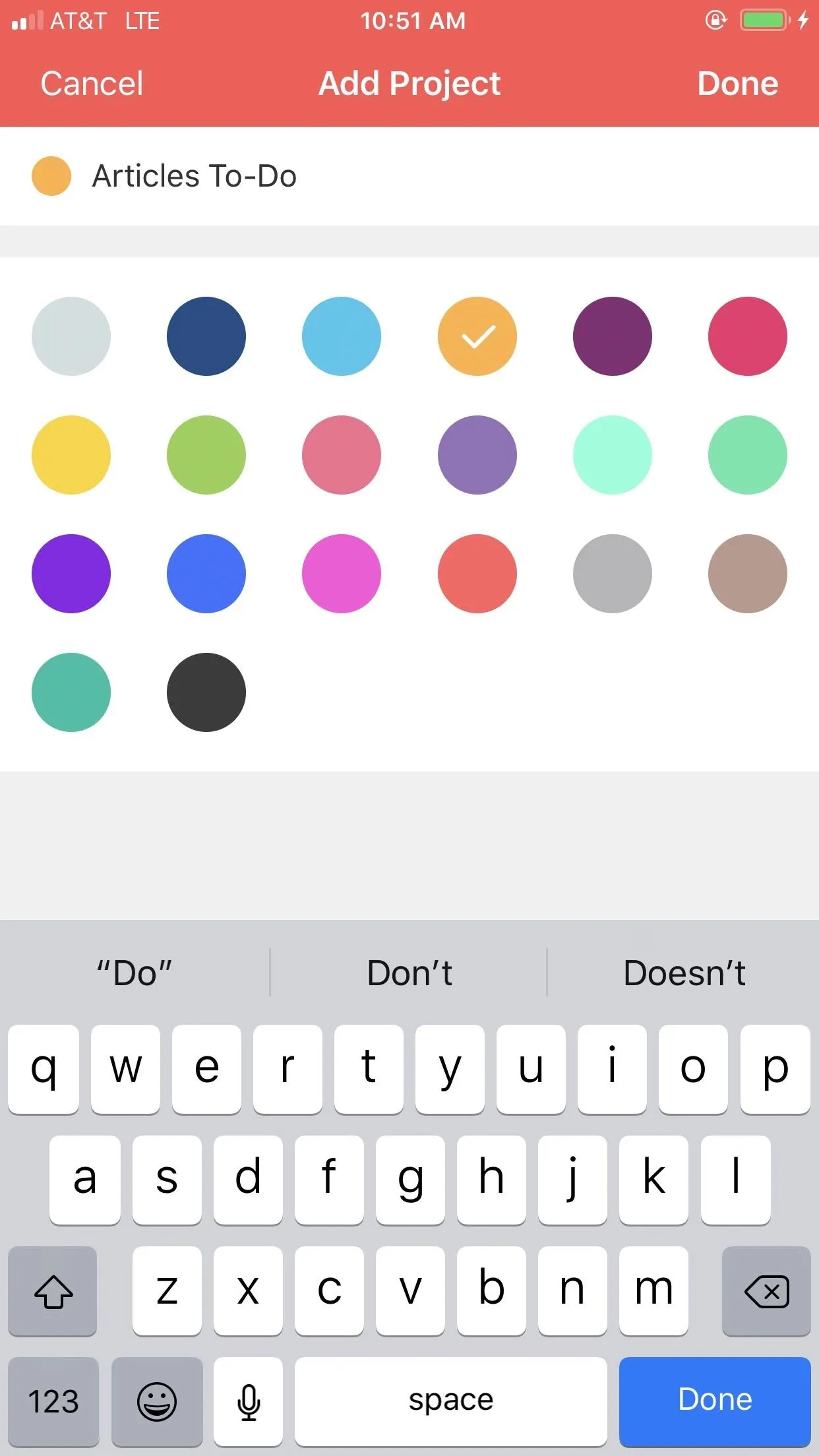
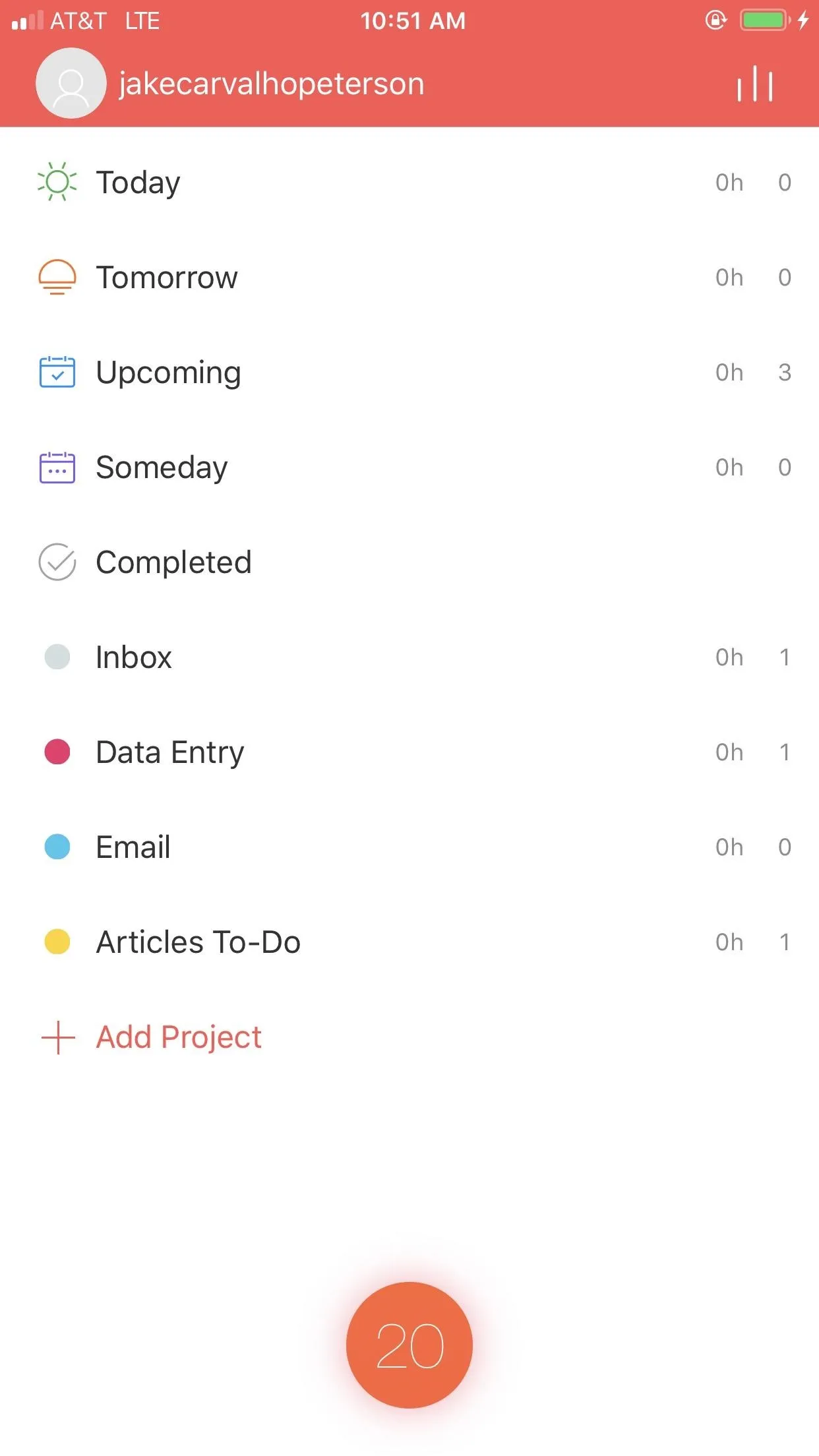
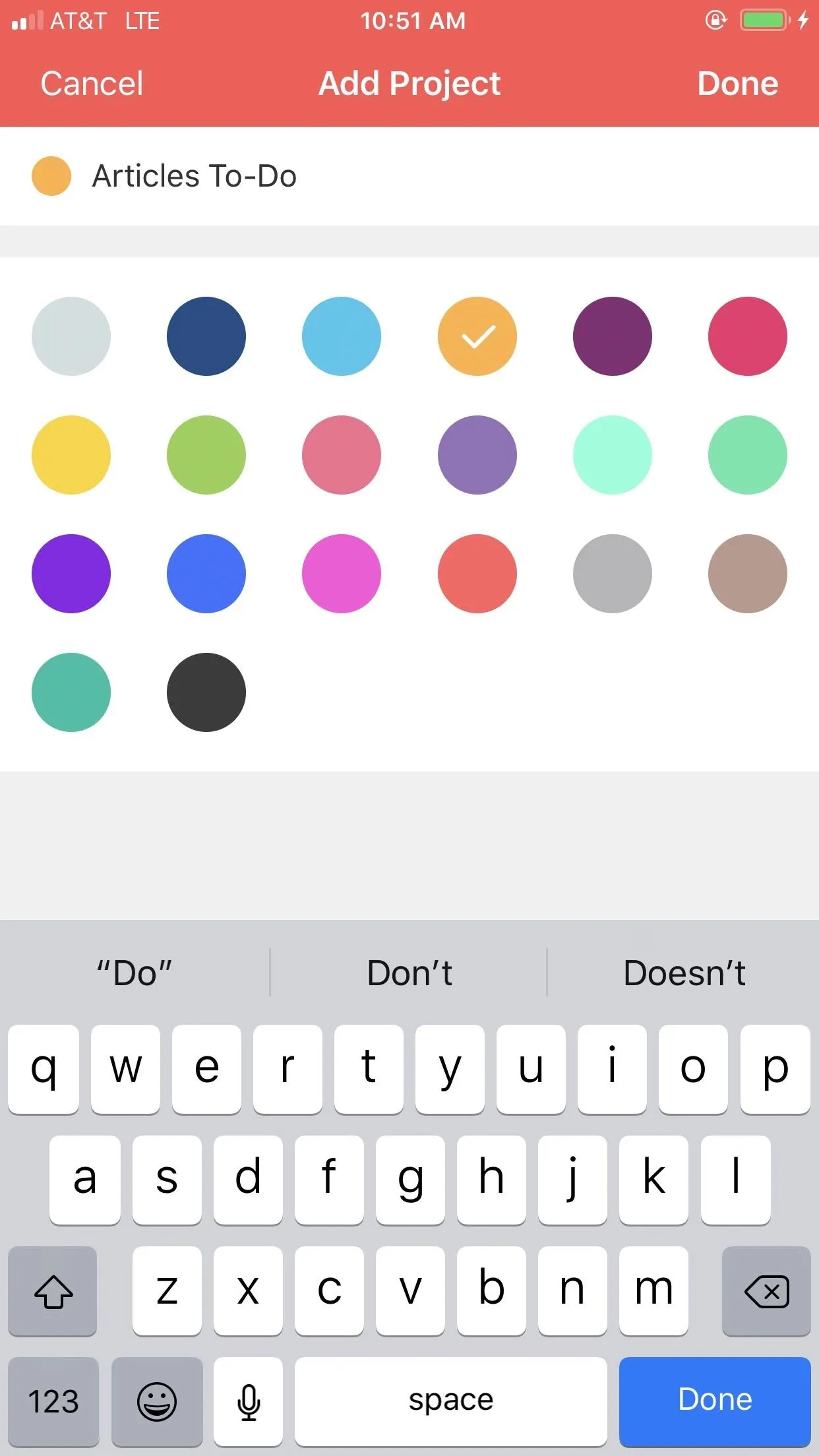
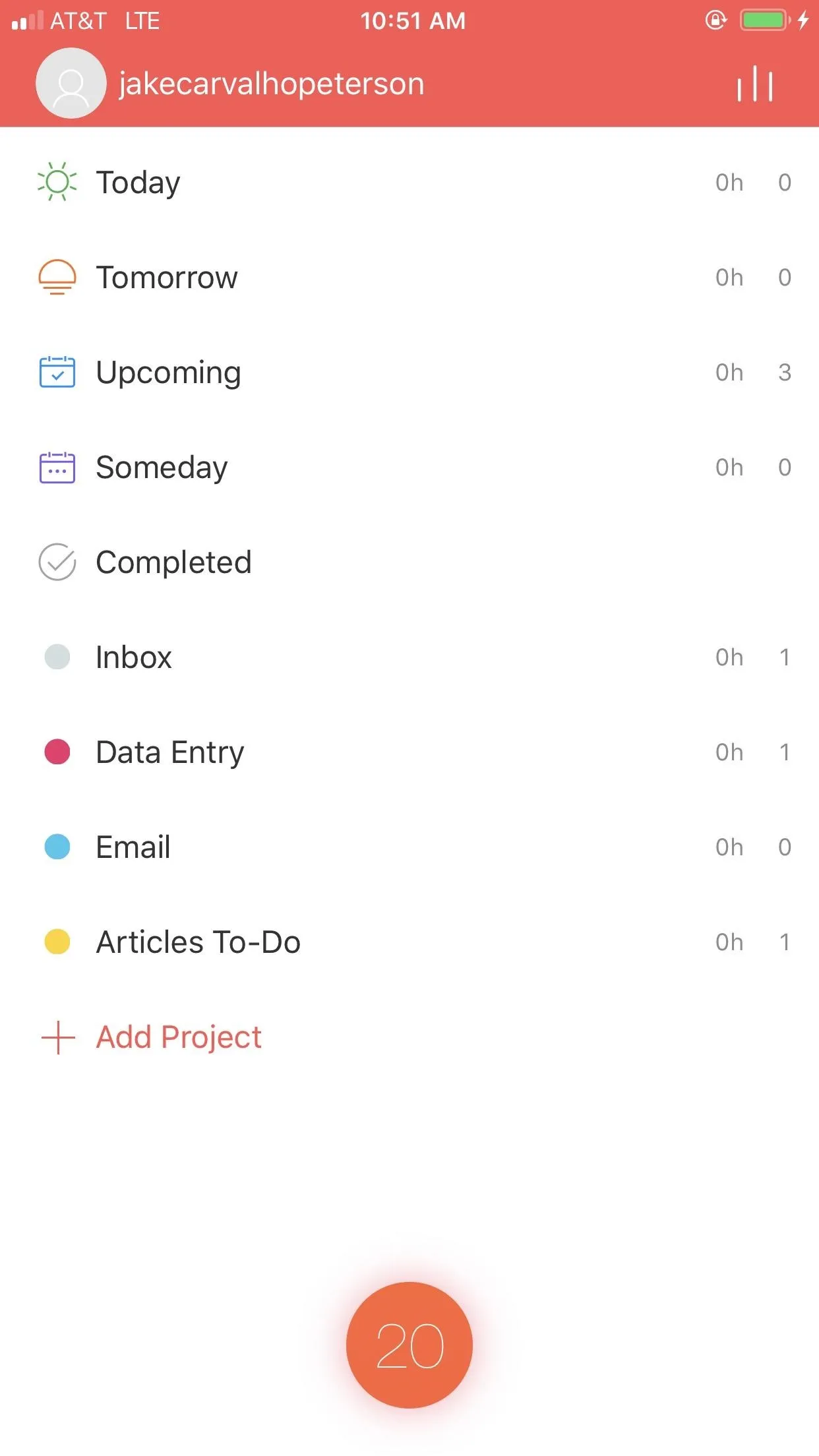
It doesn't stop there. When creating a task, I could choose the number of Pomodoros I thought that task would take me, but I didn't have to. Instead, Focus To-Do will simply keep track of how many Pomodoros that task takes, rather than compare to an estimate.
Each task allowed me to assign it a due date, set a priority level, add alerts and reminders, and set subtasks to better keep track of a complicated project. It's an unbelievably powerful system that has a lot of potential if that's how you work and organize best. I wasn't expecting such an overwhelming number of features, so I had to roll with things as I went. If I dedicated more time to really designing my work life in Focus To-Do, however, I know it would be even more helpful than it already was.
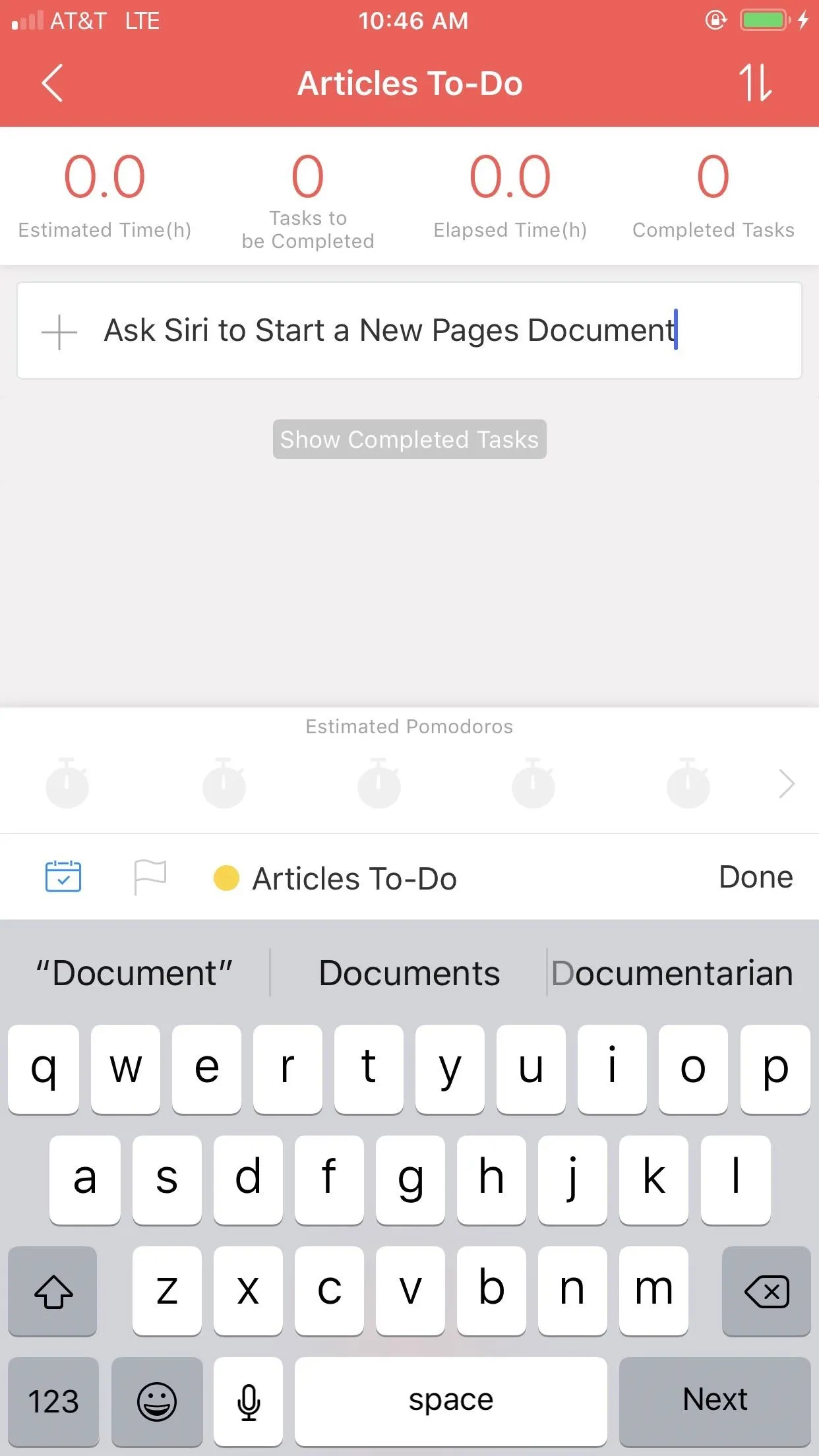
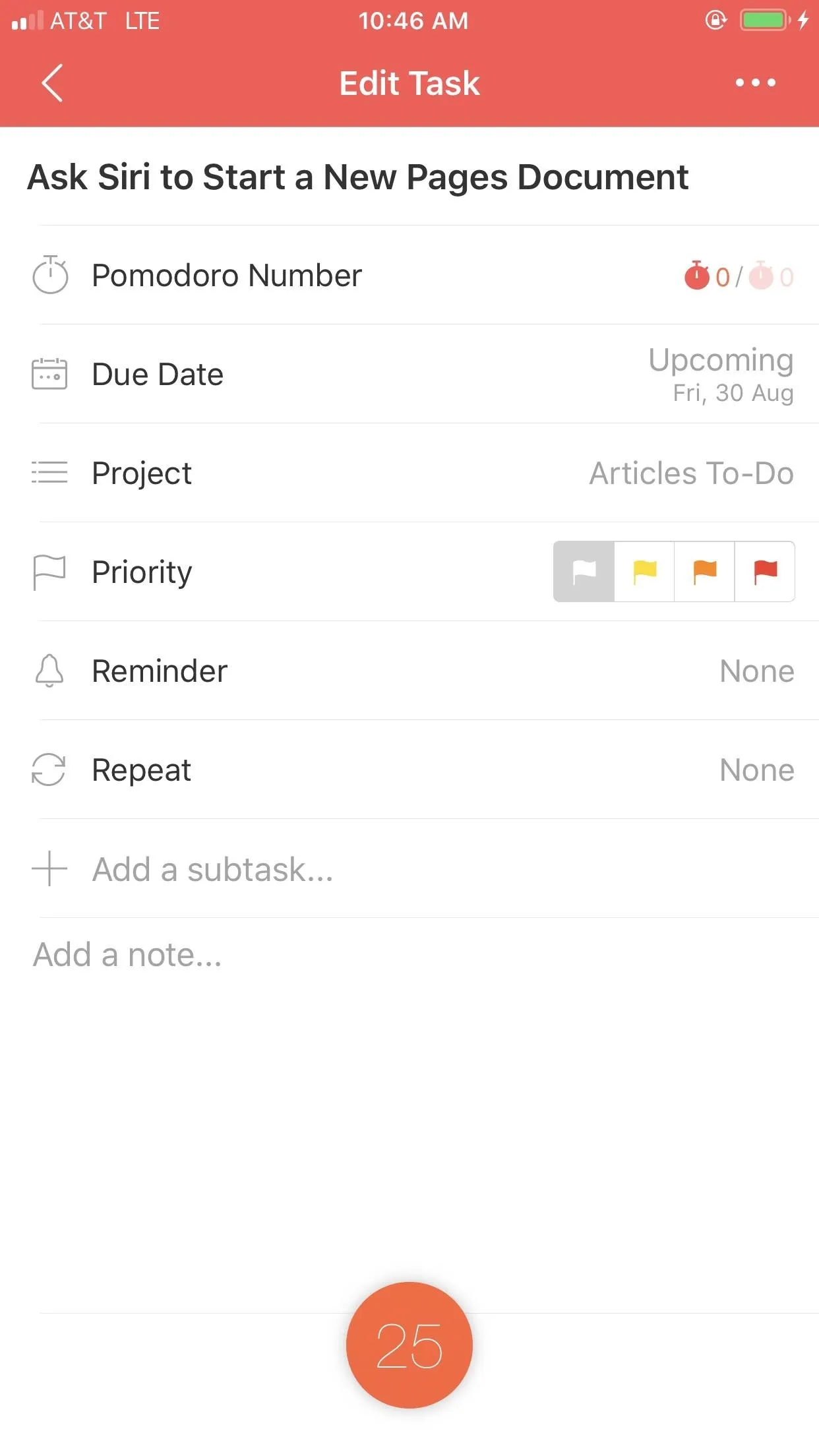
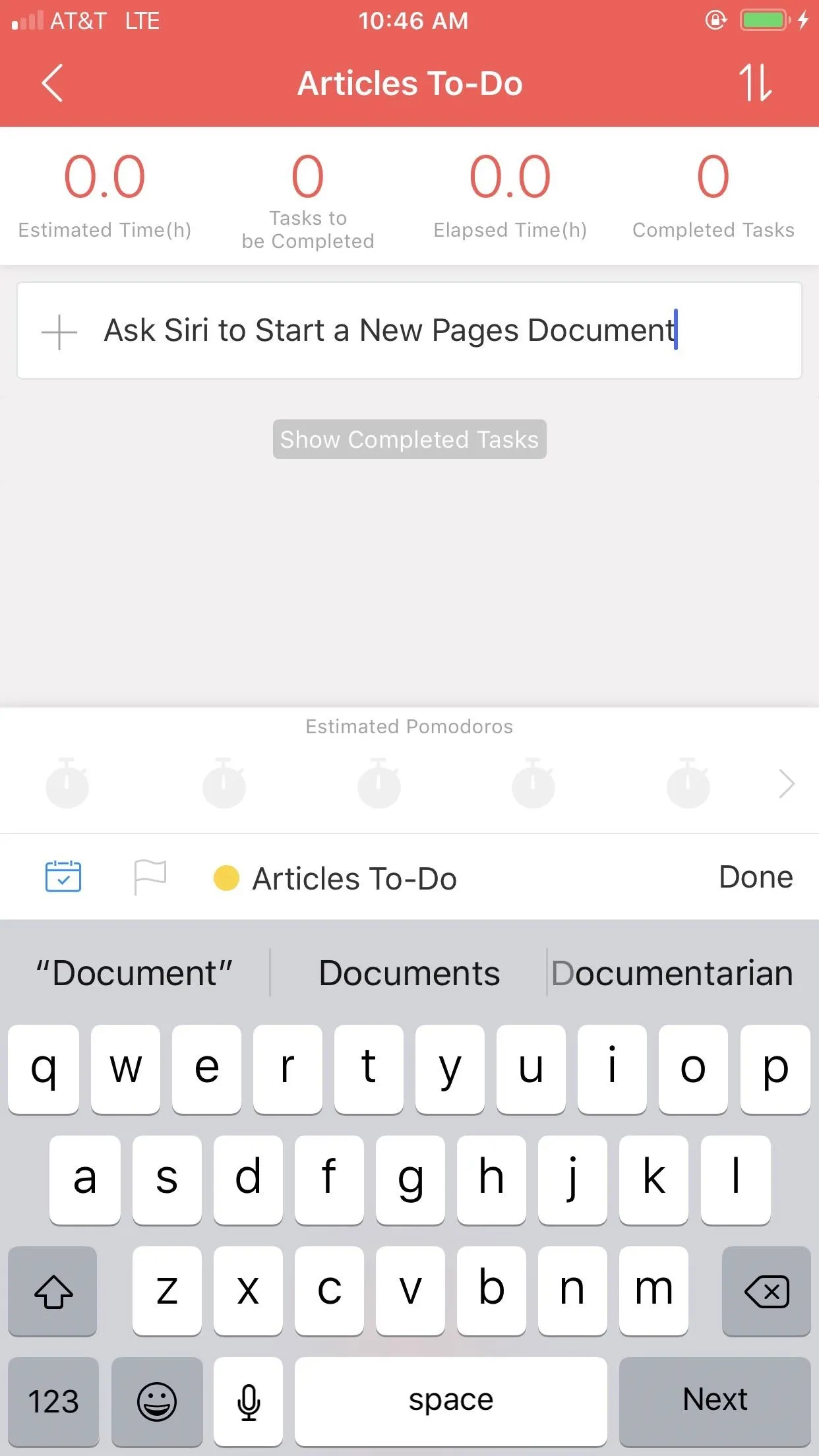
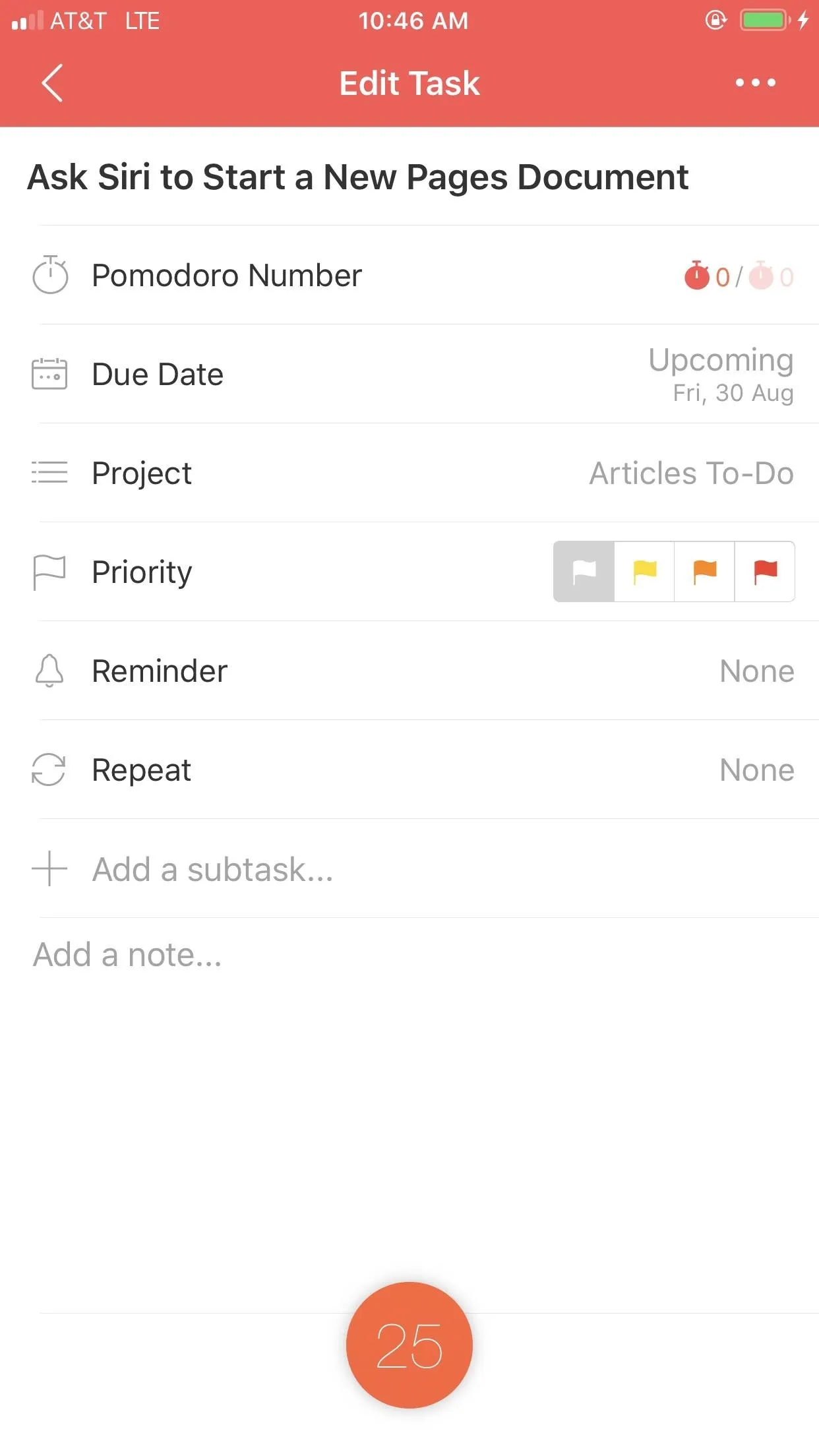
I only had a day with Focus To-Do, but even in that day, keeping track of my work was a blast. It was easy to see which projects were going to require some commitment (my articles), and which were short, dedicated blocks of time (email, data entry). And when it came time to actually sit down and work, the Pomodoro function worked just as well as you'd expect.
Focus To-Do's Pomodoro timer has a neat design. It features tiny seeds surrounding the timer that correspond to each minute of my Pomodoro. Since my Pomodoro was 25 minutes, I had 25 seeds. As each minute passed, the seeds would fill in, until the entire circle was complete. That's when the timer would go off.
Speaking of which, I had the option to choose from 10 timer sounds. I could set a different sound to play both when my Pomodoro timer ended, and when my break timer ended, to differentiate the two modes. Of course, I had the option to customize how long each Pomodoro session would be, how long my short break would be, how long my long break would be, and how many Pomodoros I'd need for my long break to kick in. I could even choose from a variety of white noise sounds to play as I worked.
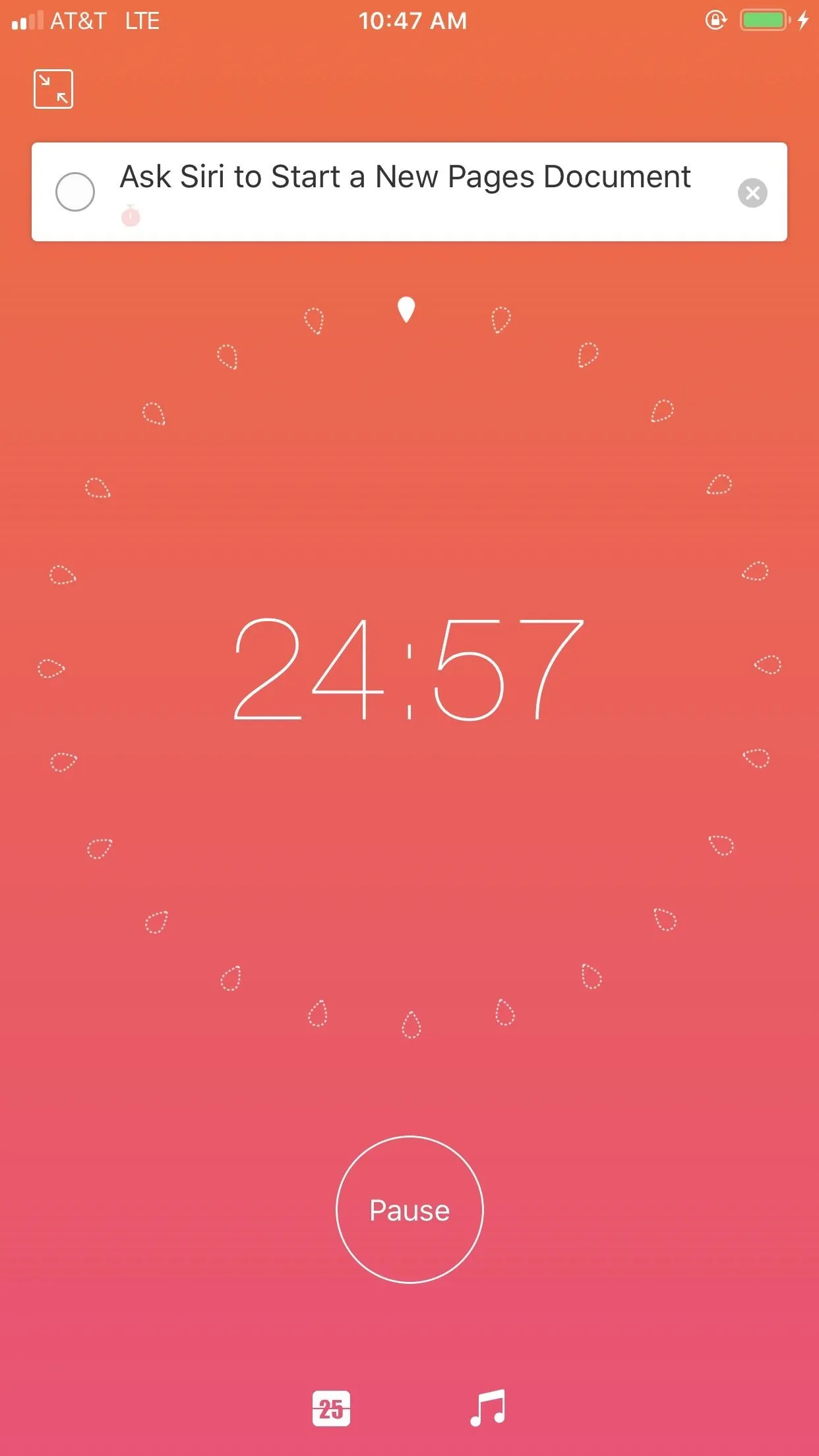
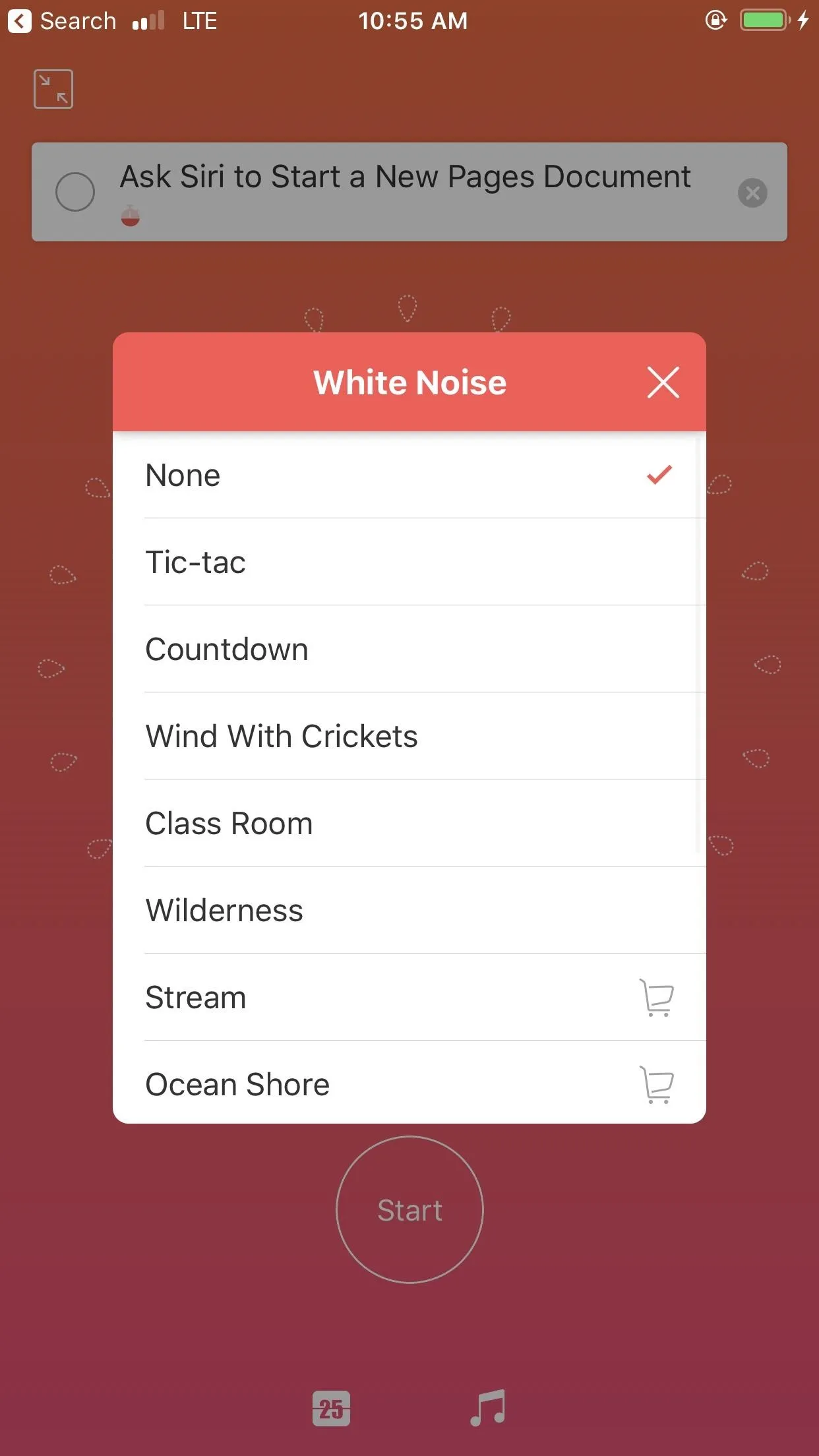
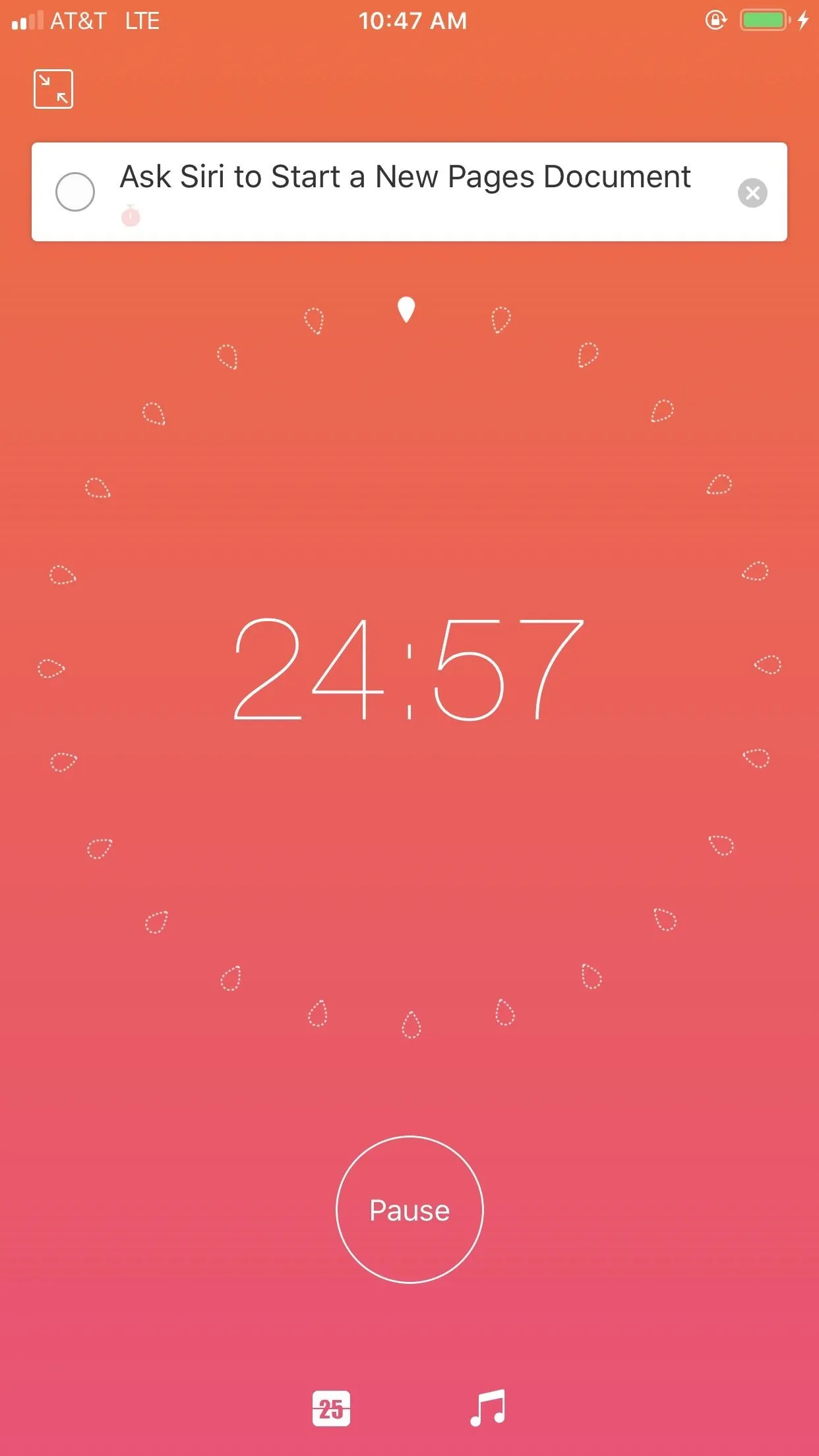
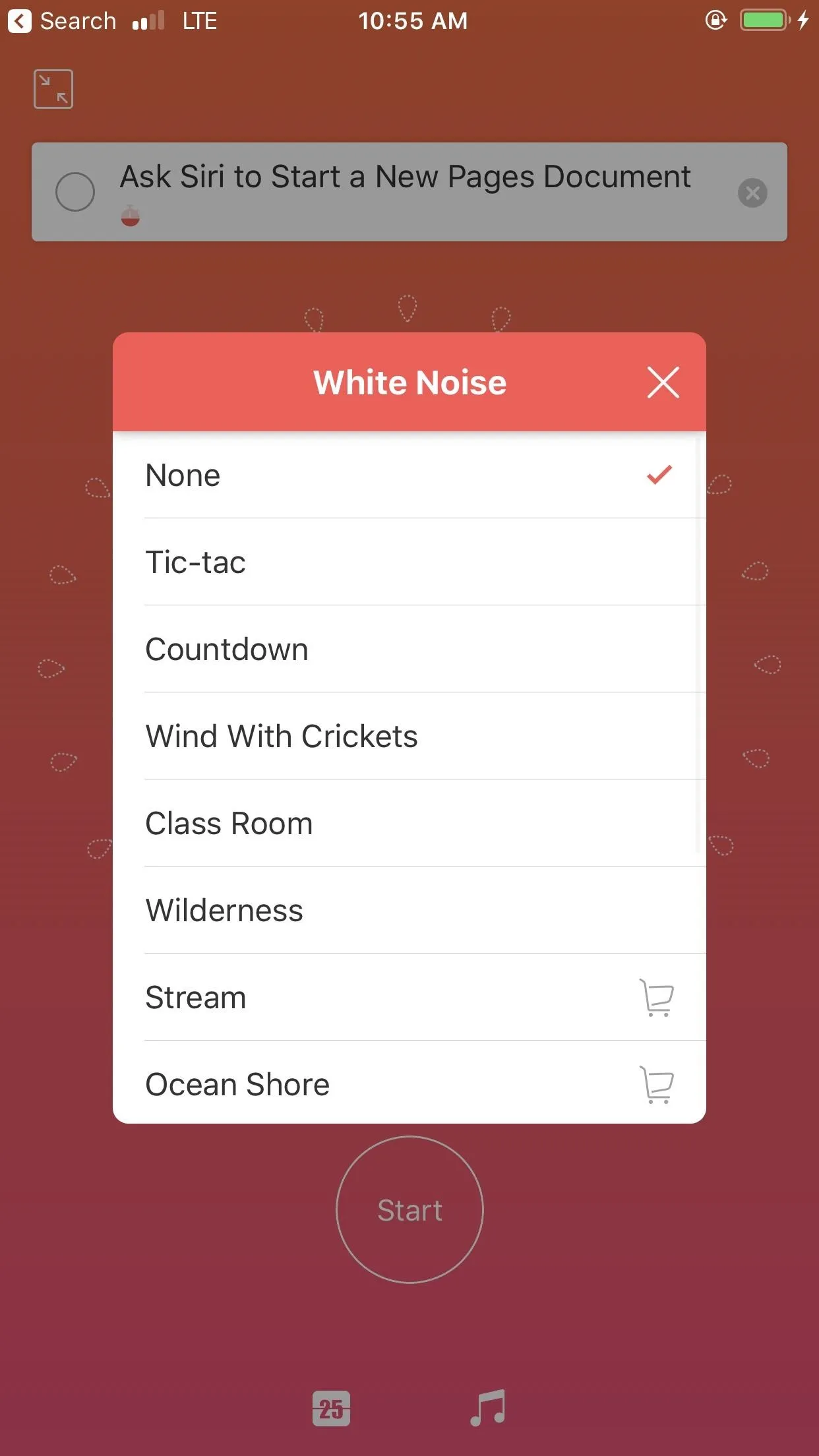
With all these tools in hand, I did my best to make this task manager fit my day. I entered in my Pages 101 assignments, as well as an article I was prepping for an upcoming iOS 13 release. I also made entries for allotted email and data entry time. I then went through my Pomodoros for these tasks, just as I would in other timer apps. But this time, when I finished an article, I could check it off as completed. Let me tell you, there is no greater satisfaction than checking something off your to-do list.
The same can be said for my 30-minute tasks, but not to as obvious of a degree as my articles. Don't get me wrong — completing my "Email" task was a great feeling, but Forest made it easy to quickly tackle those routine duties. It was in organizing my articles where Focus To-Do really shined for me.
When it comes down to it, Focus To-Do is a great app. While there is a paid version, you'll be hard-pressed to find a need to pay for it, unless you're feeling like supporting an excellent dev team. No, Focus To-Do's free version on both iOS and Android give you more than enough tools to keep your day organized.
I know this app won't be for everyone — some people just need a basic timer app with a fun quirk to make them smile and stay focused. Focus To-Do won't be that app. But I really like the task manager integration. My many tasks to work on throughout the day really benefit from clear, organized lists, all complete with individual Pomodoro rules and tracking. I can imagine sticking with this one as a daily tool (just don't tell the others).
Day 3: Focus Keeper (iOS)
Day 3 had me looking at something way simpler: Focus Keeper on iOS is a basic Pomodoro timer, with one fun advantage: its design harkens back to iOS 7 in every way.
- App Store Link: Focus Keeper – Time Management (free)
Seriously. While the past six generations of iOS all might feel identical to Apple's initial foray out of skeuomorphism, take a look at images and videos of the original. It's way different. In many respects, it's all in the lines. Back in iOS 7, much of the UI was designed around thin lines. With Focus Keeper, that throwback is what makes things interesting.
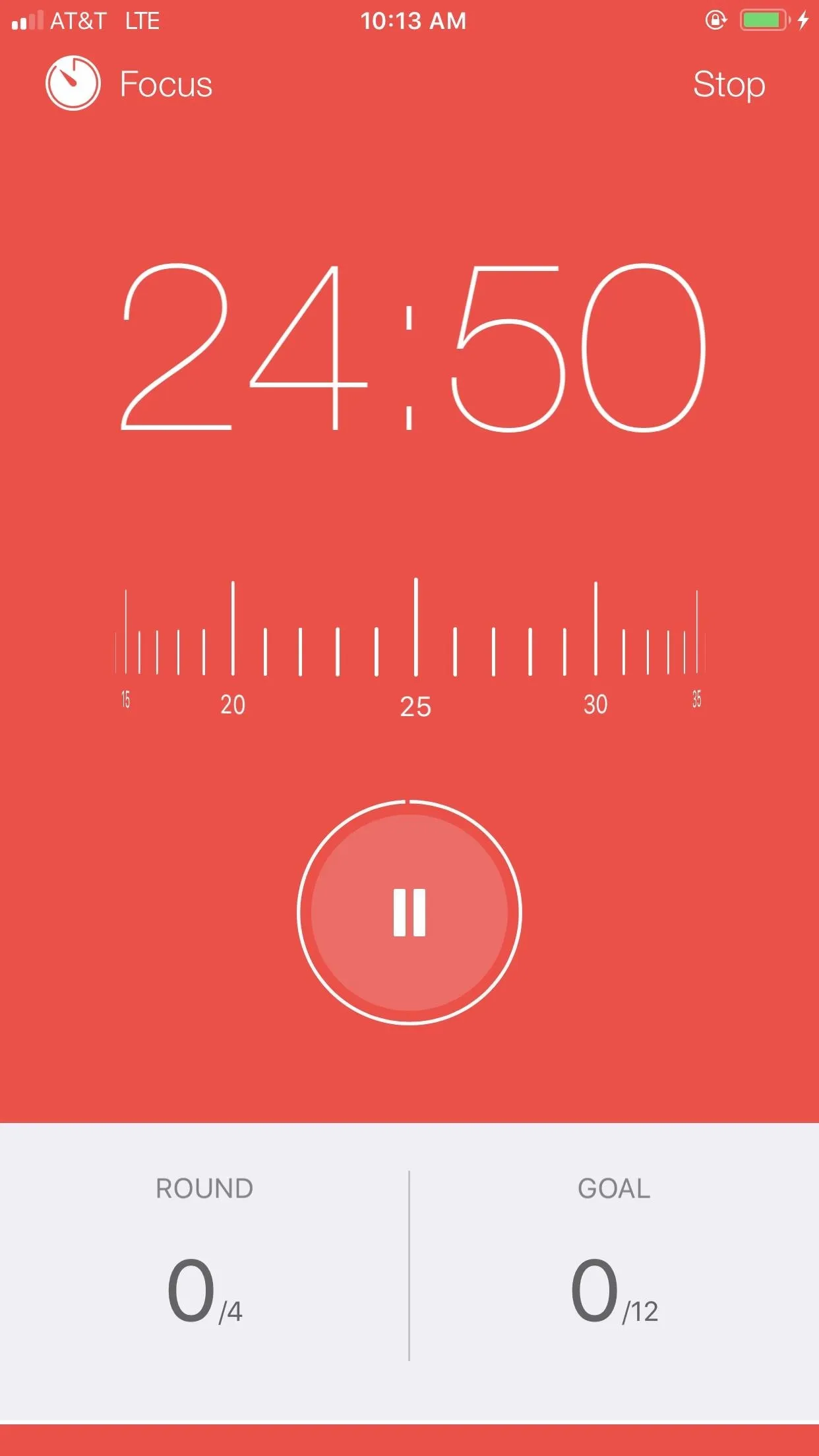
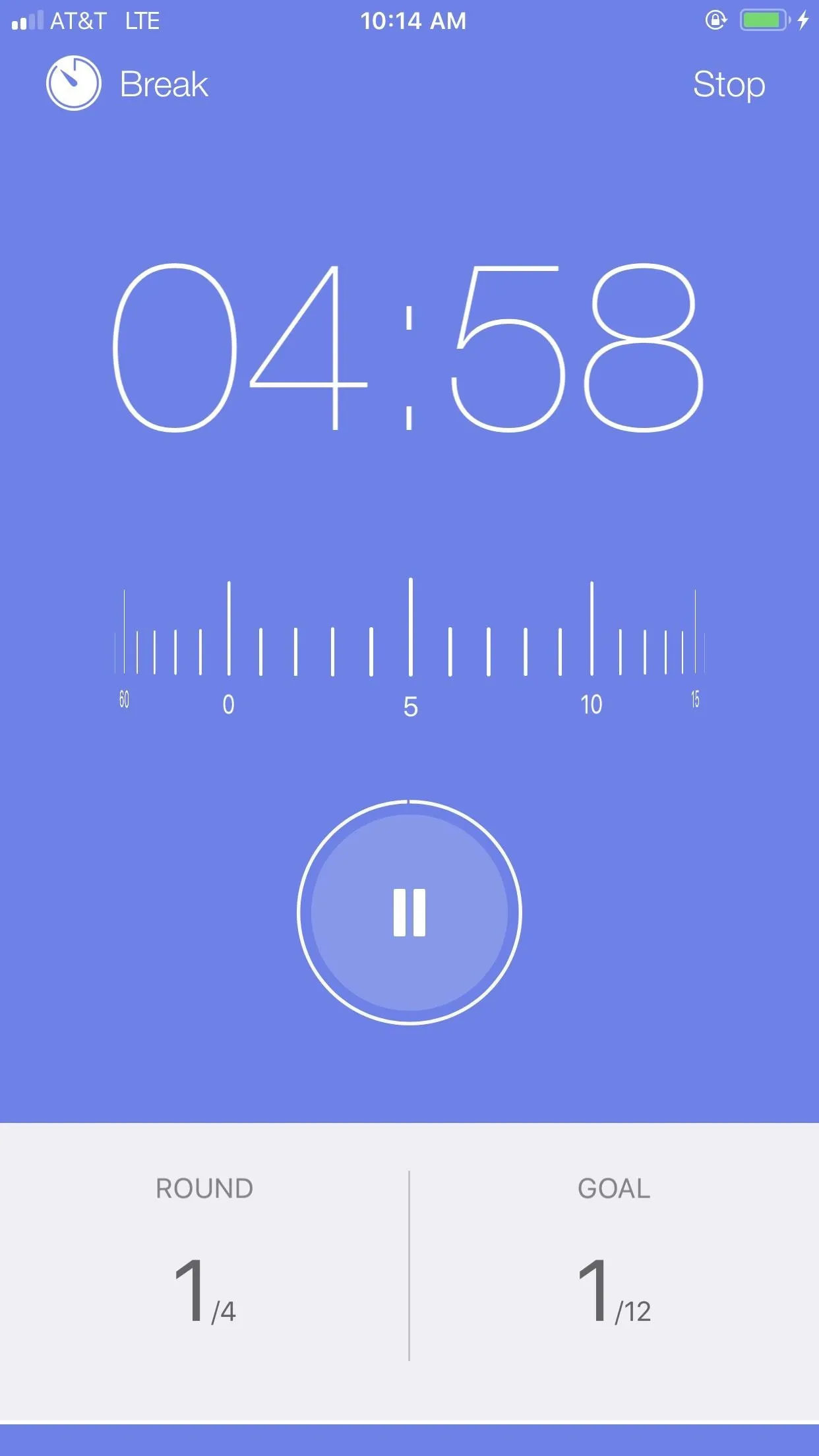
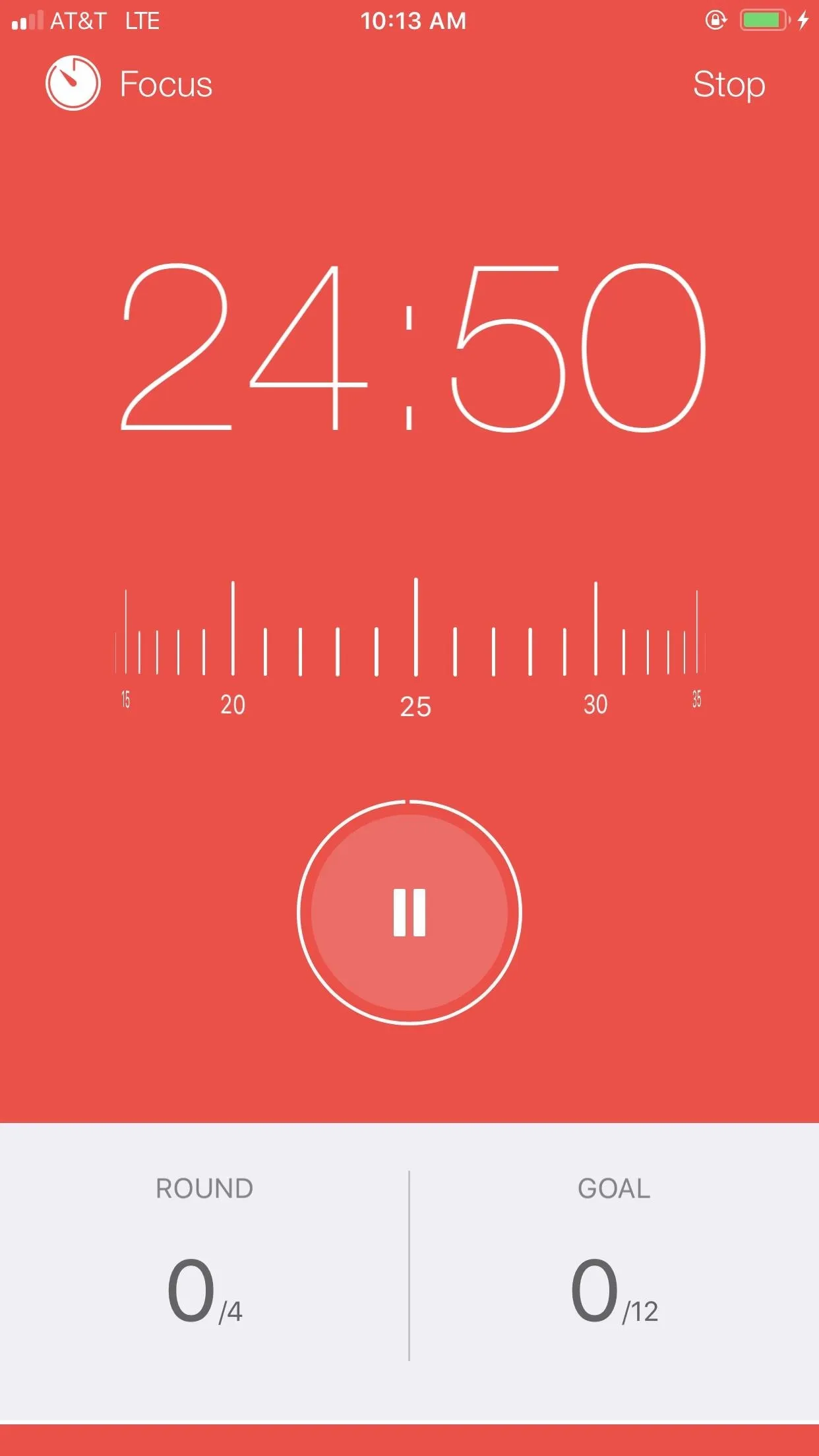
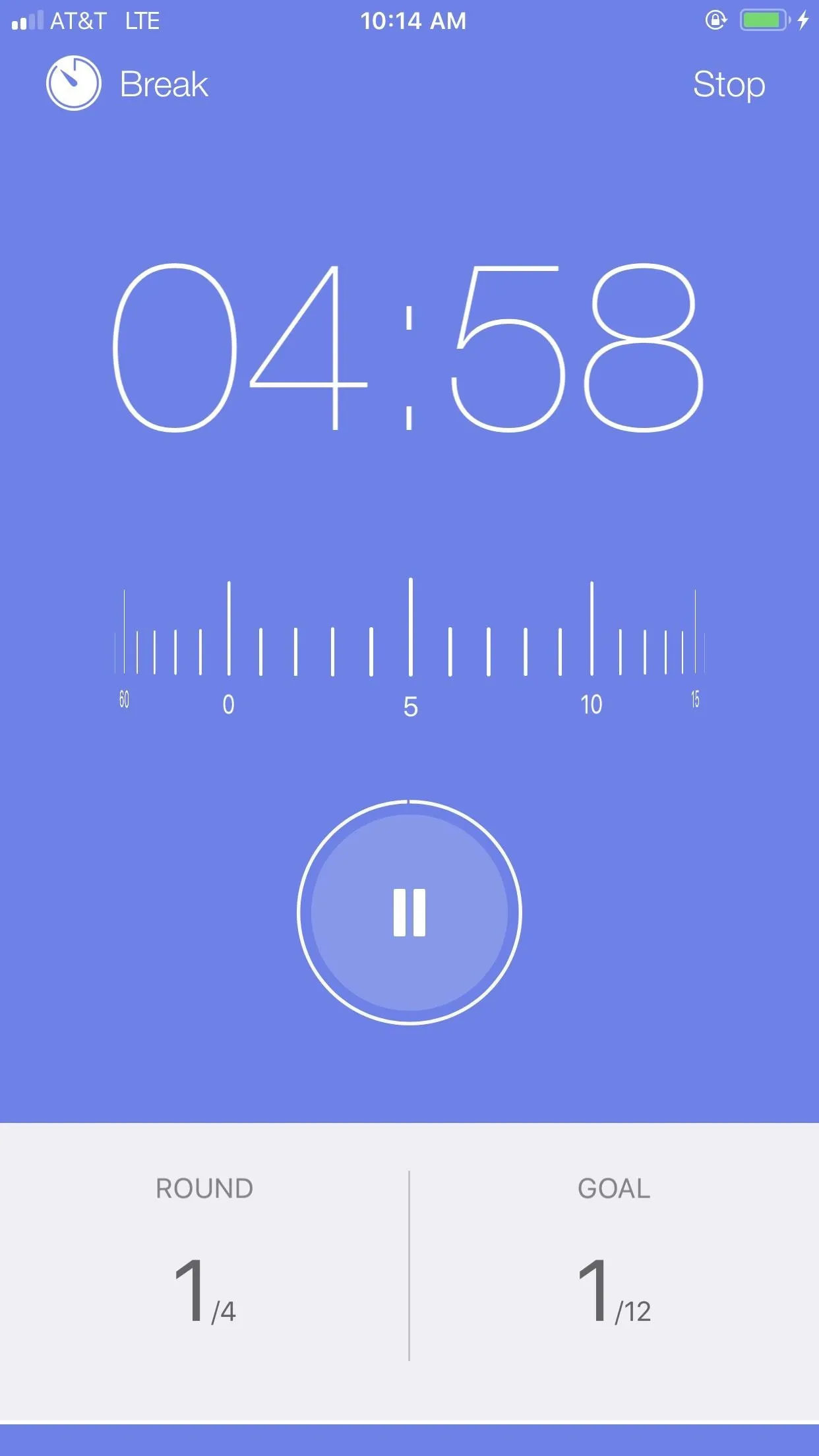
After the initial design, Focus Keeper might seem like your standard timer setup. 25-minute Pomodoros, five-minute breaks, 25-minute long-breaks. There's a little more to it that makes it special, though. Focus Keeper comes equipped with two ticking sounds, which I uniquely assigned to my Pomodoro session, my short break, and my long break.
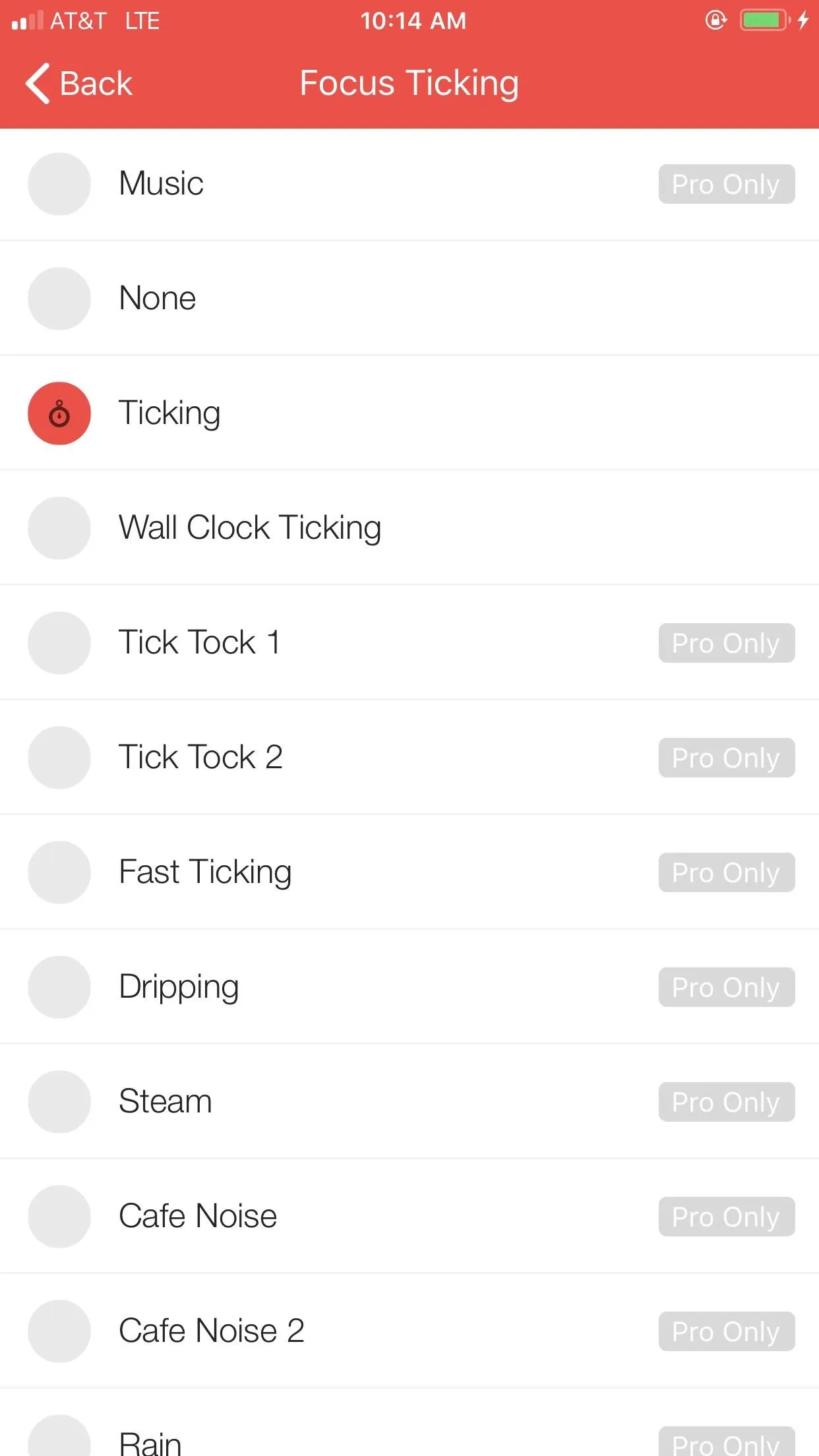
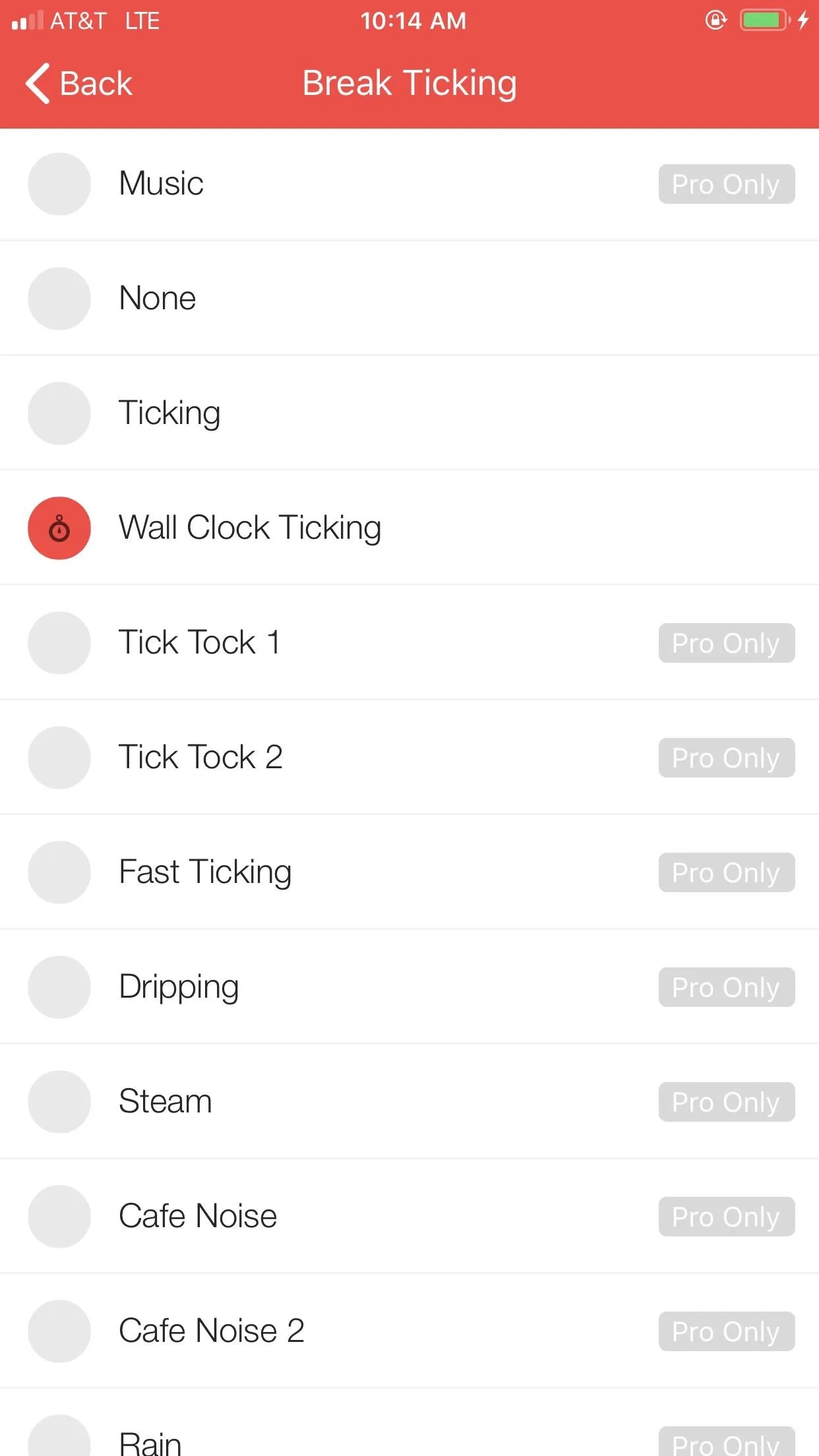
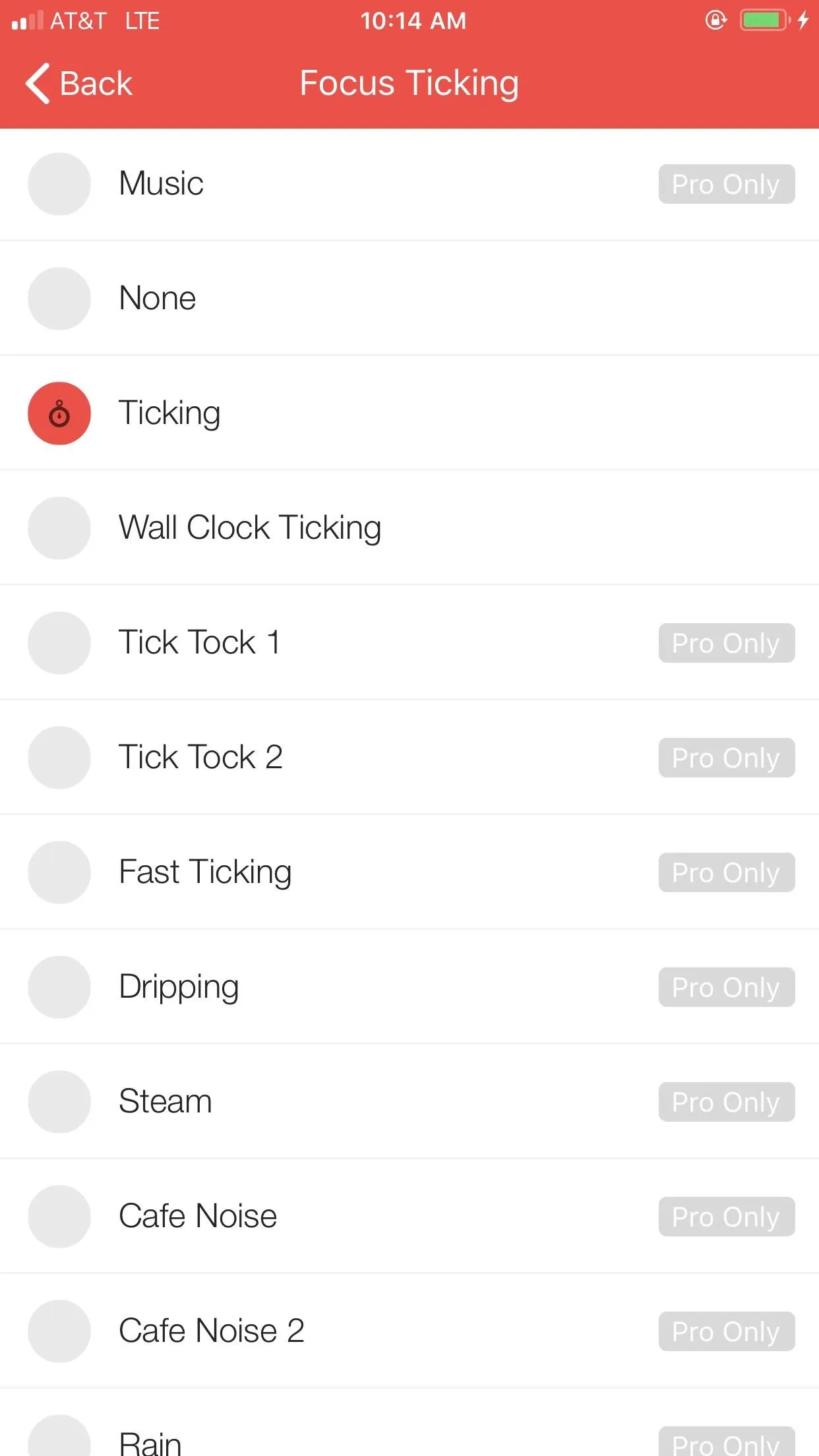
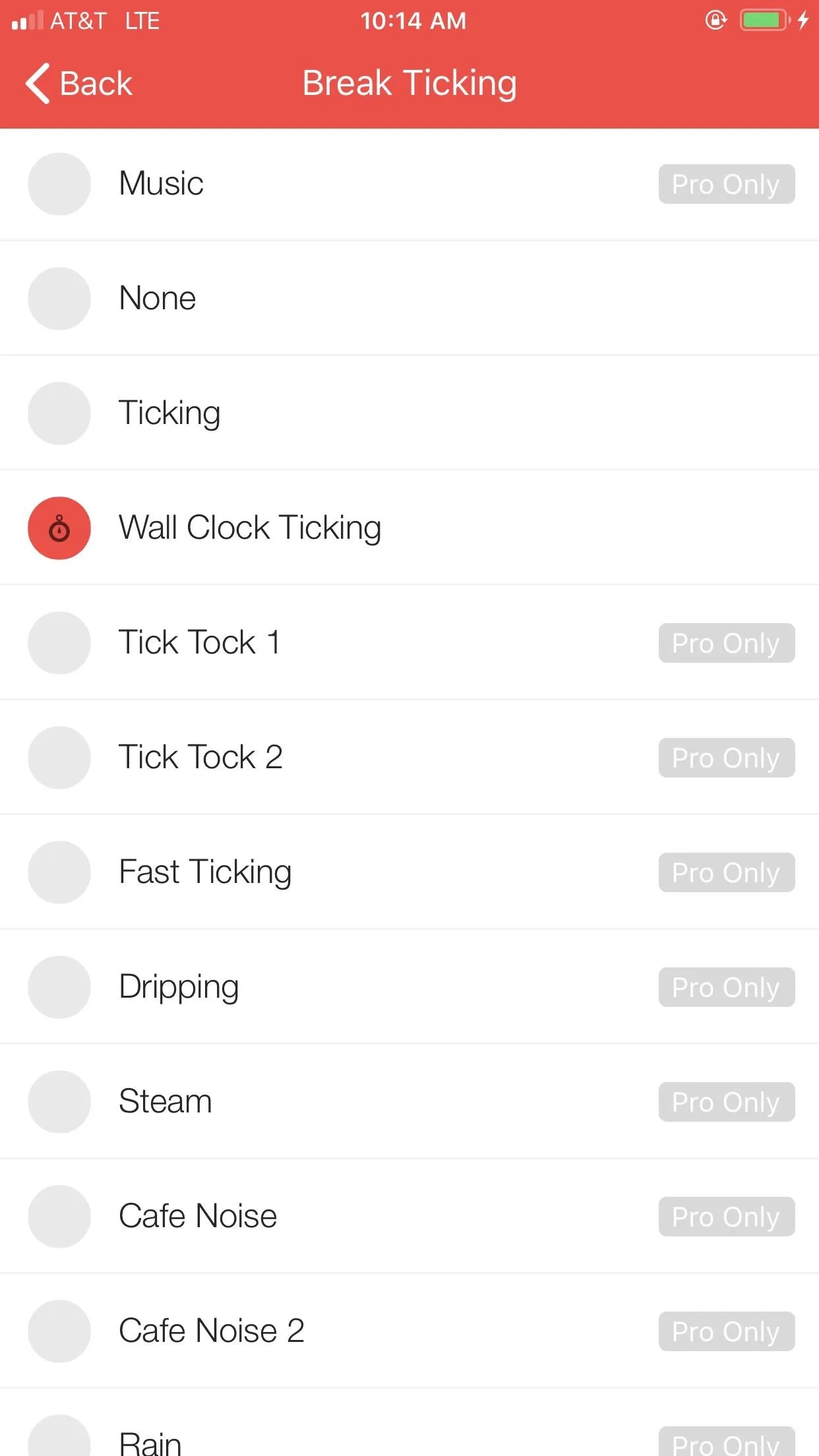
At first, I thought I'd hate the ticking sound, as I assumed it would prove more distracting than anything else. But it actually worked for me. The ticking got me into a groove, and was almost hypnotic in a way. I got locked into my workflow, and, before I knew it, the timer would go off. Ready to take five? The ticking was easy to mute, in case I didn't want it running, but I really liked it.
Whether I was writing an article, catching up on smartphone news, or shooting off an email, the ticking kept me focused. Again, however, I did miss any specific tracking capabilities. I couldn't help but think about how effective Focus To-Do's intricate task system was for keeping my workload visible and organized. Still, I was blown away by the power of a simple tick-tock.
The rest of the app's display was easy to use. The giant timer at the top made it easy to check in on my progress, while the traditional timer below it would spin in real-time. It was a cool effect, like I had a physical timer in my workspace. Just like a real timer, you could change the time whenever I want by swiping left or right on the time wheel. I could also tap the pause button to easily take a quick break if needed.
At the bottom, I could see my overall Pomodoro progress. "Round" would show how many Pomodoros I completed out of four, while "Goal" showed how many Pomodoros I completed out of 12. That was helpful when I completed more than four Pomodoros, as "Round" would reset every four Pomodoros. I had the option to reset the "Round" tracker or both the "Round" and "Goal" trackers at any time, if I felt I wanted a fresh start. The counter helped motivate me, as I could see my Pomodoro progress throughout the day.
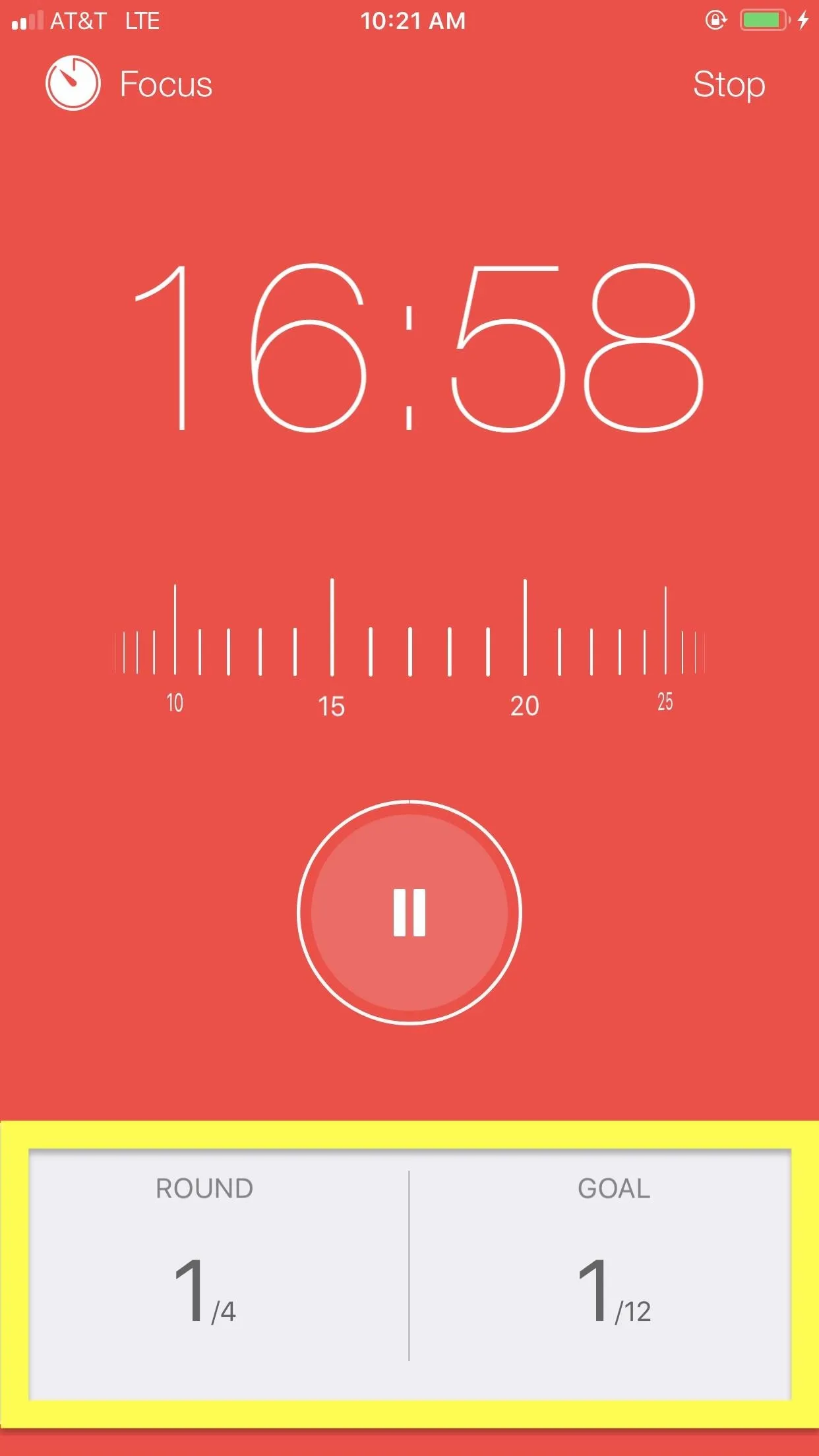
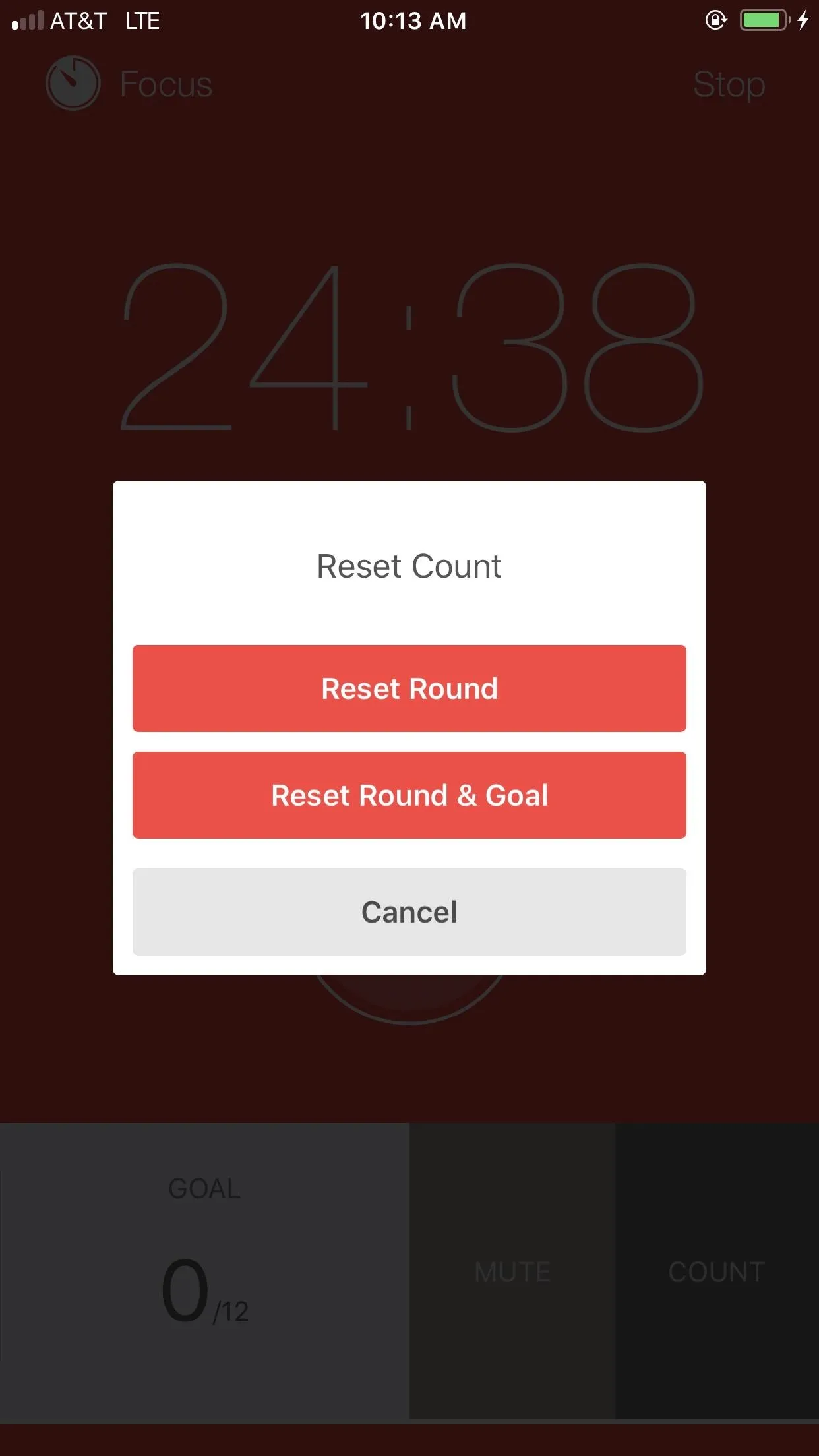
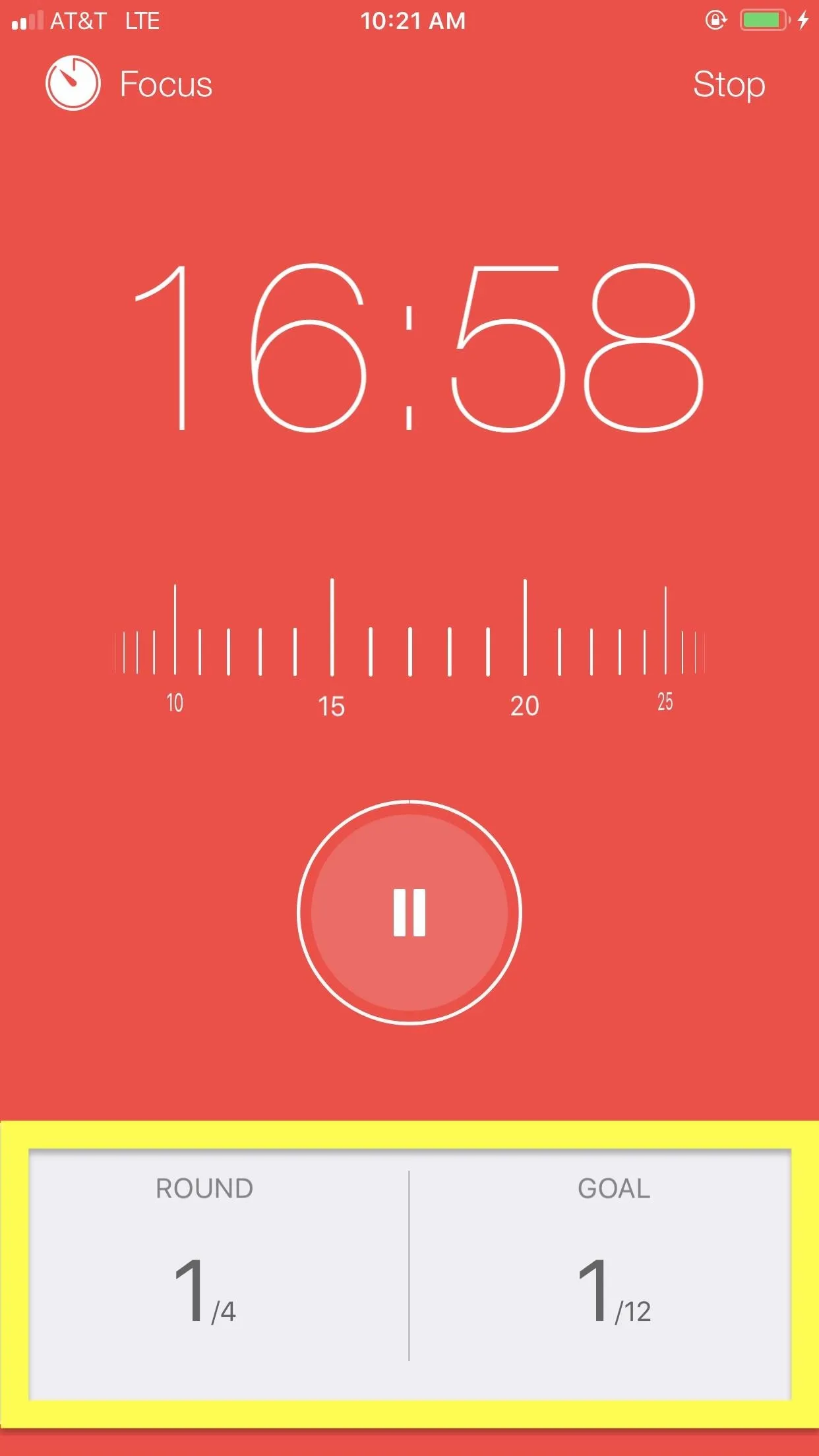
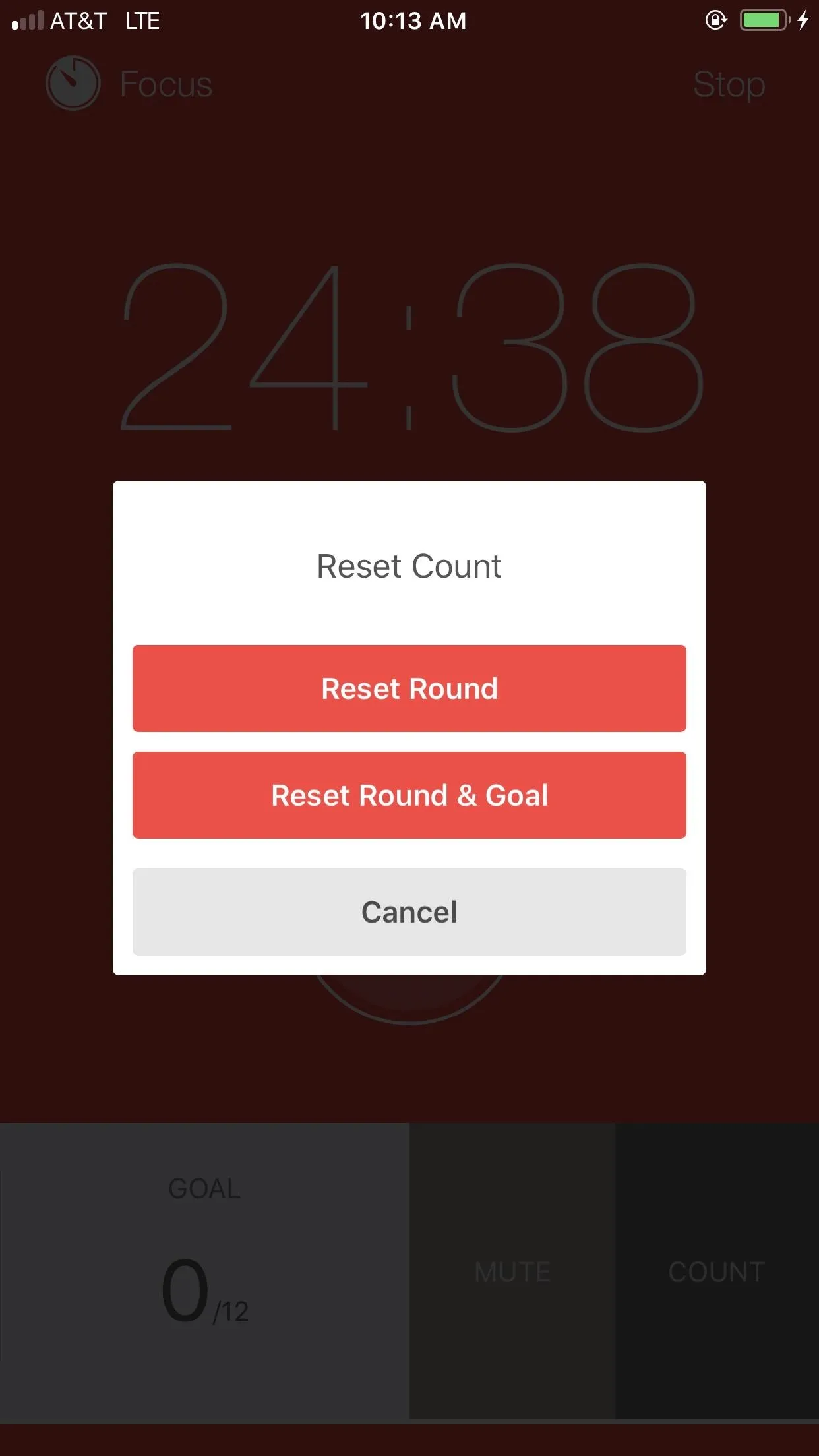
If you pick up Focus Keeper and you're looking for more features, you'll need to pay. Premium Focus Keeper users have access to custom Pomodoro sessions, color and theme options, data reports beyond three days, and more ticking and alarm sounds. But you don't need these features to benefit from Focus Keeper — it's a great Pomodoro app that doesn't try to break the mold to fit in. Its unique UI coupled with an effective ticking made it a pleasure to work with for Day 3.
Day 4: Pomodoro Timer Lite (Android)
Day 4 started with an app that is not the prettiest on this list. In fact, its design is a little outdated. Having said that, I enjoyed Pomodoro Timer Lite's main attraction: putting my current task at the forefront.
- Play Store Link: Pomodoro Timer Lite (free)
Don't get me wrong, we're not talking about Focus To-Do. Not even close. Instead of offering detailed task tracking, Pomodoro Timer Lite opts for a digital sticky note in the middle of the display. I would type up my current assignment or place of focus, and Pomodoro Timer Lite would continuously yet passively remind me what I should be working on.
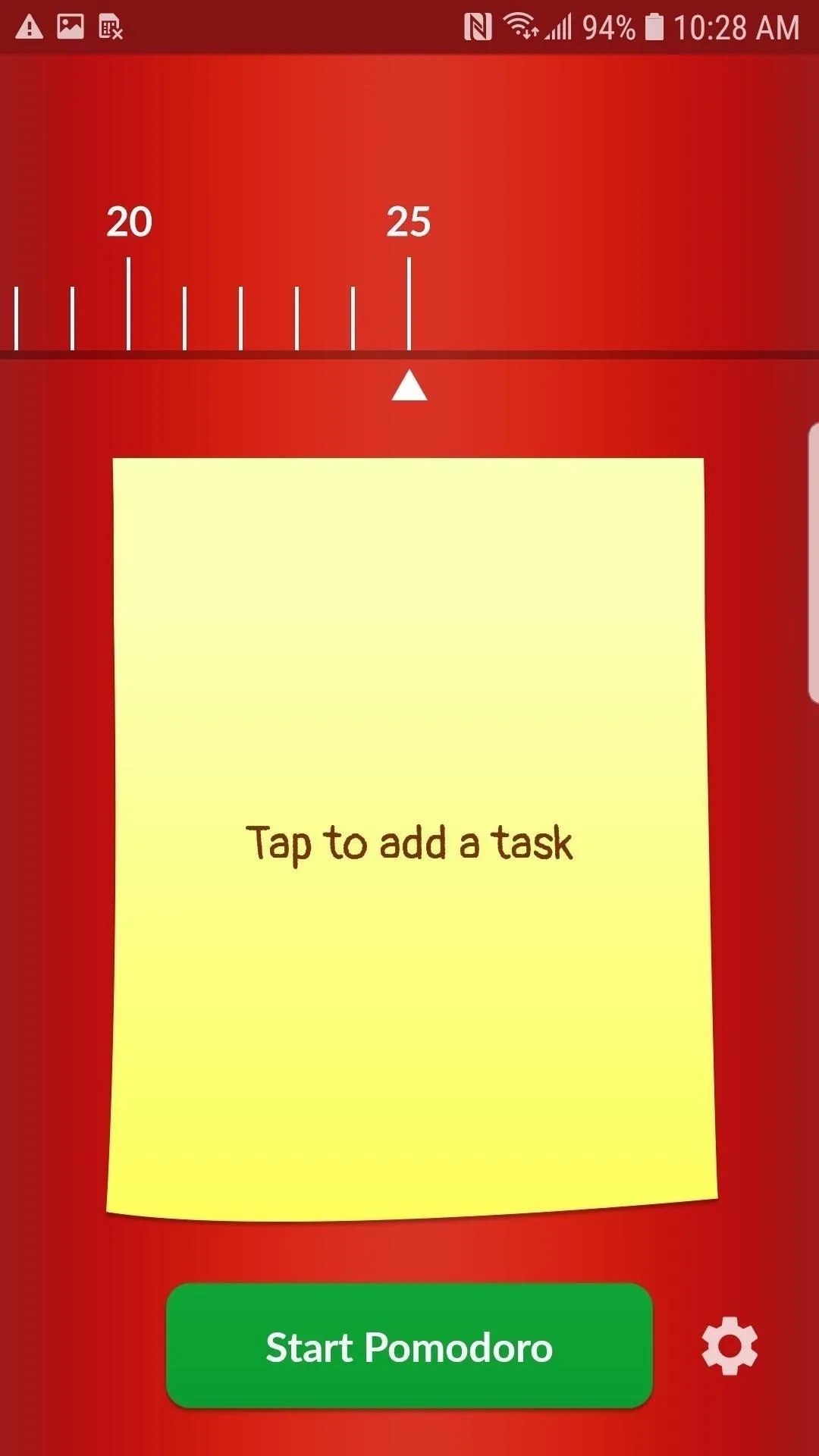
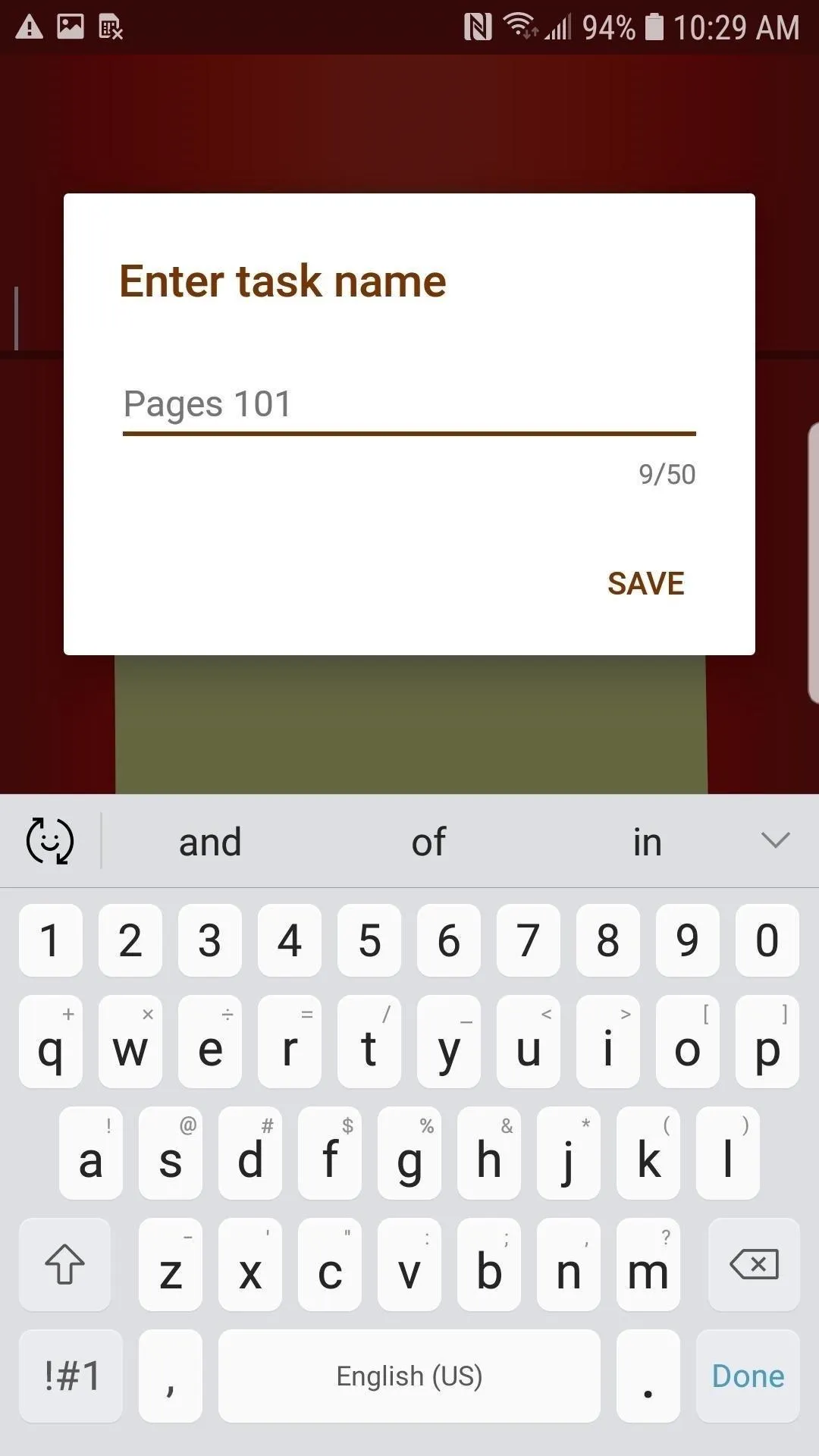
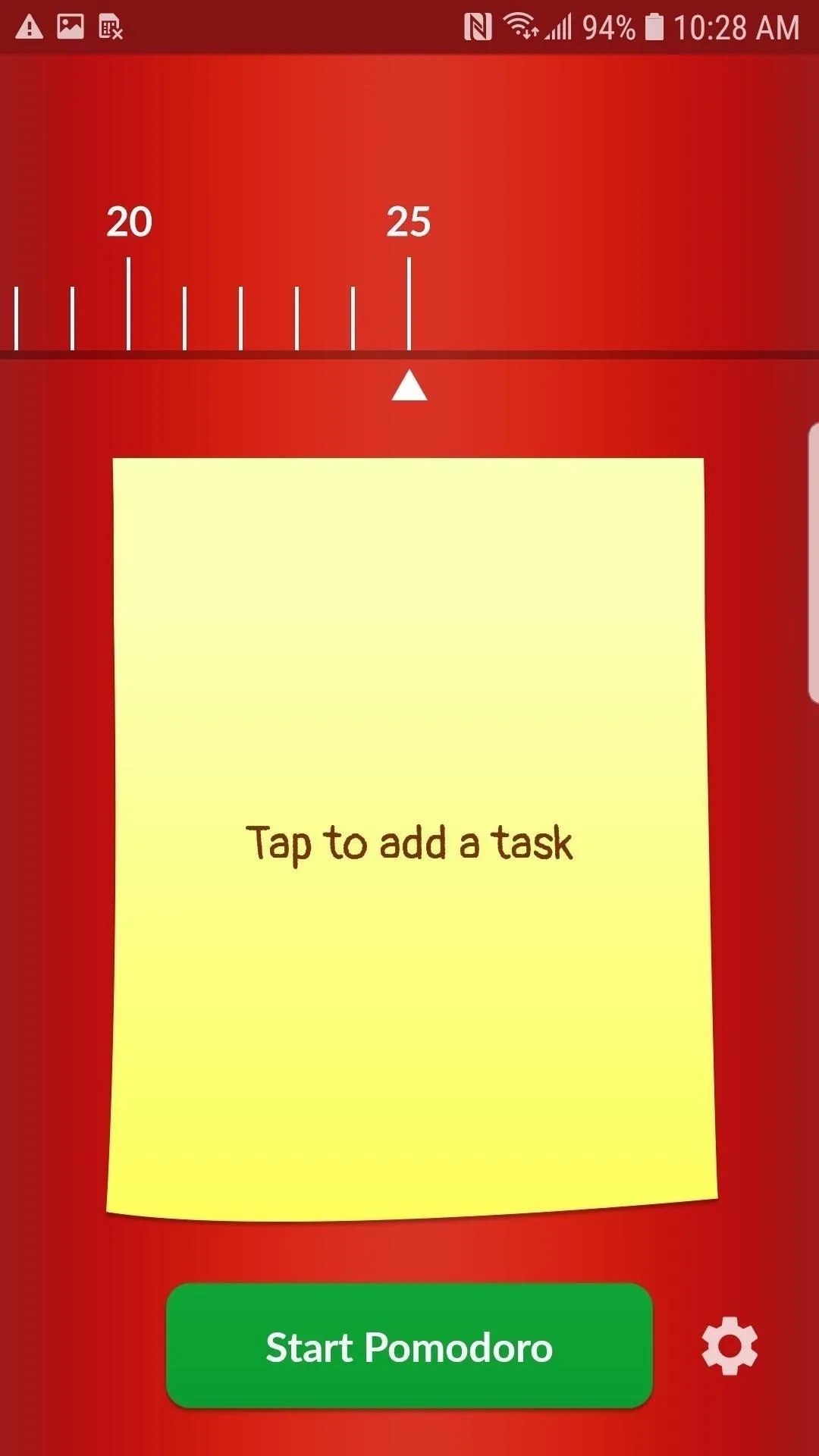
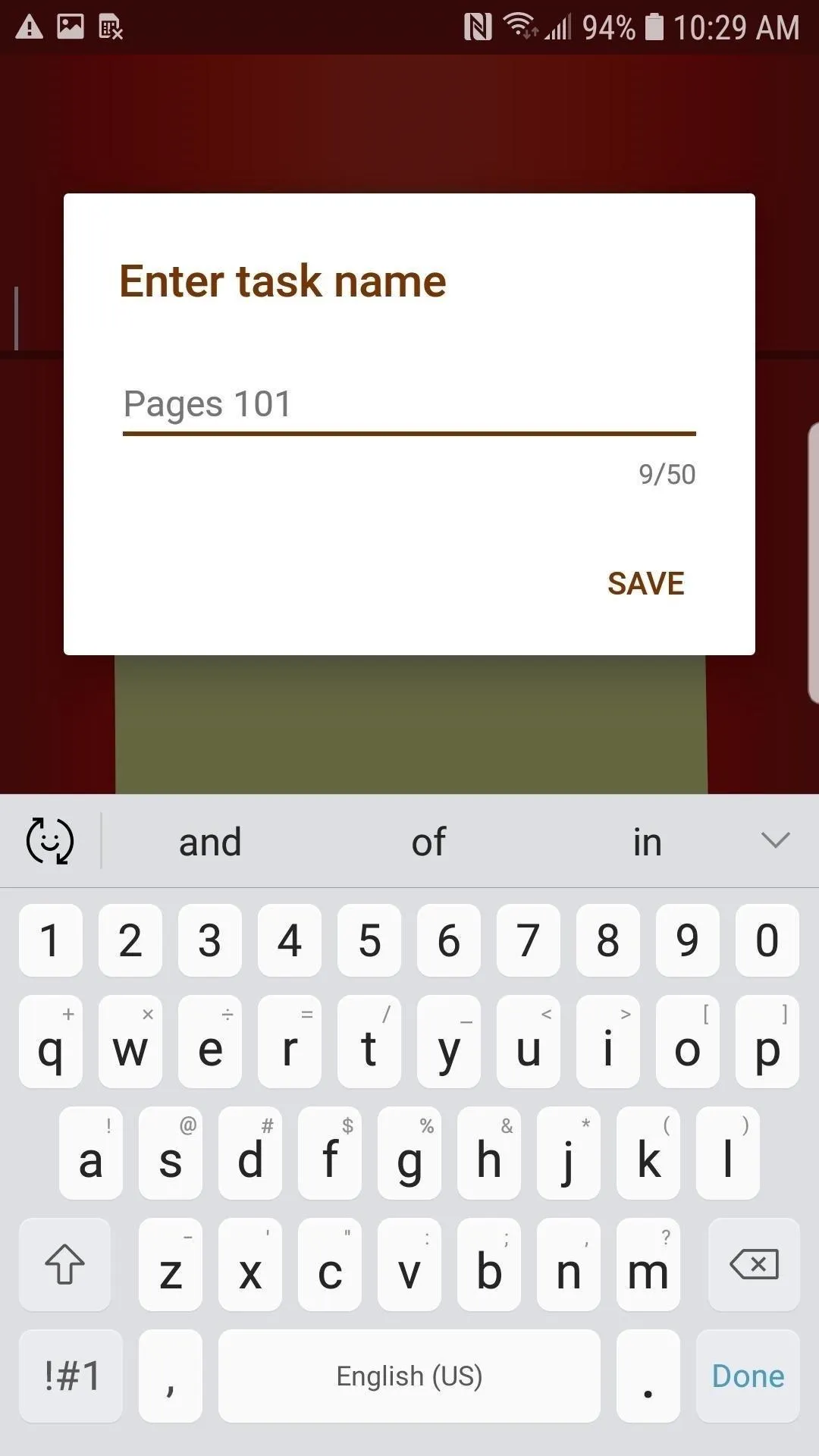
I'll admit, by day four of using Pomodoro apps, this sticky note solution was welcome, but I still missed the intricate system Focus To-Do offered back in day two. On the other hand, it was nice to see one of the simple timer apps implementing some system for focusing on a specific task.
Not only could I write in a task on Pomodoro Timer Lite's sticky note, I could keep track of my Pomodoros via checkmarks that would appear at the bottom of the note. After four, the checkmarks would disappear, so not as intricate as Focus Keeper's "Goal" counter. They would also disappear if I changed my task, but the app remembered how many Pomodoros I completed. That way, I was always on track for my long break, regardless of how many tasks I switched between.
That served a huge advantage when working between projects. It would have been too much to spend three Pomodoro sessions on one Pages article, then have the whole counter restart when working on the next. No, Pomodoro Timer Lite was good about reminding me to take that long break, even if I just started working on the next project.
On another note, it's a great system for my various tasks. I didn't need to see checkmarks from my short email and data entry sessions. I preferred to use the timer to complete those in one sitting, then have the checkmarks restart for the projects that would actually cover multiple Pomodoro sessions. That was helpful.
Also included? A moving timer wheel, and, wait for it, ticking. I was thrilled. Two ticking sounds to choose from (I preferred "Ticking 1," FYI) helped zone me into work just like Focus Keeper. Better yet, keeping track of the task at hand via the sticky note was great, if not a bit simple. I could glance over at the timer to not only check my Pomodoro progress, but also see exactly what I should be focusing on. Did I change tasks without remembering to write down the new one? A quick tap of the sticky note changed that.
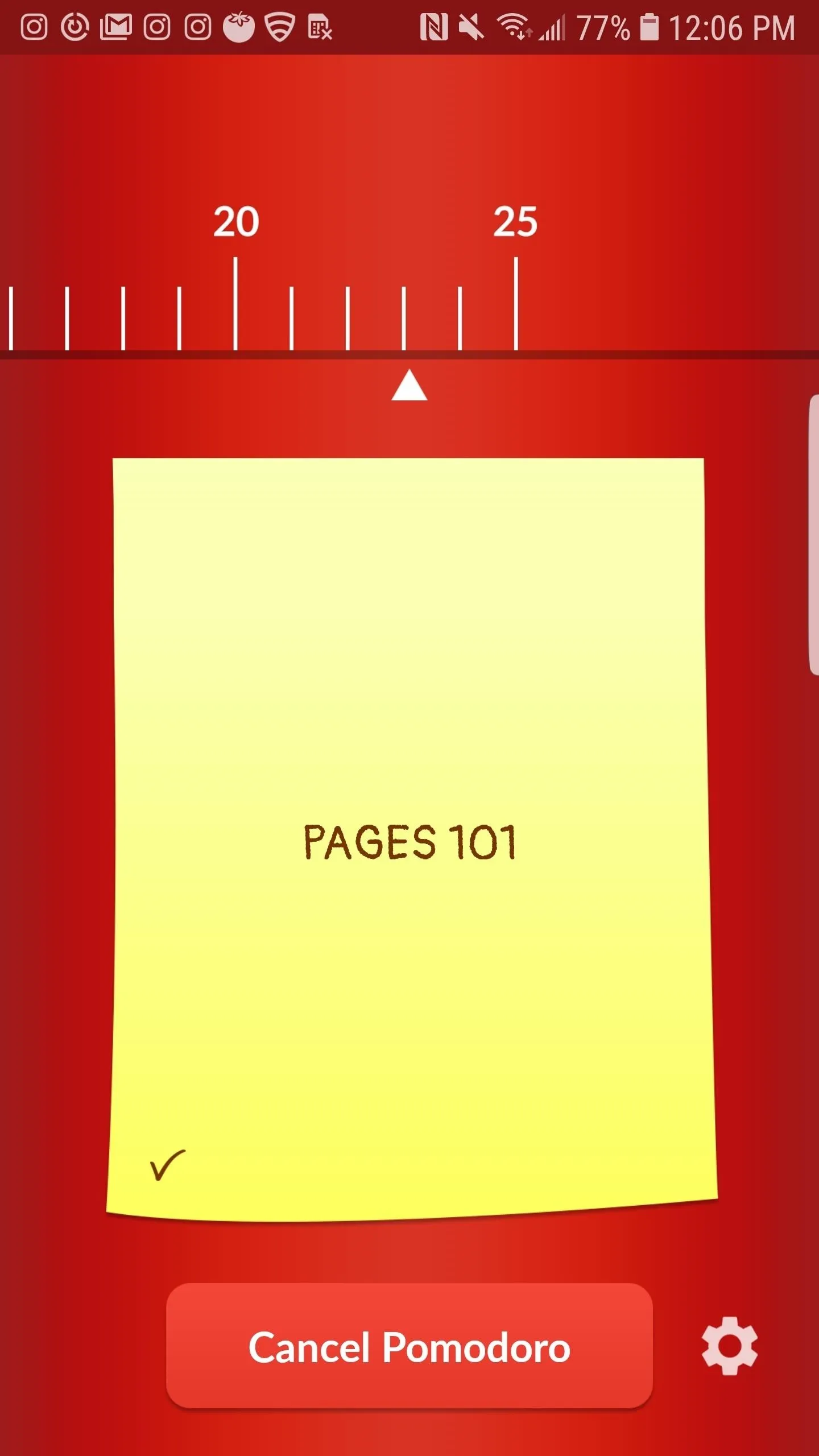
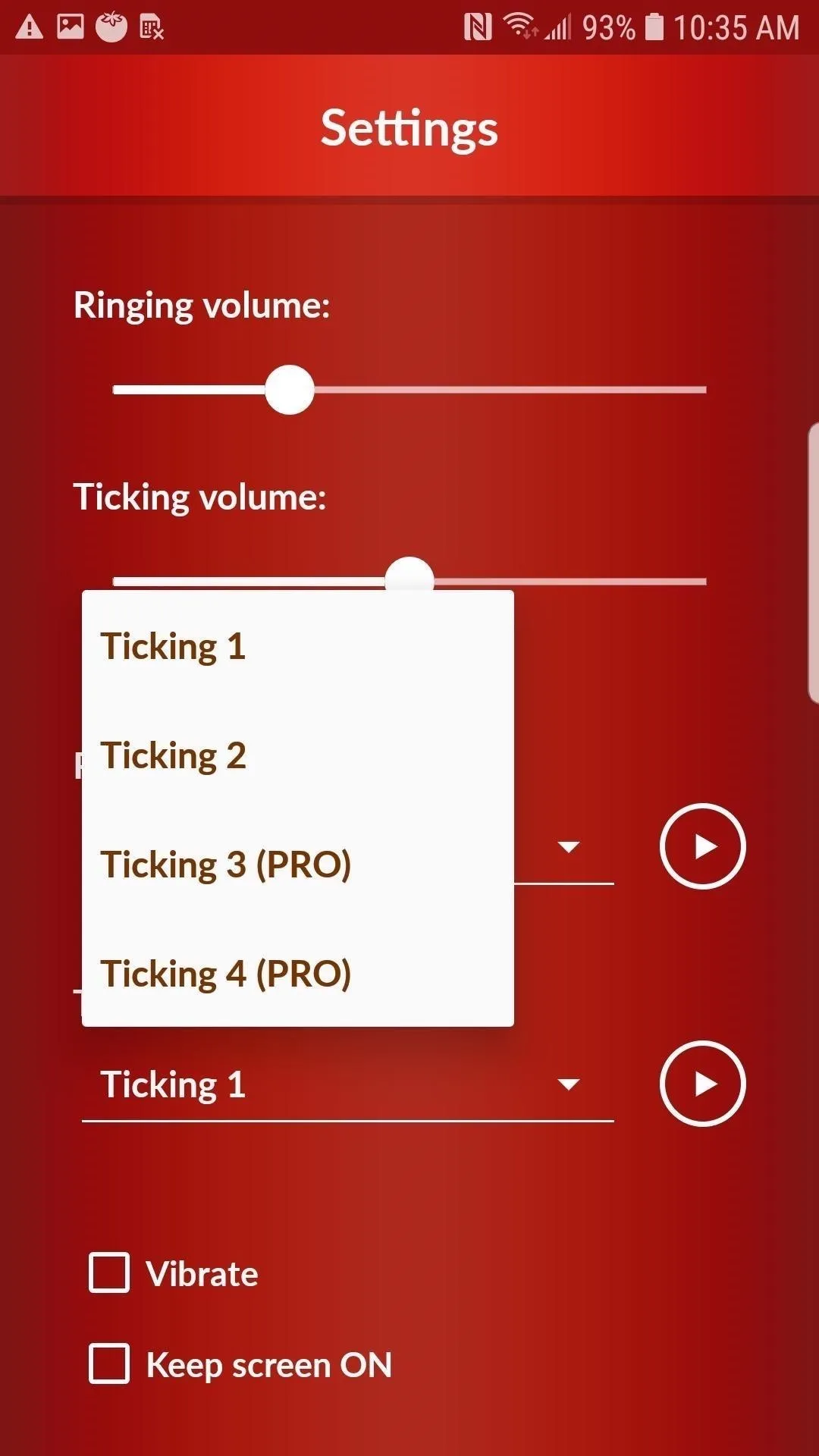
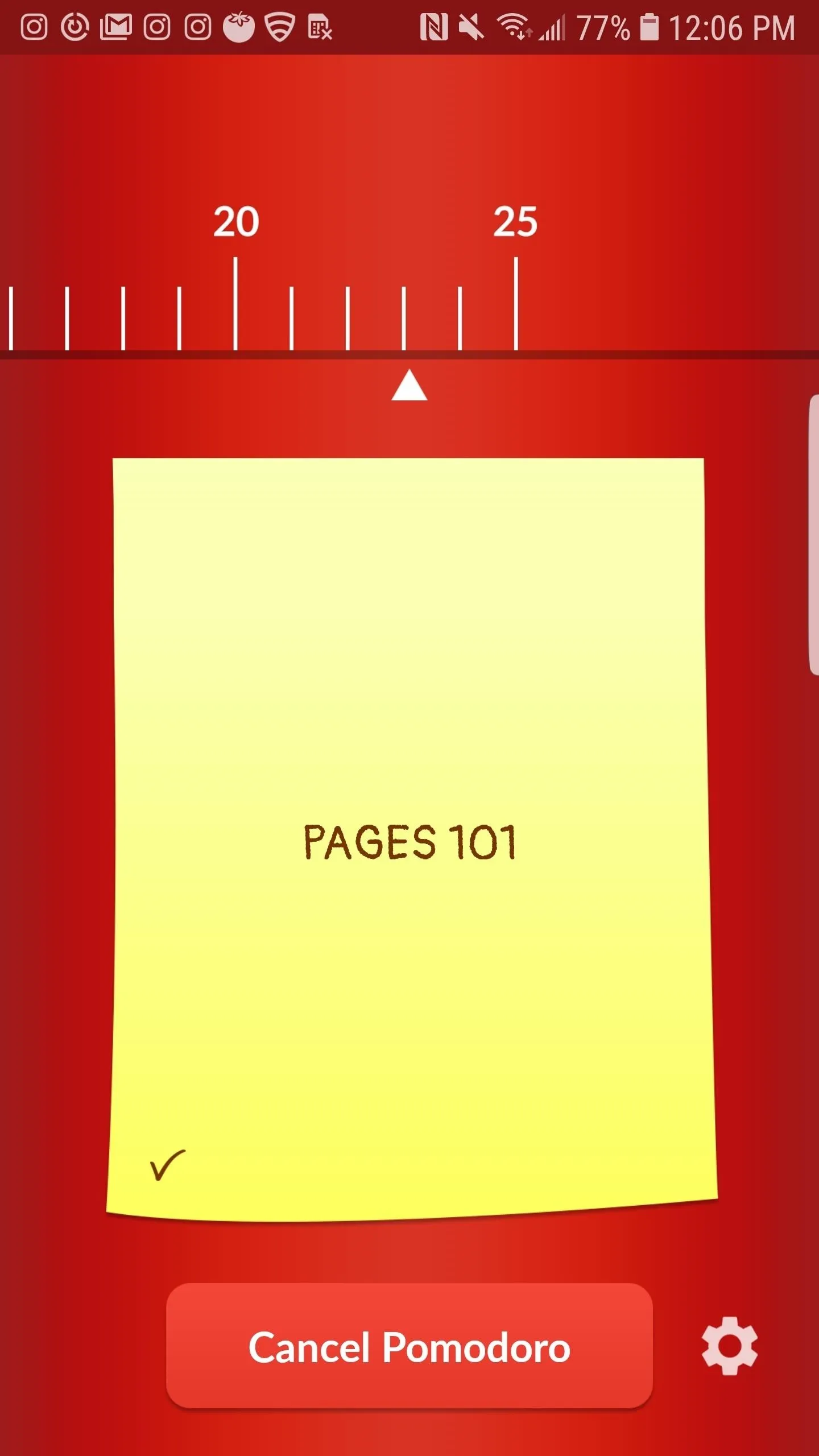
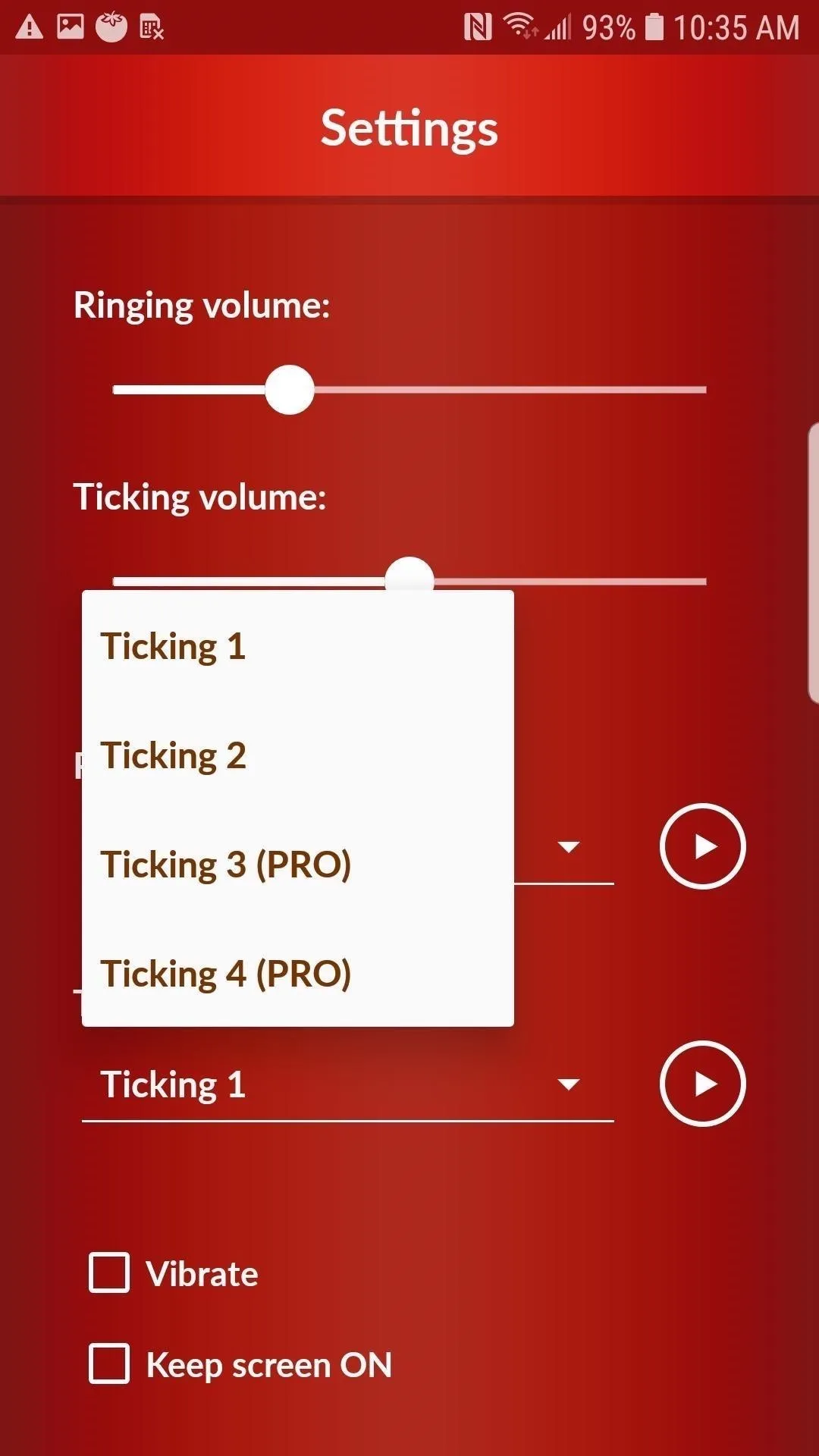
This app was definitely Android's Focus Keeper. The moving timer, the ticking to zone you in, these are features that are both fun to have, and also enhance your workspace without being distracting. While keeping track of your entire day's Pomodoro isn't possible with Pomodoro Timer Lite, I think I preferred having the sticky note front and center, if I need to choose between the two options. Just seeing the task at hand — whether that be an article or email — kept me feeling on track and organized.
Day 5: Donut Dog (iOS)
Donut Dog might just be the quirkiest app on this list, the perfect way to end my Pomodoro week. Not your traditional Pomodoro timer, Donut Dog works on a system of donuts. "Great system," you say. "But what does that really mean?"
- App Store Link: Donut Dog (free)
As the timer would run, I would "make" donuts. These donuts added experience points (XP) to my XP meter, which allowed me to "level up" as I continued to work. As far as I could tell, the levels were basically a bragging point if you connected with other friends in the app (pro version only), great for competing to see who has the highest level.
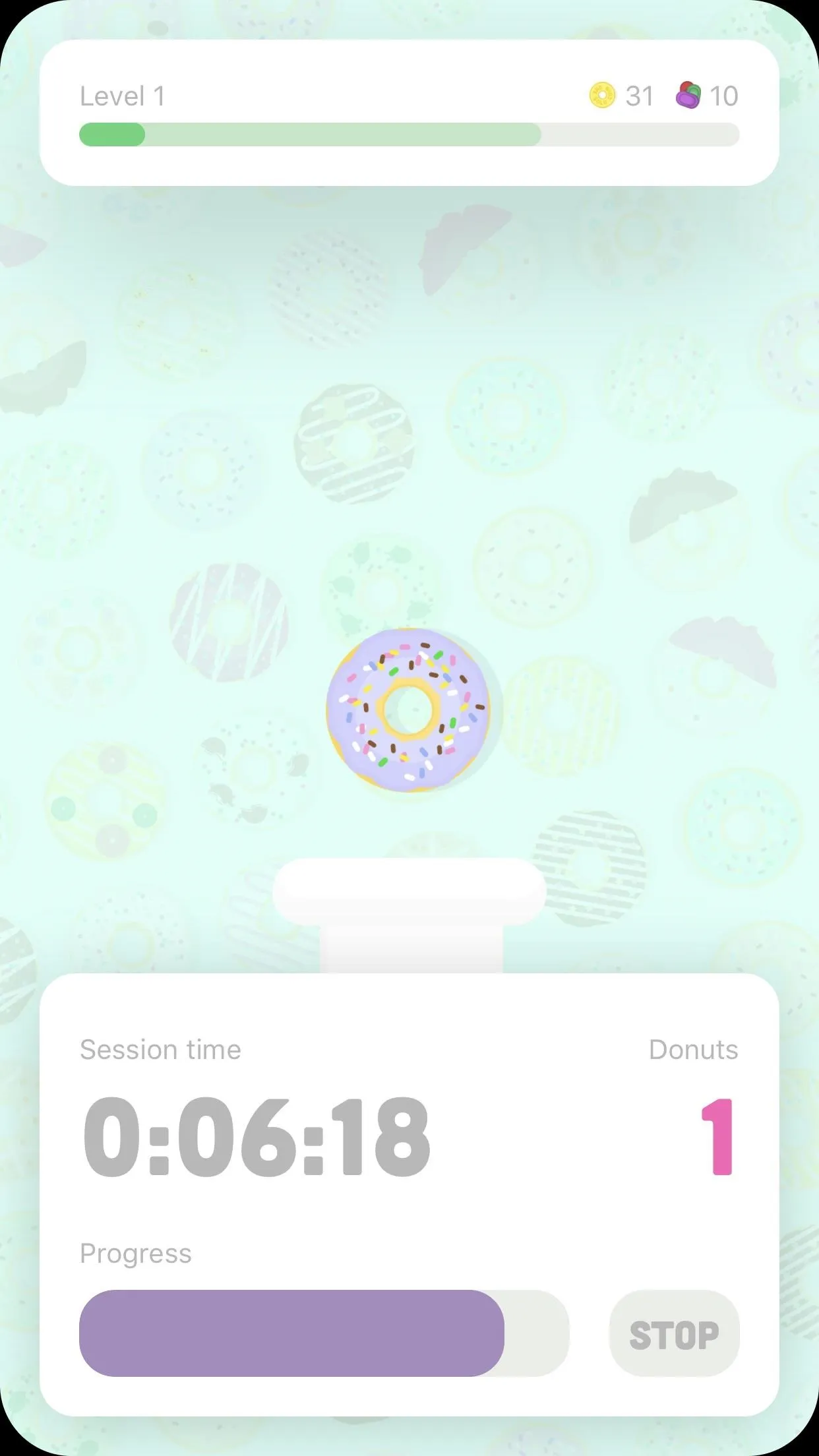
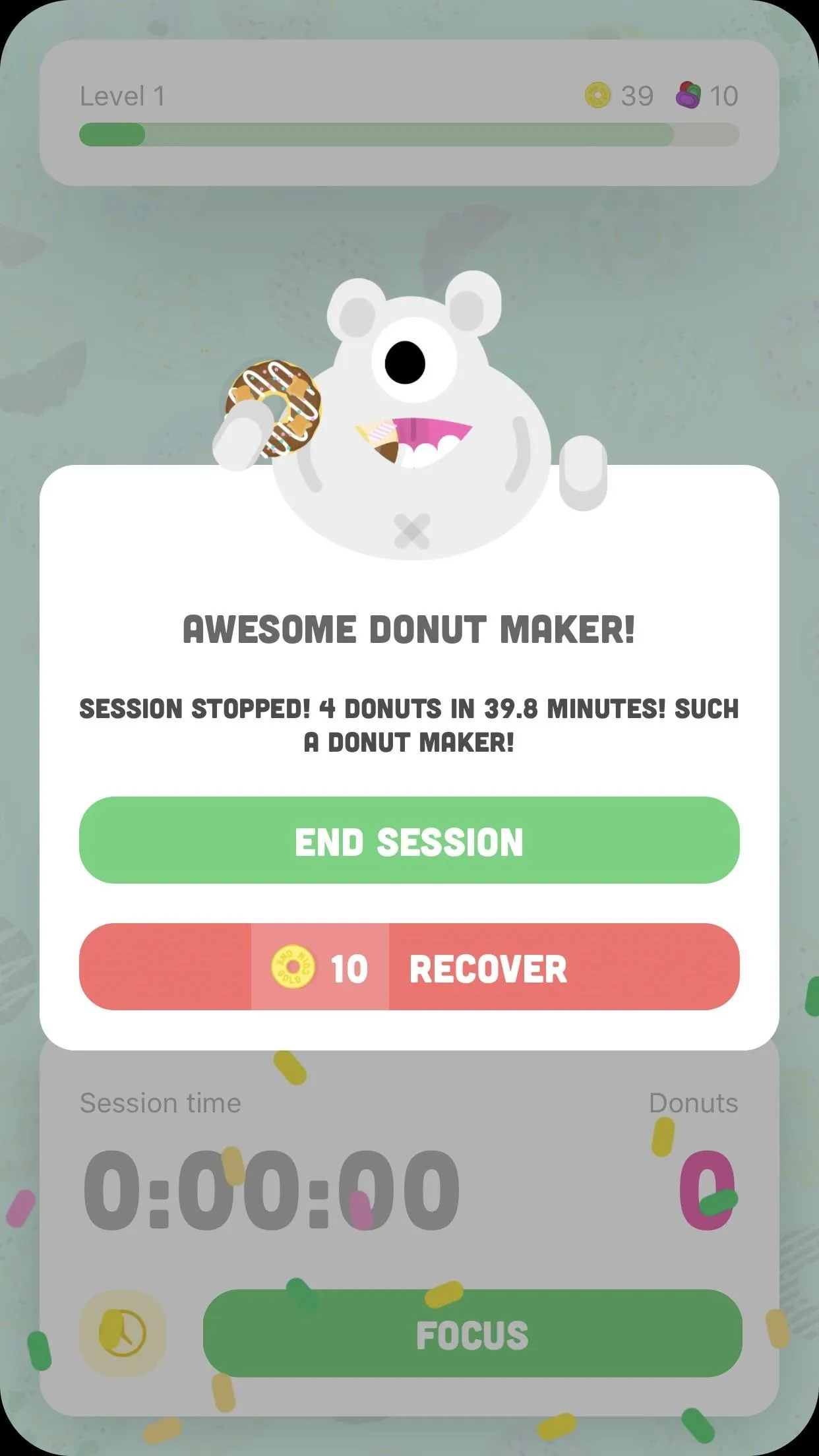
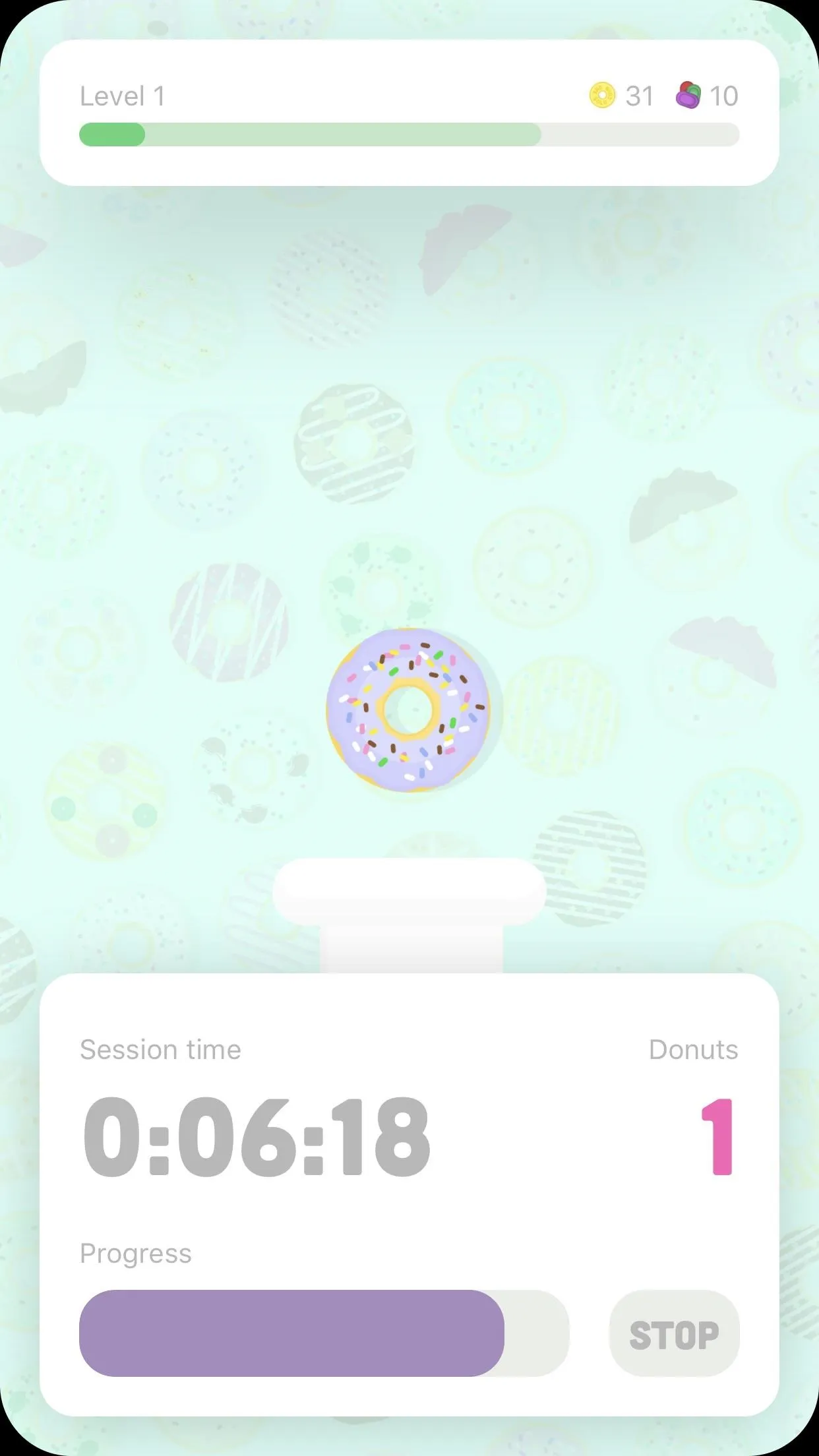
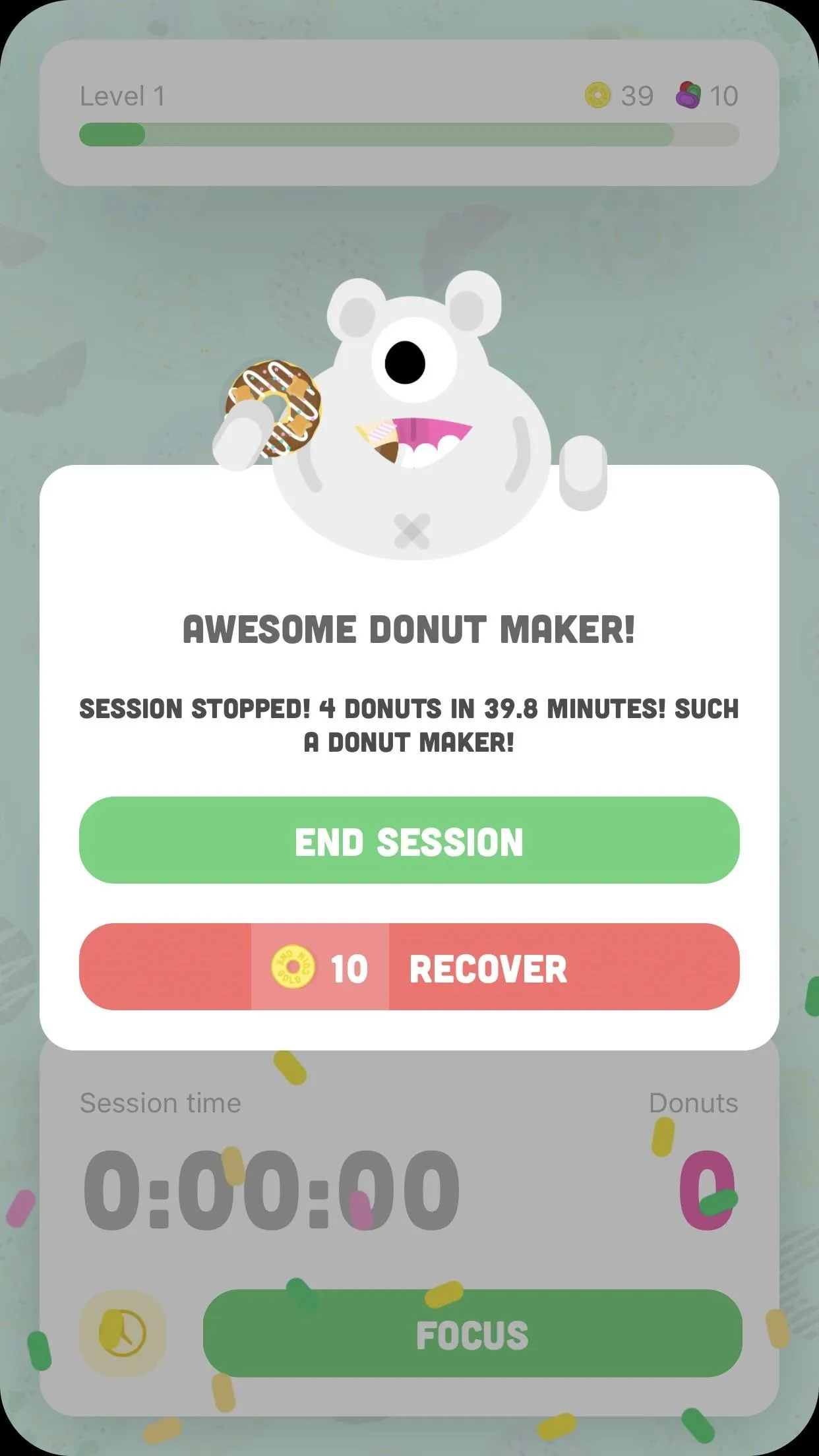
What's more relevant to the single-Pomodoro tracker is the gems and coins I earned as I gained XP. These could be used to buy new donut recipes (who doesn't want a healthy variety of donuts?) as well as new donut machines to speed up donut production. All those donuts I made could either sit on a shelf, a trophy to my productivity, or could be fed to "Focus," Donut Dog's resident pooch, in exchange for coins and XP.
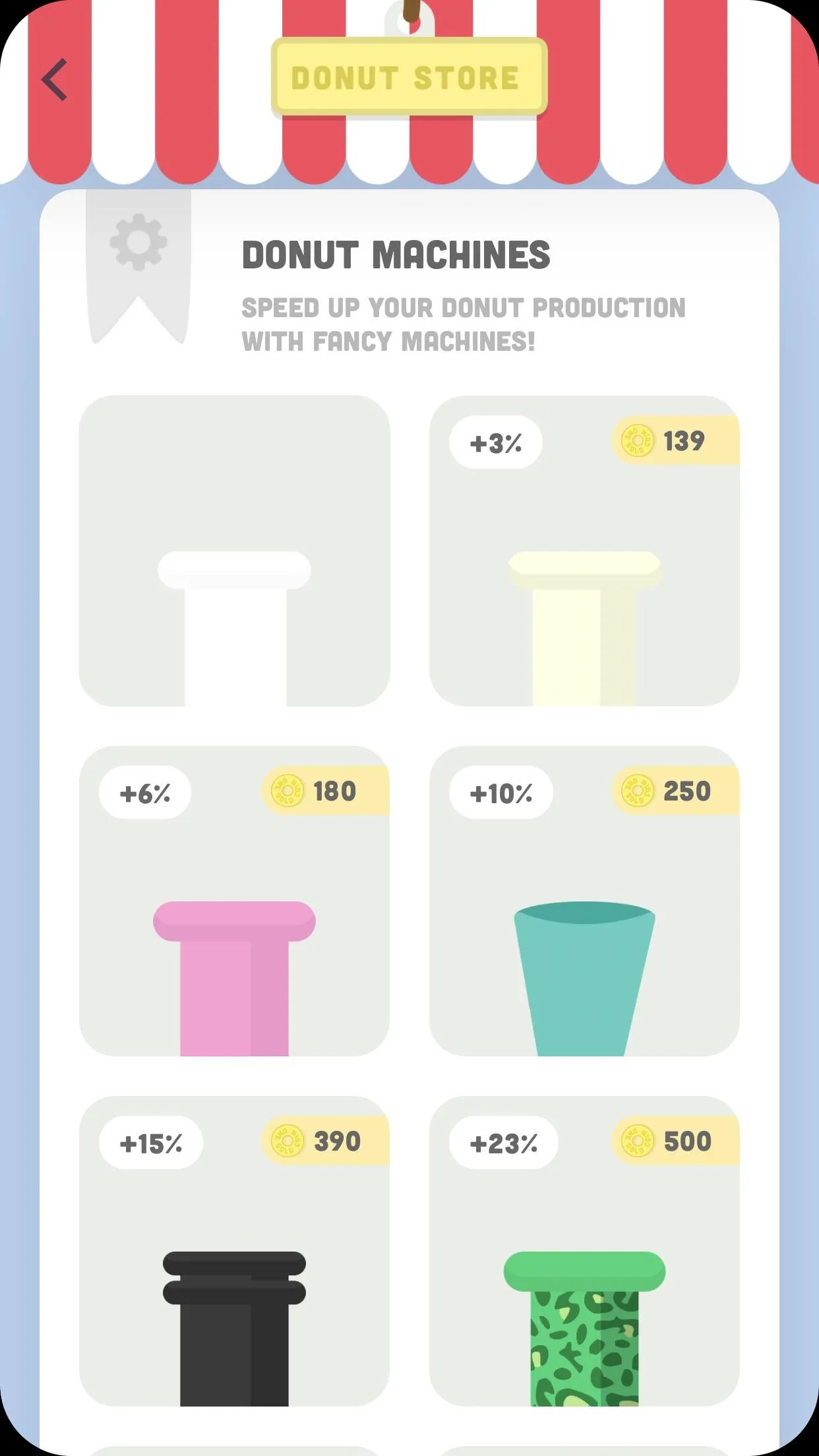
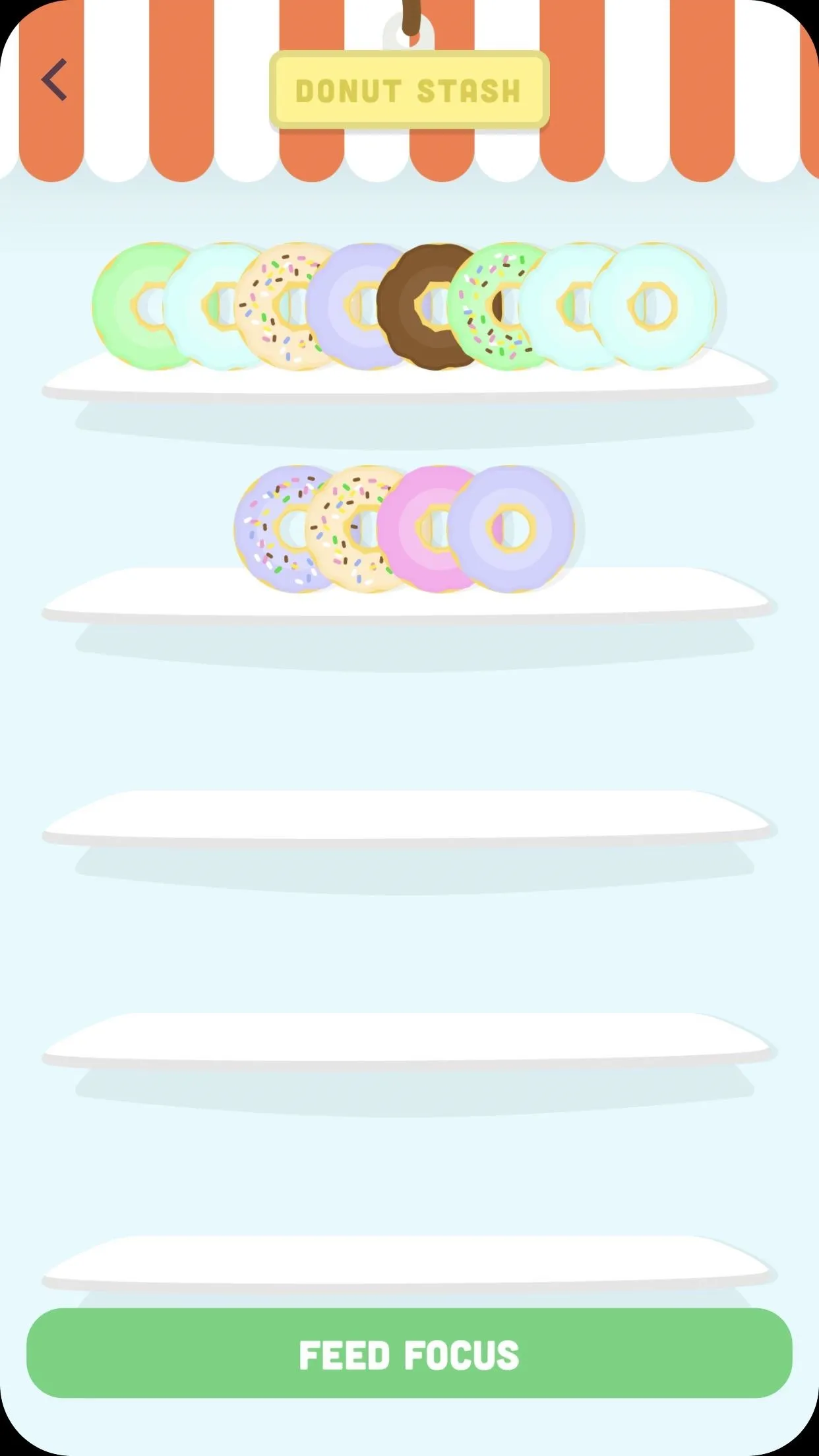
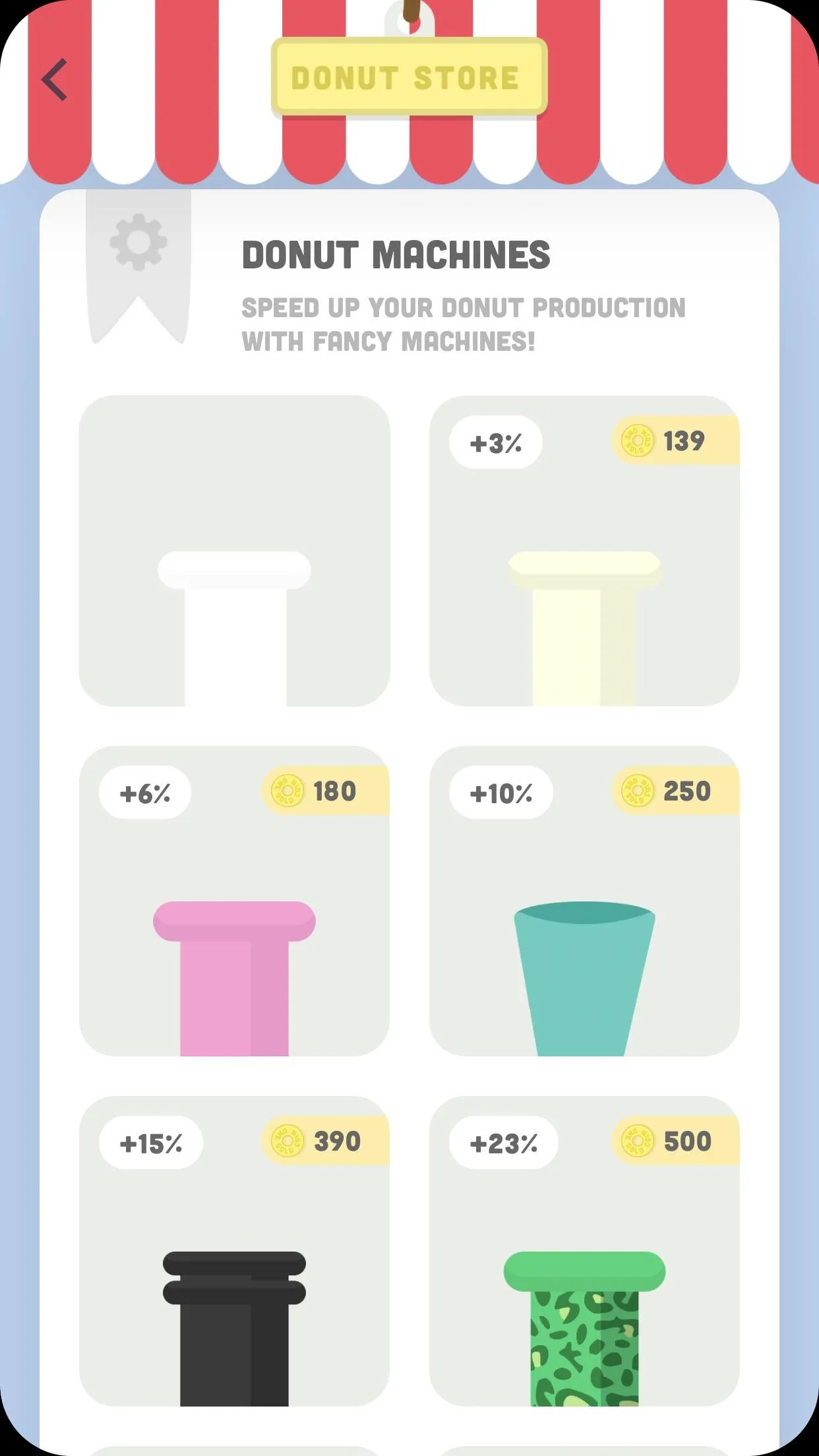
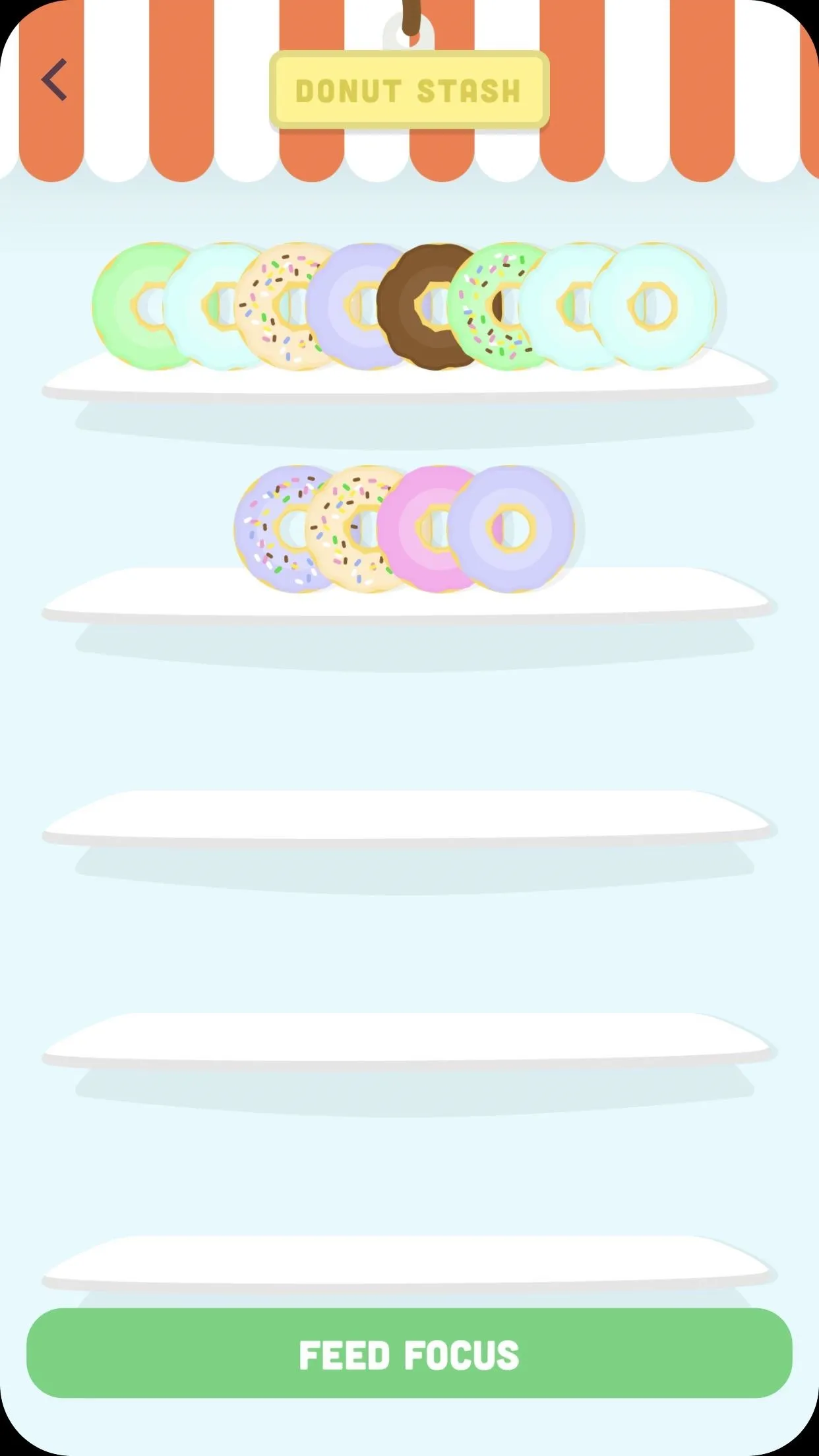
It's a neat concept, as it's the only app on this list to really try to gamify work. While a day of use wasn't enough to really see its many features play out, I could understand what Donut Dog is trying to do here. "But Jake," you wonder. "What about Pomodoro?" After all, this is a piece about Pomodoro apps, not just productivity hacks. What can Donut Dog offer the Pomodoro subscriber?
Here's the truth — Donut Dog doesn't specifically address the Pomodoro Technique. Before you write home about the scandal of it all, I promise you can easily use it as a Pomodoro timer, all while reaping the benefits I mention above.
Donut Dog's default timer is an endless counter. No good for the regimented Pomodoro Technique. Instead, I headed to Donut Dog's "Challenges" page. Challenges offered the chance to make extra coins, gems, and donut recipes. More relevant to us, challenges were broken into specific time intervals. Complete the time-interval, get the prize. All I needed to do to use Donut Dog as my Pomodoro app was to select its 25-minute challenge.
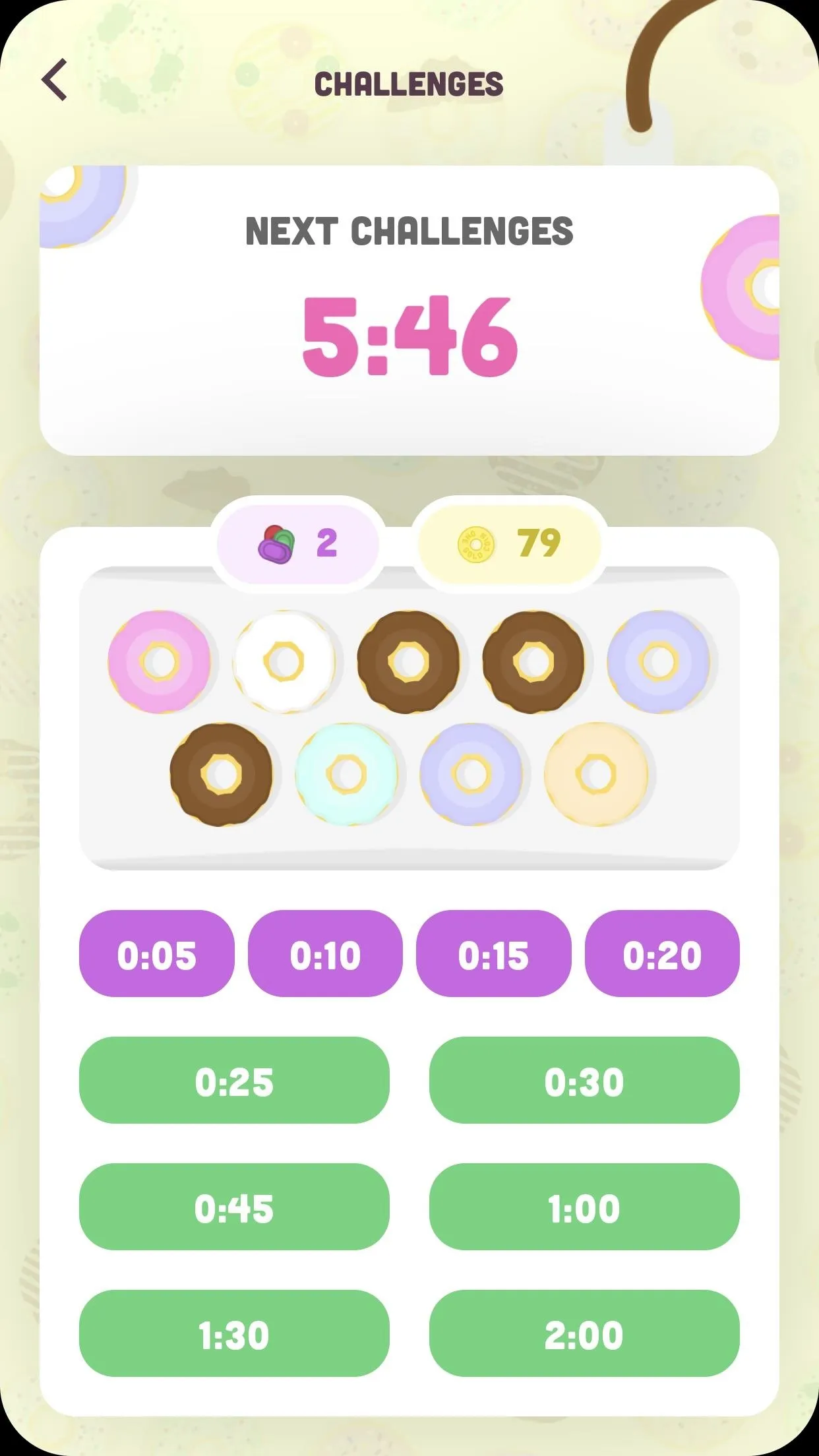
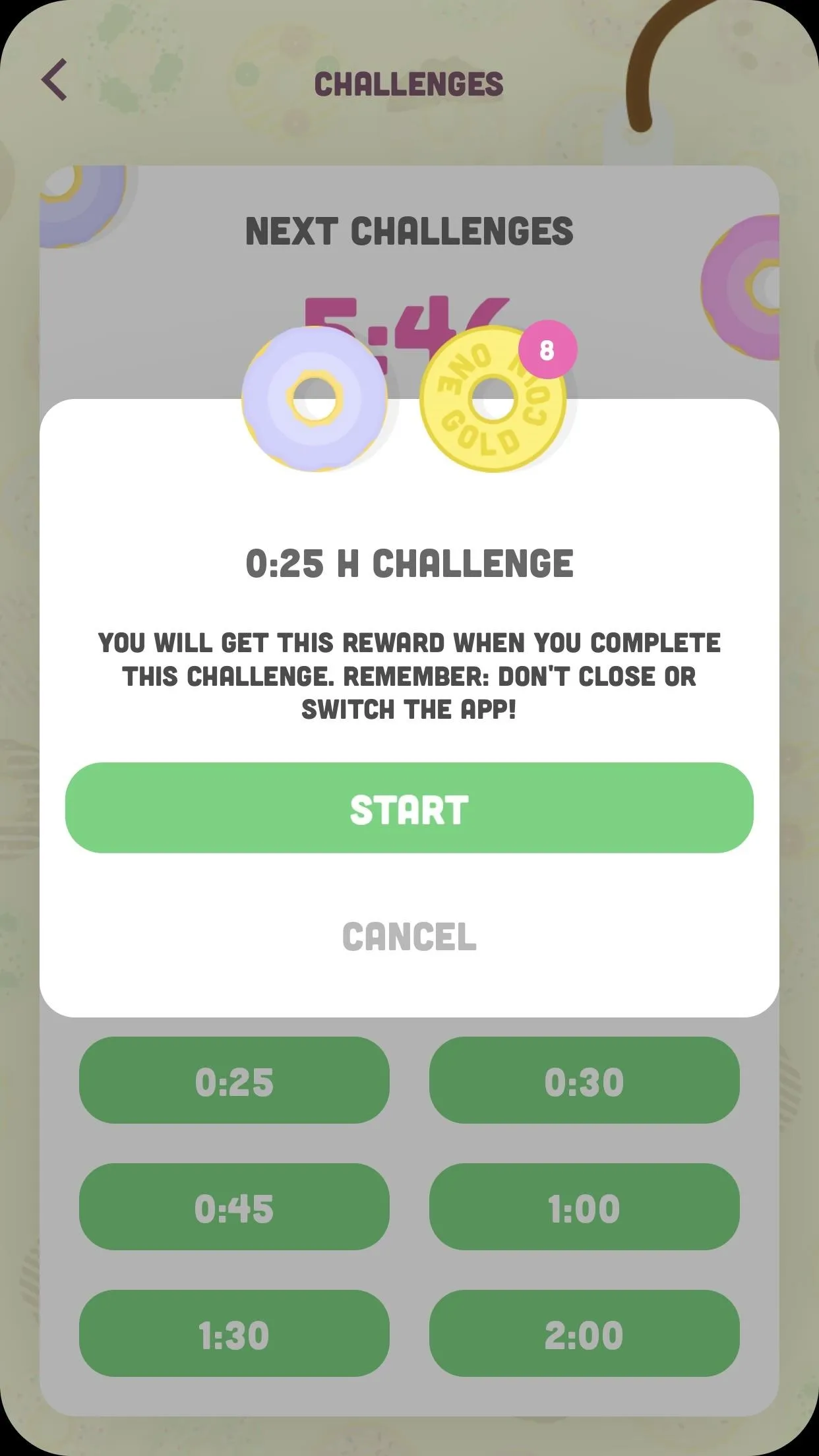
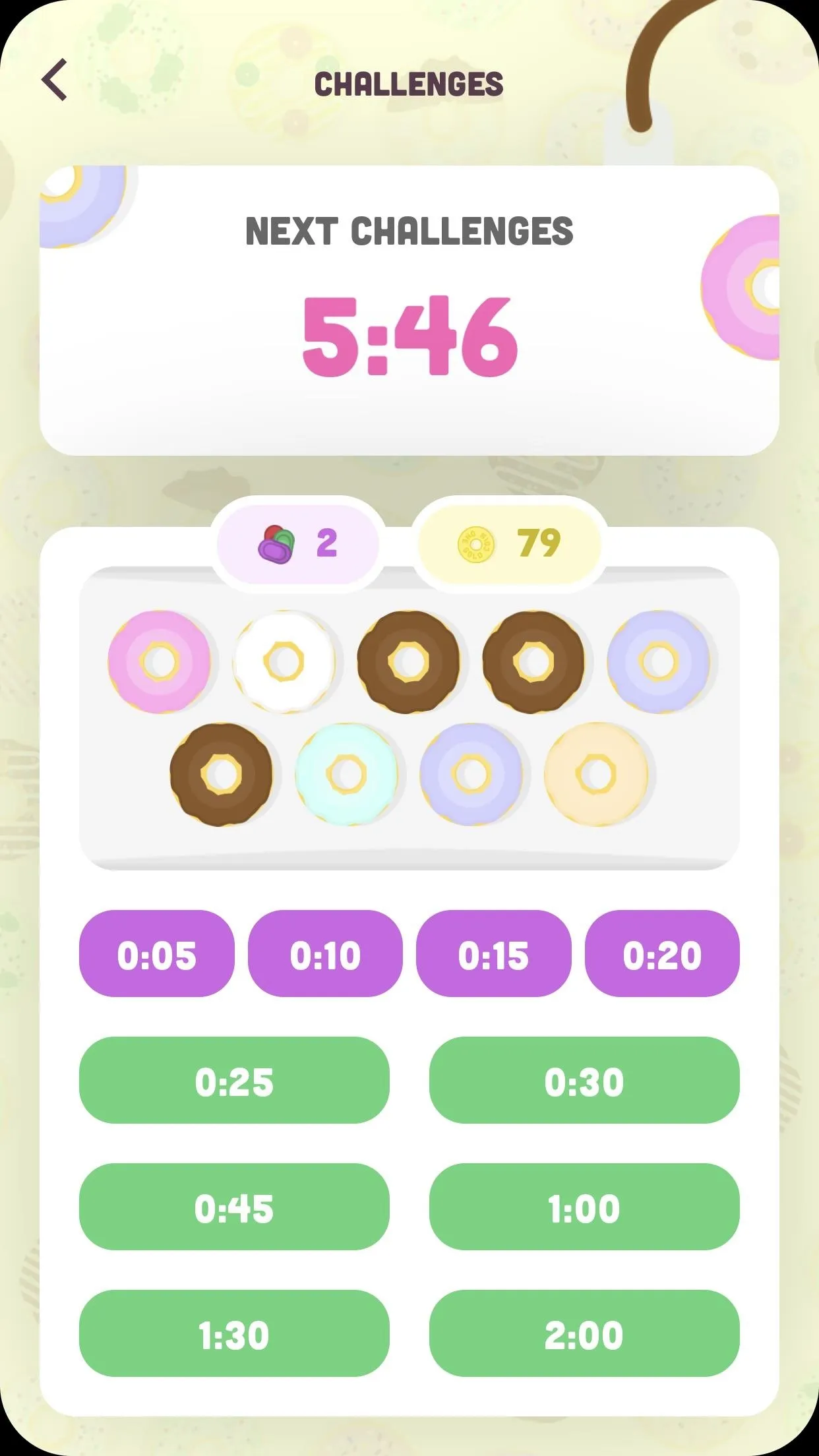
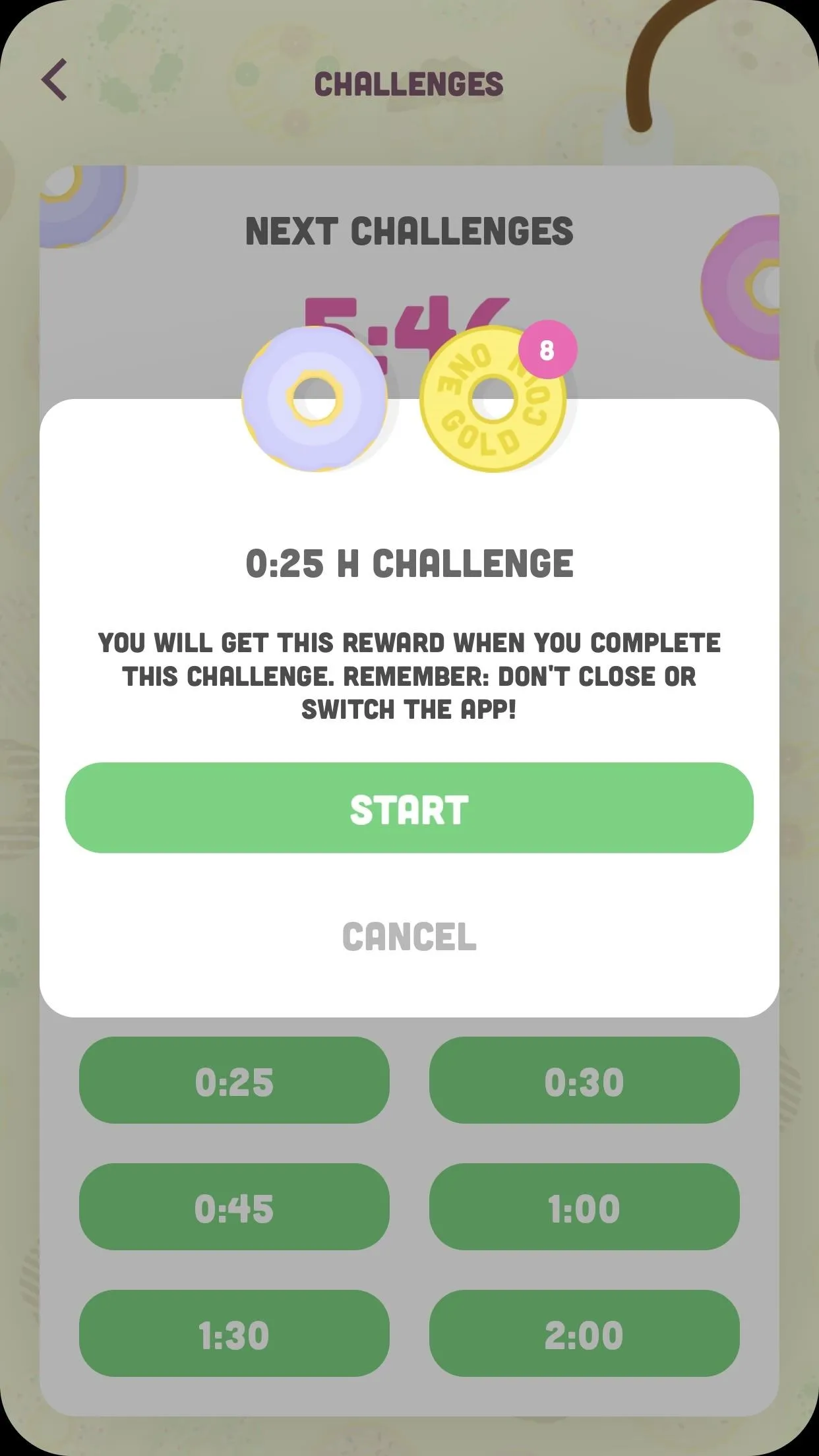
From here, I could use the Pomodoro Technique just as I did in previous apps. I would load up my Pages assignment and watch out of the corner of my eye as my writing produced digital donuts. The only downside? Once the challenge was completed, the timer would keep going. Donut Dog would ping me when the challenge was over so I wouldn't be in the dark, but I did need to be on top of things to keep my Pomodoros on track. Luckily, it was easy to end the session then and there to take my break.
Unfortunately, there's no break timer. That could be a dealbreaker. I'll admit, it was a bit frustrating needed to set a separate timer, but Donut Dog's aesthetic appeal kept me reeled in.
Donut Dog also had a simple system for noting what task you're working on. When I ended a session, I got the chance to add a label to that session: "Work, "Study," "Social," and "Sport." It wasn't a perfect system, but at least there was something there. The app did let me view and edit a record of my past sessions, but it clears this data after only a week of use. That was a bit of a shame to find out, as it felt like my progress really couldn't be recorded. Maybe that's just the Focus To-Do bias in me.

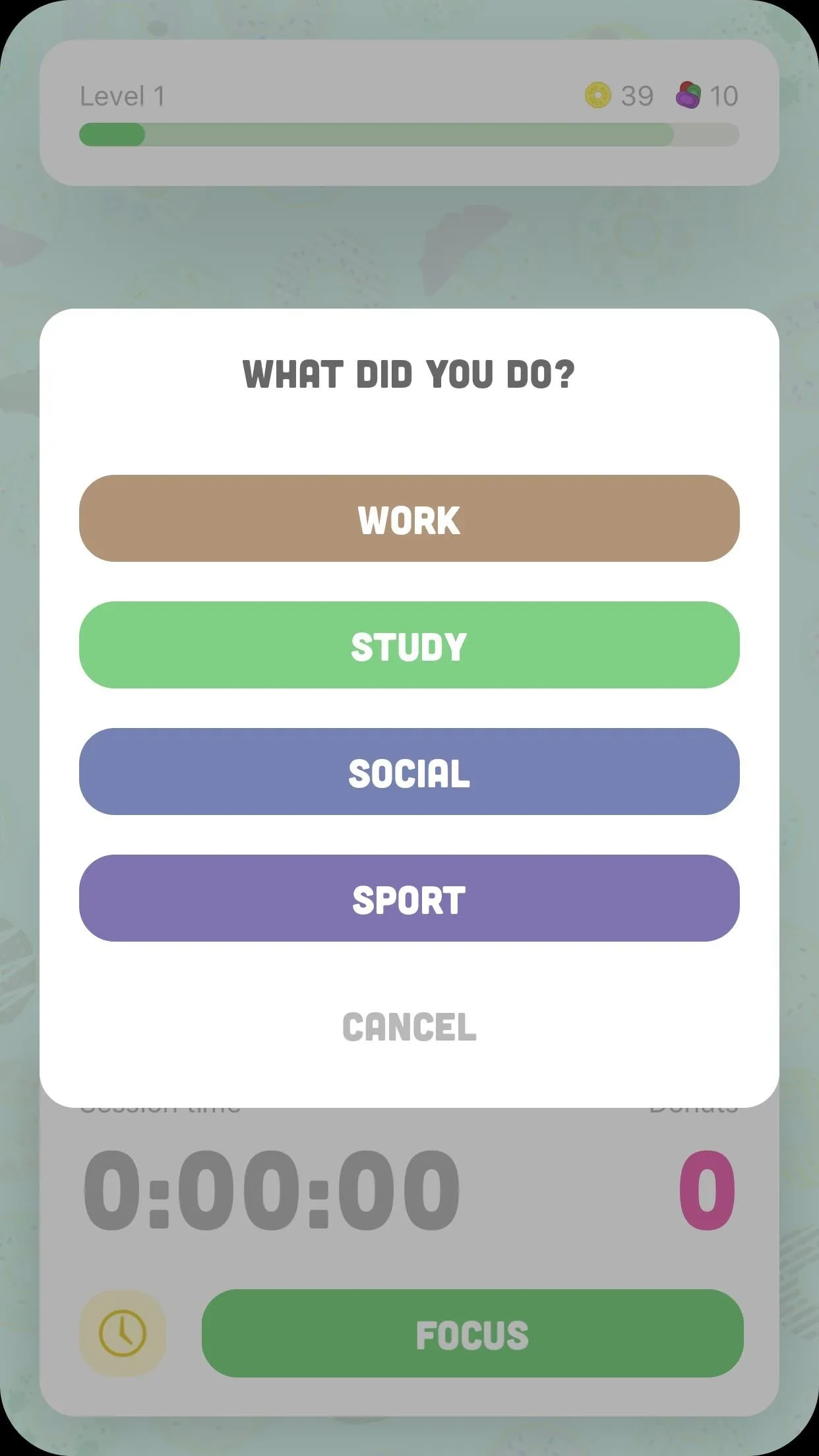

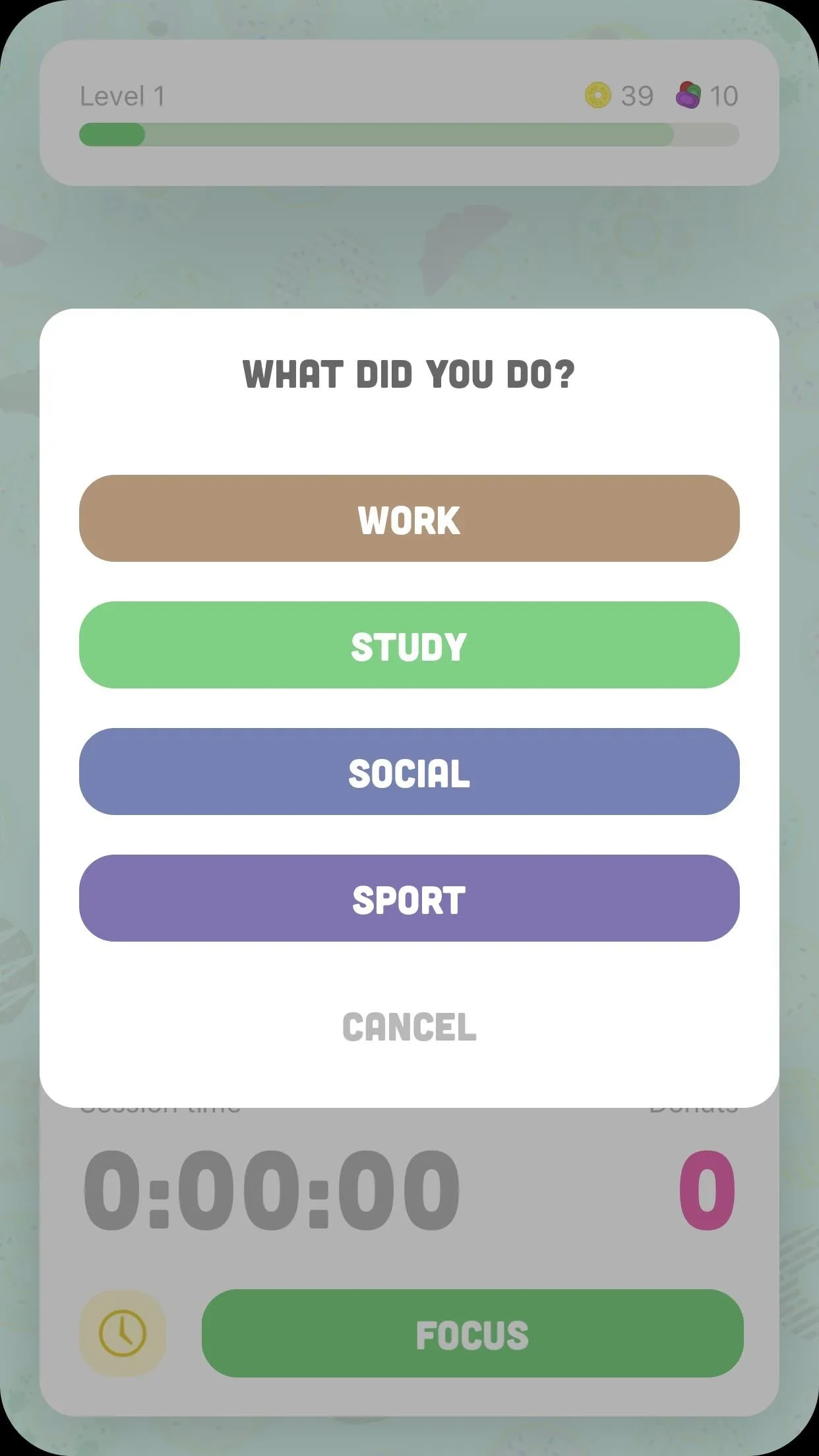
Although I love the overall design, I'm not sure Donut Dog was the most effective app for using the Pomodoro method. To its credit, it isn't a true Pomodoro timer. That said, I was missing key features in other apps — a break timer, a more detailed way to keep track of my tasks, and, to be honest, I don't think digital donuts were as effective a motivator for me as the trees. Maybe it was the guilt I feared would follow killing an innocent plant, but I found Forest enticed me more to stick with my writing, email, and data entry than Donut Dog.
I don't want to persuade others away from Donut Dog, however. It's a really unique, creative approach to productivity tracking that I think any gaming fans could fall in love with. For my Pomodoro needs, however? I think I'll have to stick with something else. Now, what to do with these 30 donuts I made ...
Concluding Thoughts About Pomodoro & Its Apps
After spending a full work week using Pomodoro apps, I can see why the technique works. Promised downtime and relatively short work sessions are great motivators for staying on track. 25 minutes doesn't sound like a lot of time, but 25 minutes of pure productivity spread over the course of a workday is a recipe for success.
Where I found the biggest challenge was keeping up with the timer itself. I'm sure with practice it wouldn't be an issue, but for someone not used to micromanaging a productivity system throughout the day, I'd be working on an article when it hits me — I never took myself off that break from 30 minutes ago. Apps like Donut Dog only added to that problem.
But that's the thing about Pomodoro, or any system you try — it's not all-or-nothing. You don't have to religiously follow the 25 minutes on, five minutes off plan from nine to five. It's all about what works for you. As long as you're staying productive, who cares if you end up working beyond a Pomodoro or two?
For me, Focus To-Do was the most effective. It's just in a totally different class than the other apps. If you're looking for a simple Pomodoro timer, you don't need Focus To-Do. But I really enjoy the app's rich features, and found the organization potential to be really helpful staying clear about what my day's tasks were.
At the end of the day, any of these apps will help you meet your productivity goals using their unique takes on Pomodoro. Focus To-Do is a pro task manager, while Donut Dog is a goofy, fun reminder to get back to work. It's really about what fits your work. I encourage you to try all the apps out for yourself, and see any help you stay focused more than others.
This article was produced during Gadget Hacks' special coverage on using your smartphone to boost productivity. Check out the whole Productivity series.
Cover image and screenshots by Jake Peterson/Gadget Hacks




Comments
No Comments Exist
Be the first, drop a comment!