You may not know this, but the Spotify app will let you add a bit of personal touch to all the music you stream. Unlike many other music streaming services, Spotify actually has fantastic equalizer support on both iOS and Android.
While Spotify's music library already sounds pretty damn good when you're streaming in High or Extreme quality, you may not be perfectly satisfied with the distribution of highs and lows across the treble and bass spectrum. Thanks to Spotify's equalizer support, however, the treble and bass can be tuned to your liking relatively easily. Let's take a look at how it works on iPhone and Android.
Method 1: Using the Equalizer on iOS
If you have an iPhone, iPad, or iPod Touch, start off by opening the Spotify app and tapping on the "Library" icon in the lower-right corner. Then tap on the "Settings" gear in the top-right corner of the screen.
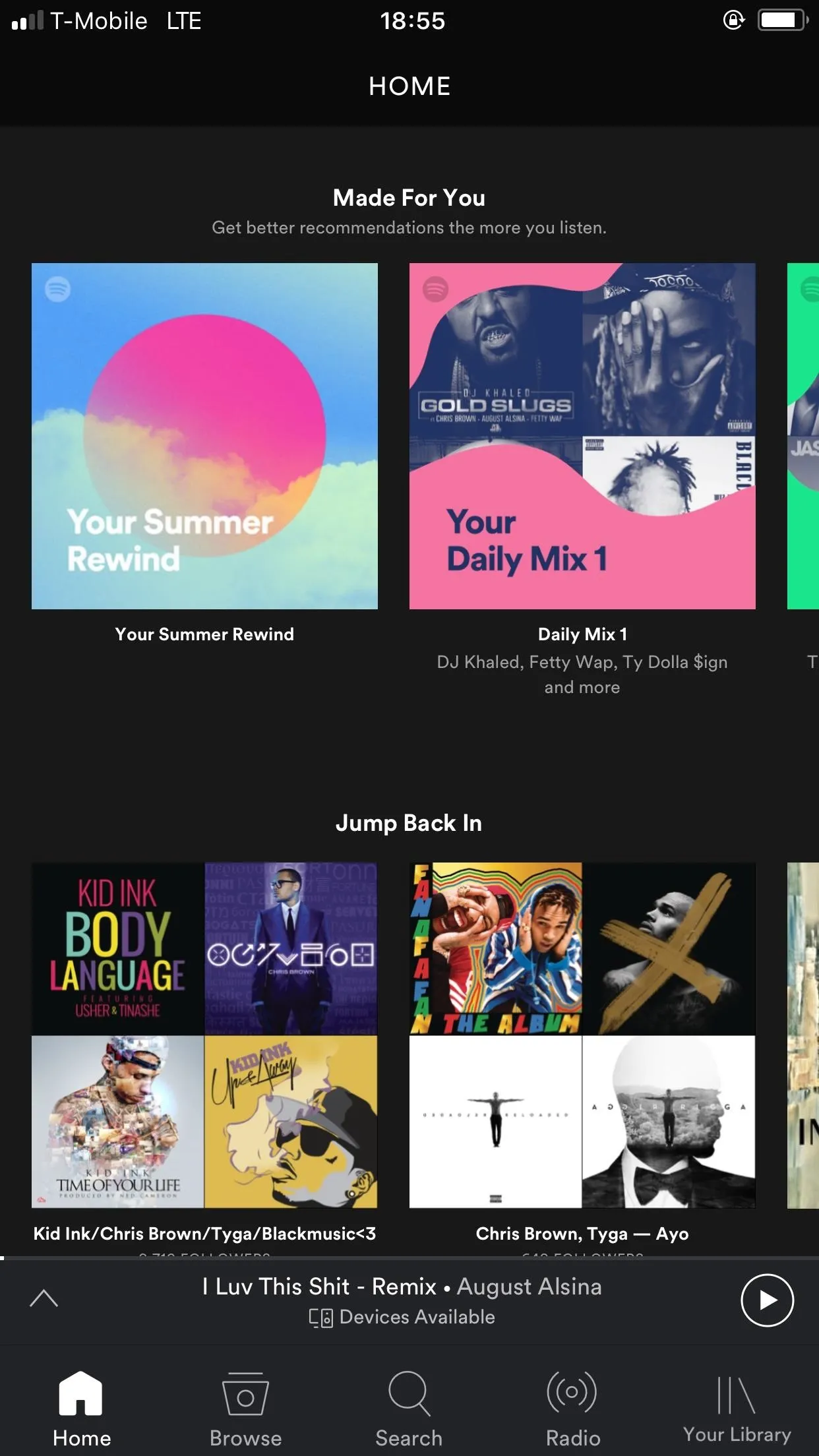
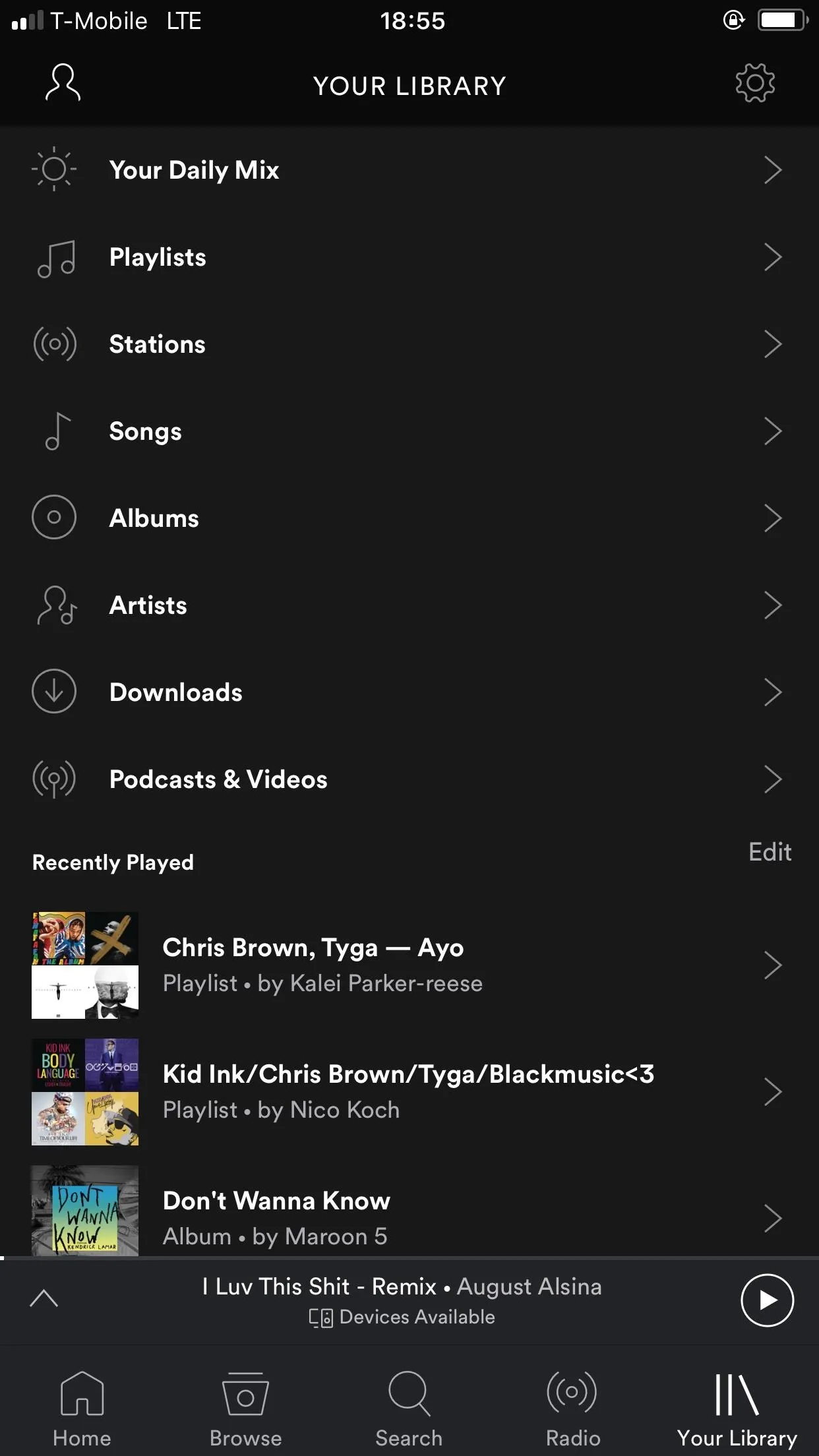
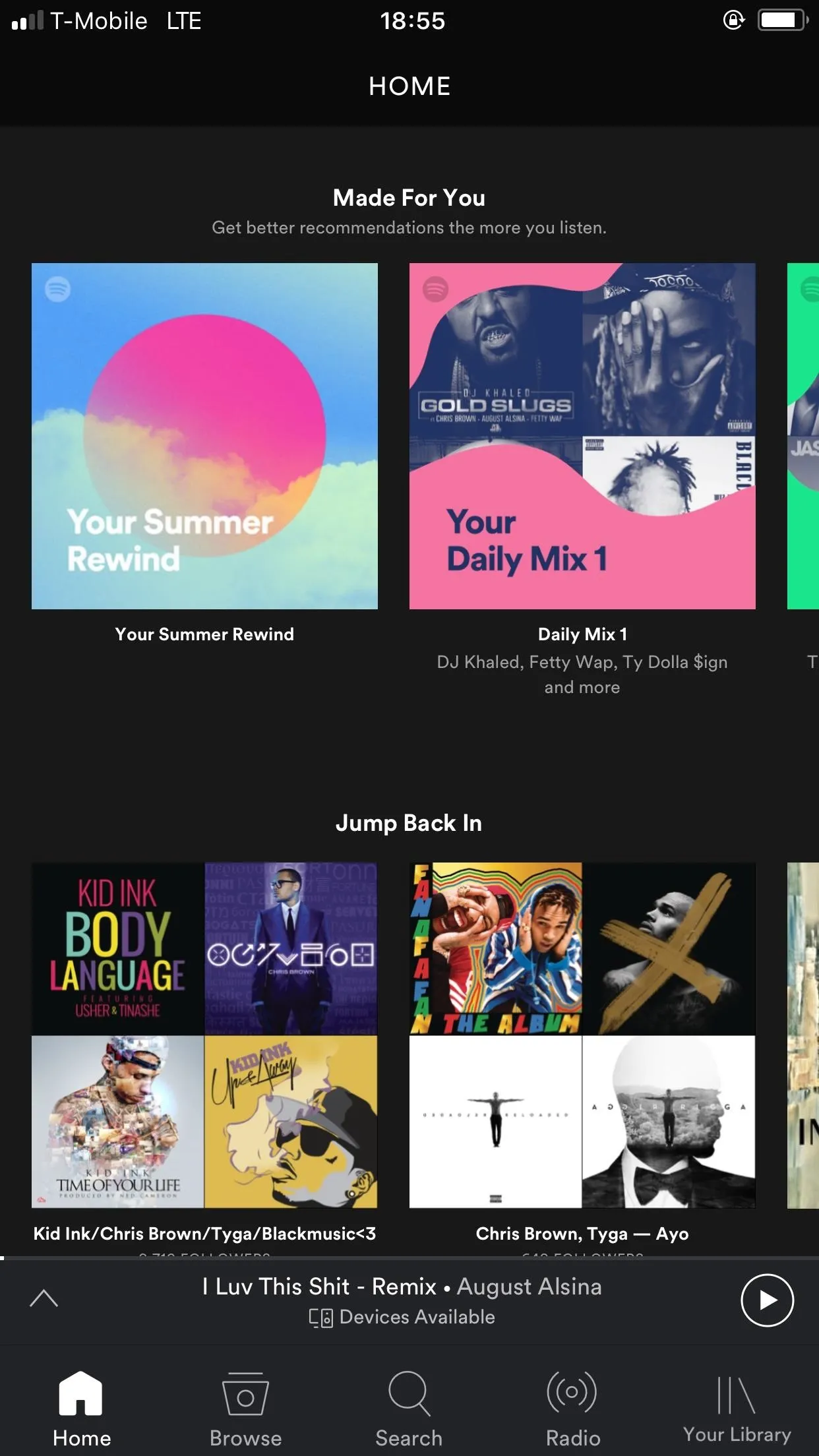
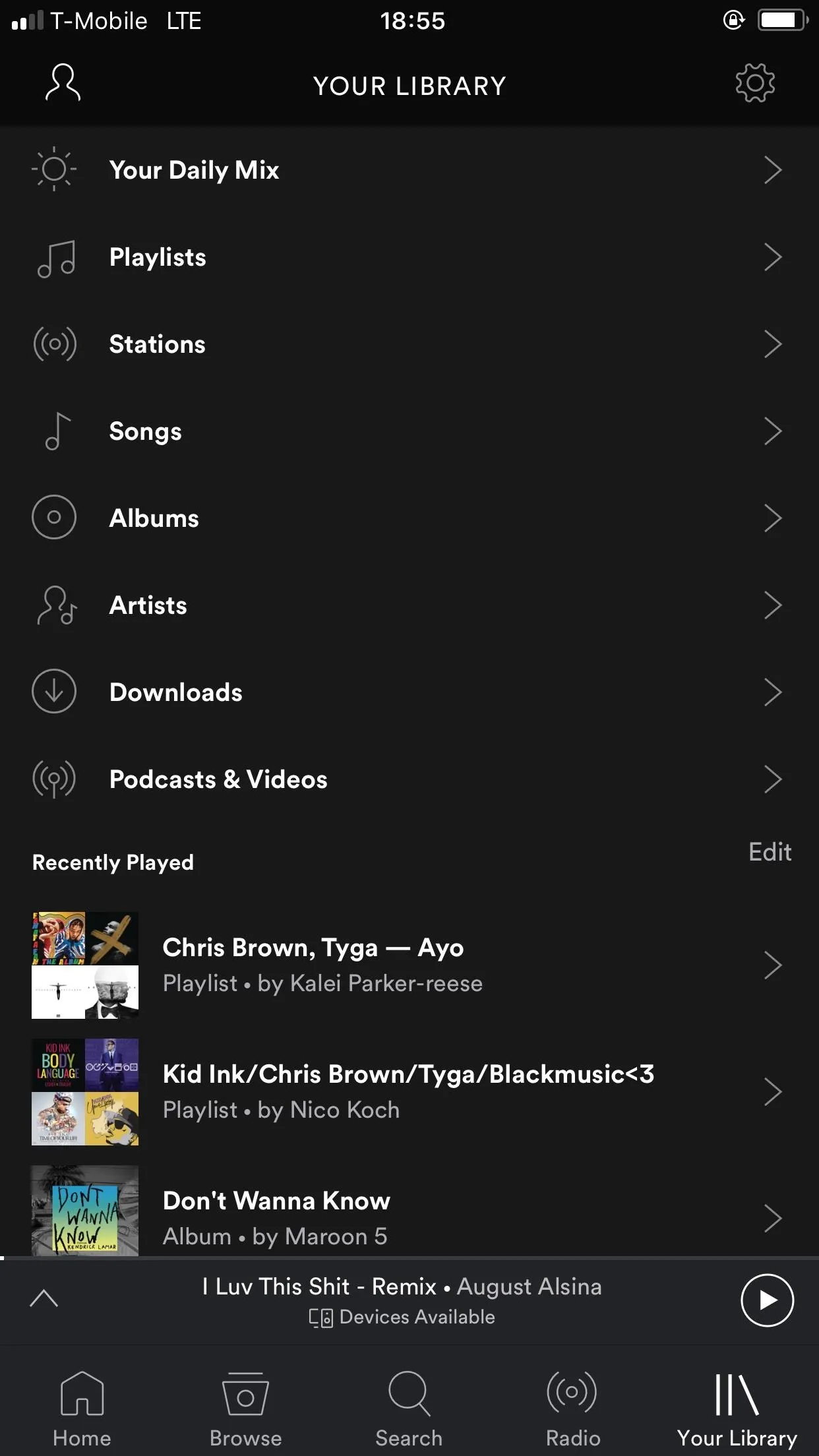
Next, tap on "Playback" followed by "Equaliser." You'll see the built-in Spotify equalizer popup. It comes with a bunch of presets already tuned to the more popular genres of music. If you want to use your own settings, you can do so by tapping on any of the white dots and dragging up or down.
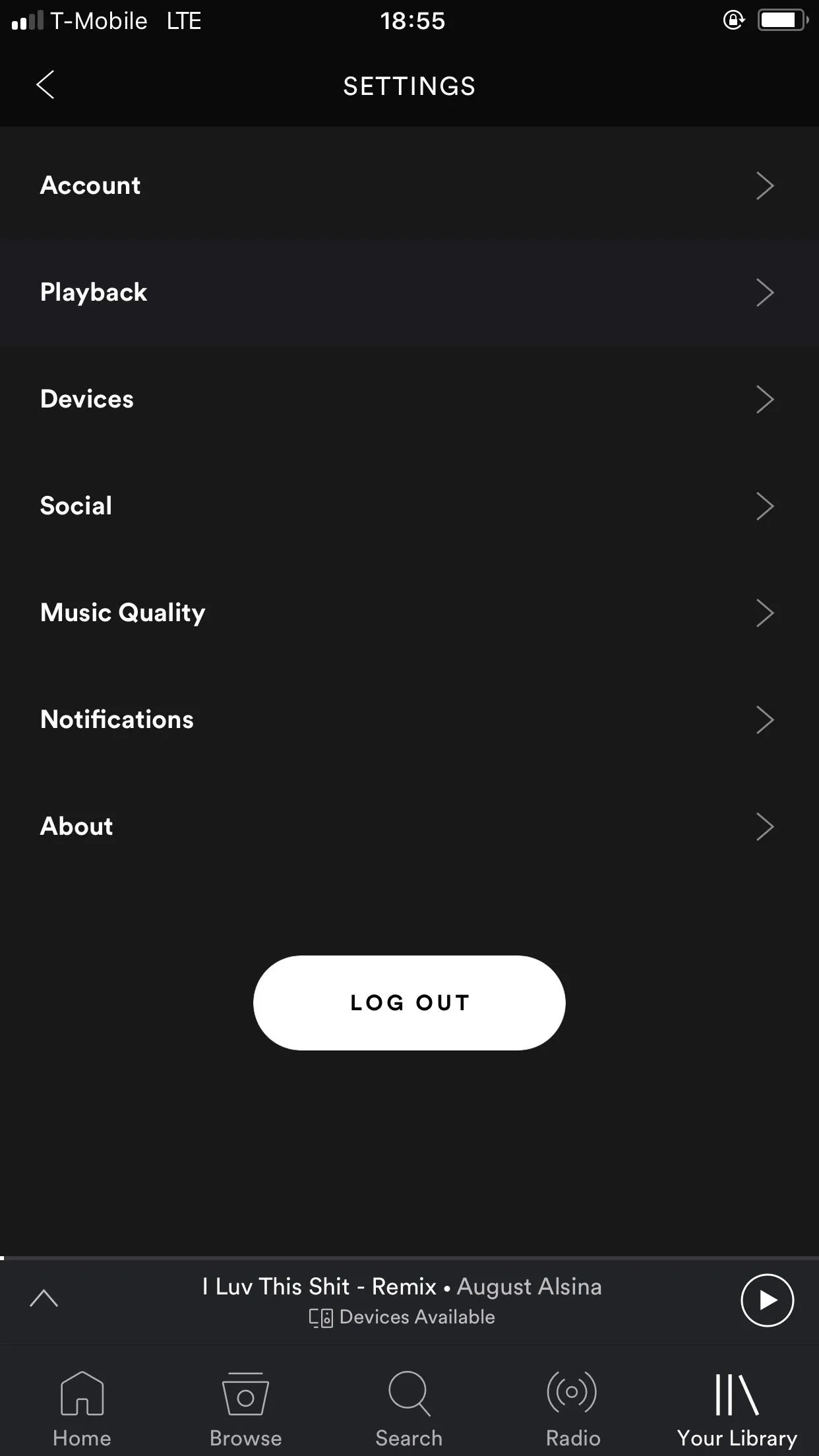
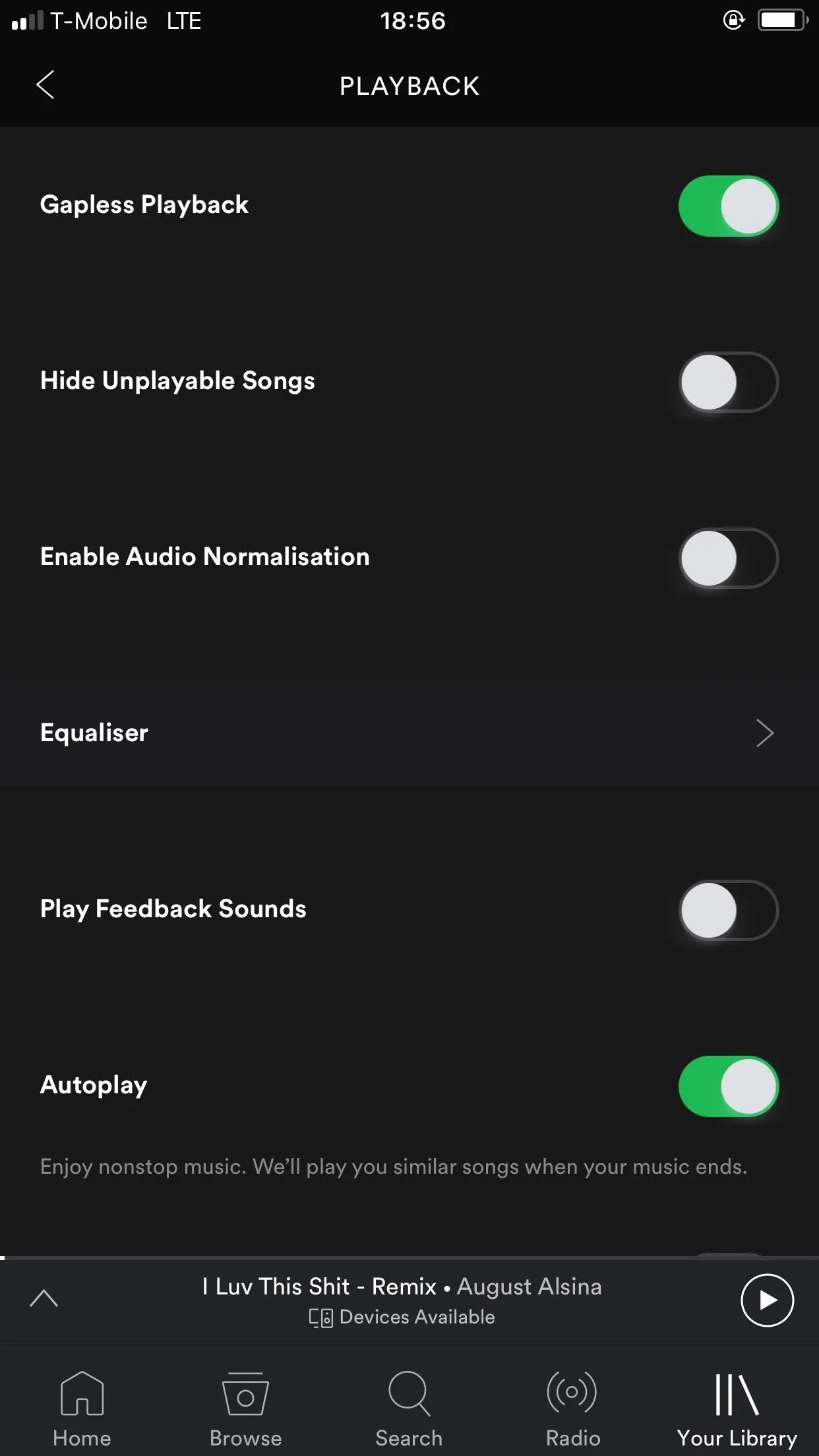
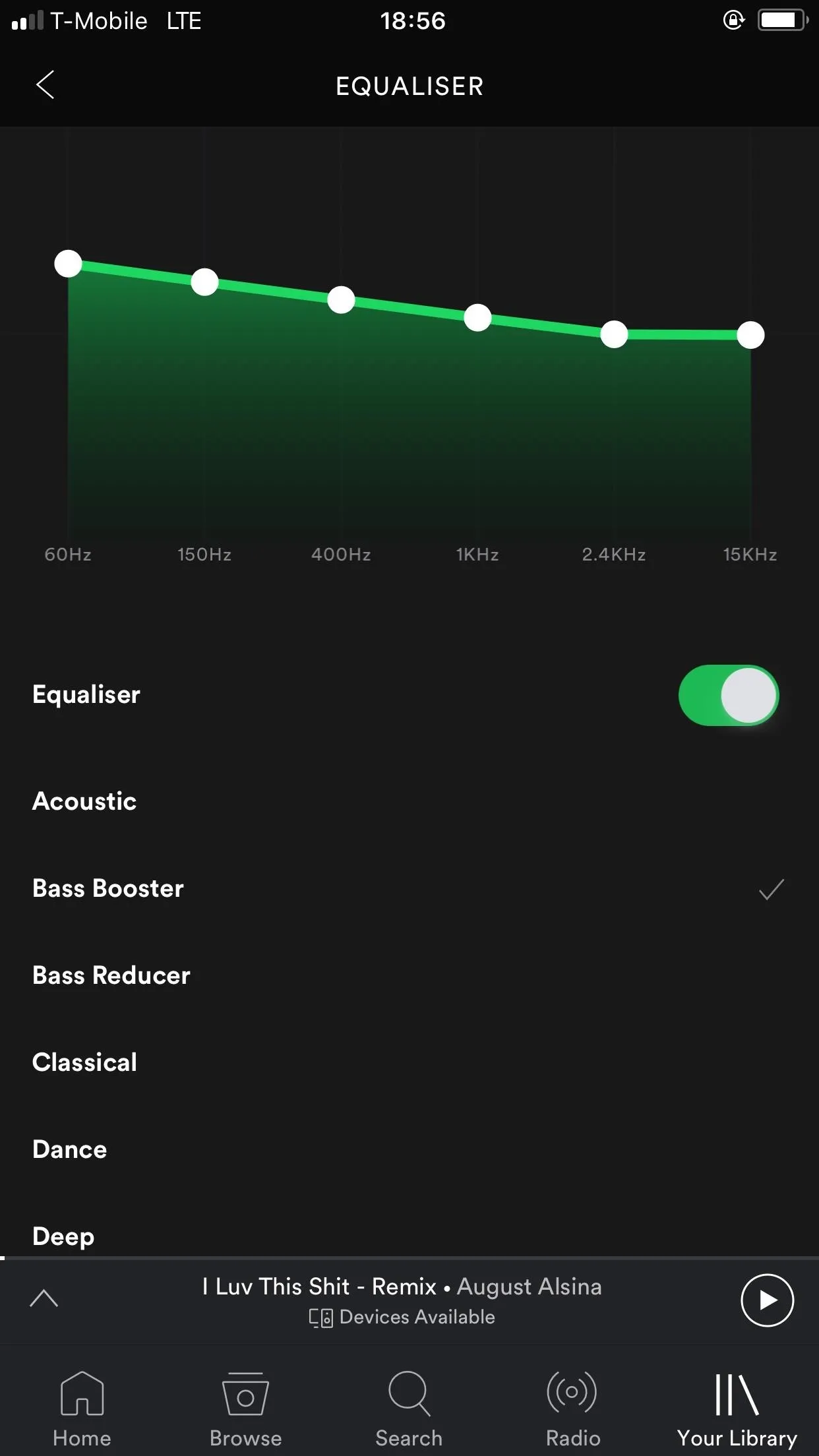
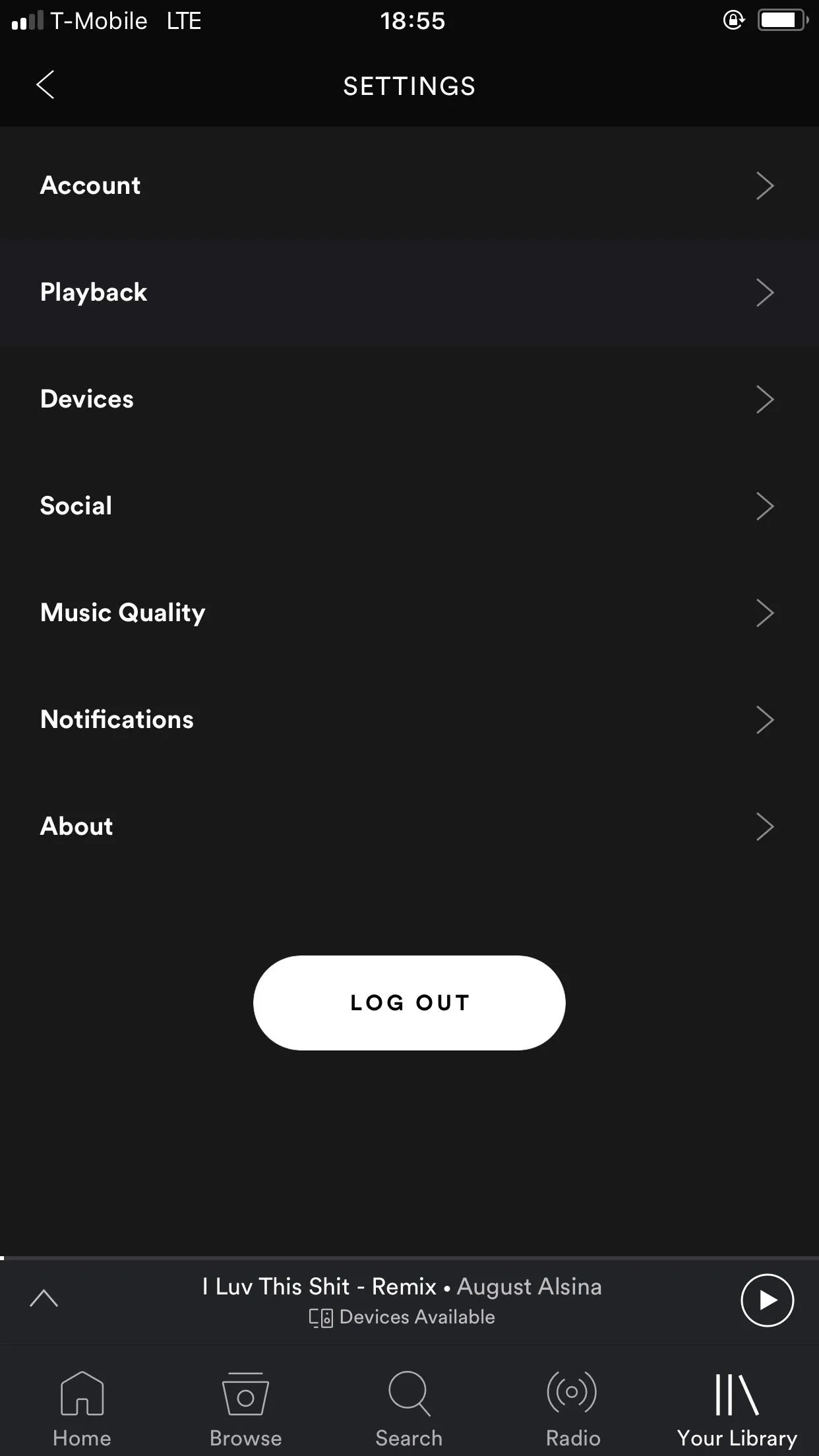
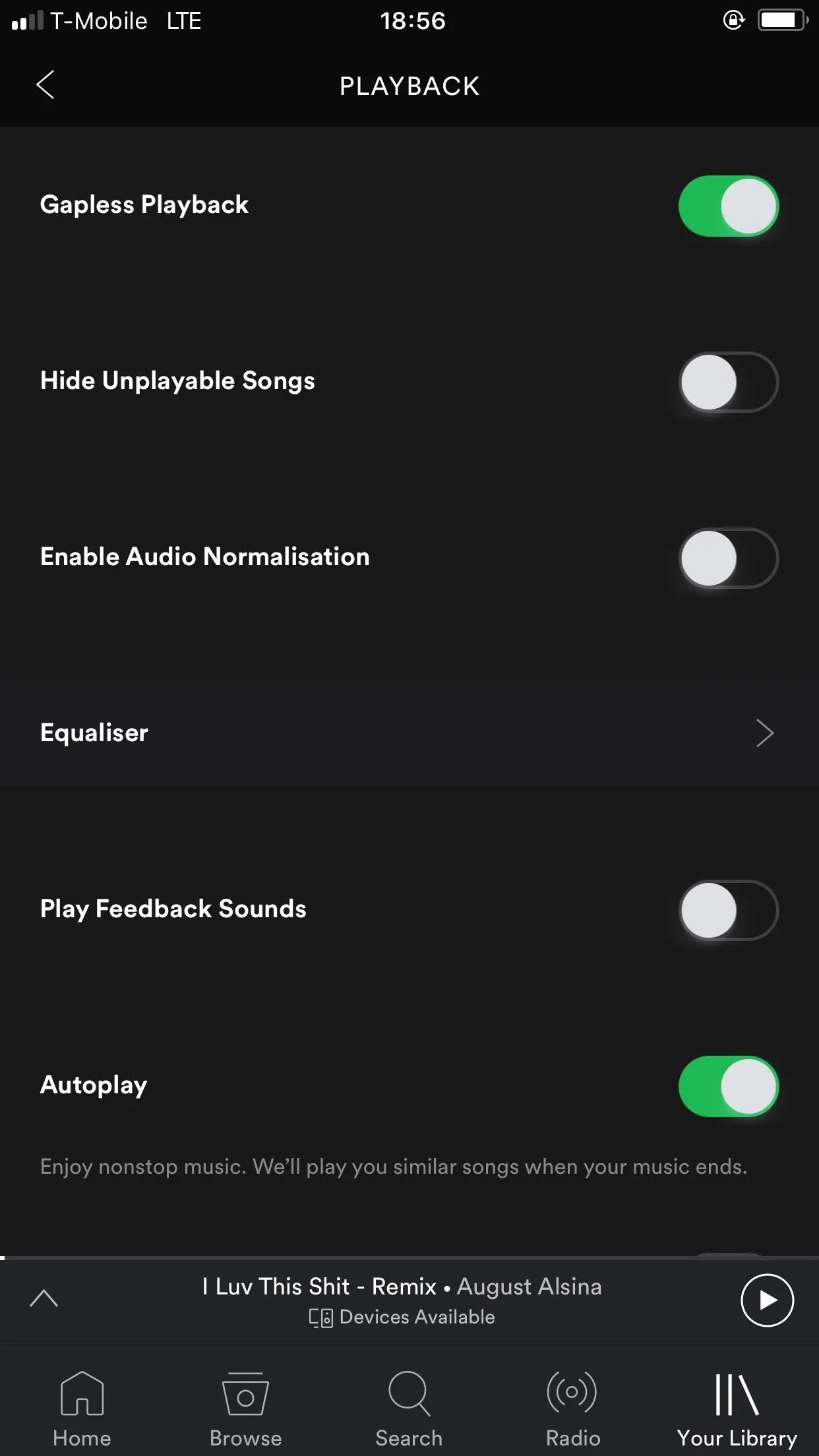
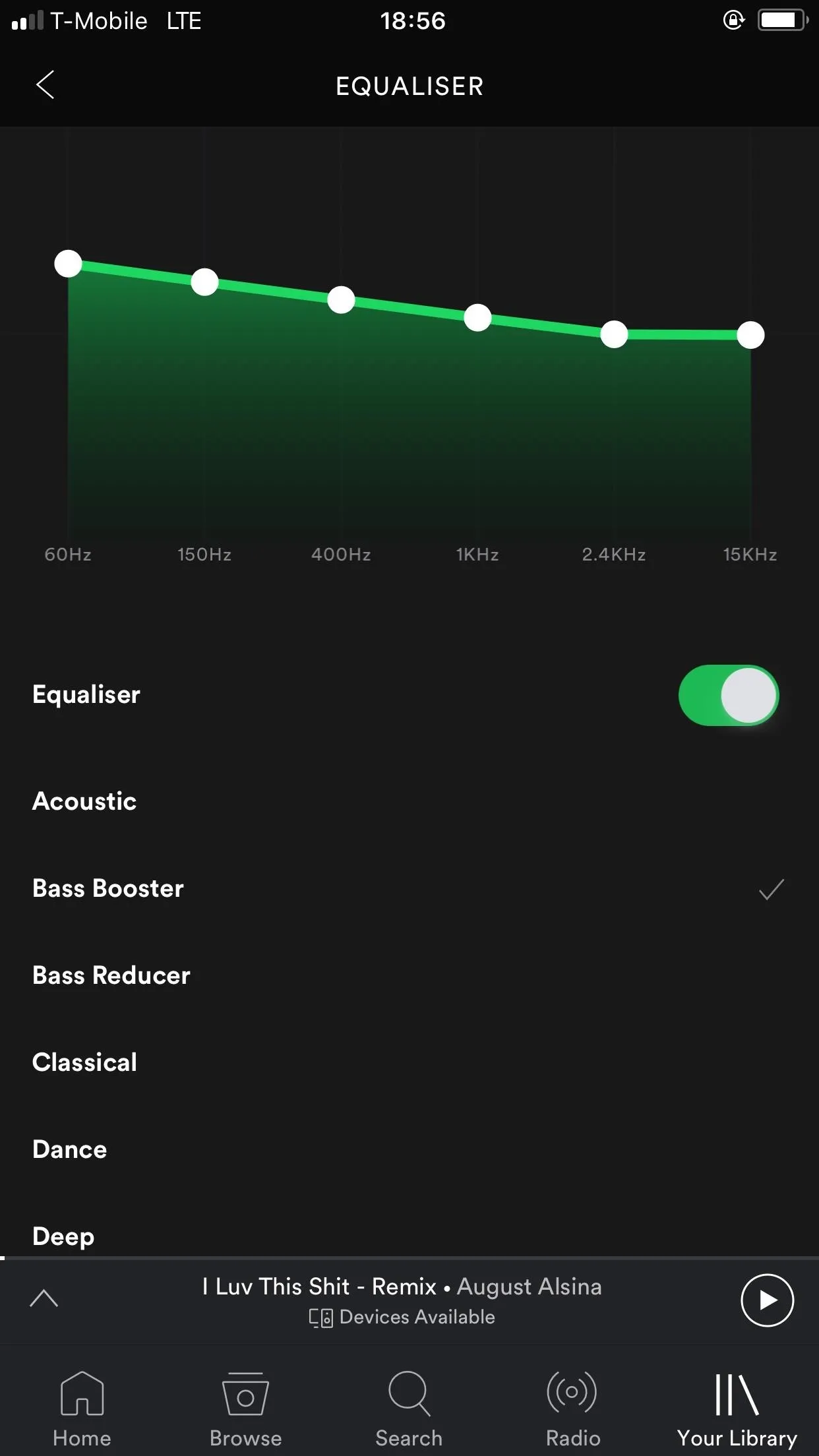
When you're done, just make sure the "Equaliser" switch is turned on, then you'll immediately notice the difference when playing any music in the Spotify app.
Method 2: Using the Equalizer on Android
If you have an Android device, the first step is the same as on iOS. Launch the Spotify app and tap on the "Library" icon, then press the settings gear in the top-right corner.
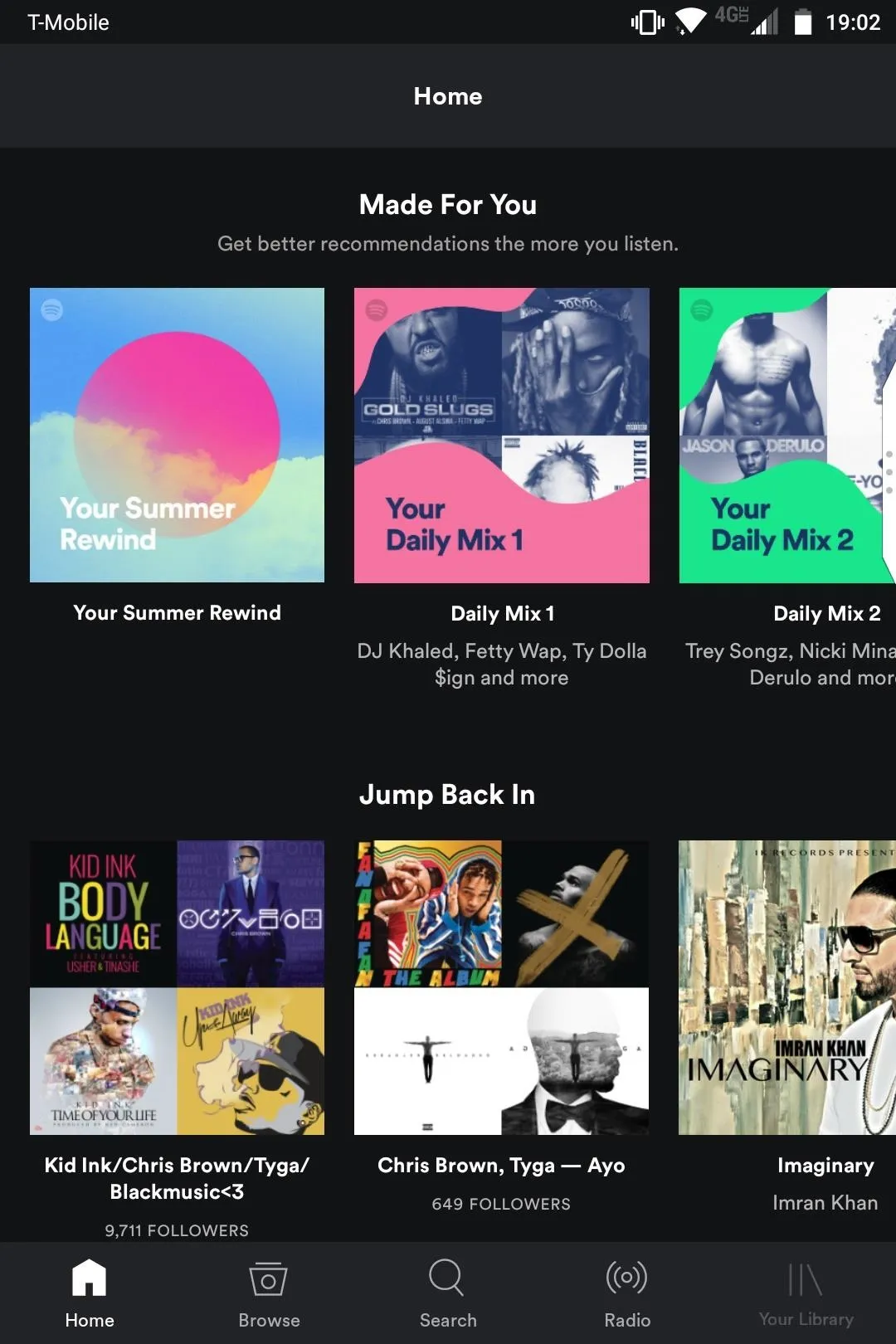
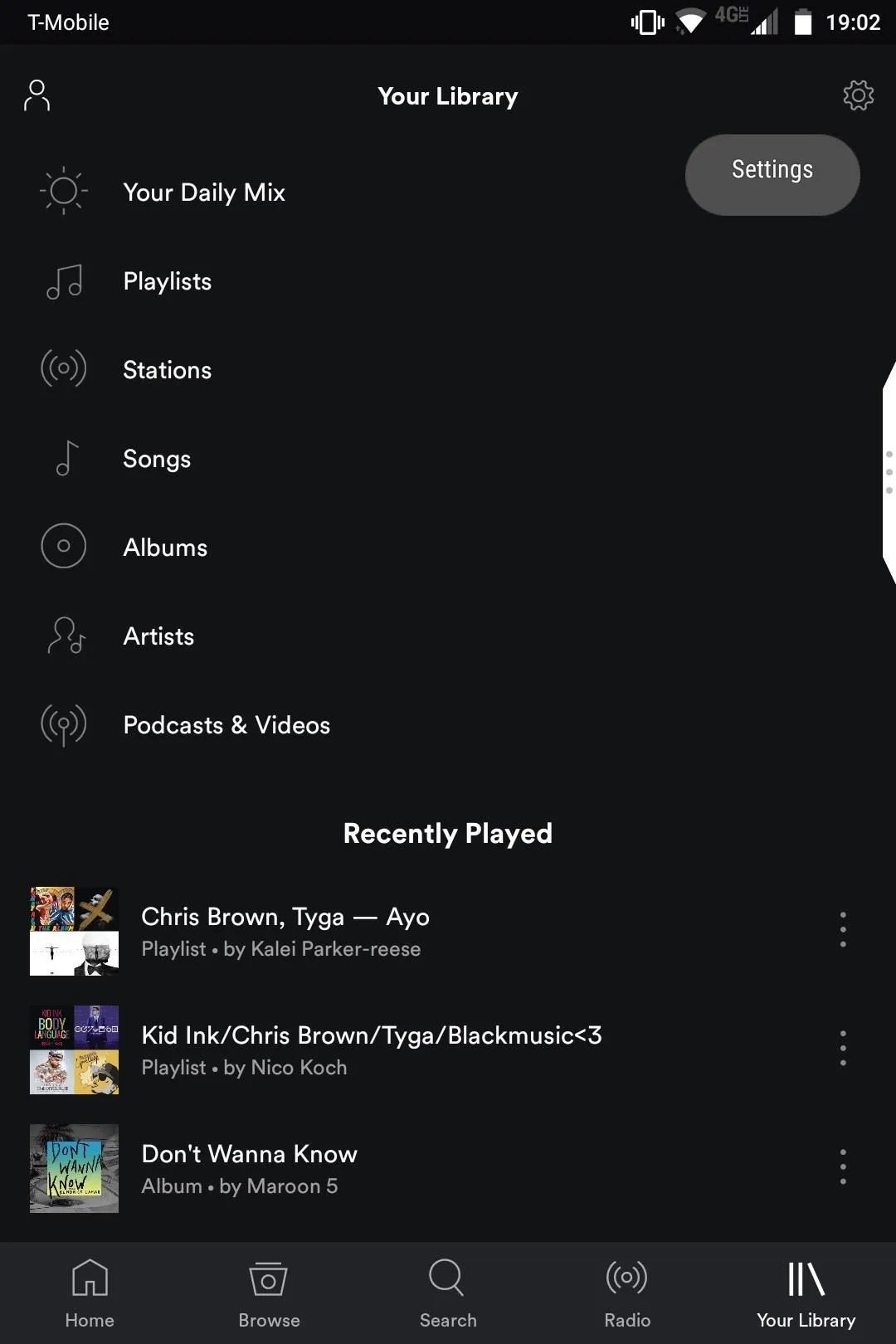
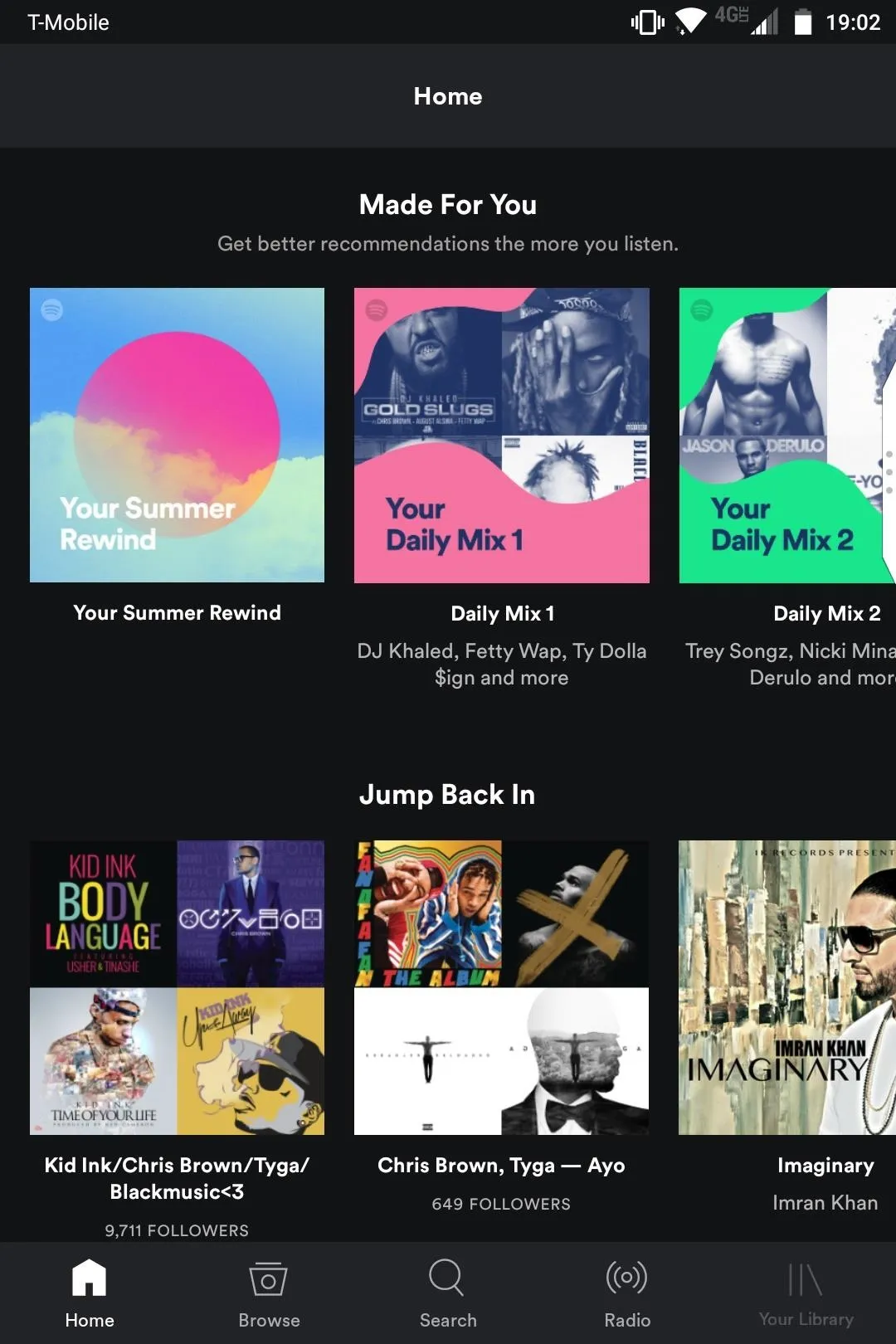
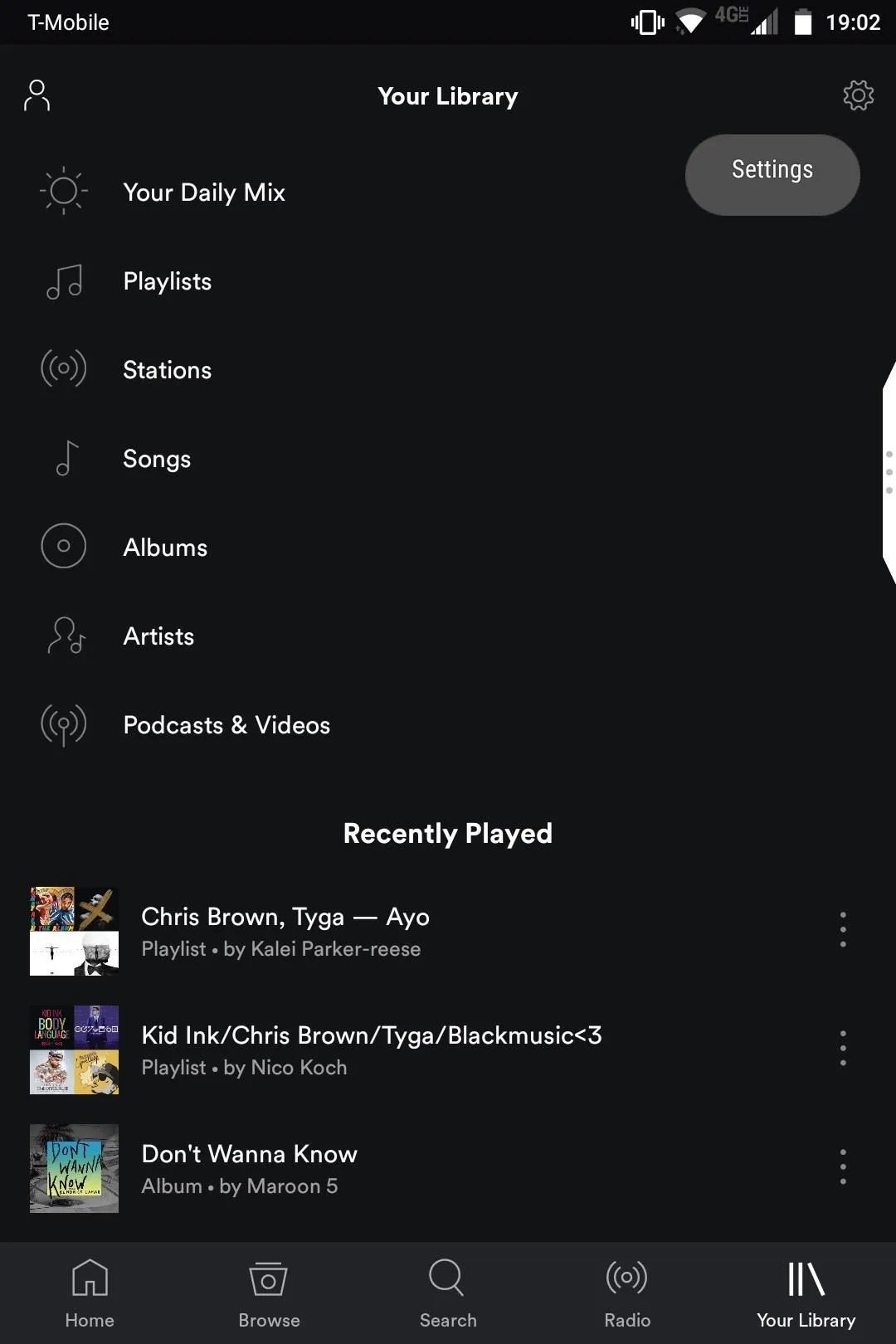
Once you're in the app settings, scroll down to the "Music Quality" section and then tap on "Equalizer." You'll get a warning popup, but go ahead and tick the "Don't show this again" checkbox because we really don't need to see that again.
Next, if your phone comes with a system-wide equalizer, that will pop up and let you adjust sound quality. Depending on your Android version and OEM, it'll probably vary in terms of configurability and style. But if your phone does not come with a built-in equalizer, Spotify will display its own equalizer at this point.

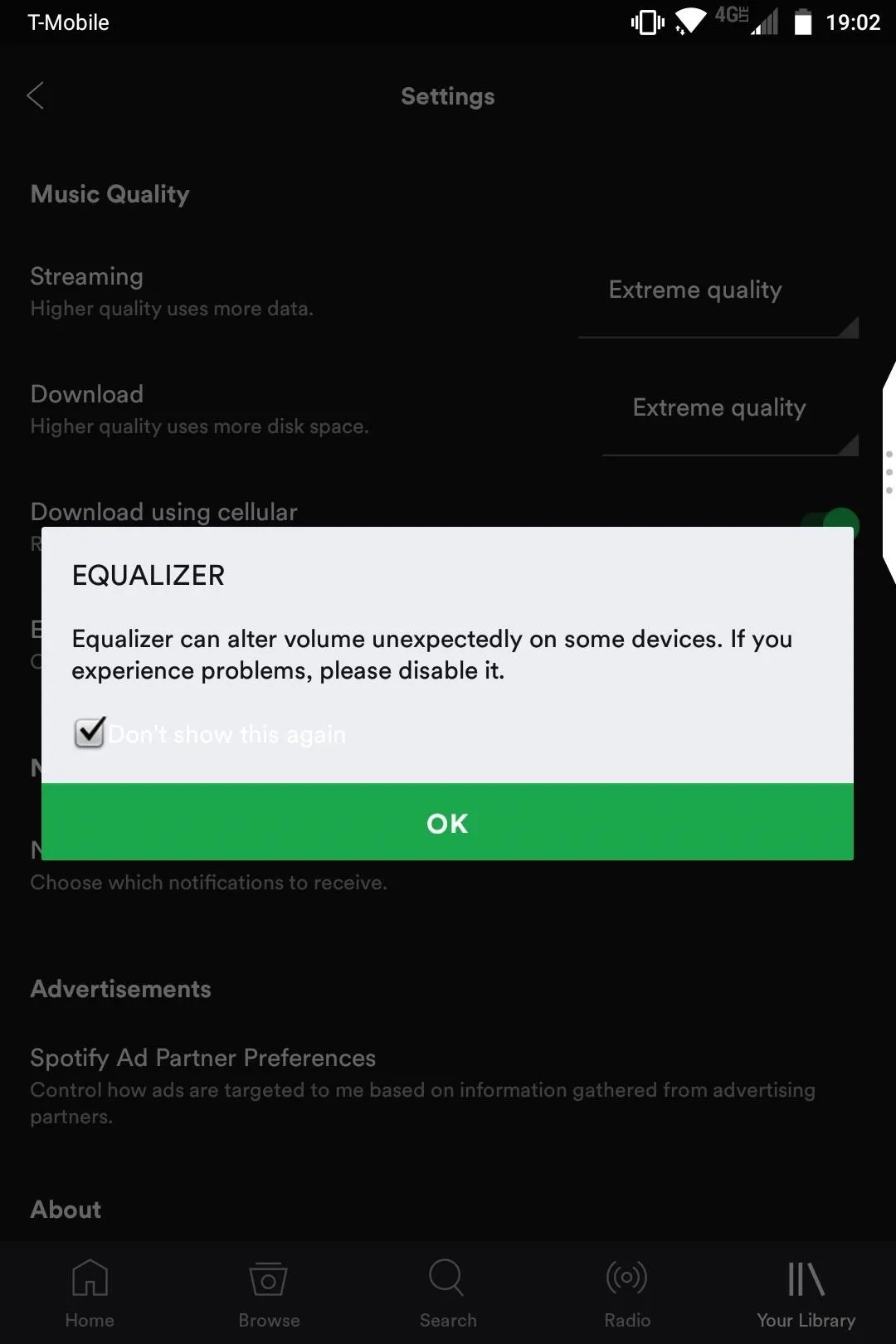
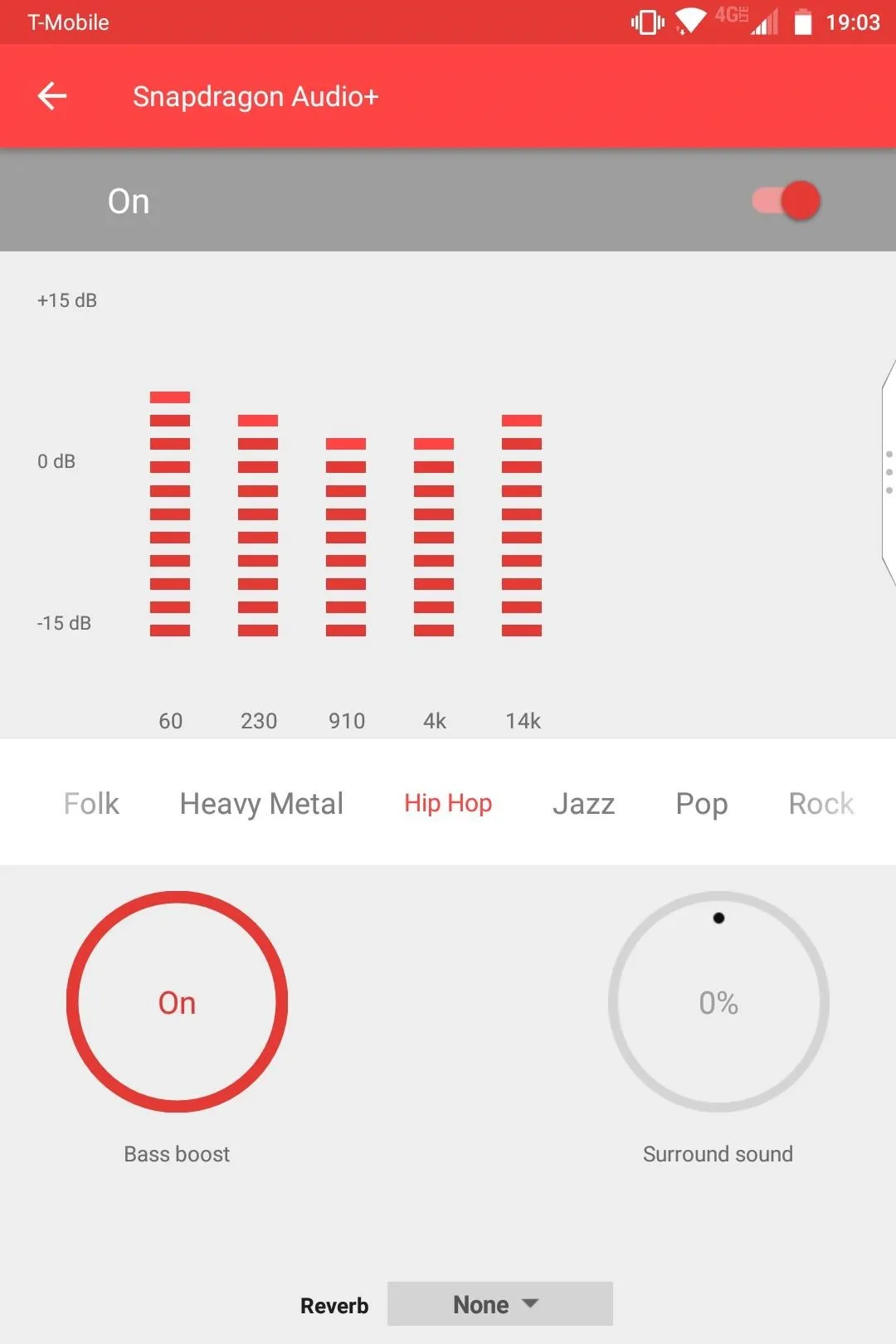

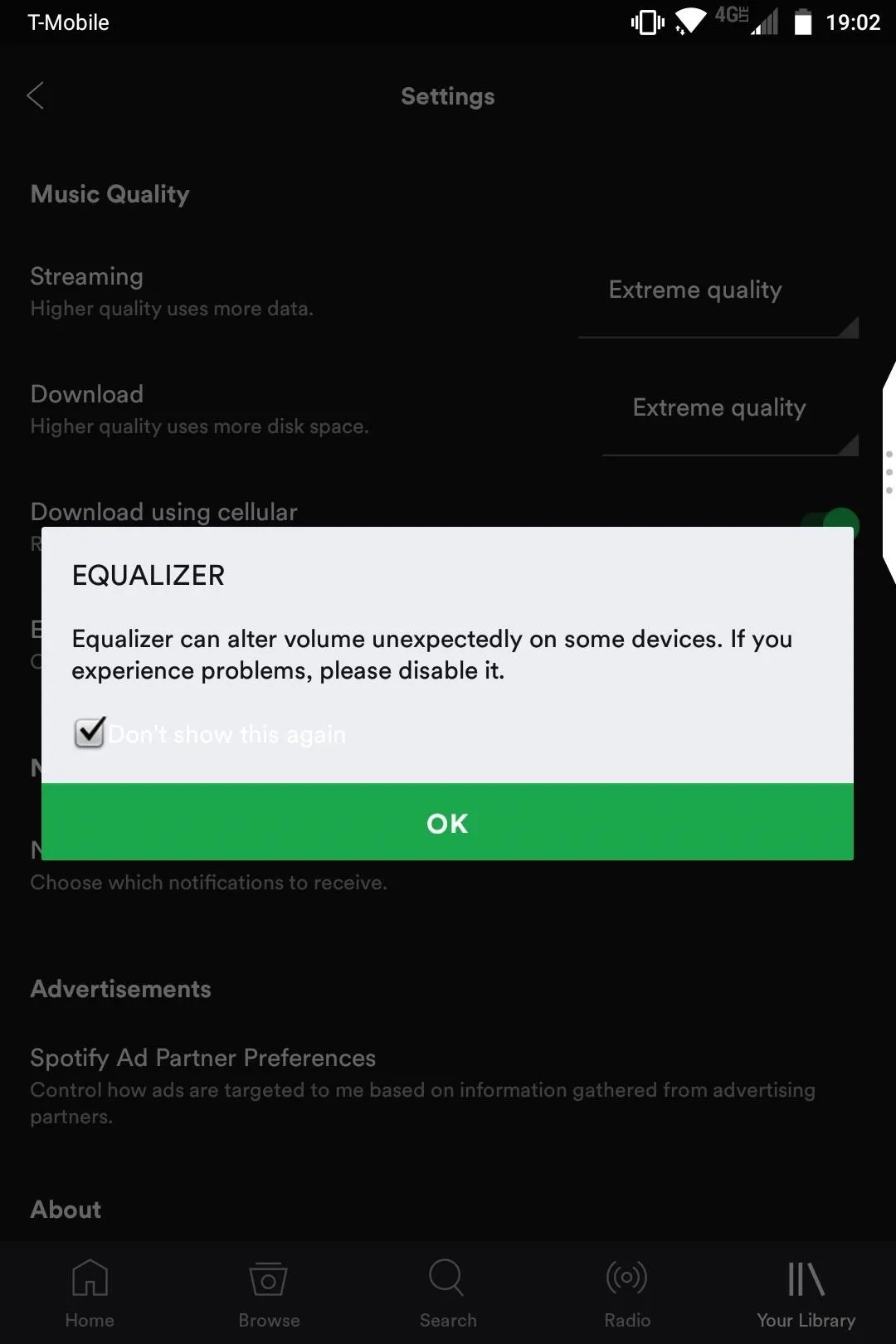
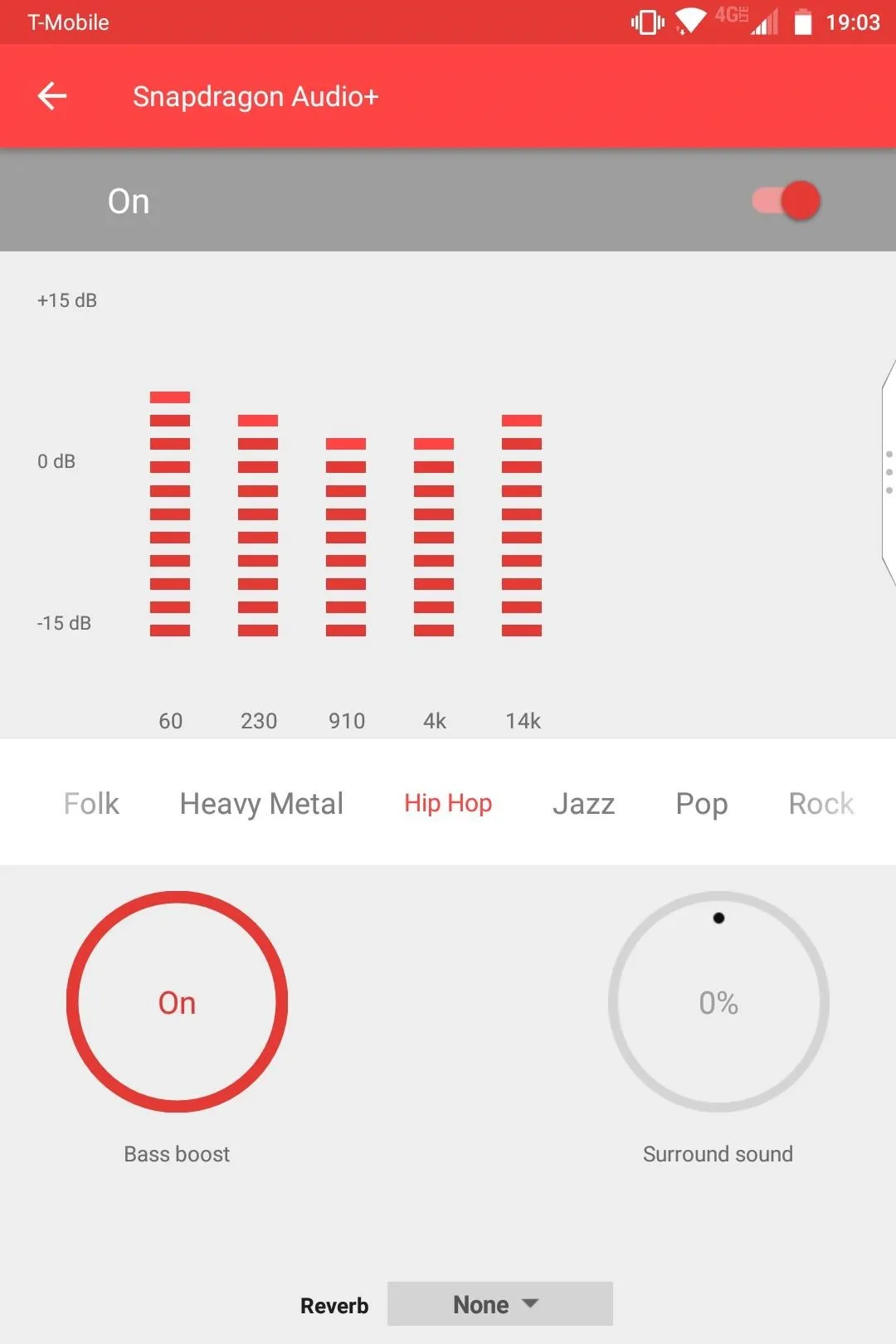
Next, whether you see the Spotify equalizer or your phone's built-in equalizer, simply make sure the feature itself is set to "On," then use the presets or adjust the bars manually. Once you've made your adjustments, all songs you play in Spotify will be using your new equalizer preset.
A Word of Advice
If you have an Android device, you should know that Spotify is compatible with third-party equalizers which generally provide a much wider range of features. And if your Android device is rooted, you can gain borderline eargasm quality with ViPER4Android, which completely restructures and modifies the audio signal being sent to your headphones.
If you have any questions or comments, be sure to share them in the section below. Otherwise, check out our guides on ViPER4Android and other audio improvement mods available for Android. You'll definitely be happy you did.
- Follow Gadget Hacks on Facebook, Twitter, Google+, YouTube, and Instagram
- Follow WonderHowTo on Facebook, Twitter, Pinterest, and Google+
Cover image and screenshots by Kevin M./Gadget Hacks




Comments
No Comments Exist
Be the first, drop a comment!