Spotify's massive song catalog can be streamed in decent quality on iPhone or Android without any tinkering. But if you're an audiophile, you've probably noticed that the sound quality can fluctuate from time to time.
You're not wrong — Spotify has the default music quality set to "Automatic," which means music may be offered up at lower bitrates when bandwidth is low. Thankfully, this can be remedied by changing a simple setting in the Spotify app for Android or iOS.
Spotify's default "Automatic" setting switches between 320, 160, and 92 Kbps, depending on how strong your data connection is. But with today's LTE data plans, your phone should almost never have trouble streaming at the highest quality. So regardless of whether you use Spotify's premium or free tier, I'll show you how to change this setting to something that makes your music sound fuller and deeper.
Method 1: Increasing Spotify Sound Quality on an iOS Device
It doesn't matter if you have an iPhone, iPad, or iPod touch, because the steps are exactly the same on all iOS devices. To start, open the Spotify app and tap on "Your Library" in the bottom-right corner of the main menu. Next, tap on the setting gear in the top-right corner.
From there, tap on the "Music Quality" menu. If you have Spotify Free, you'll see the Streaming header with a few different options under it. If you have Spotify Premium, you'll see Streaming with Download underneath it.
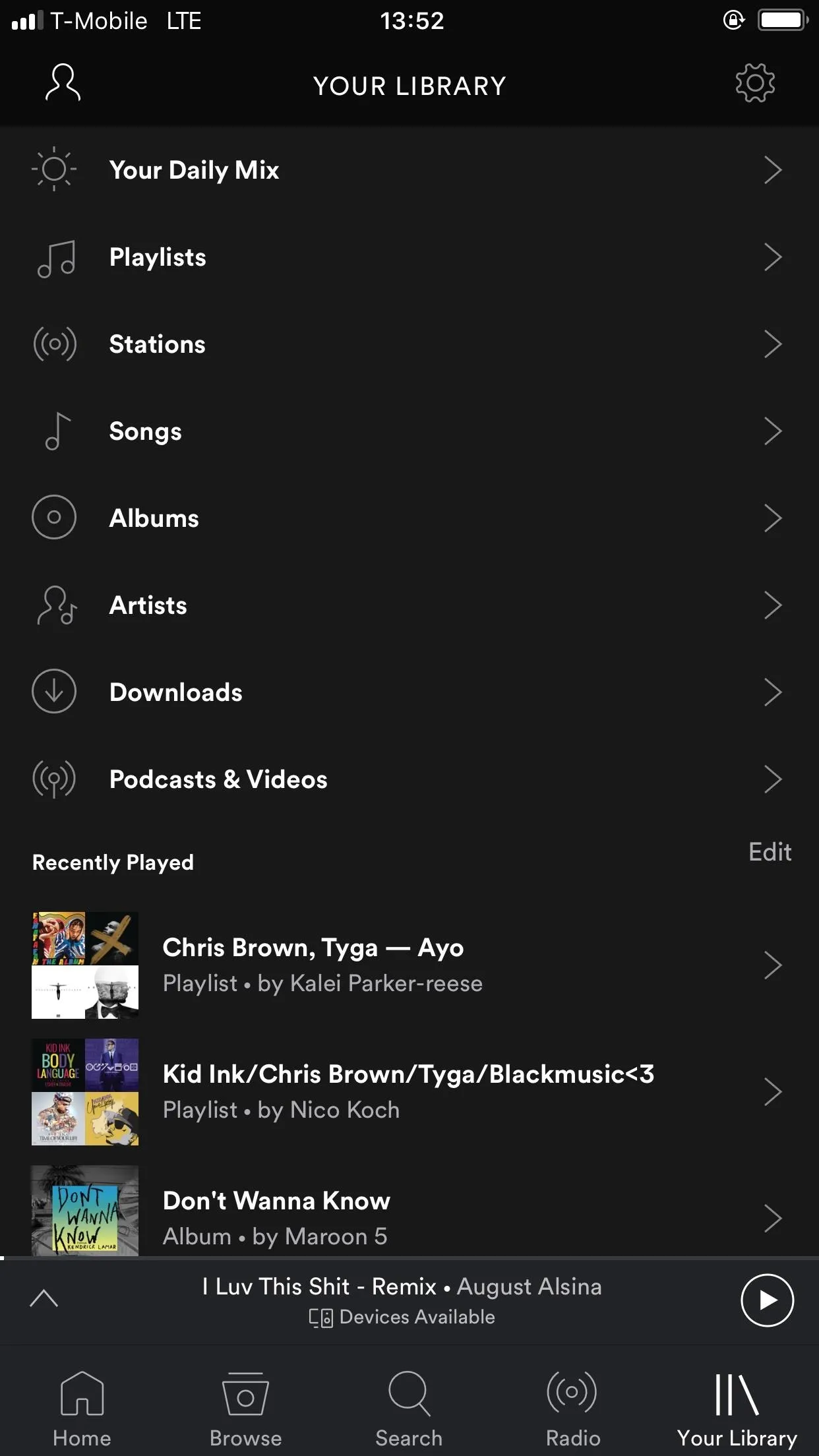
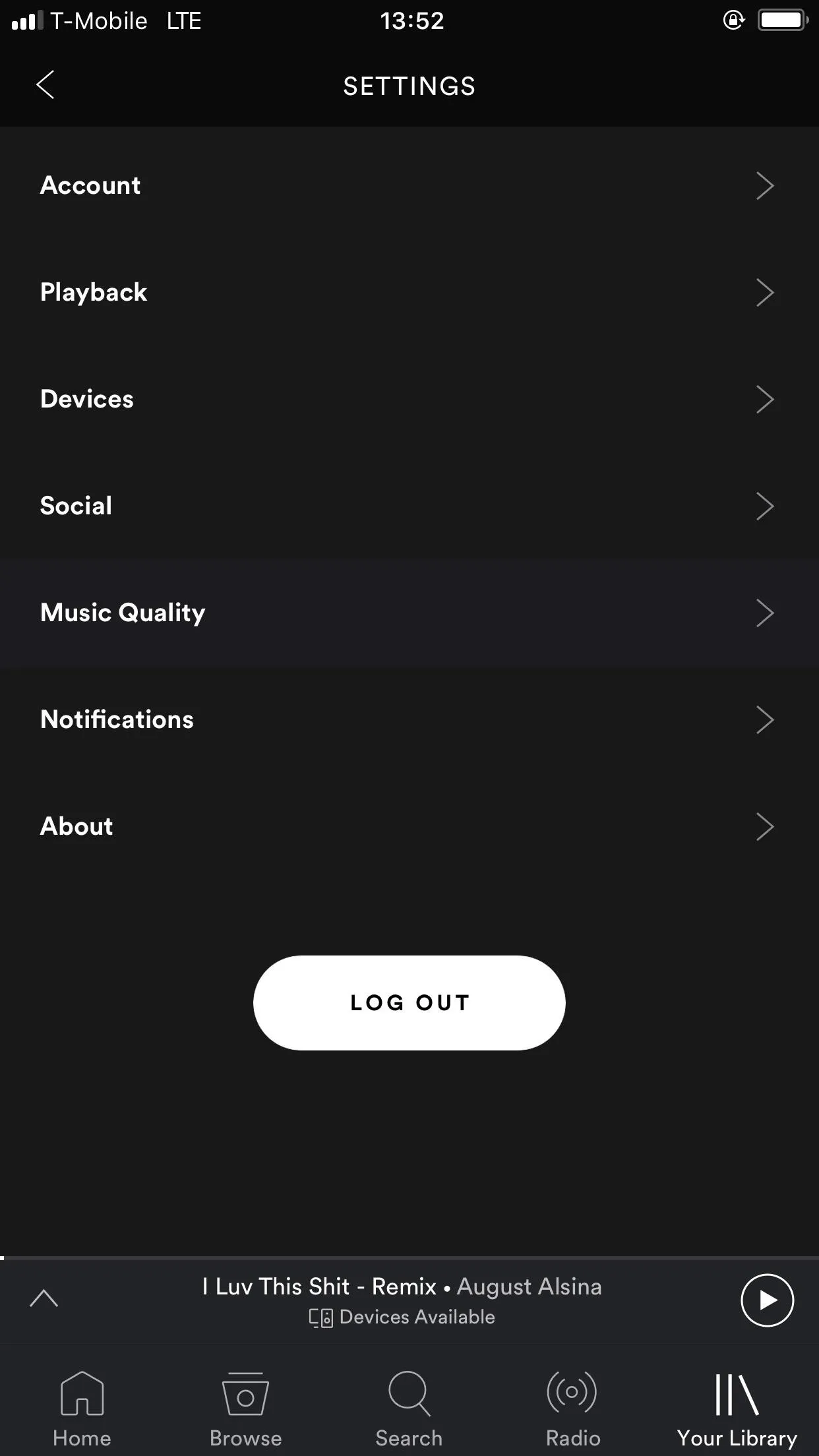
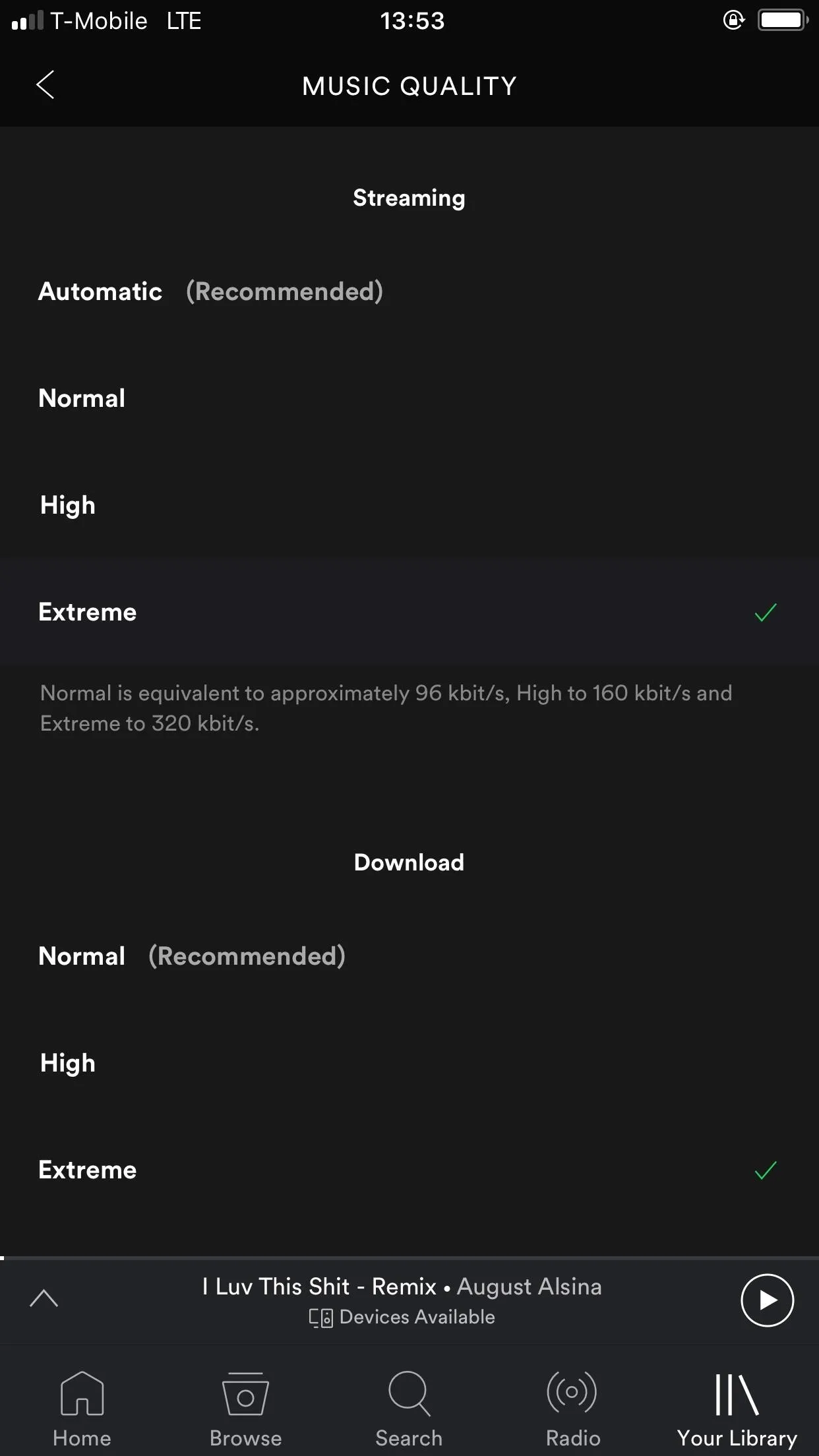
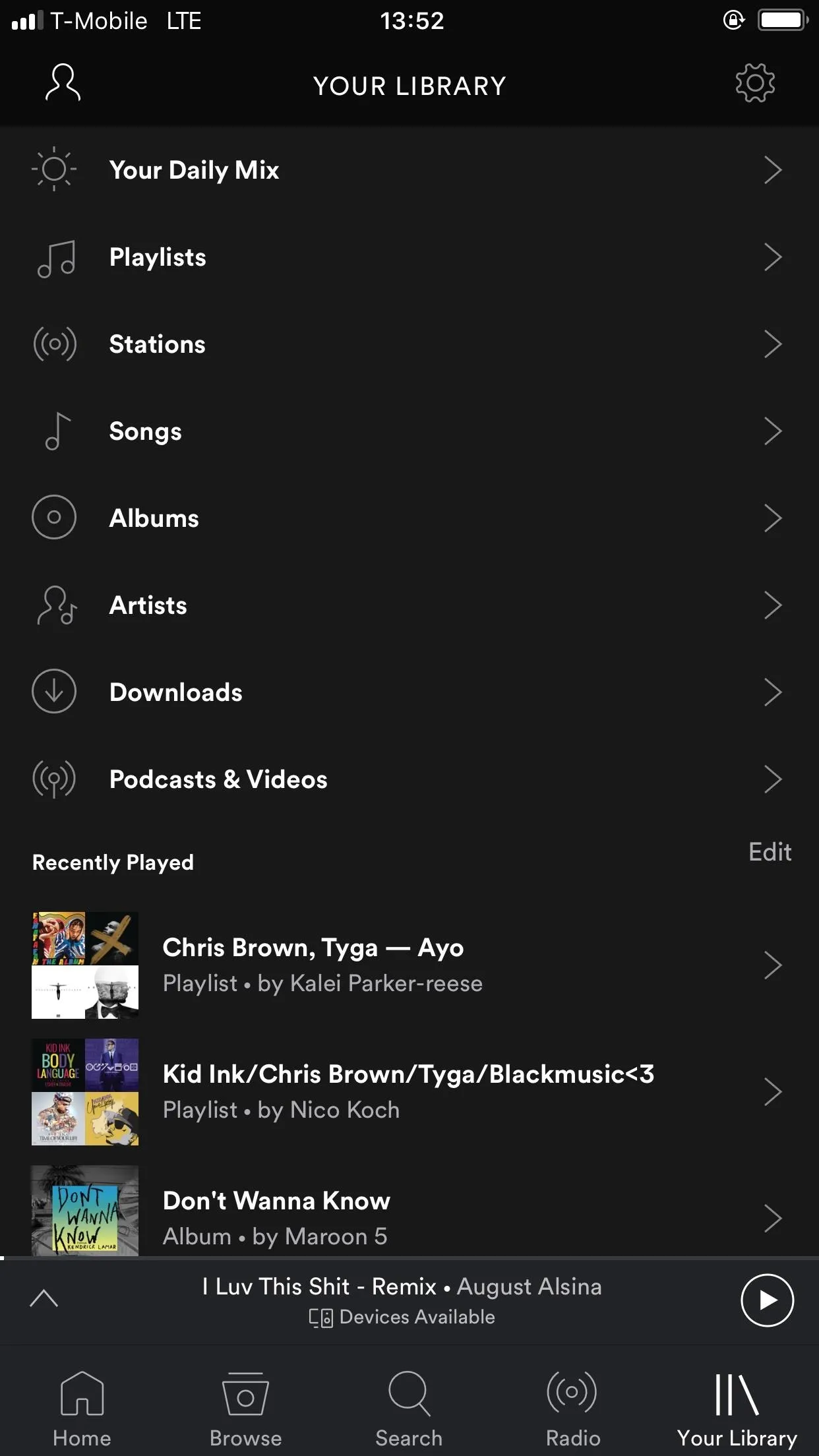
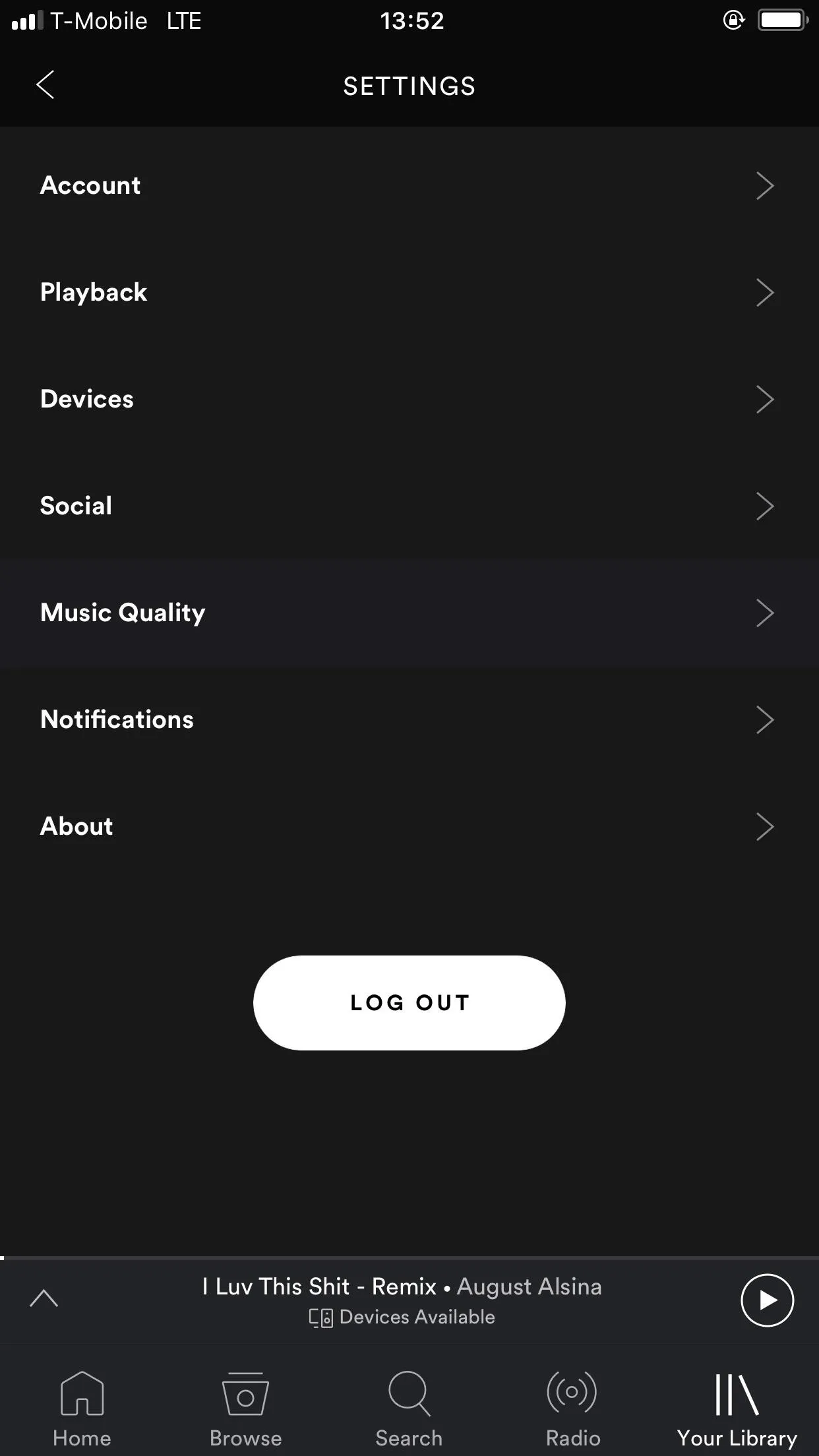
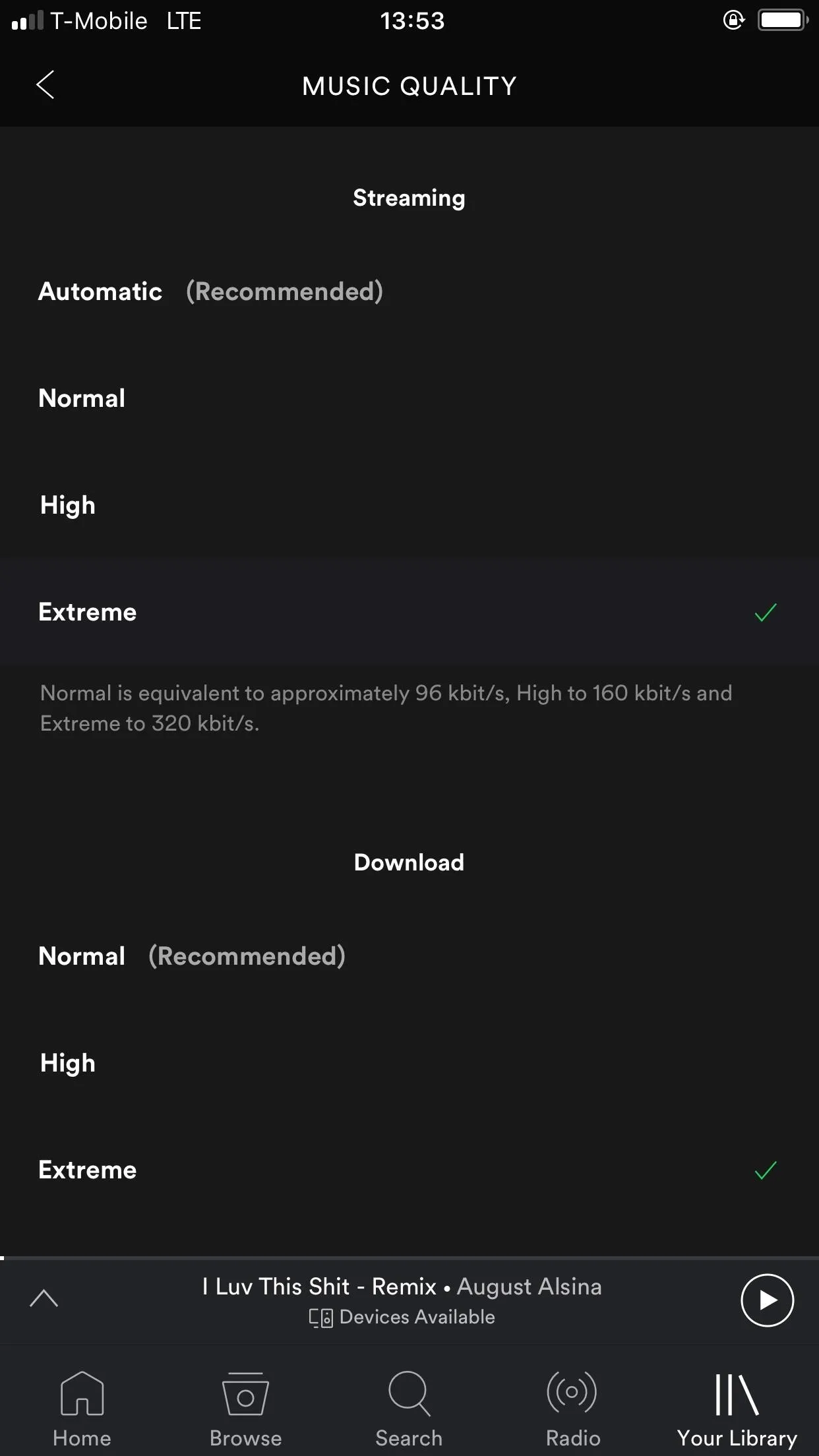
If you have a free account, select the "High" option in the Streaming section to ensure that all music streams at 160 Kbps. If you have a premium account, tap on "Extreme" in both music quality sections to ensure that all songs you stream or download are in 320 Kbps quality. From there, all that's left to do is to grab your favorite pair of headphones and listen to the difference.
Method 2: Increasing Spotify Sound Quality on an Android Device
If you have an Android device, it's just as easy to increase sound quality in Spotify. So open the Spotify app and select "Your Library" in the bottom-right corner, then press the settings gear in the top-right corner.
Next, scroll down to the section labeled "Music Quality" and tap on the drop-down menu across from "Streaming." Select "High quality" if you're a free user or "Extreme quality" if you're a premium user. You can also change the "Download" setting from the section right below "Streaming," though note that this option is only available for Spotify Premium users.
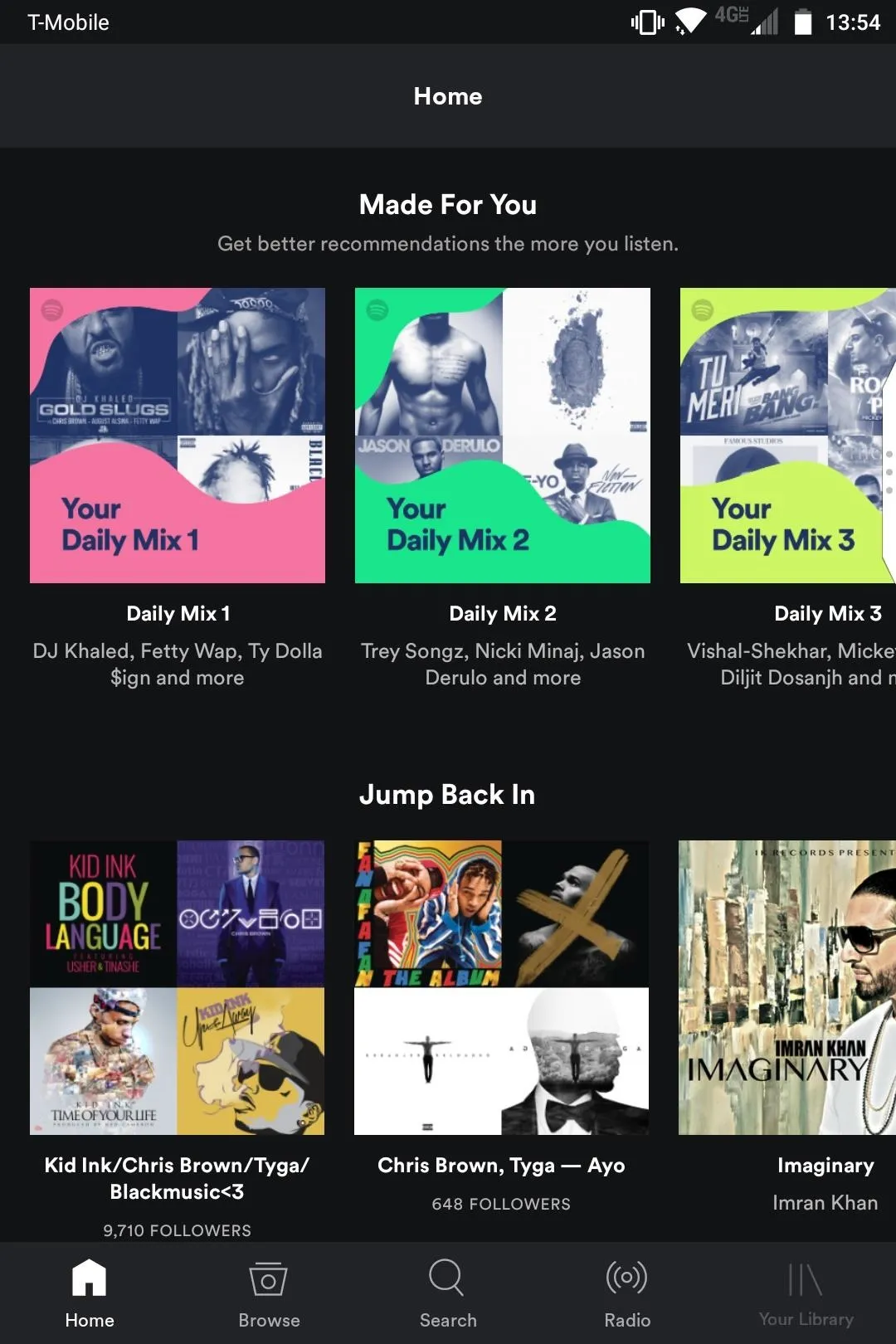
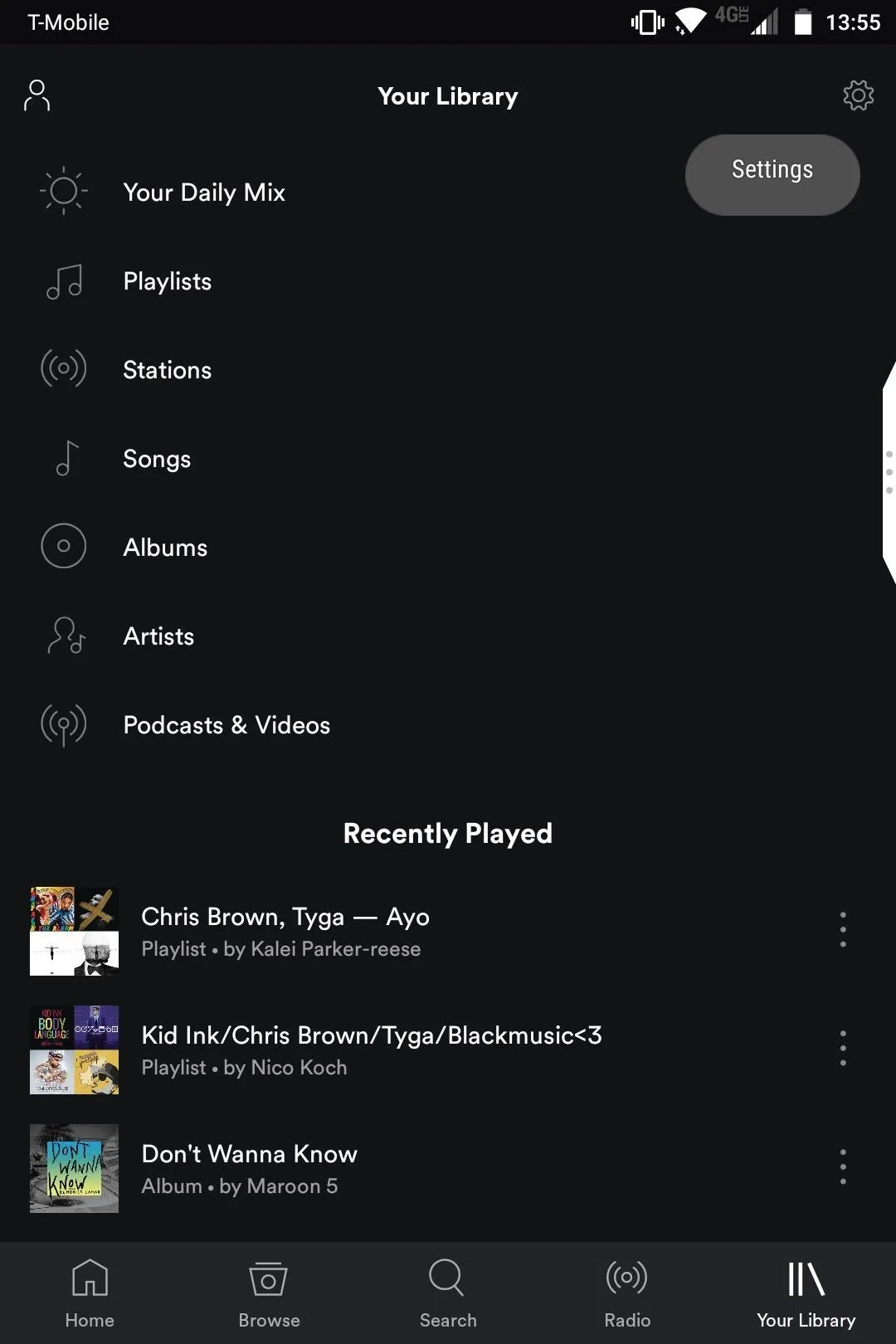
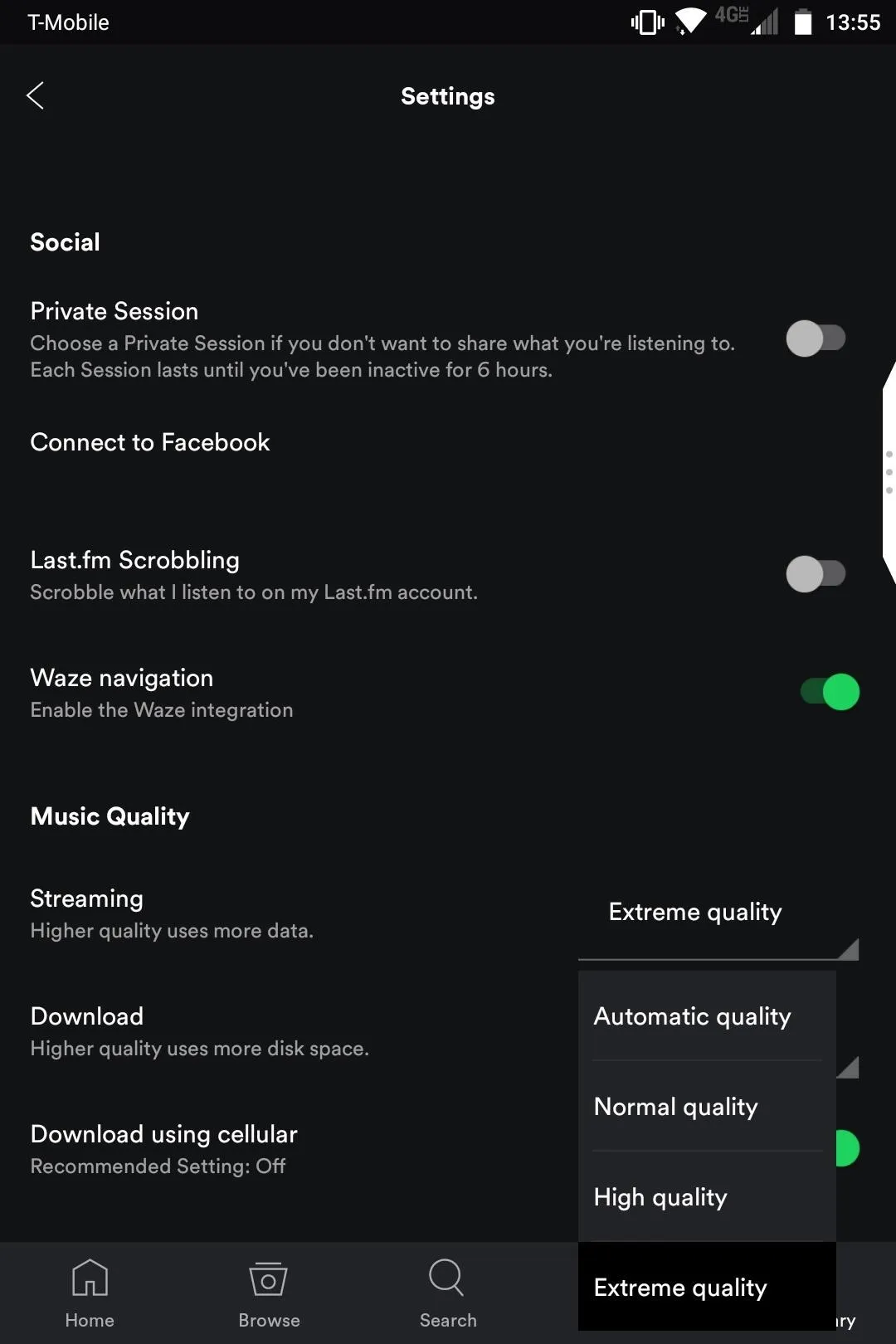
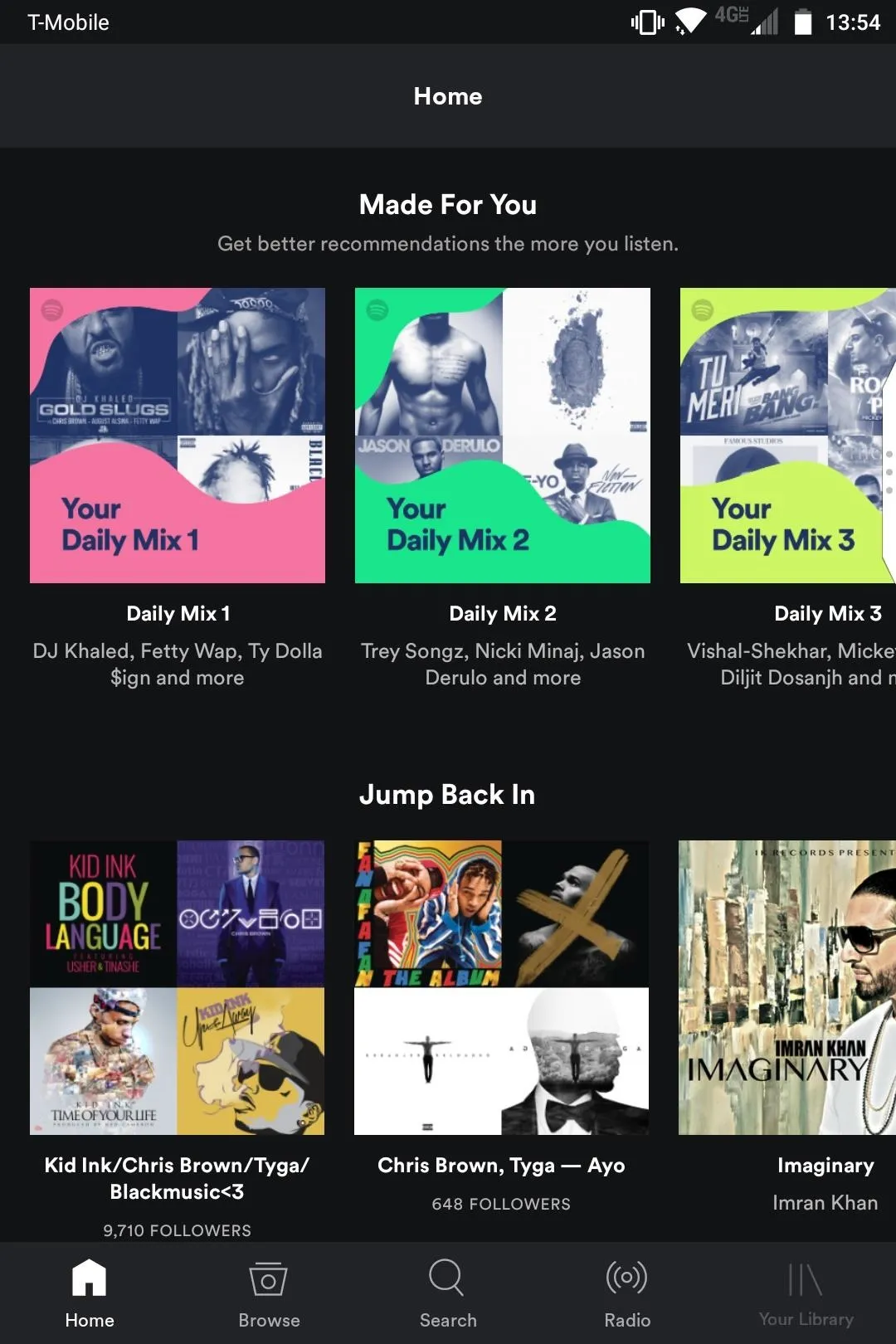
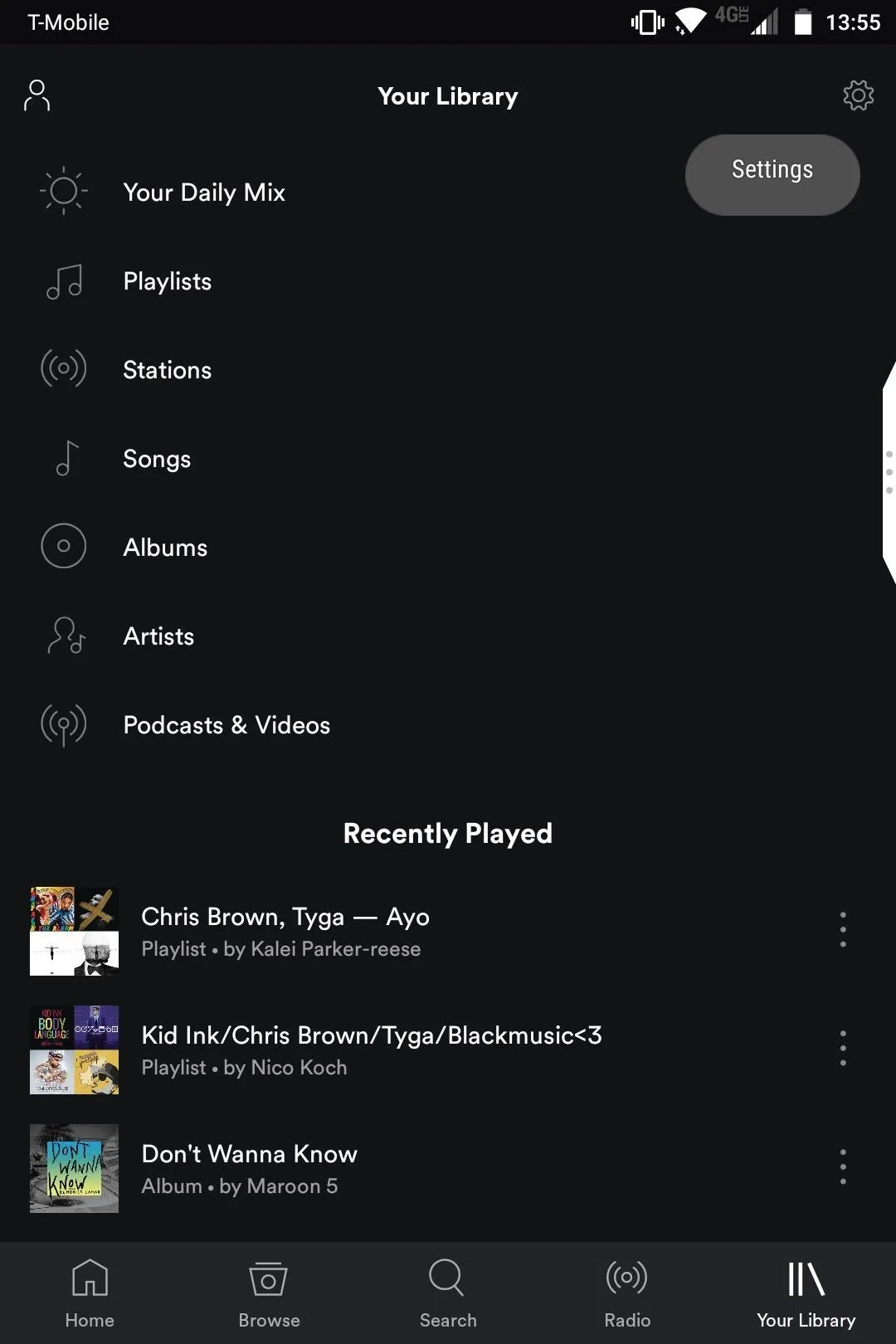
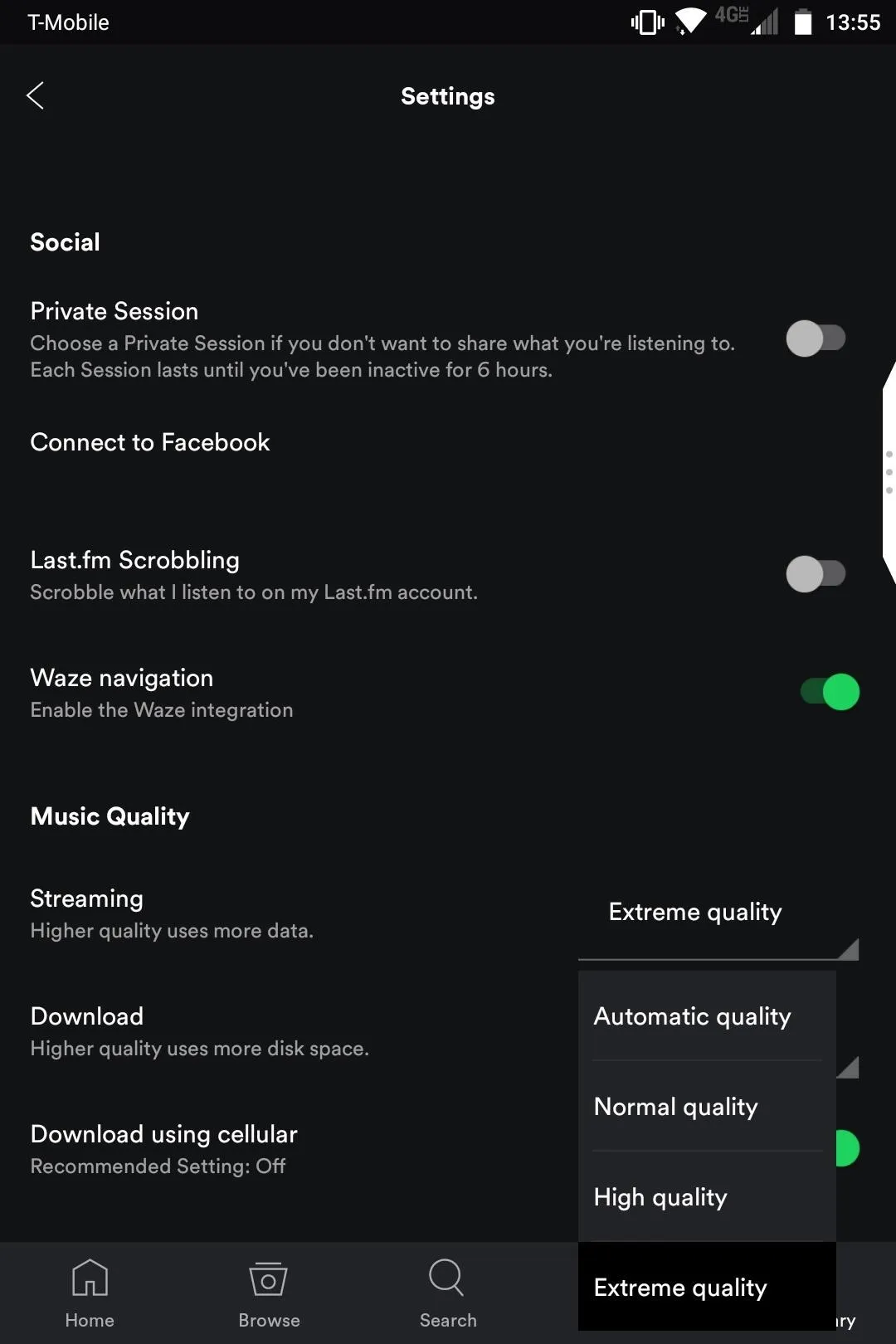
Once you've done so, get a pair of decent headphones and enjoy the richer sound — overall, it should be a much better listening experience.
A Note About Data Caps
While Spotify recommends using the automatic streaming quality to avoid going over your data limit, most users won't have to worry about this. T-Mobile and Sprint allow you to stream all the music you want without it counting against your monthly data cap, while Verizon and AT&T both offer unlimited data plans.
If your plan does not include unlimited data or unlimited music streaming, however, you should keep an eye on your data usage until you're certain that full-quality Spotify streaming won't cause overages.
Now that you've had a chance to test out the higher music qualities available on Spotify, be sure to leave a comment below to let us know how much of a difference it made.
- Follow Gadget Hacks on Facebook, Twitter, Google+, YouTube, and Instagram
- Follow WonderHowTo on Facebook, Twitter, Pinterest, and Google+
Cover image and screenshots by Kevin M./Gadget Hacks




Comments
No Comments Exist
Be the first, drop a comment!