Back in 2009, largely due to the sheer number of users demanding it, Spotify added an amazing little feature — the ability to disable volume normalization. While the feature is nothing more than a toggle on the visual front, the audible difference is far superior and moons apart.
According to Spotify, "volume normalization is used to try to keep a consistent volume between tracks." While this is the general gist of it, it's missing some key information. Spotify adds extra limiting which works in conjunction with the volume normalization process. This limiter reduces the dynamic range of the music you're listening to, which is basically the same as reducing the quality of the music.
When you consider the loss of quality and the fact that some tracks are supposed to be louder than others, volume normalization can really take away from your overall listening experience. So we recommend that you turn this option off right away — especially if you're a premium user with access to Spotify's "Extreme" music quality setting. You can thank me later, but let's take a look at how to disable this setting.
Method 1: Disabling Volume Normalization on an Android Device
If you're an Android user, open Spotify and tap on the "Your Library" icon in the bottom-right corner, then press the settings gear in the upper-right corner. The "Normalize volume" option should be in view if you have a five-inch or larger screen. If your device is on the smaller side, you might have to scroll down just a little bit to find it.
Toggle the option off, and that's all there is to it. You'll now be able to enjoy your music with a much fuller dynamic range as intended by musicians and engineers.
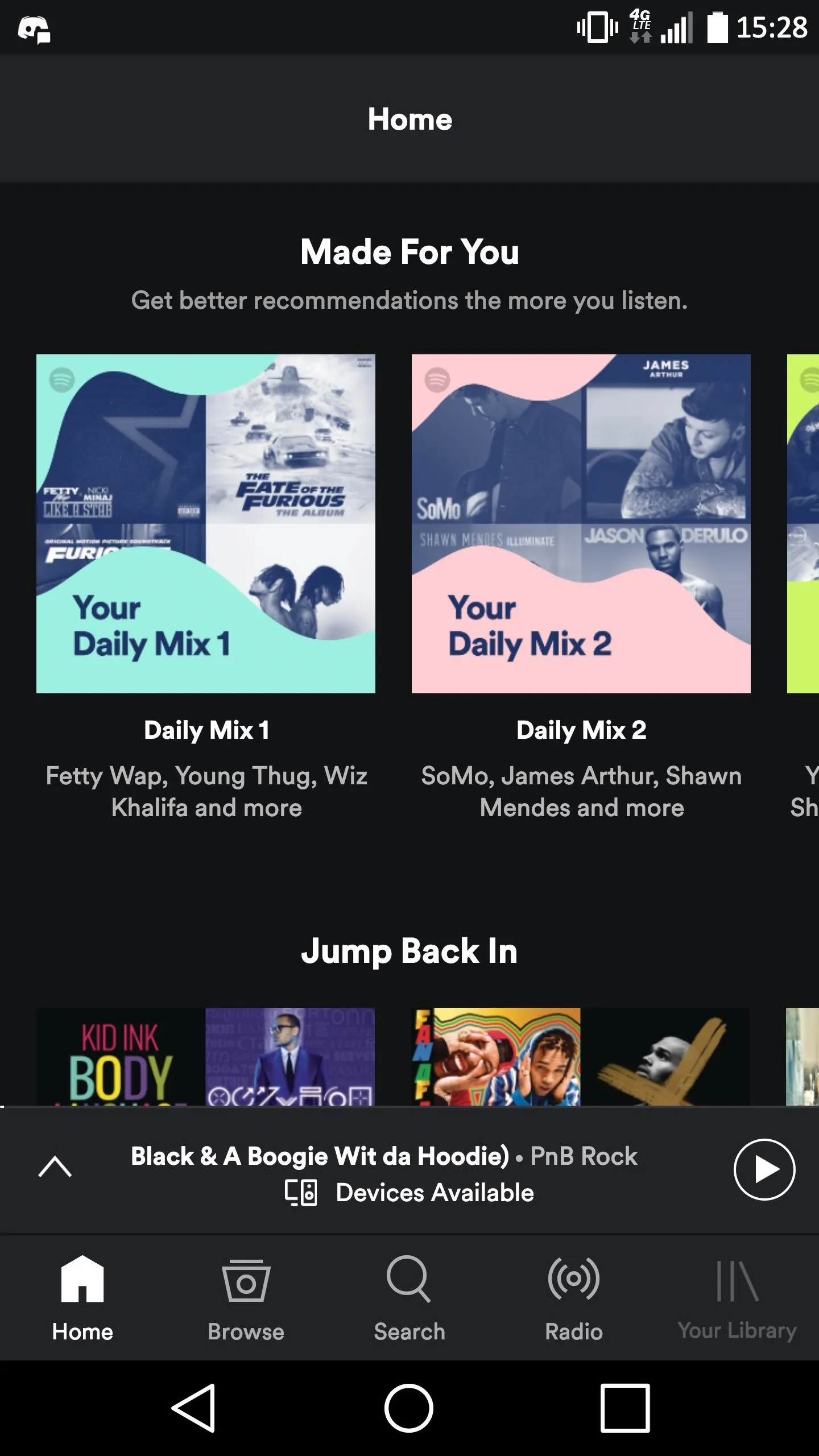
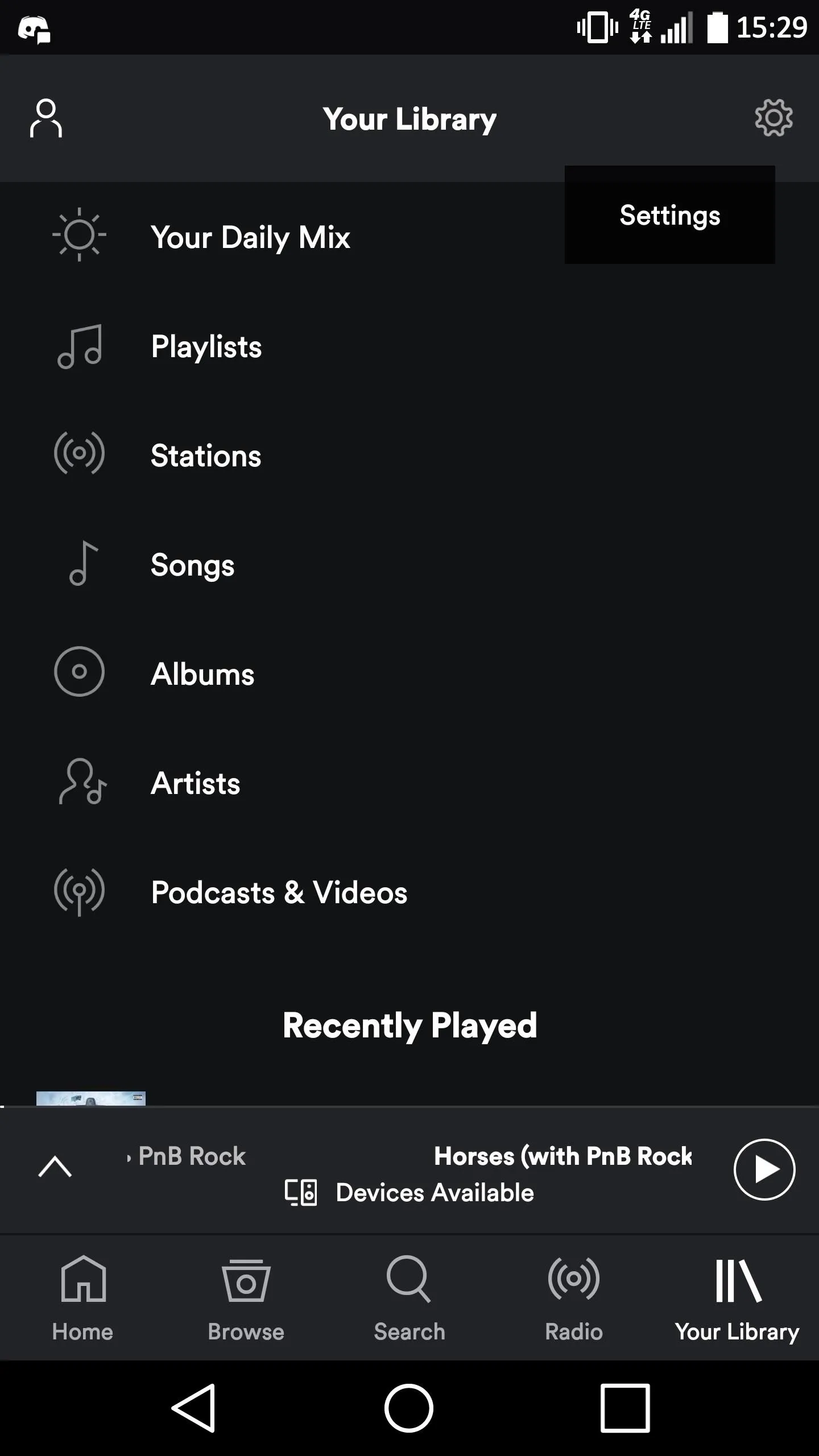
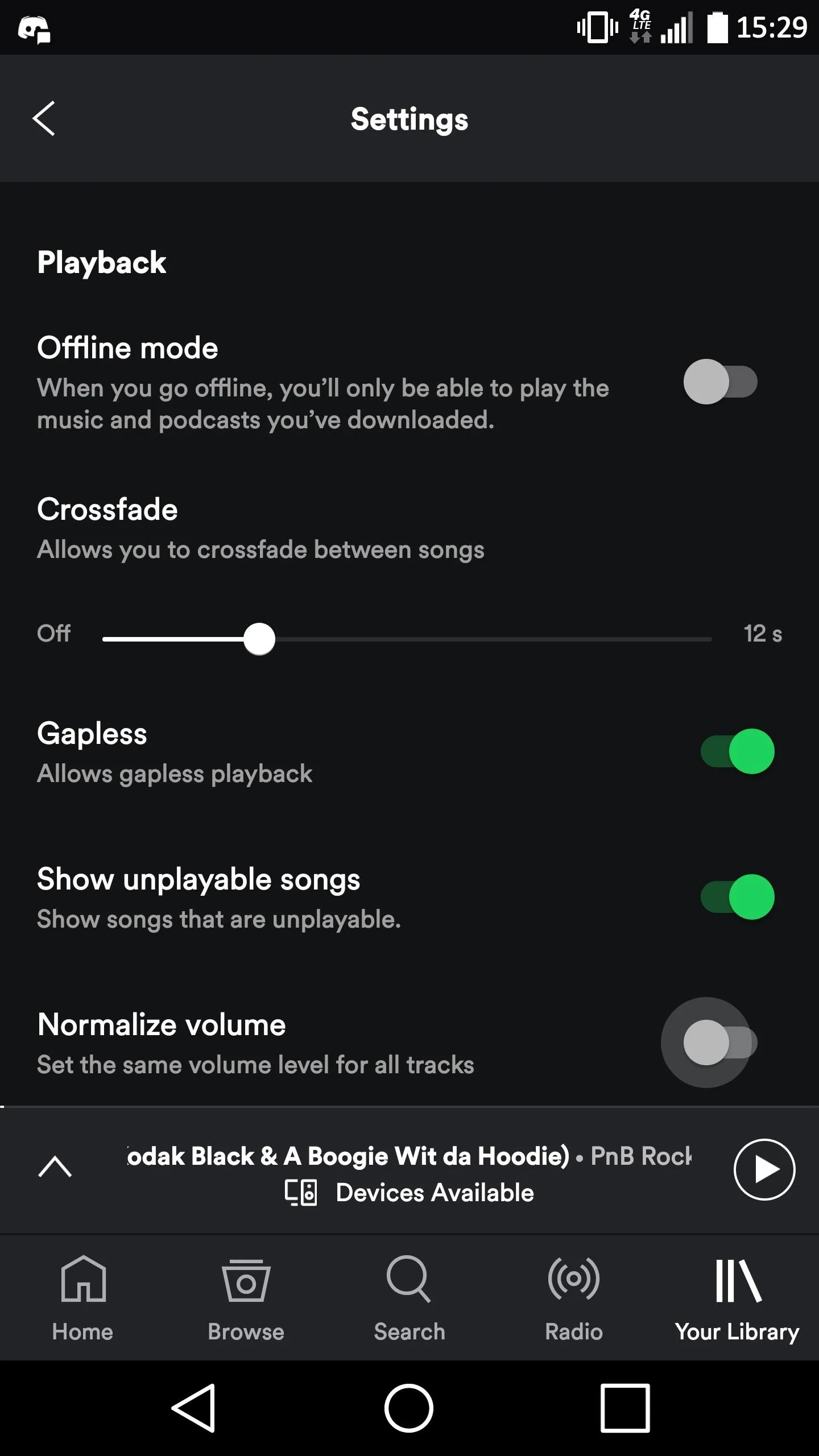
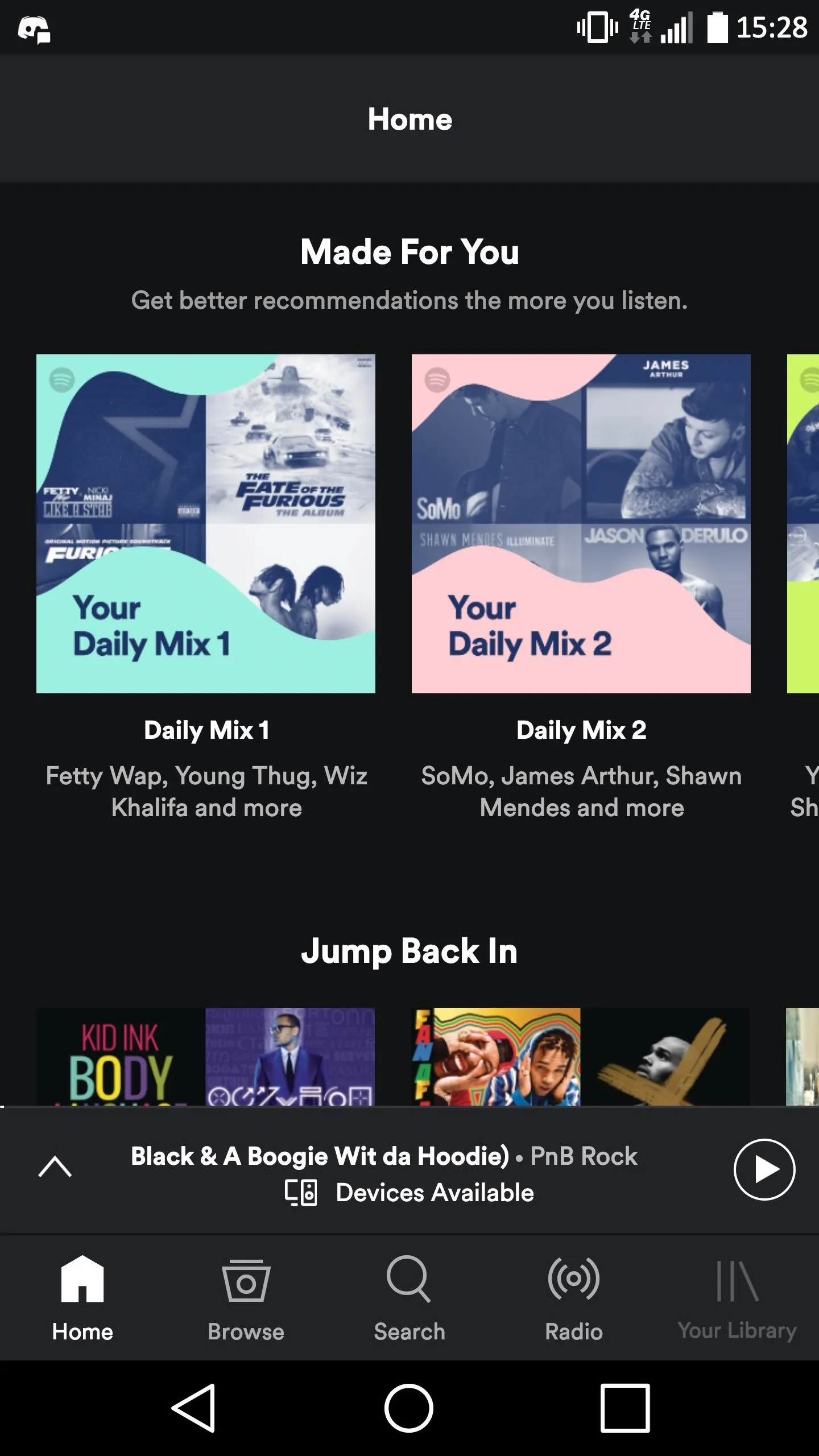
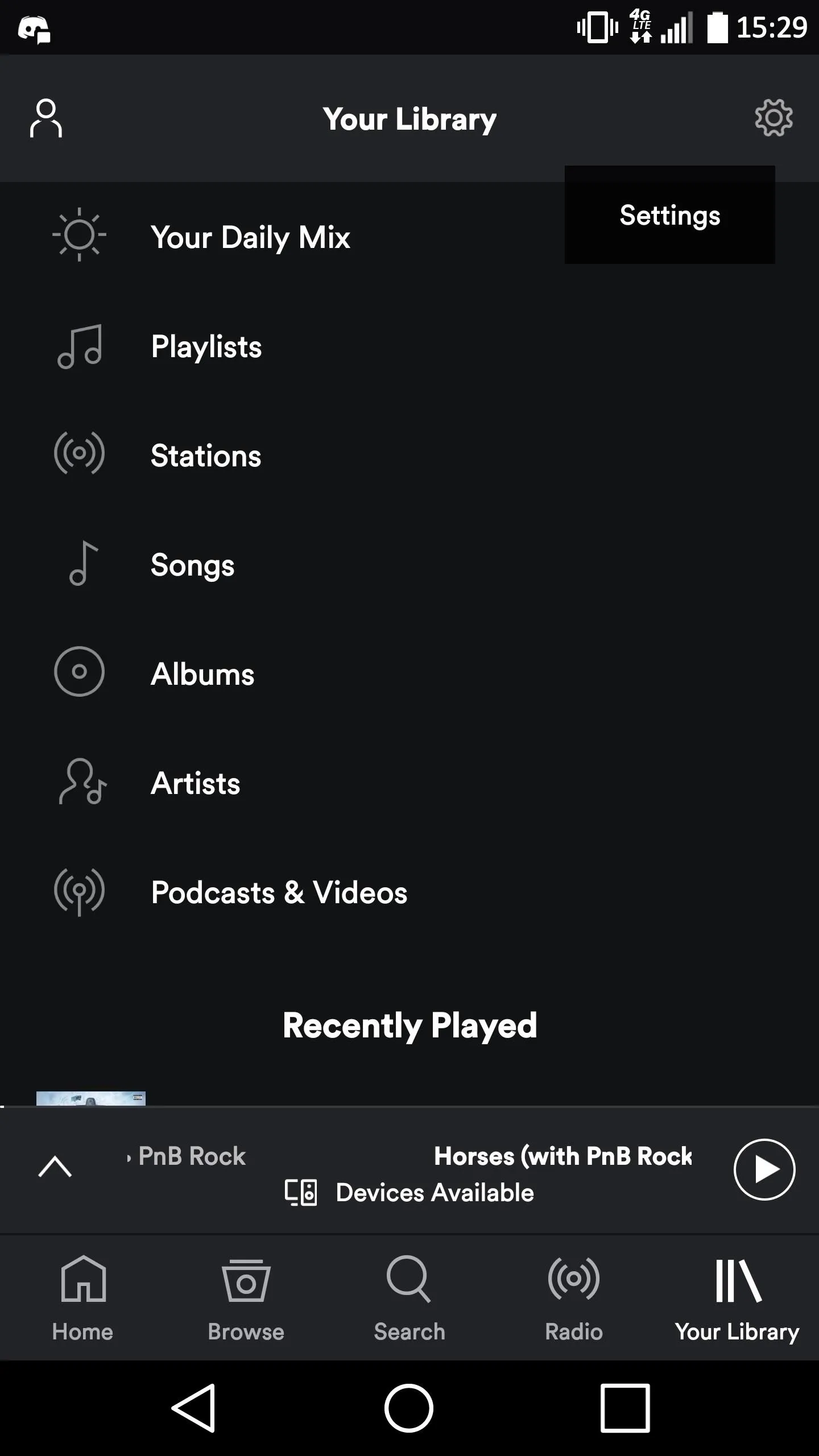
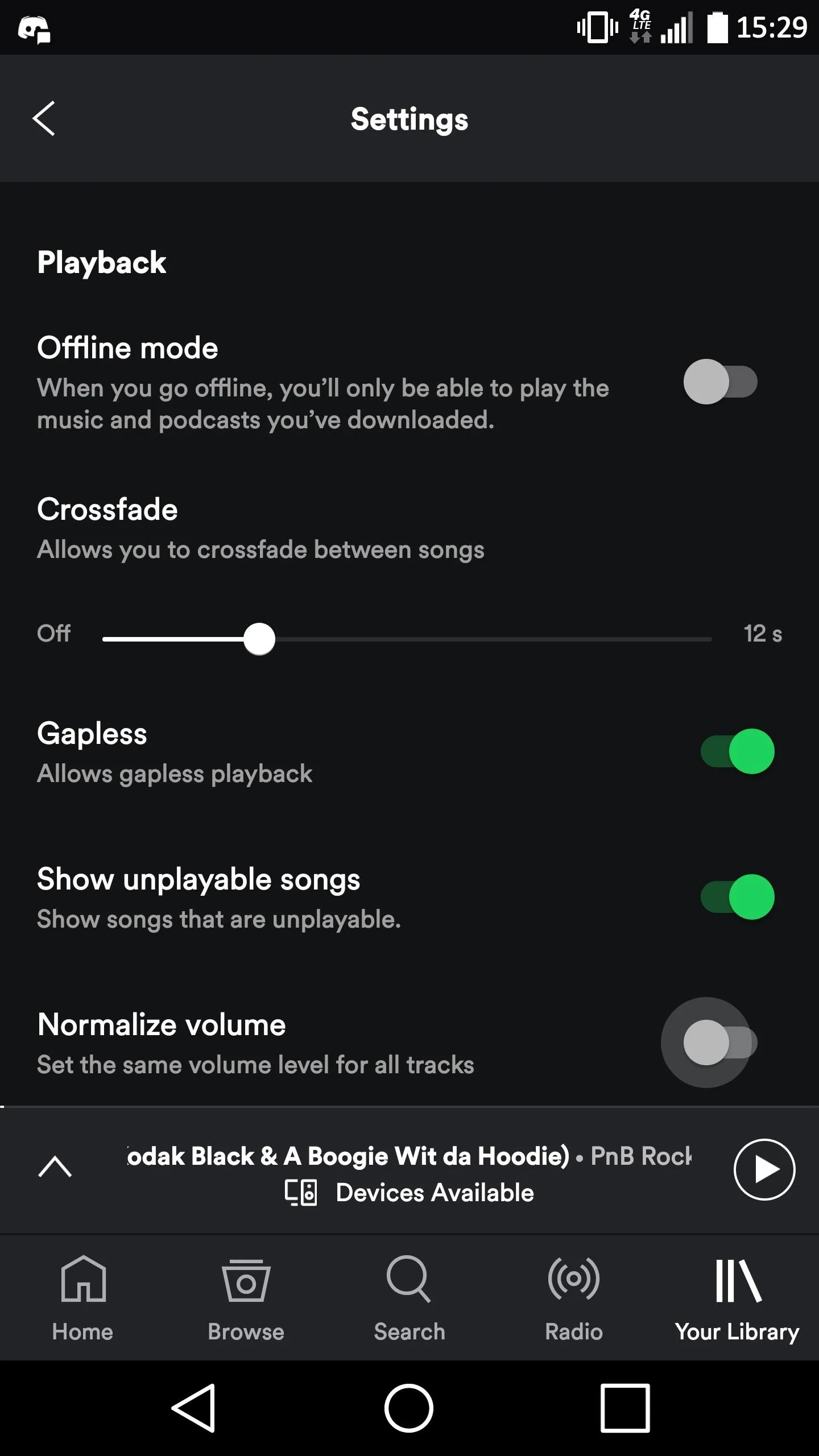
Method 2: Disabling Volume Normalization on an iOS Device
If you have an iOS device, start by tapping on "Your Library" in the bottom-right corner of the Spotify app, then press the settings gear in the top-right corner. Next, select "Playback" from the Settings menu, and then toggle "Enable Audio Normalisation" off.
Now all that's left to do is to grab your favorite pair of headphones and start playing an album or song to give your new settings a whirl.
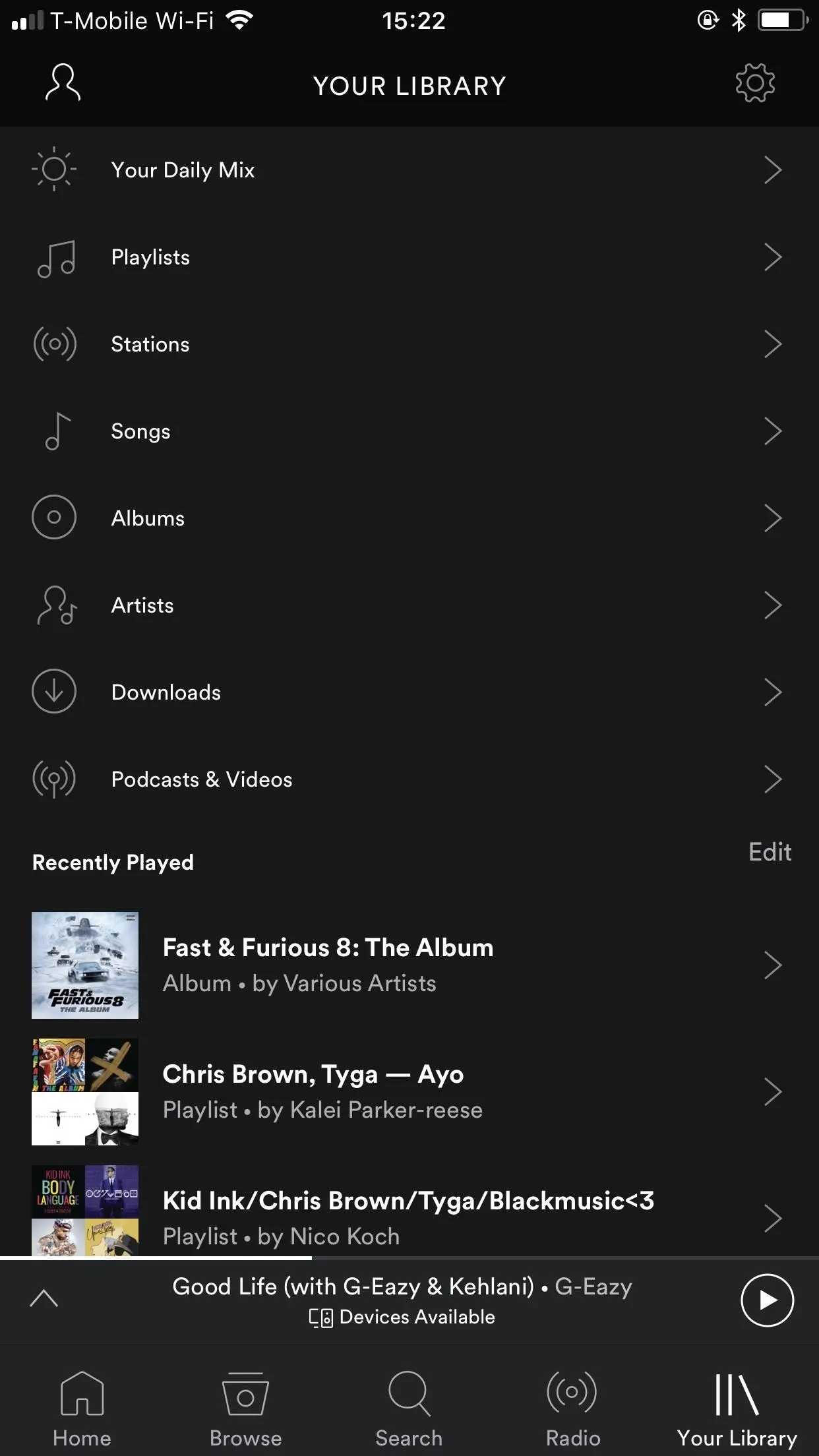

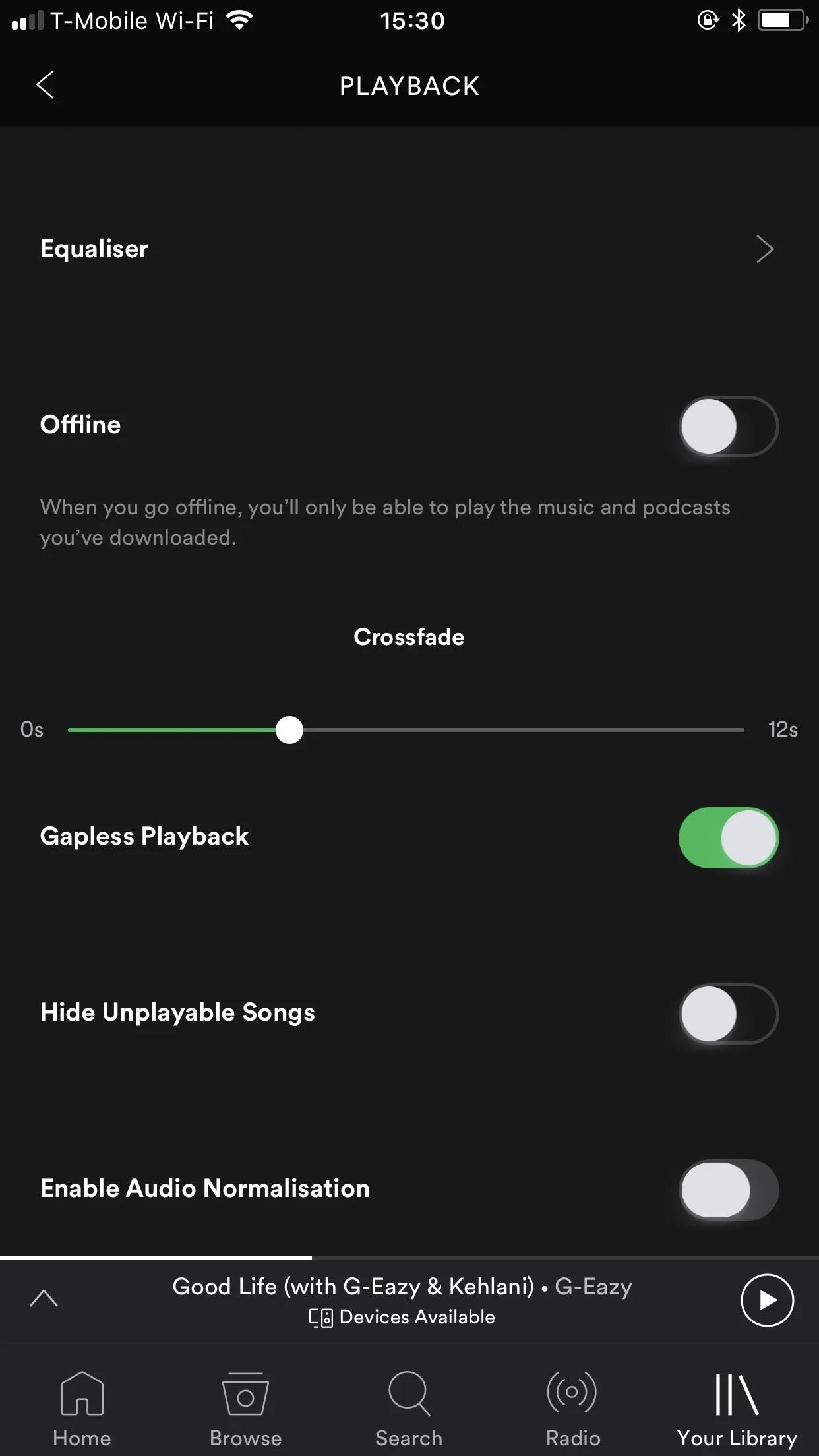
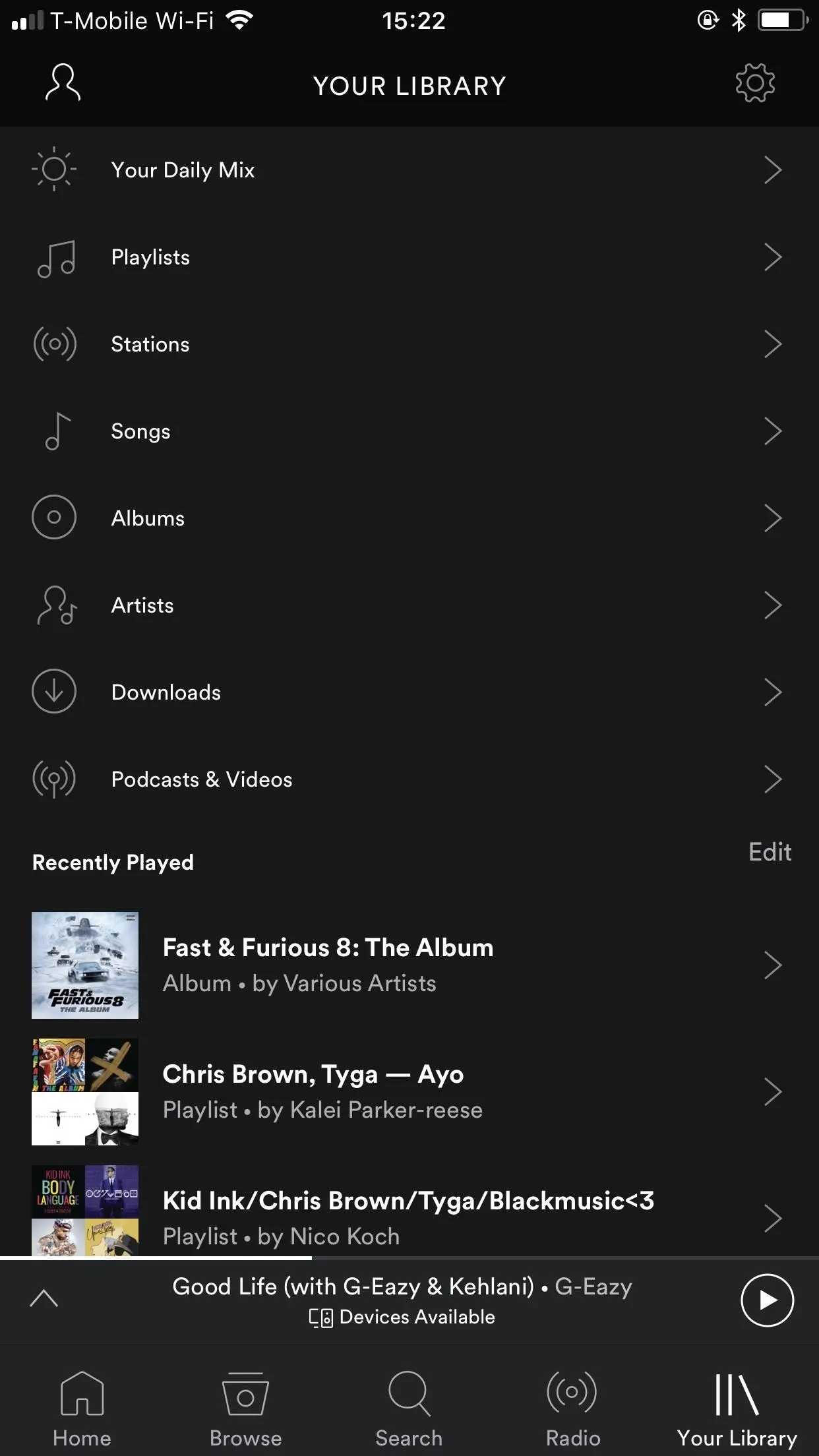

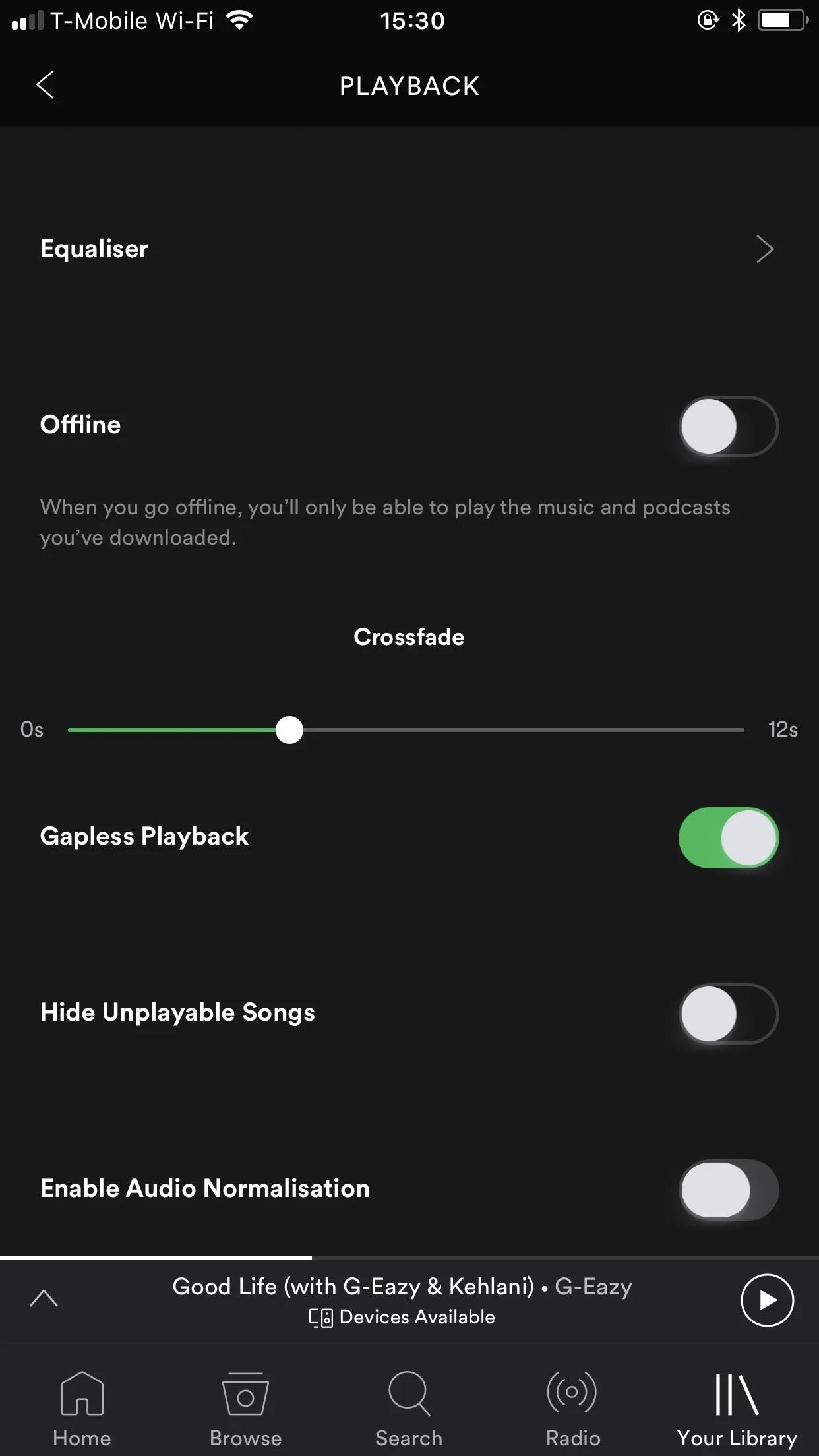
The big question is why Spotify has a compressor which drastically reduces the dynamic range of both streaming and downloaded audio. All the volume normalization should be doing is leveling the tracks so that the audio playback is equivalent for all, no matter if a song is mastered louder or lower than others.
Users have been complaining about this feature for years, and Spotify has removed the ability to disable this feature a couple of times these past few years. In fact, there was a point in time that developers and hackers found a way to manually modify the Spotify preferences files on Windows, Mac, and Android to disable the volume normalization. Hopefully, it's here to stay for good this time.
- Follow Gadget Hacks on Facebook, Twitter, Google+, YouTube, and Instagram
- Follow WonderHowTo on Facebook, Twitter, Pinterest, and Google+
Cover image and screenshots by Kevin M./Gadget Hacks




Comments
No Comments Exist
Be the first, drop a comment!