It's never fun when you install an app and then proceed to be bombarded with constant notifications. The SoundCloud app, while great in other regards, tends to have a bit of an issue on this front.
So it's only fair that I share with you how to turn off every single one of those pestering notification alerts, right?
Not that the app bombards you, but it does post some notifications that you might not want. Thankfully, it has a large number of notification settings to address this. And if you learn how to manage them, you could even save yourself from dealing with extra emails in your inbox every month, too. So let's walk through how to do it.
Step 1: Access Notification Settings
This first step will be a little bit different depending on whether you're using an Android device or an iPhone.
If you're an Android user, open the SoundCloud app, then you can access the app's settings by tapping on the menu icon in the top-right corner of your screen. From there, tap on "Notification settings."
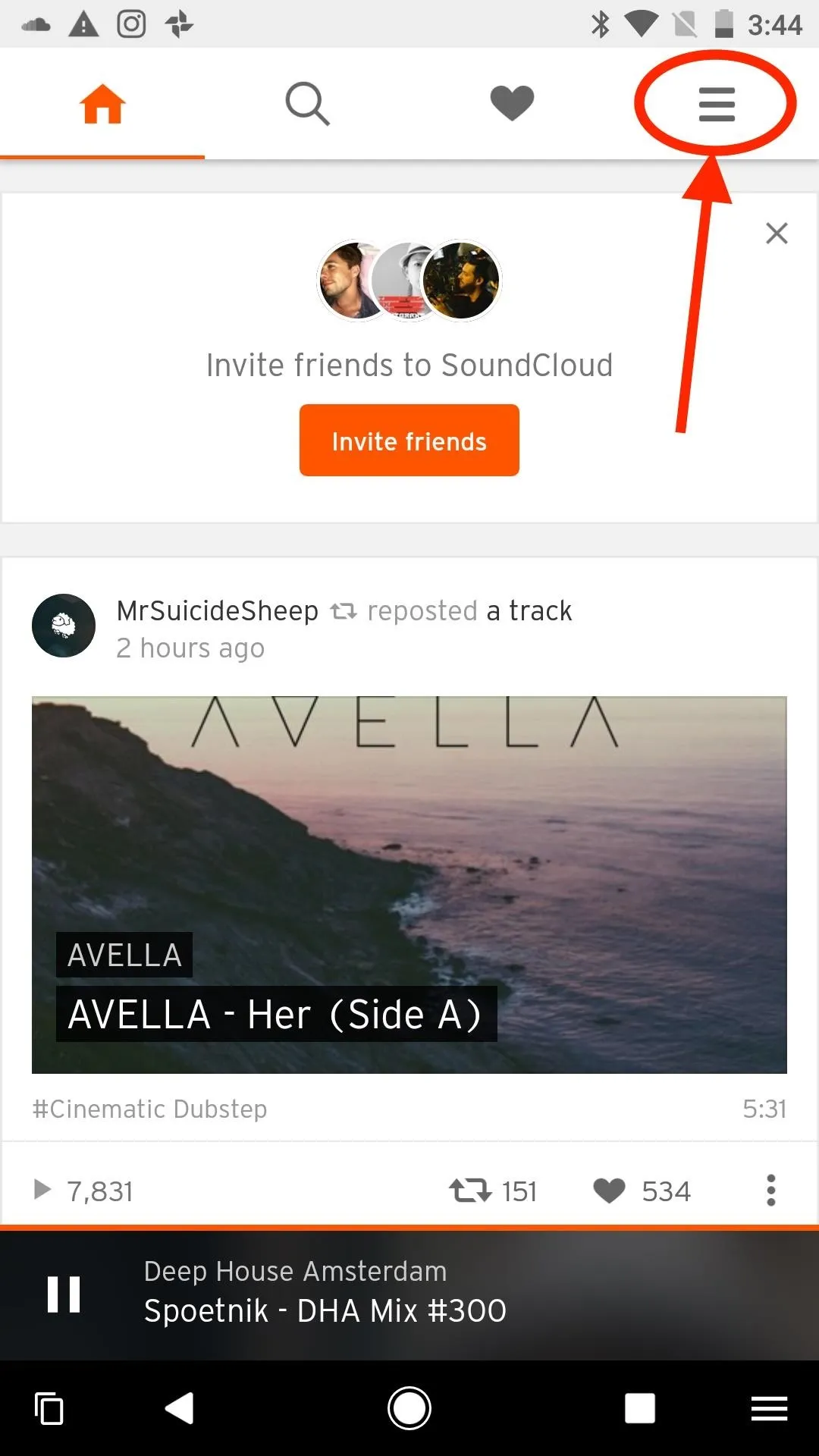
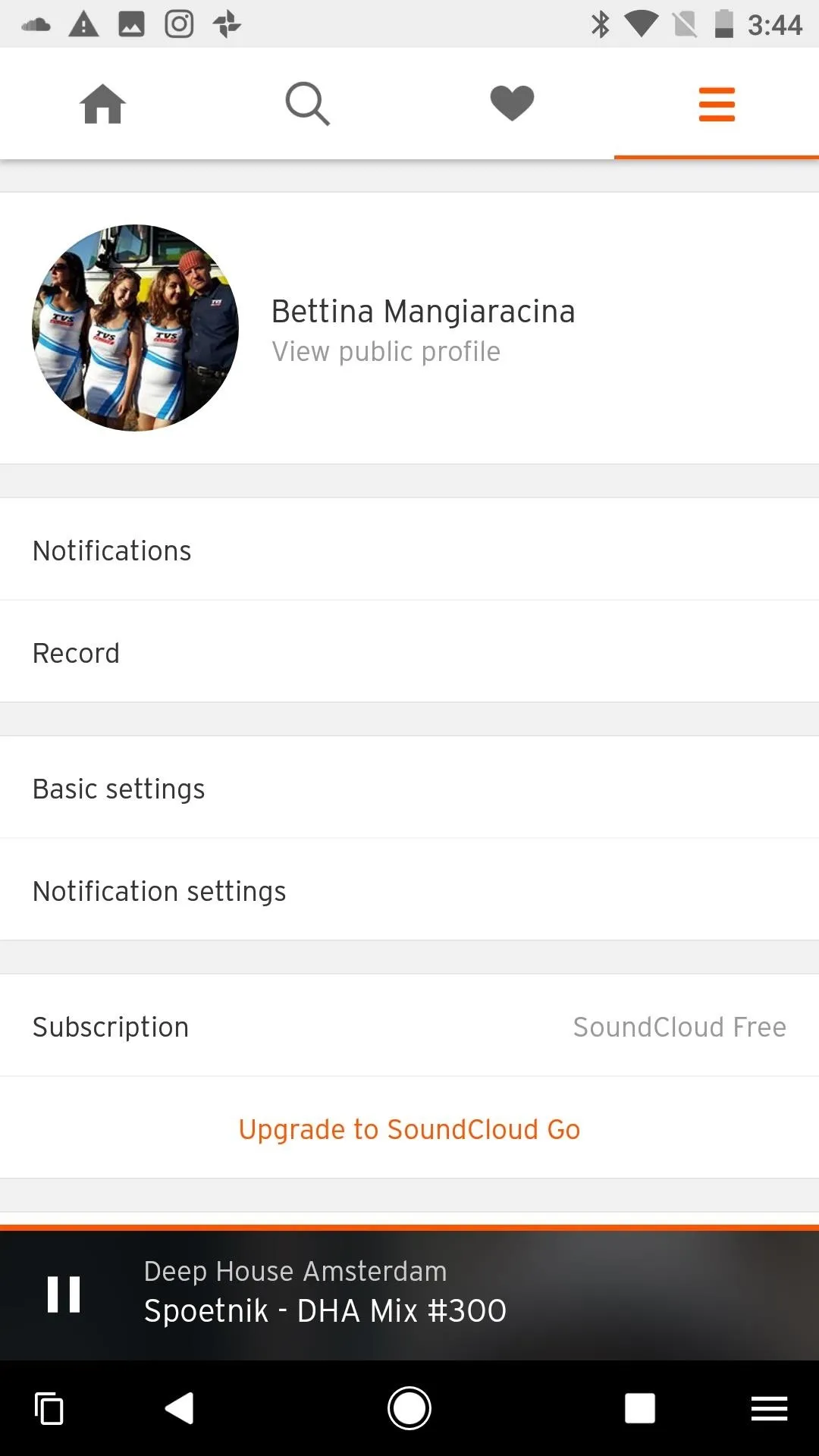
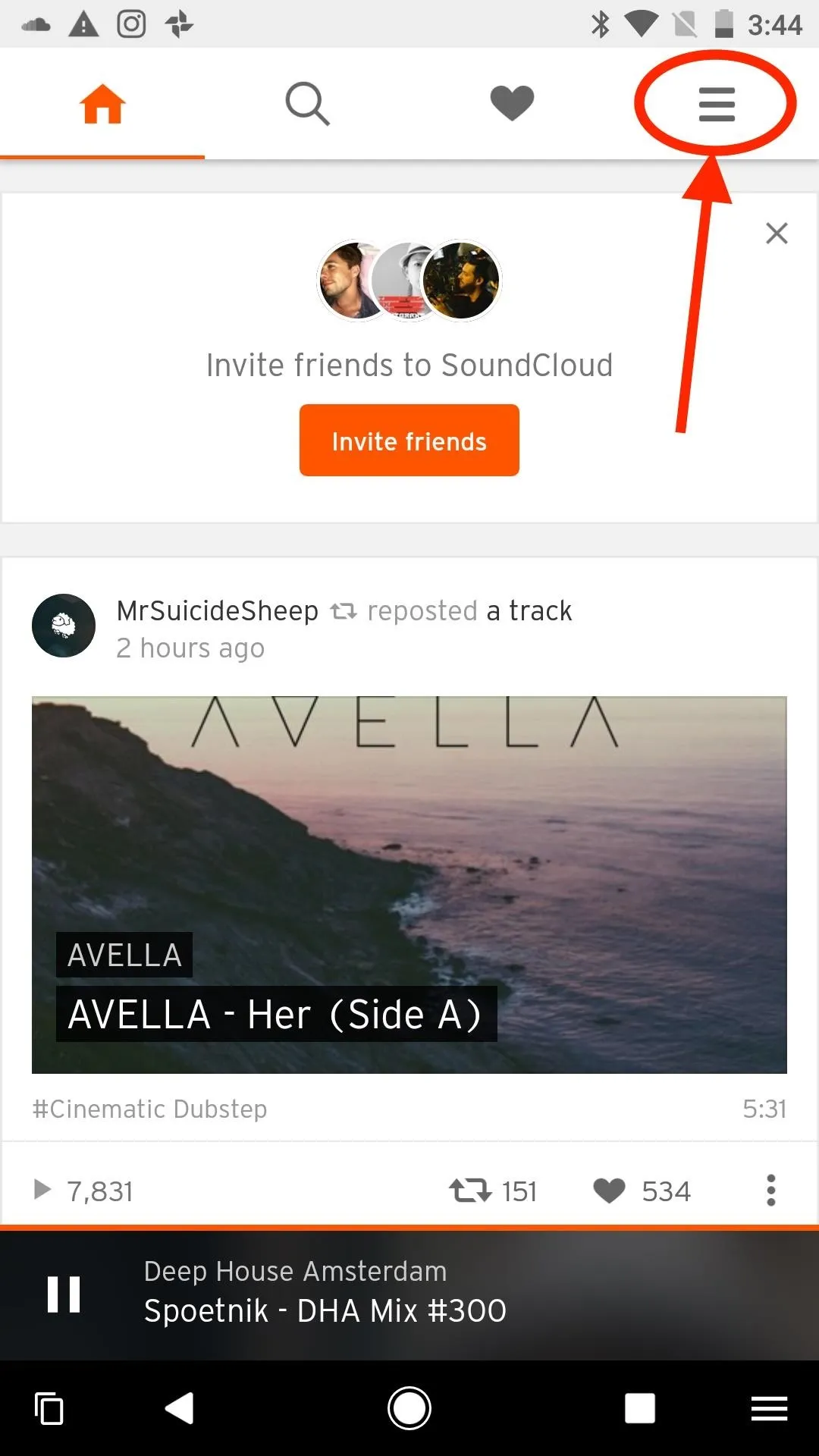
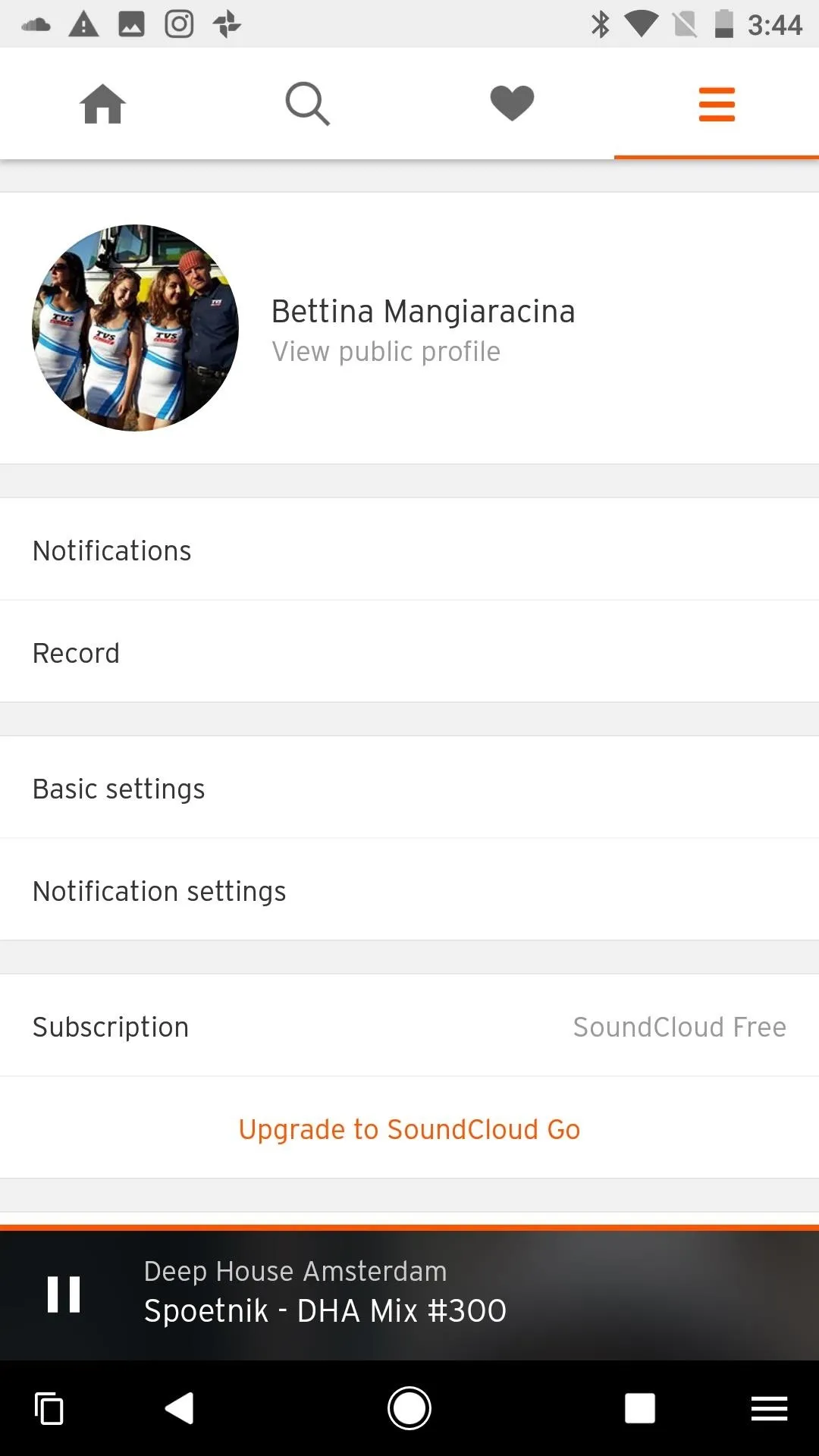
For iPhone users, open the SoundCloud app, then head on over to your Collections page by tapping on the person icon in the bottom-right corner of your screen. From there, tap on the ellipsis in the top-right corner to access the app's settings. Once you're in settings, tap on "Notification settings."
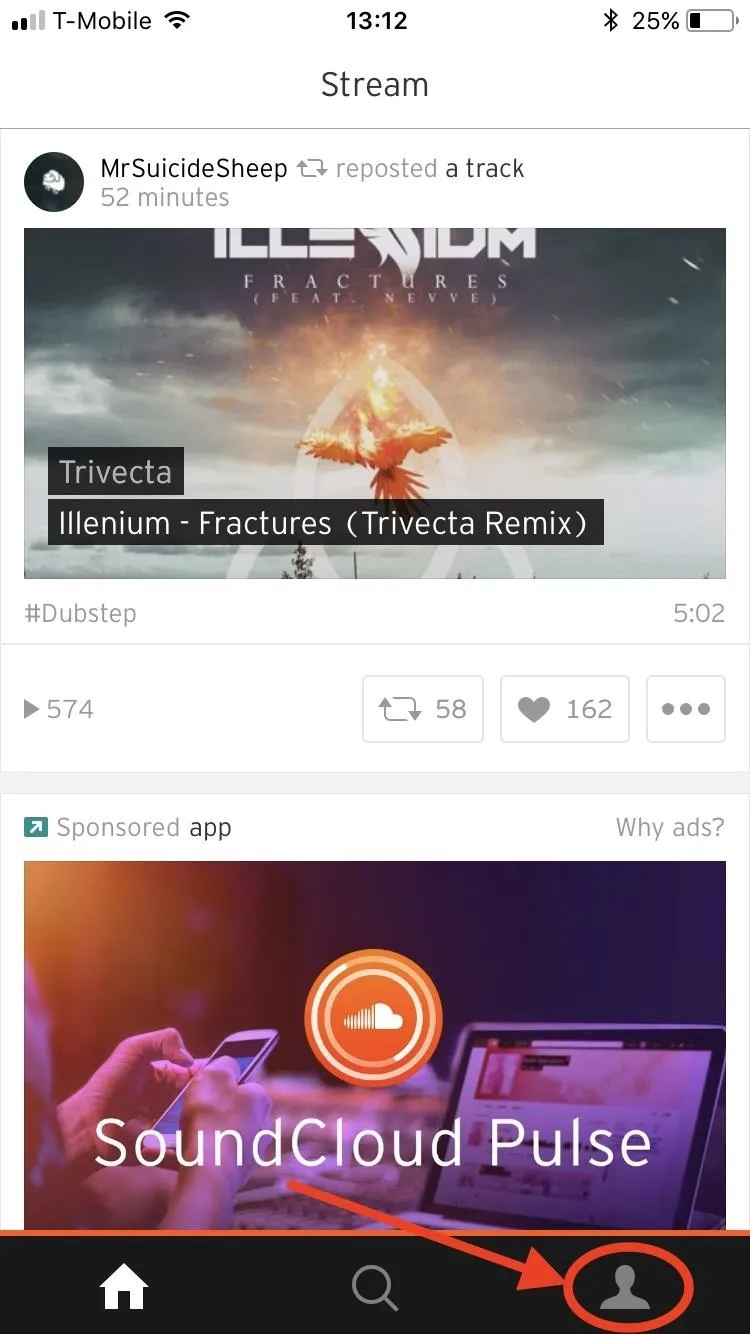
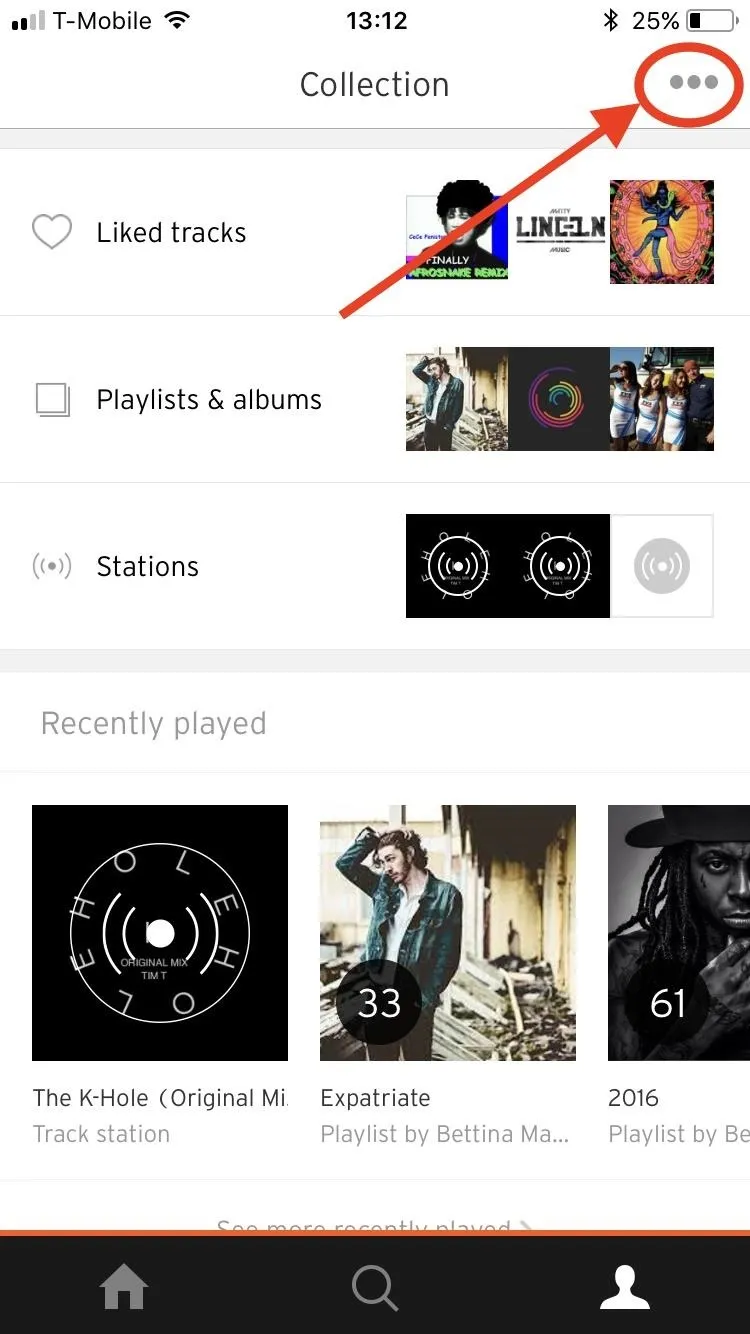
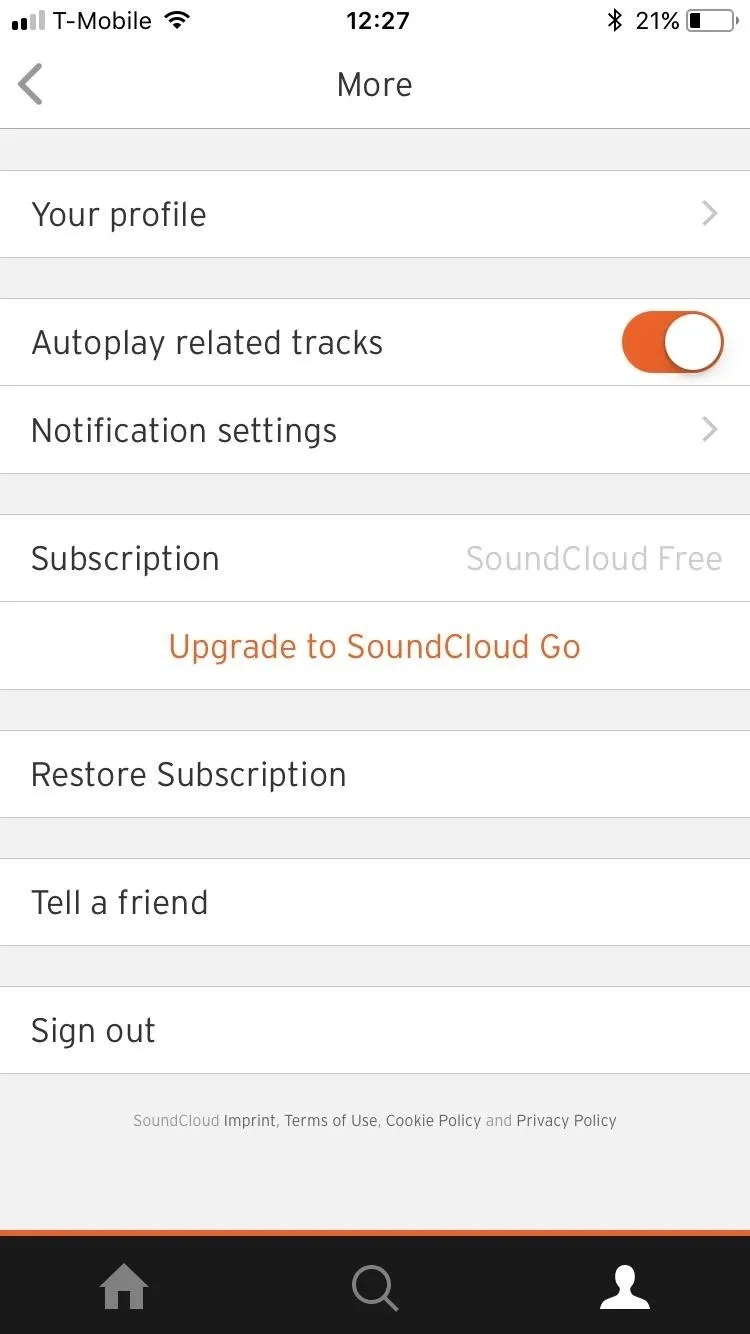
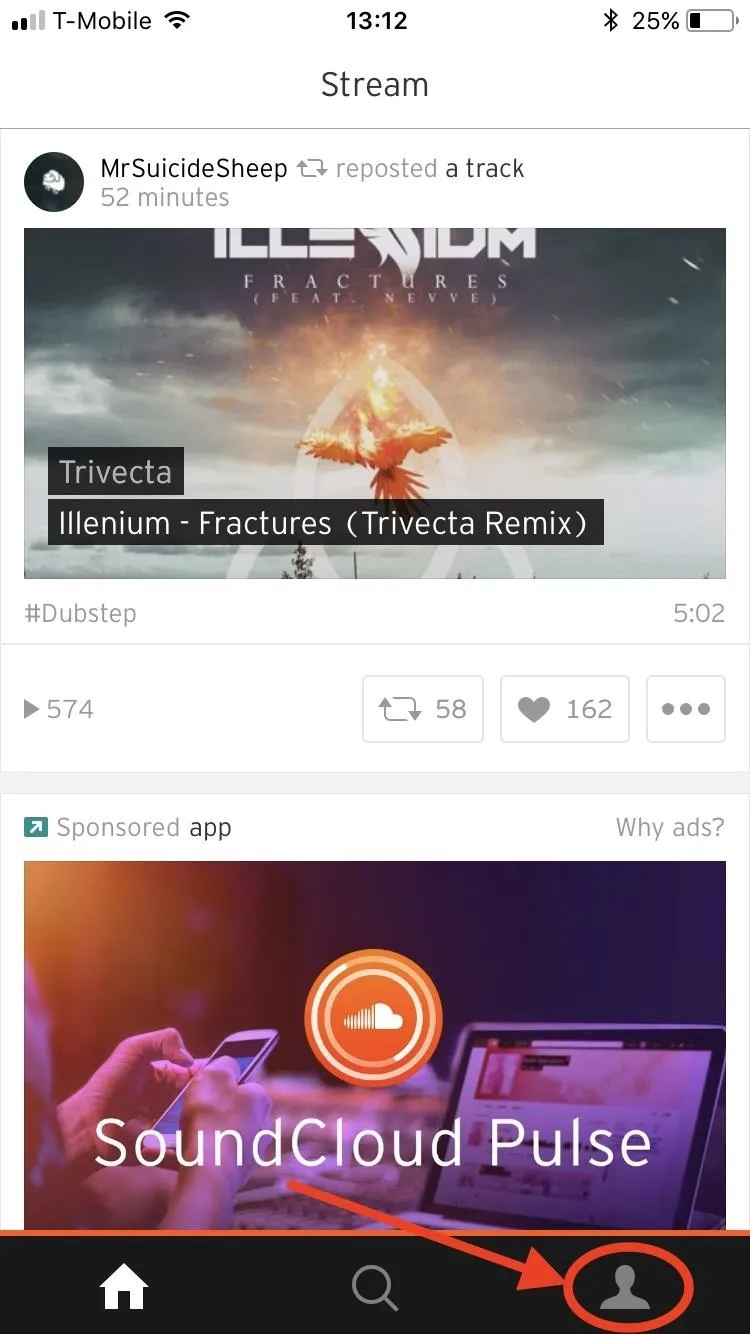
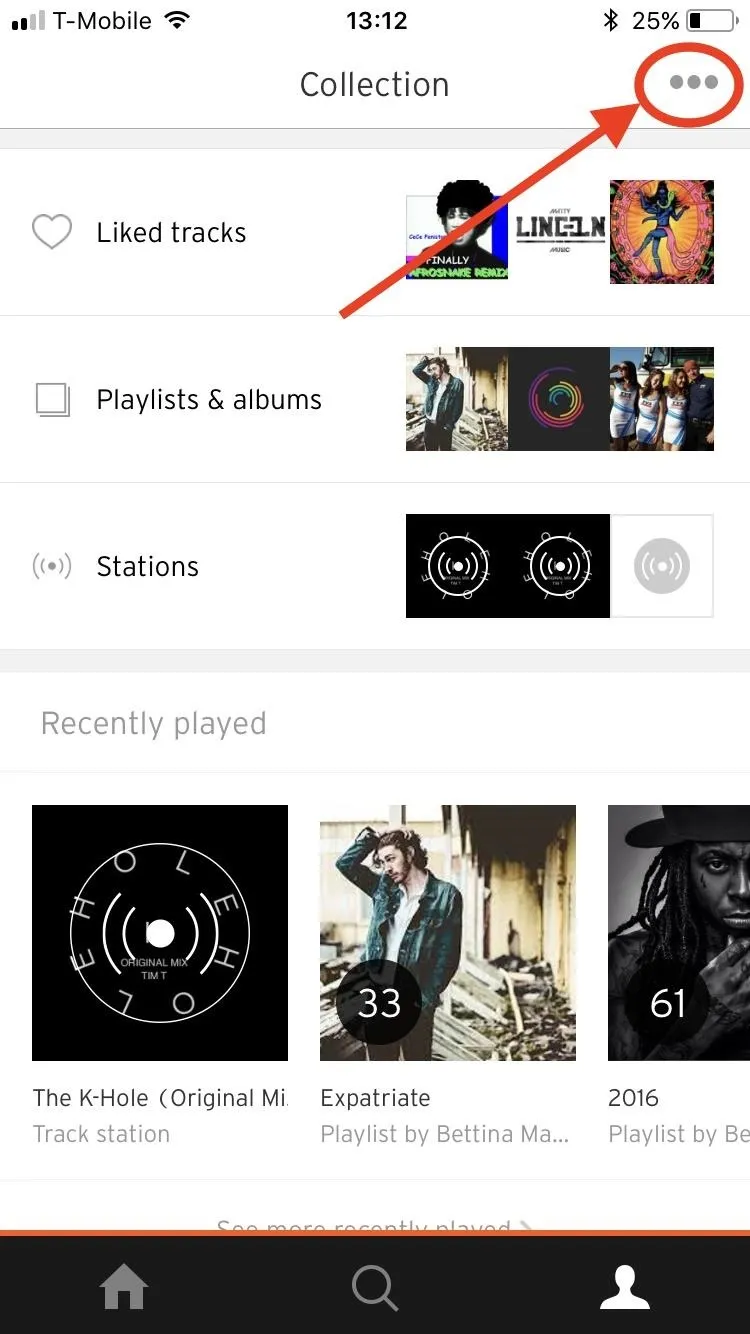
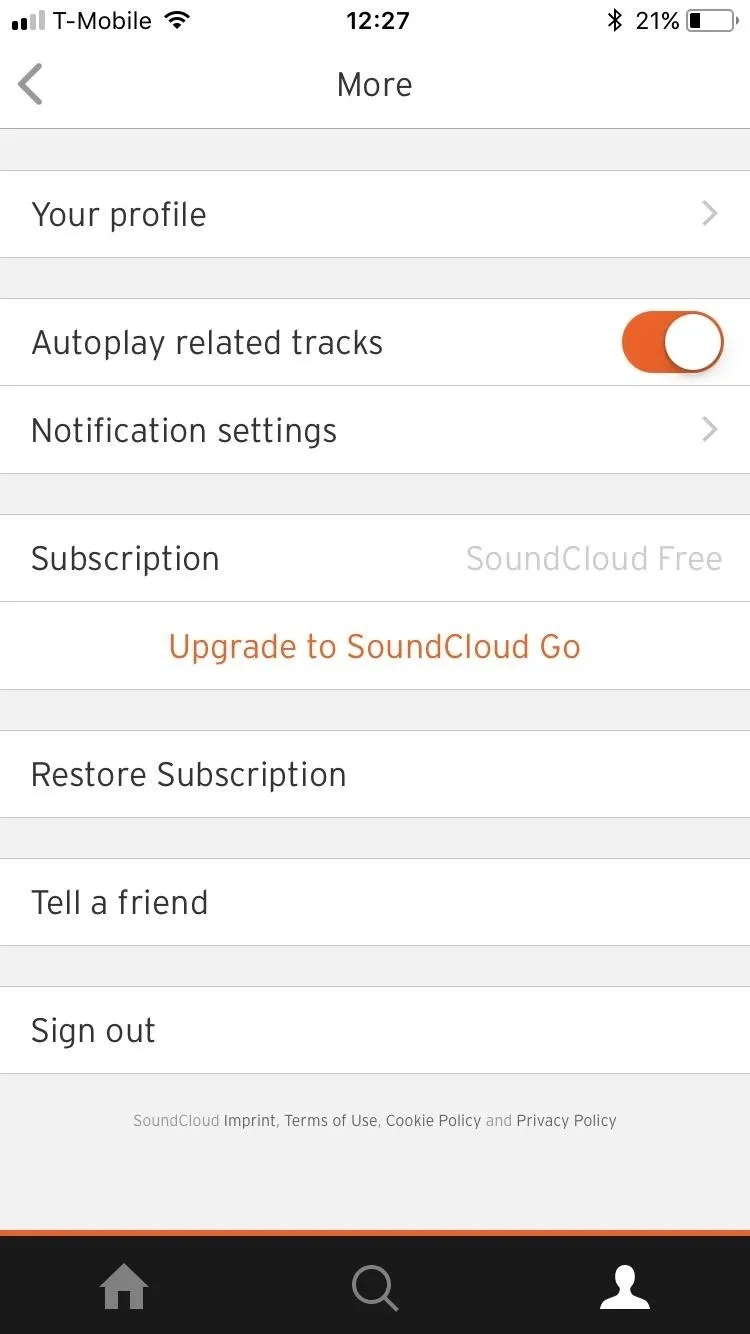
Step 2: Manage Your Notification Settings
Once you are in your notification settings, you'll see that you have a ton of options. Toggle those you want on wisely. Otherwise, you might find yourself receiving an email notification for every new SoundCloud feature that you never dreamed of ever wanting to hear about.
You can choose which kind of notifications that you want to be informed about. Notifications for your mobile device are categorized under "Push notifications," and the ones that will be sent to your inbox are beneath the "Email notifications" switch.
If you want to turn off all notifications, just turn off the switches next to "Push notifications" and "Email notifications."
If you'd like to leave some "Push" or mobile notifications on, then you can sift through and toggle the ones you want and don't want on and off. You can do the same for your Email notifications below.
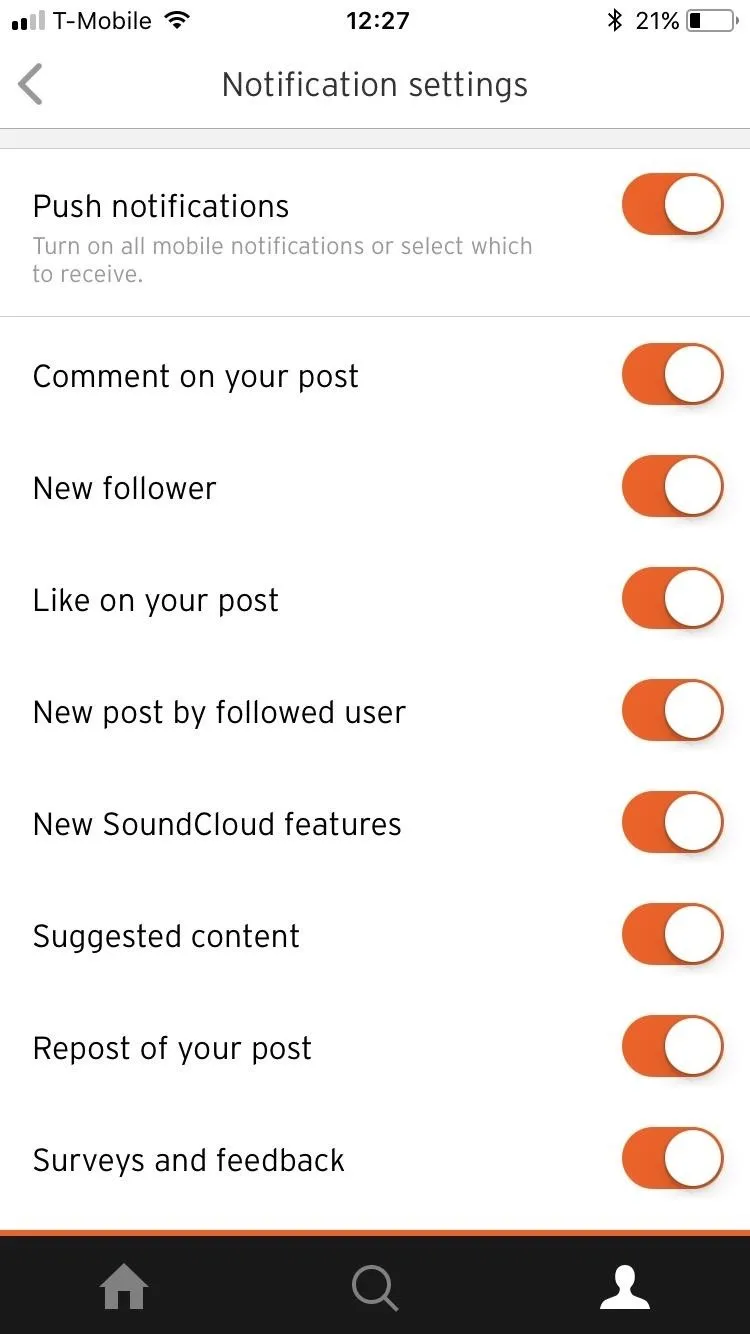
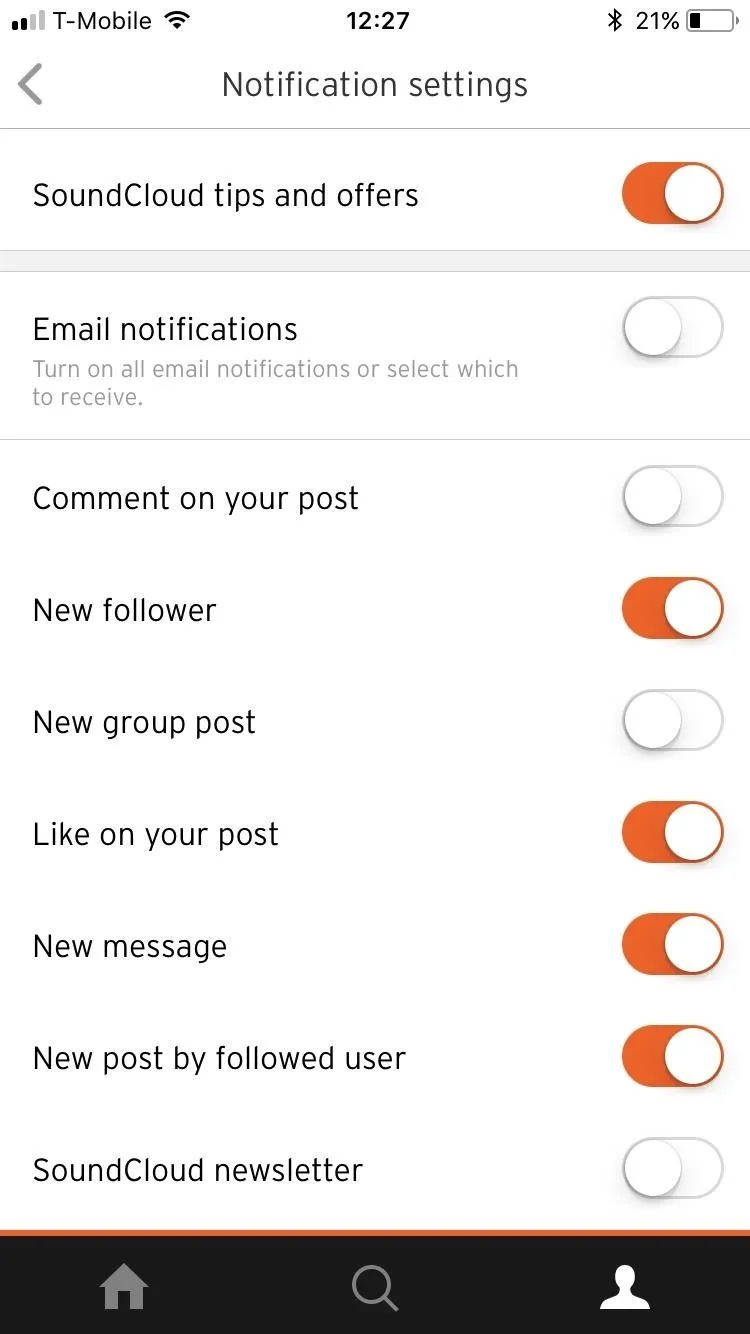
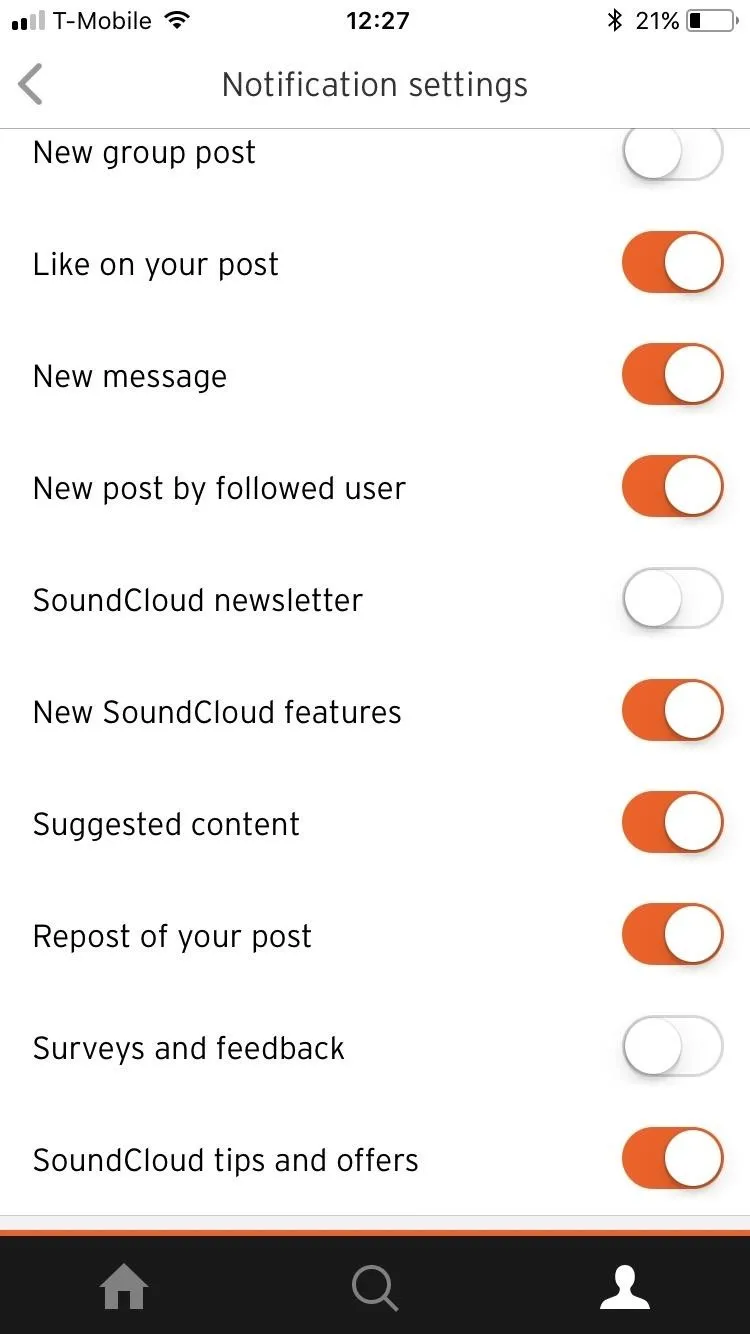
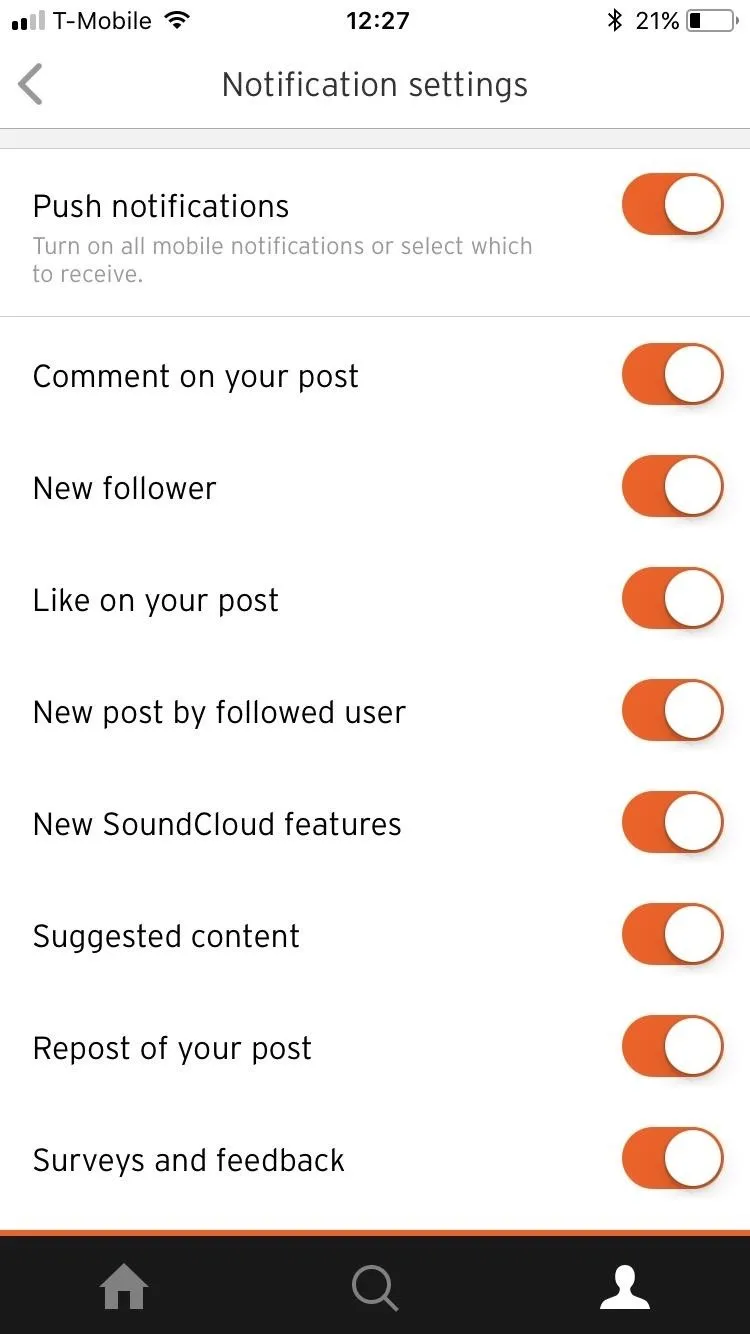
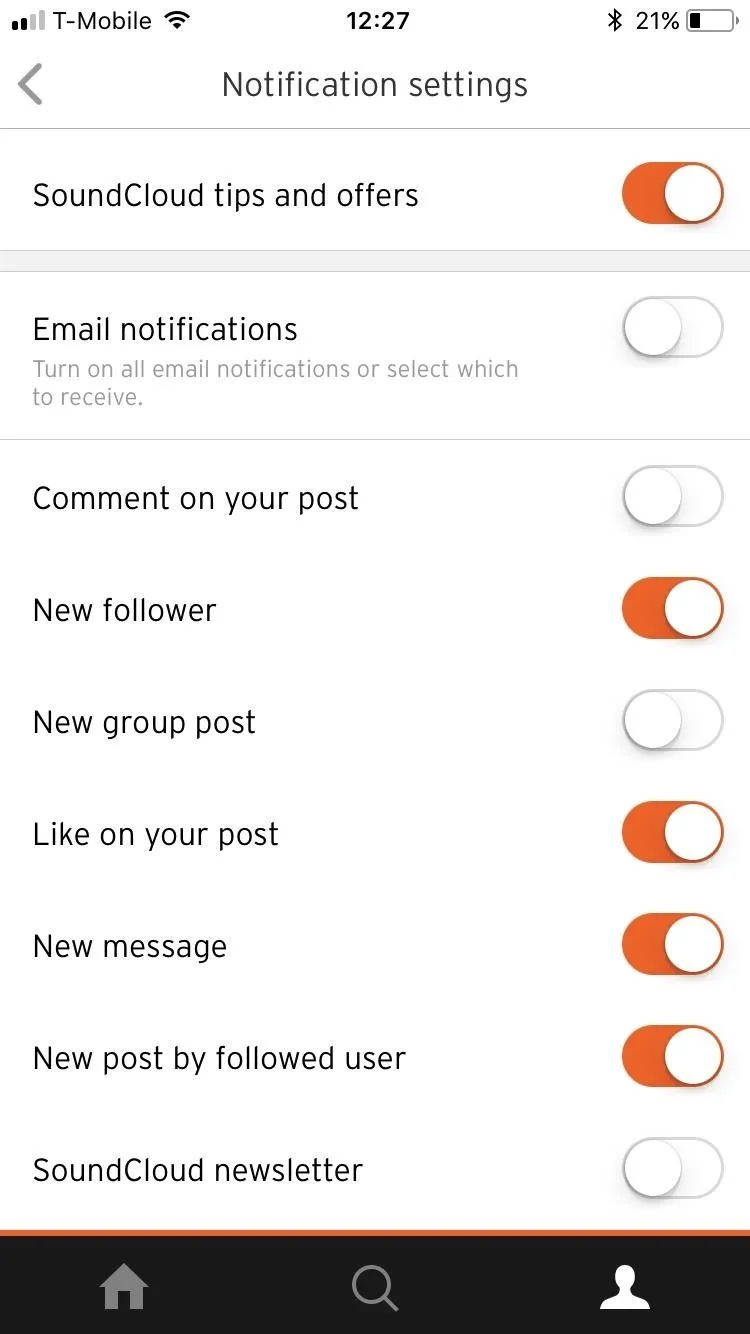
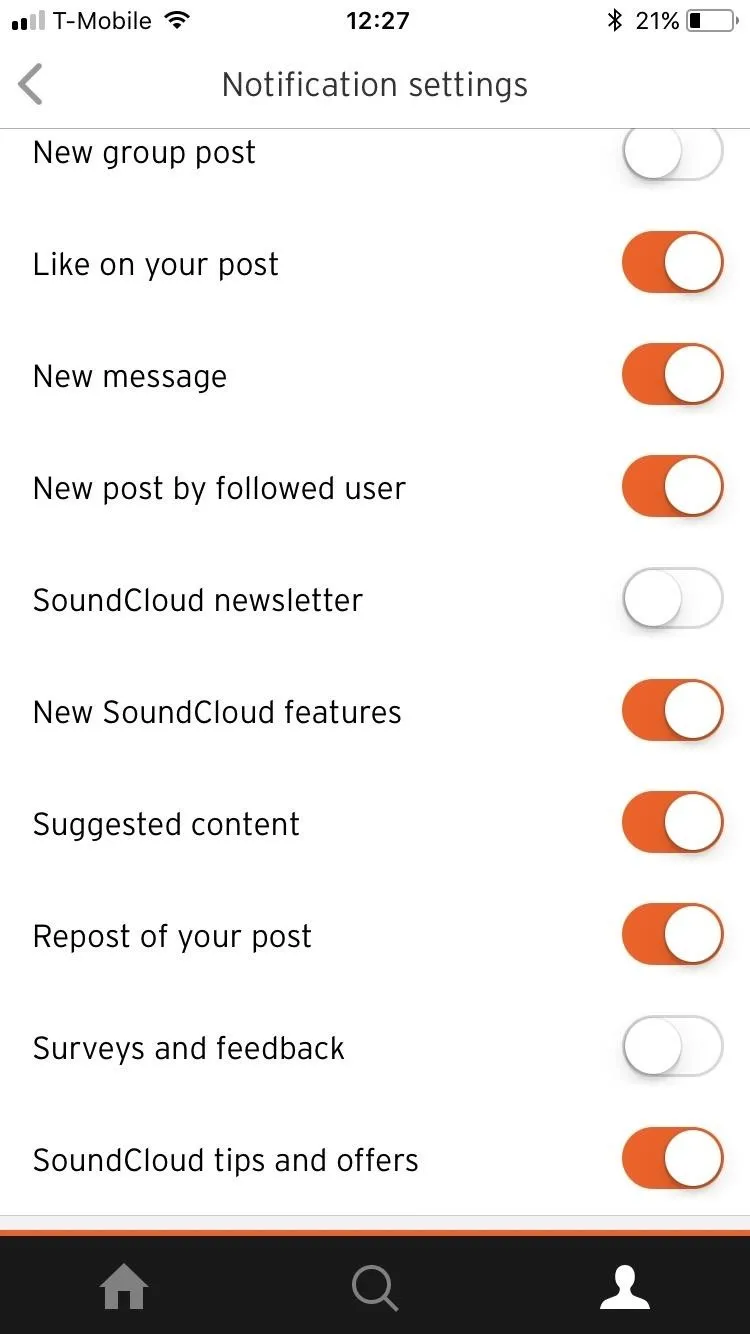
Now, you'll have lots more control over the kind of alerts that you receive and don't receive from SoundCloud. If you want to be alerted about new posts from your favorite users, then you can toggle that option on. Or, if you'd rather not be alerted about every new "Like on your post," then you for sure don't have to be. It's all up to you.
Follow me on SoundCloud at Bettina Mangiaracina to see how I'm currently using these tips and tricks on my own account!
- Follow Gadget Hacks on Facebook, Twitter, Google+, YouTube, and Instagram
- Follow WonderHowTo on Facebook, Twitter, Pinterest, and Google+
Cover image and screenshots by Bettina Mangiaracina/Gadget Hacks




Comments
No Comments Exist
Be the first, drop a comment!