
Video calls are not only awesome for socializing, they're also handy for demonstrating a process or showing people what you're currently working on with your phone or computer's screen. Skype lets you do just that on both Android and iPhone in just a few taps.
Besides having the ability to easily share your computer's screen, Skype also allows you to share your smartphone's display during video calls — regardless of whether the receiver is on a phone or computer. The process is exactly the same for both Android and iOS, though there's a key difference that you'll need to pay attention to when using the feature for the latter.
This screen-sharing feature has been available since June 4, 2019, and was previously only available in Skype's Preview beta starting on April 12 of the same year. If you can't follow the instructions below, make sure you're updated to the latest version of Skype on Android and iOS.
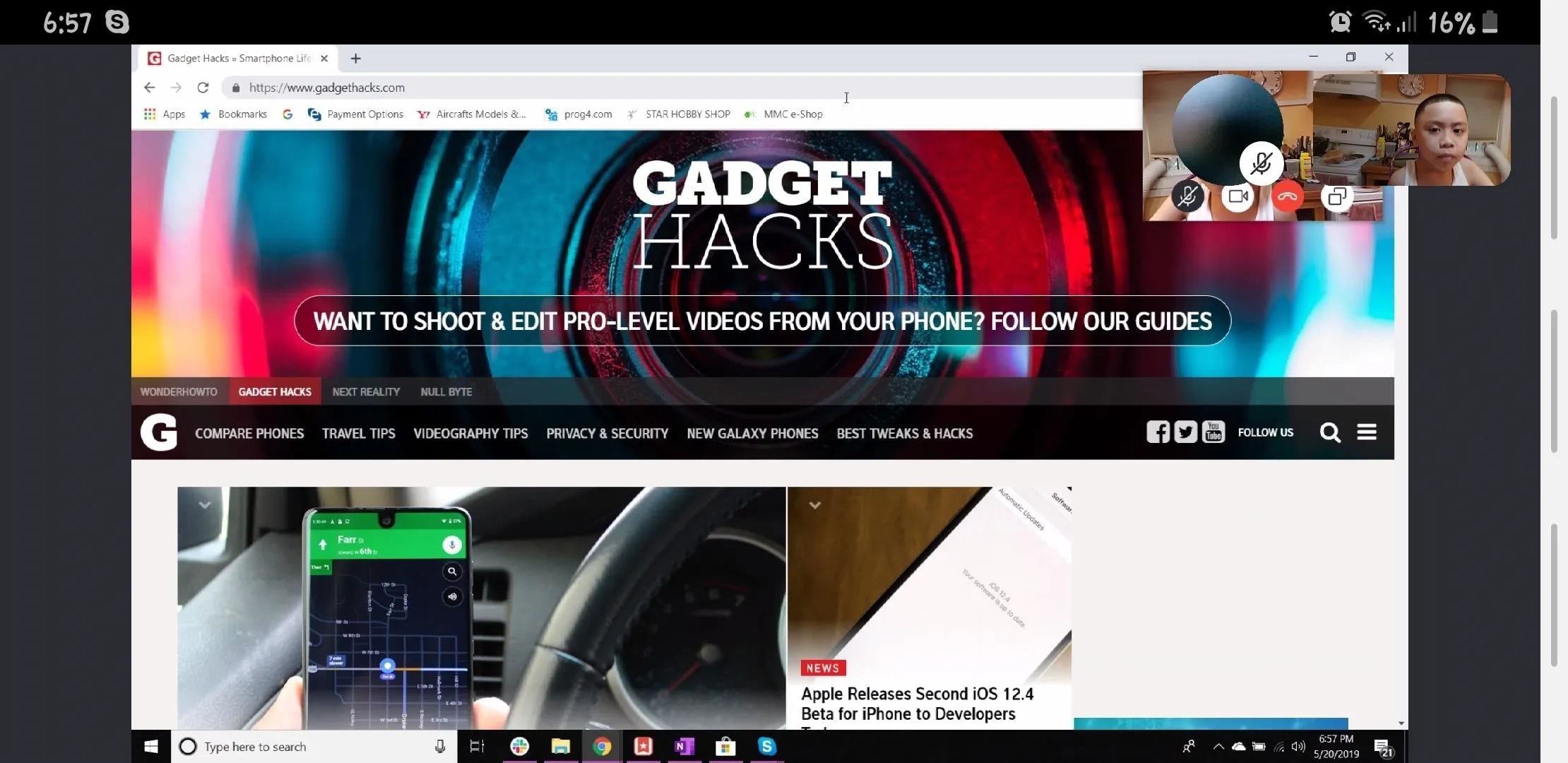
Screen sharing a computer's screen on a Note 9.
Sharing Your Screen on Skype
To start, you'll first need to initiate a video call via Skype with a contact you'd like to share your screen with. Once your call is active, tap on the ellipsis (•••) on the bottom right to pull up more call options, then select "Share Screen" from the menu that appears. If you have an Android, your phone's screen will instantly transmit to your contact for viewing.
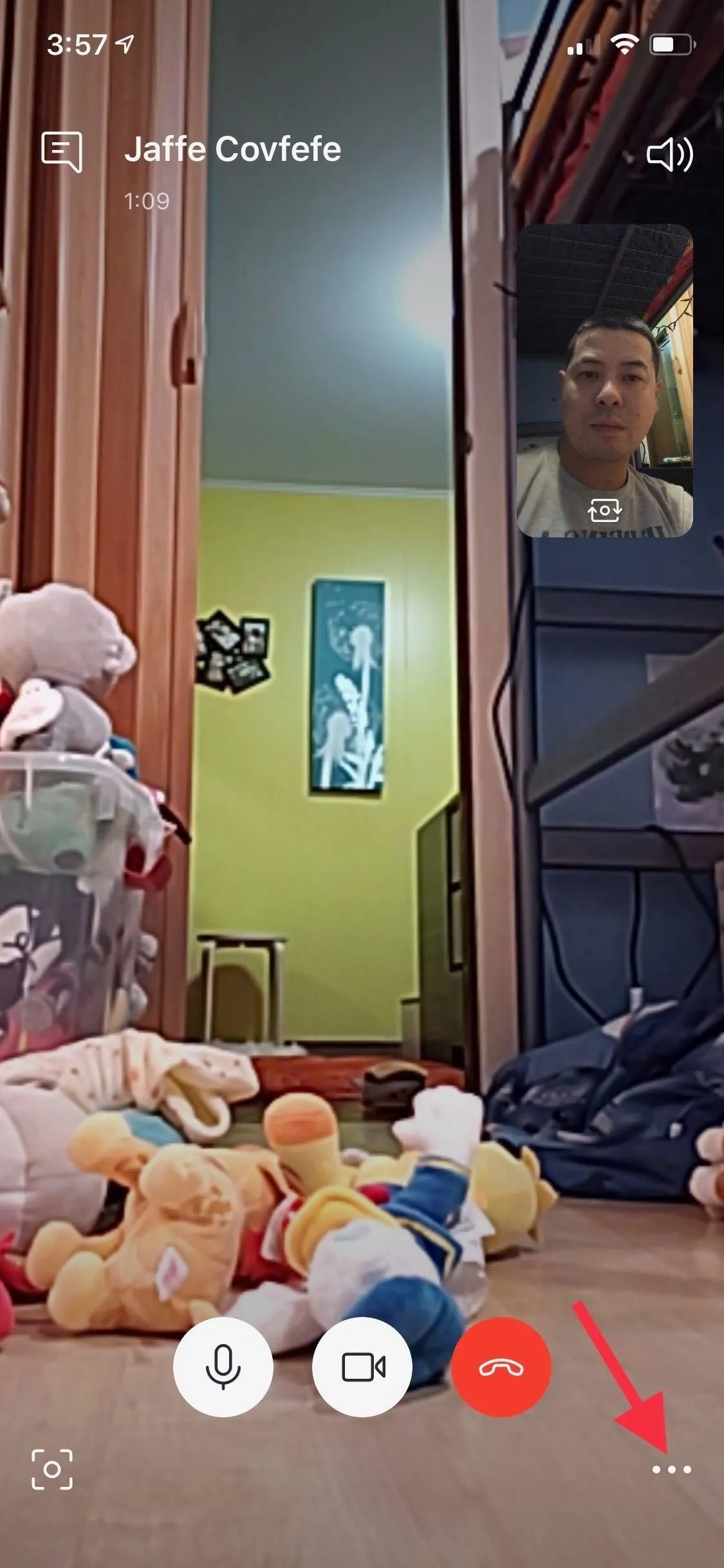
Initiating screen sharing via Skype on an iPhone. The process is the same as on Android, minus the "Screen Recording" menu.


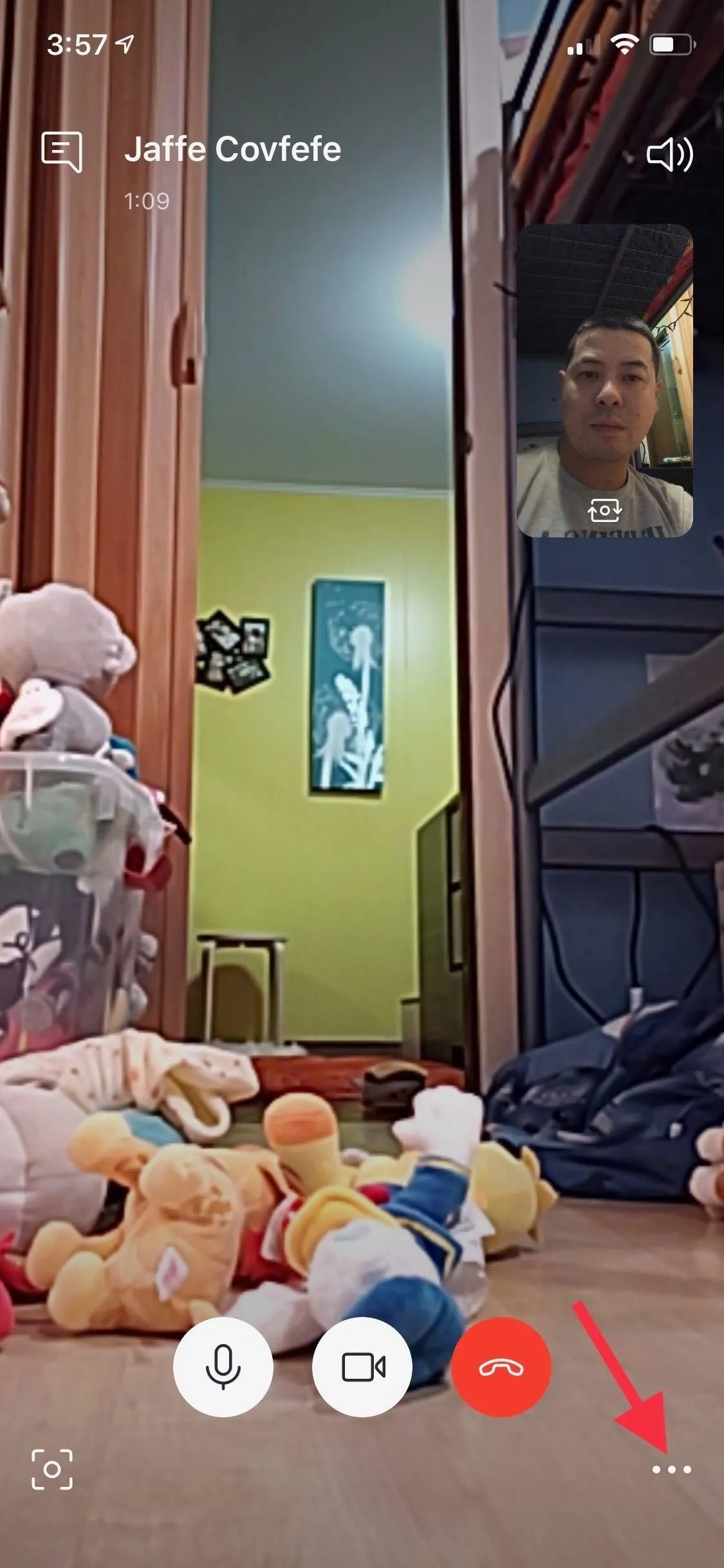
Initiating screen sharing via Skype on an iPhone. The process is the same as on Android, minus the "Screen Recording" menu.


If you're on an iPhone, tapping on the "Share Screen" option will reveal a "Screen Broadcast" card, and from there, you'll need to tap on "Skype," followed by "Start Broadcast" to initiate screen sharing. Upon doing so, a three-second timer will immediately count down, then Skype will share your iPhone's screen to your contact thereafter.
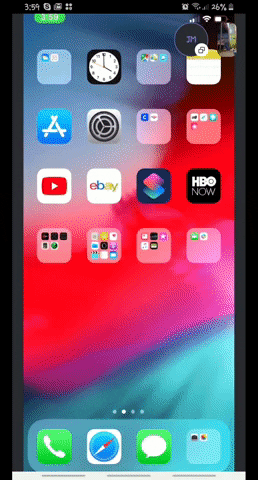
An iPhone's screen being displayed on a Note 9 via Skype.
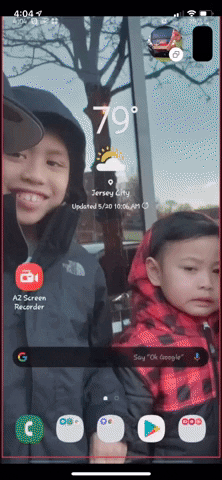
A Note 9's screen being displayed on an iPhone X.
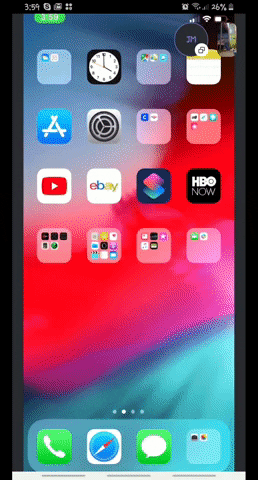
An iPhone's screen being displayed on a Note 9 via Skype.
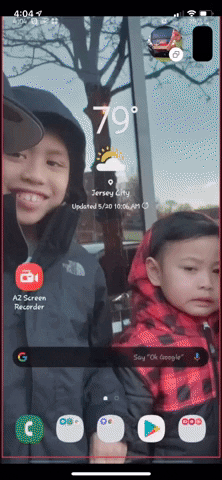
A Note 9's screen being displayed on an iPhone X.
Once you're done sharing your screen, Skype lets you end it without having to complete the video call itself. To do so, hit "Stop sharing" along the top of the screen (Android and iOS) or "Stop Broadcast" if the "Screen Recording" prompt is still up (iOS). From there, you're free to resume your video chat as you normally would.
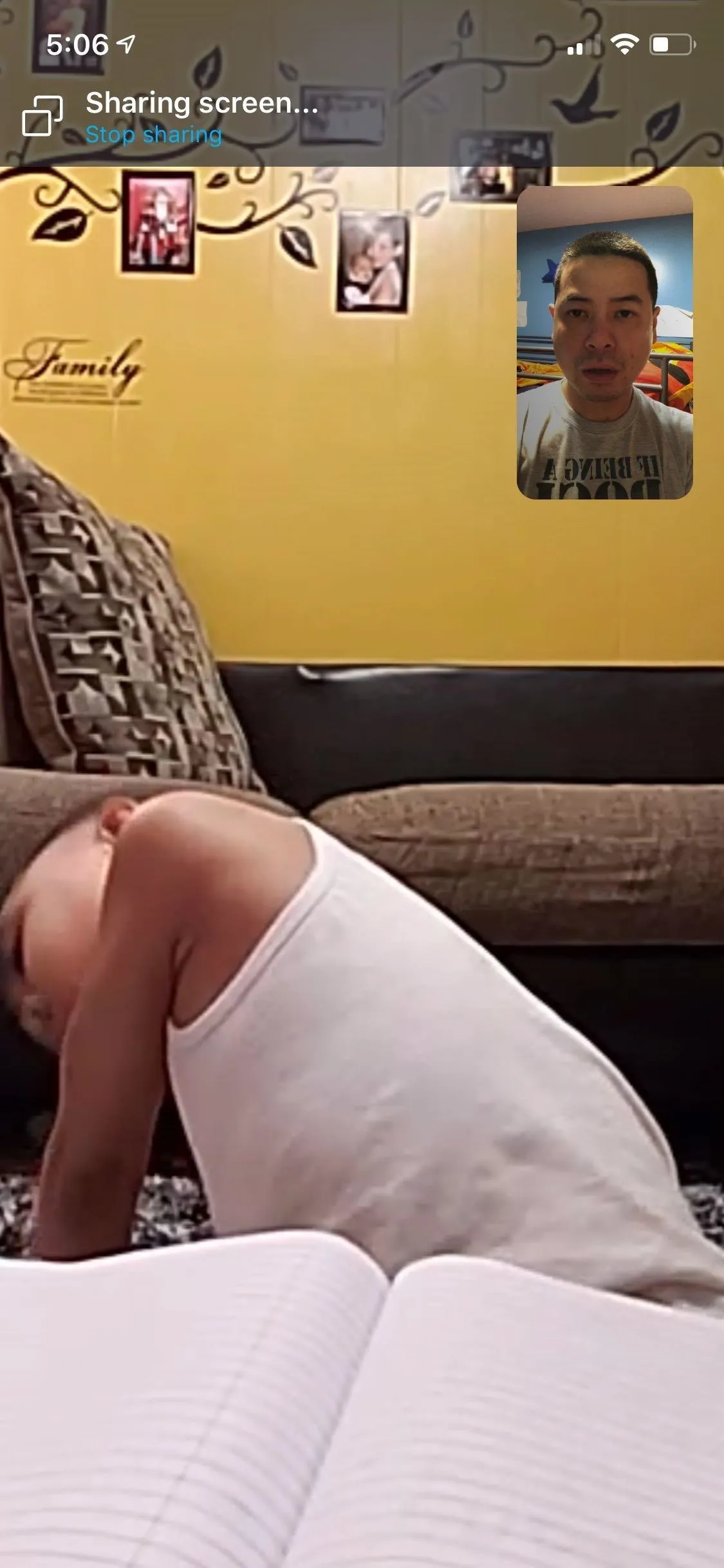
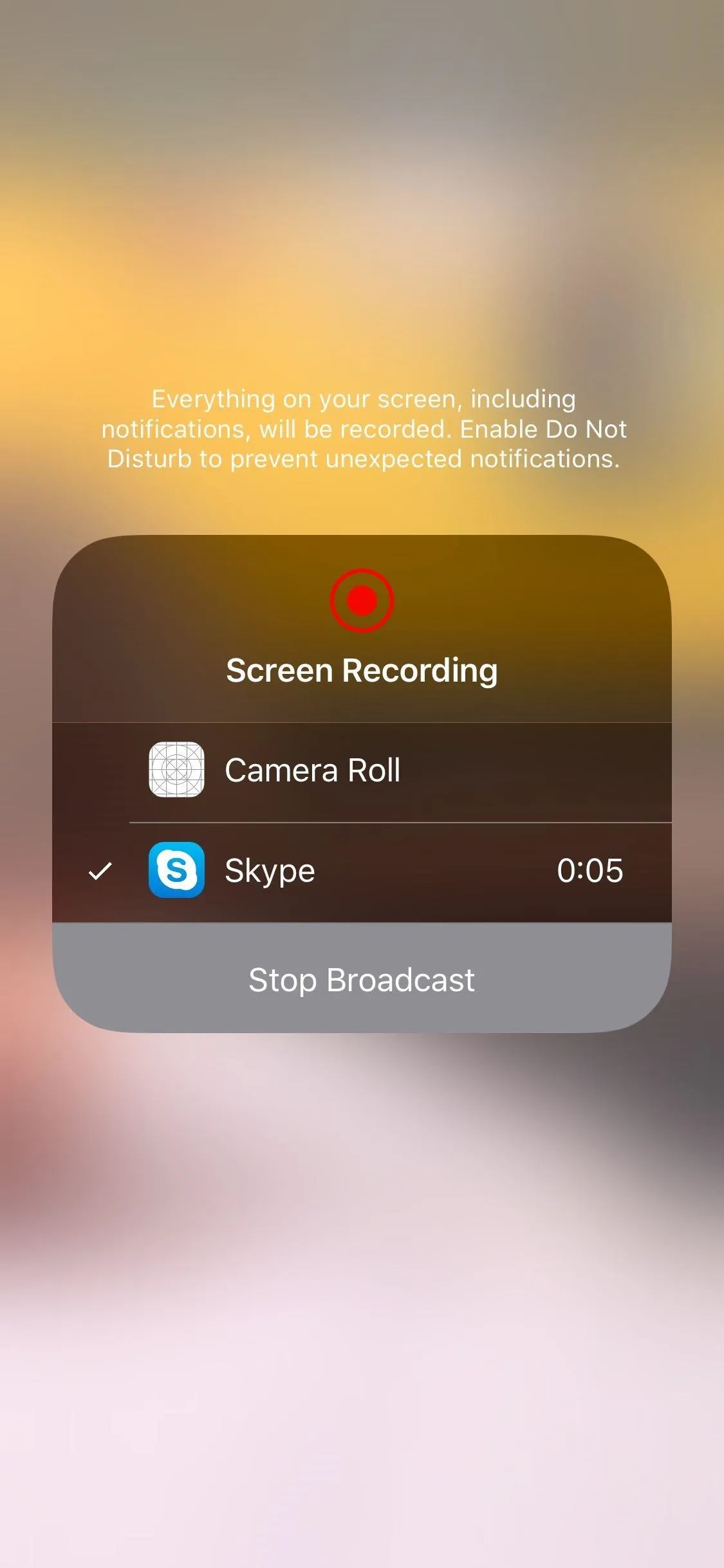
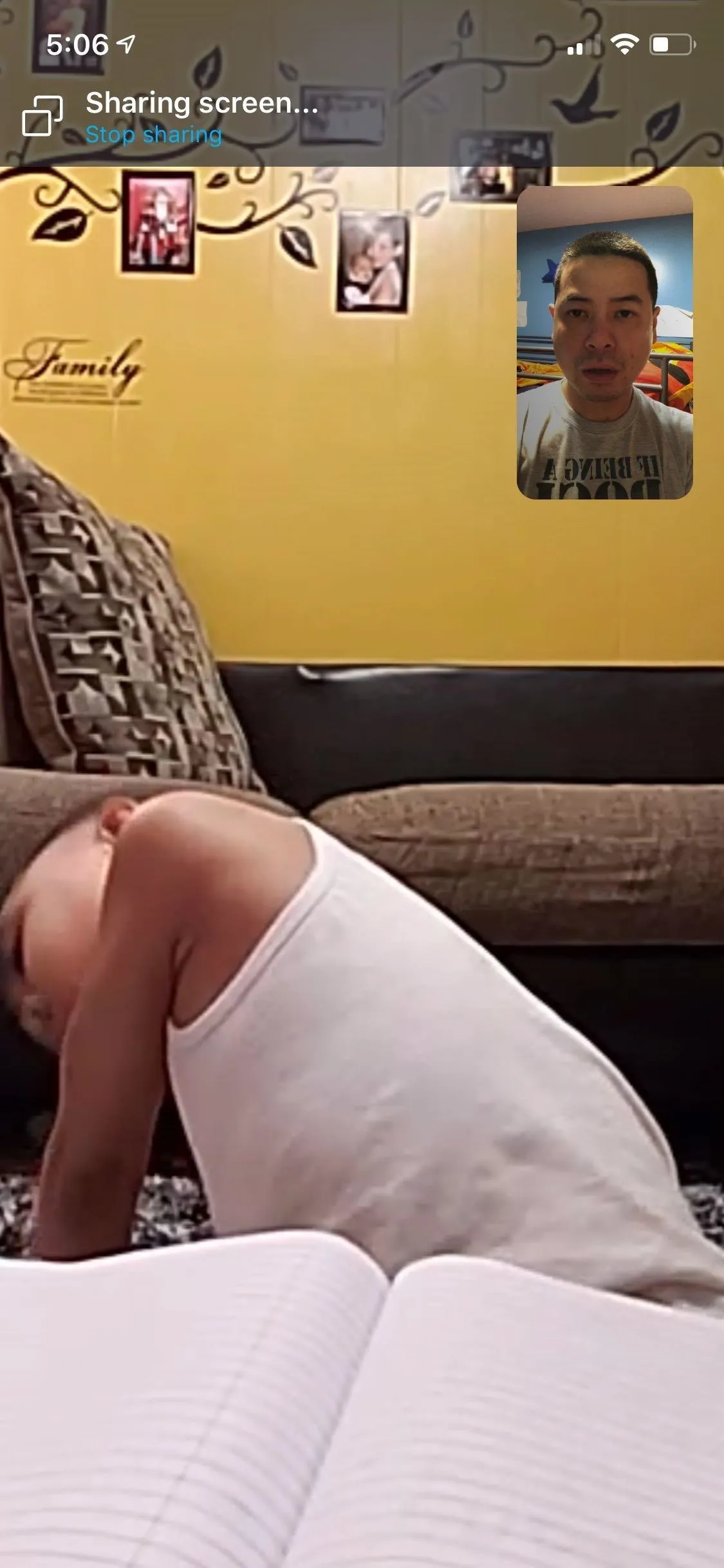
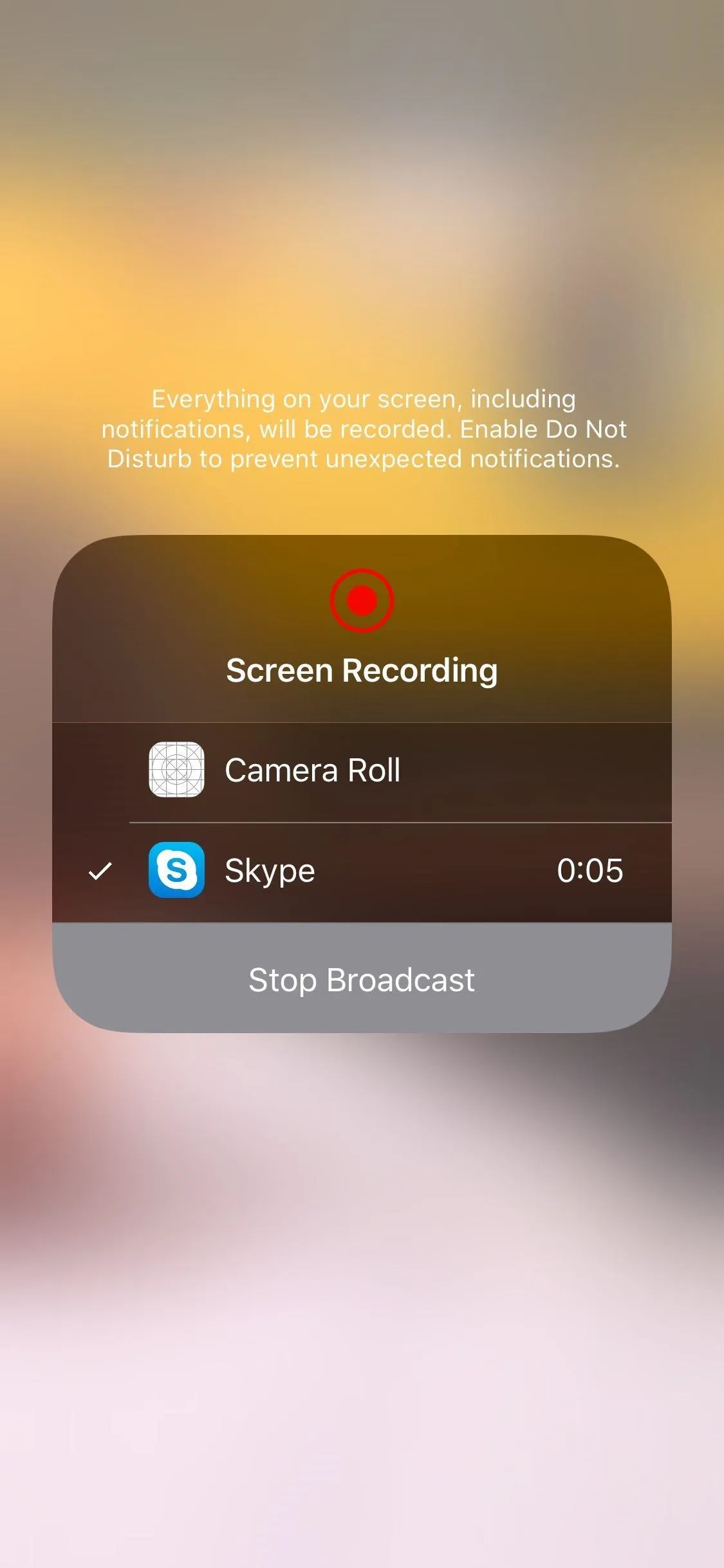
This article was produced during Gadget Hacks' special coverage on texting, instant messaging, calling, and audio/video chatting with your smartphone. Check out the whole Chat series.
Cover image, screenshots, and GIFs by Amboy Manalo/Gadget Hacks




Comments
No Comments Exist
Be the first, drop a comment!