At one point, UltraViolet was the go-to way to maintain a collection of digital movies. Fast-forward to 2019, and things are different. The service is shutting down on July 31, largely due to the massive competition in the digital movie marketplace. If you're an UltraViolet user, don't worry too much, because you can save your movie library — as long as you act before UltraViolet closes its doors.
As it stands, you can still access and add to your UltraViolet movie collection on the UltraViolet platform itself. However, you'll need to connect your library to a participating service before July 31 in order to make sure those movies are protected from disappearing. After that date, you'll no longer have access to UltraViolet, and your movies will be gone for good.
About UltraViolet's Participating Services
If you're an active UltraViolet user, chances are your library is already connected to a third-party service. If not, you'll need to be connected before UltraViolet goes under. There are five services to choose from: FandangoNow, Vudu, Kaleidescape, Paramount Movies, and Verizon Fios. You can connect your account to any or all of these services to protect your UltraViolet movies.
There's a catch, though. Not all services are created equal. UltraViolet claims its working closely with providers to ensure your movies can be accessed later, however, copyrights could get in the way. If your chosen provider loses the rights to some or all of your movies, those titles might be gone forever.
At this time, there's no way to tell which of the five providers support which titles. It's possible as UltraViolet's shutdown inches closer, we'll learn more about which platforms support what. Until then, your best bet is to connect to more than one provider, to maximize your chances of keeping your entire UltraViolet library.
How to Connect to a Participating Service
While you can connect to these services from each of their mobile apps, the easiest way to connect is to head to myuv.com, log in, then select "Retailer Services." You'll see all of the available providers, and instructions on how to connect your UltraViolet account to each. You will need to set up an account with each of the services you want to connect to if you haven't done so already.
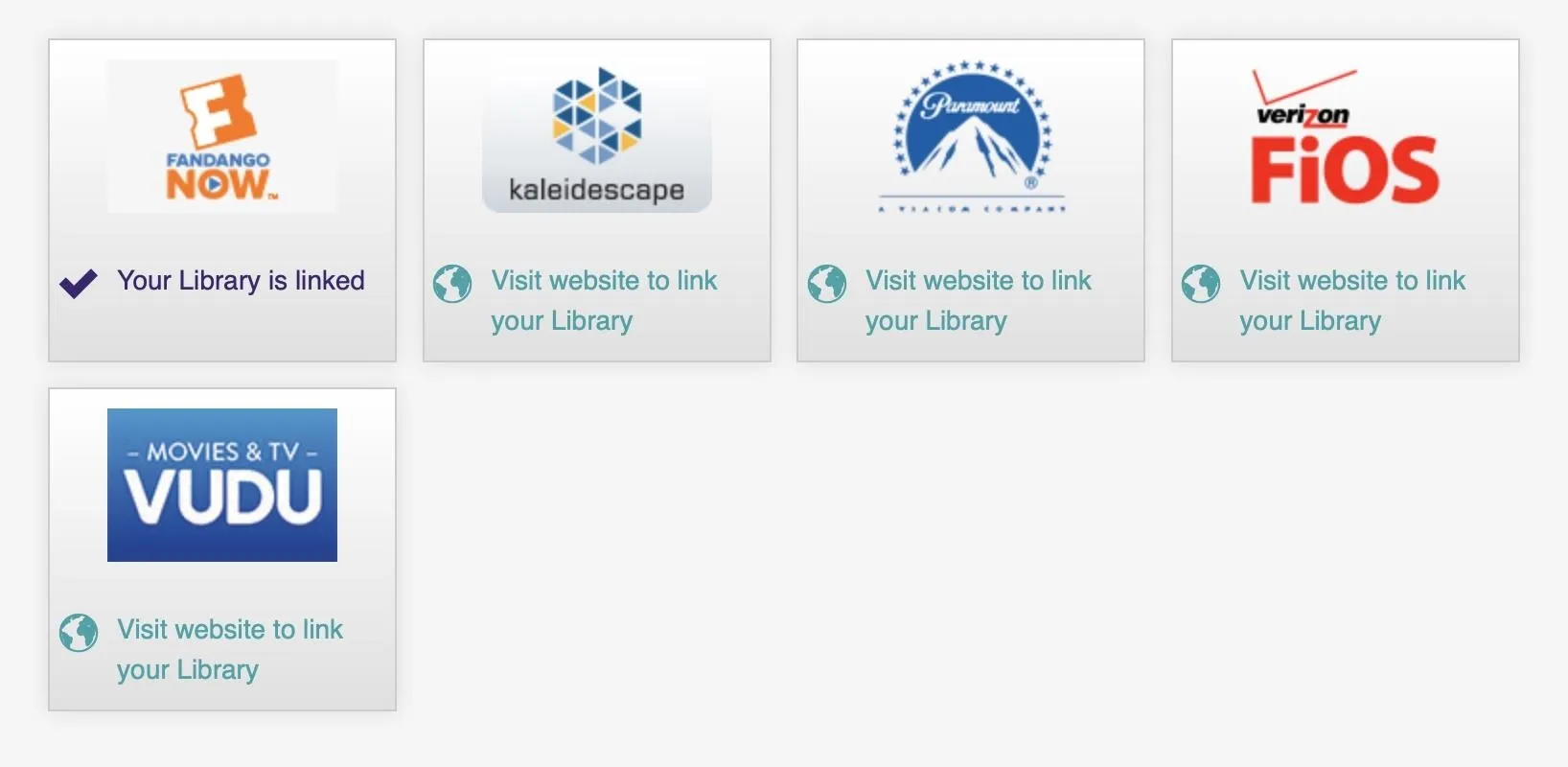
Why You Should Connect to Vudu or FandangoNow
We'll argue that either Vudu or FandangoNOW should be among the services you connect your UltraViolet account to. Why? Because of Movies Anywhere, a service that aims to hold all of your movies under one umbrella. The service currently supports iTunes, Prime Video, Google Play, Microsoft Movies & TV, Xfinity, and, most importantly, Vudu and FandangoNOW. Plus, you can watch from many devices, such as your iPhone or Android phone.
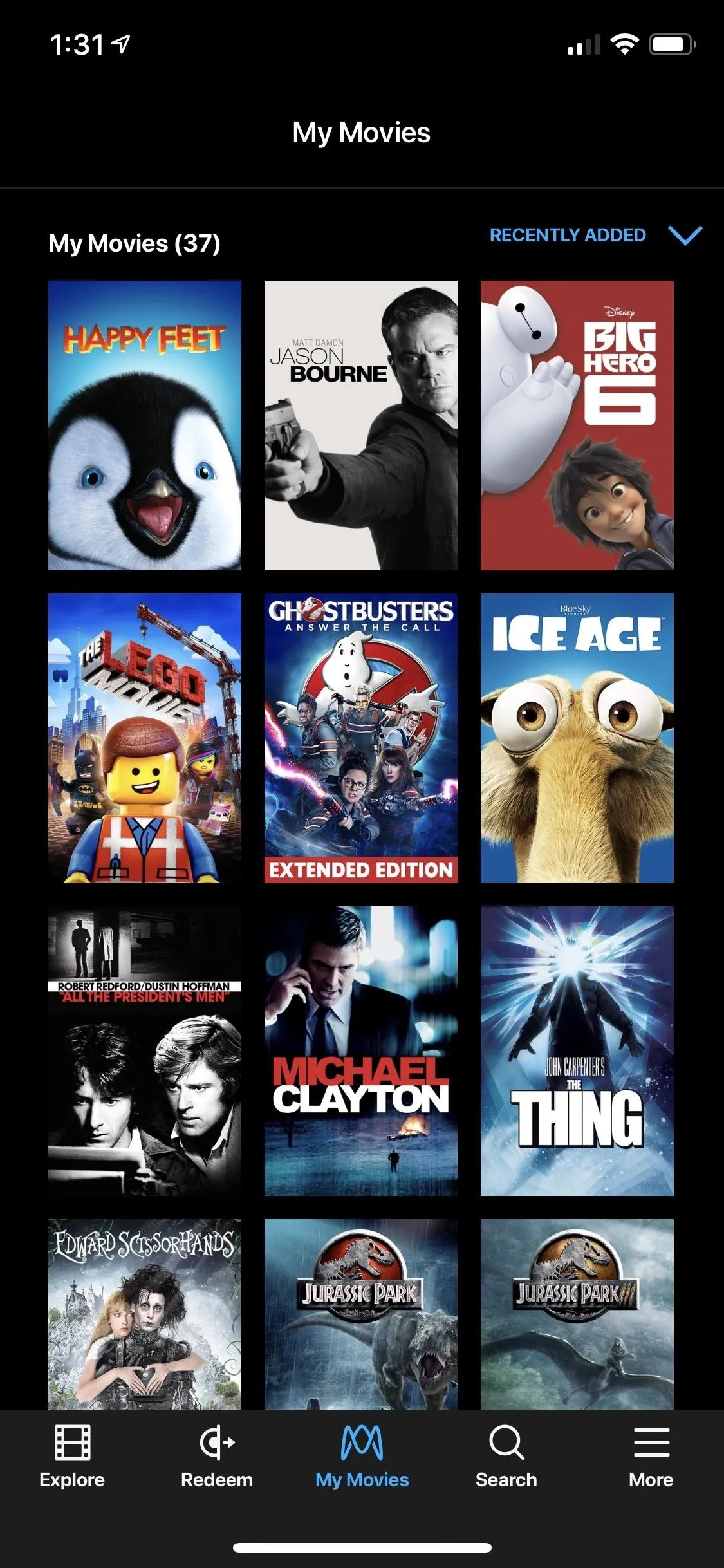

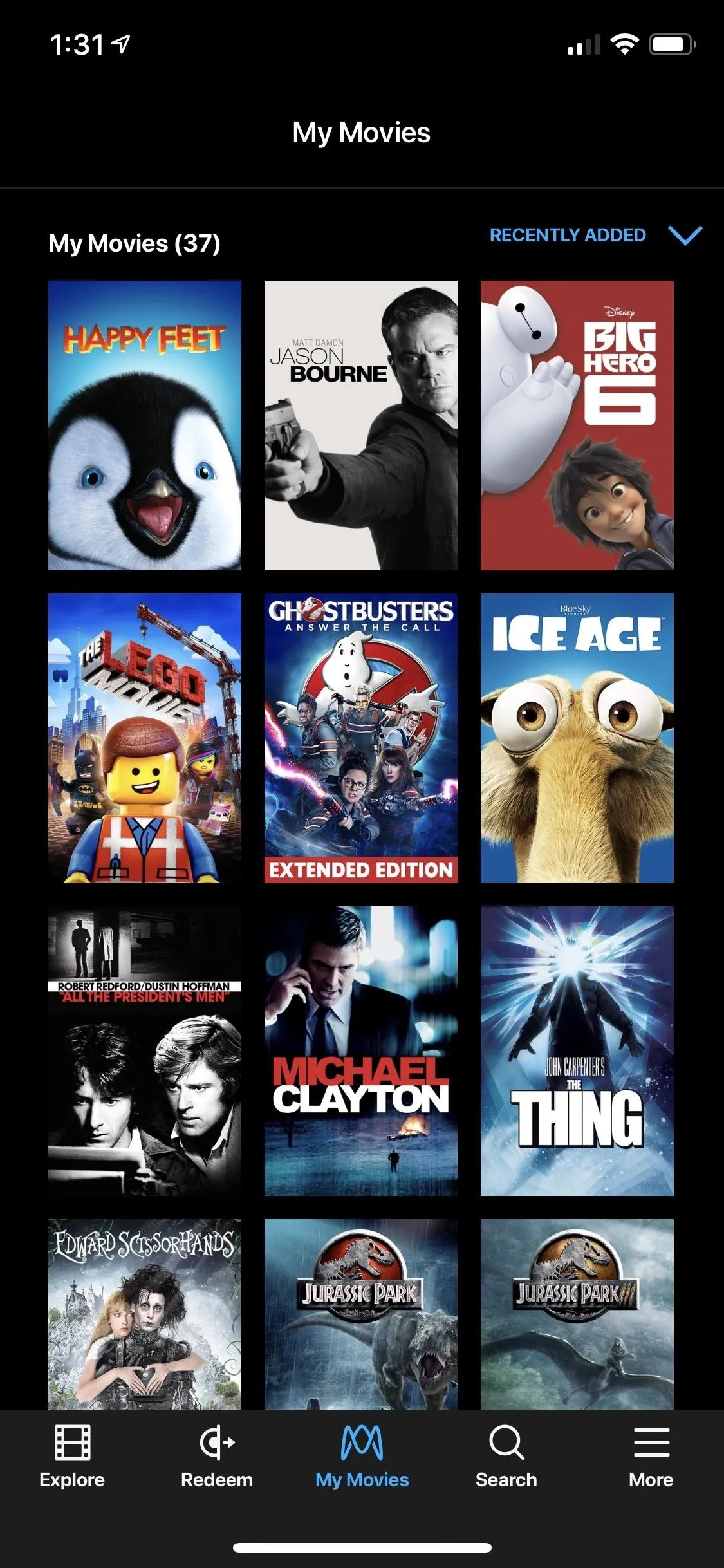

These last two services are your key to a complete digital collection. Since you can connect your UltraViolet account to both Vudu and FandangoNow, connecting either one of those accounts, or both accounts, to a Movies Anywhere account will introduce your UltraViolet movies to the same pool as your iTunes, Google Play, Microsoft Movies & TV, Xfinity, and, of course, Vudu and FandangoNow collections.
- Full Instructions: How to Collect All Your Digital Movies in One Place
Movies Anywhere isn't perfect, though. The service currently only supports movies produced by Disney, Sony Pictures Entertainment Inc., Twentieth Century Fox Film Corp., Universal, and Warner Bros. Entertainment Inc. Sadly, you won't find your movies produced by Paramount, Lionsgate, and MGM. Movies Anywhere also has a partial list of popular movies not supported on the platform.
However, Movies Anywhere is the best way so far of tying all of your various movie collections together. And even if the movies you had in UltraViolet aren't compatible with Movies Anywhere, you'll still likely be able to access them in your Vudu or FandangoNow apps directly.
Plus, if you still have unredeemed UltraViolet codes, you can use those codes on other services. For instance, in Vudu, you just redeem the code like any other code; On iOS, you need to do it from a web browser, and on Android, the redeem link in the app just opens a web browser anyway.
- Follow Gadget Hacks on Pinterest, Reddit, Twitter, YouTube, and Flipboard
- Sign up for Gadget Hacks' daily newsletter or weekly Android and iOS updates
- Follow WonderHowTo on Facebook, Twitter, Pinterest, and Flipboard
Cover image and screenshots by Jake Peterson/Gadget Hacks




Comments
No Comments Exist
Be the first, drop a comment!