Instagram isn't as link-friendly as other social media platforms like Twitter and Facebook. Still, when you do find and open a link, whether it's for a petition or a product, you may want to find it again later. That's why Instagram keeps track of every link you've ever opened. That way, if you ever need to revisit a webpage, you don't have to find the original post or account from last time.
Where you tapped the link from doesn't matter — it could have been from somebody's bio on their profile, a sponsored post or story, or even a private direct message someone sent you. It will all show up in your history. To find a particular link, you can browse the hidden list of links and open it. And if you're uncomfortable with Instagram saving a history of all your opened links, you can clear a specific link or the entire log.
Viewing Links You've Opened Within Instagram
Whether you're using Instagram on iOS or Android, tap your profile icon in the bottom right. Next, tap the hamburger button in the top right, then "Your Activity" from the menu.
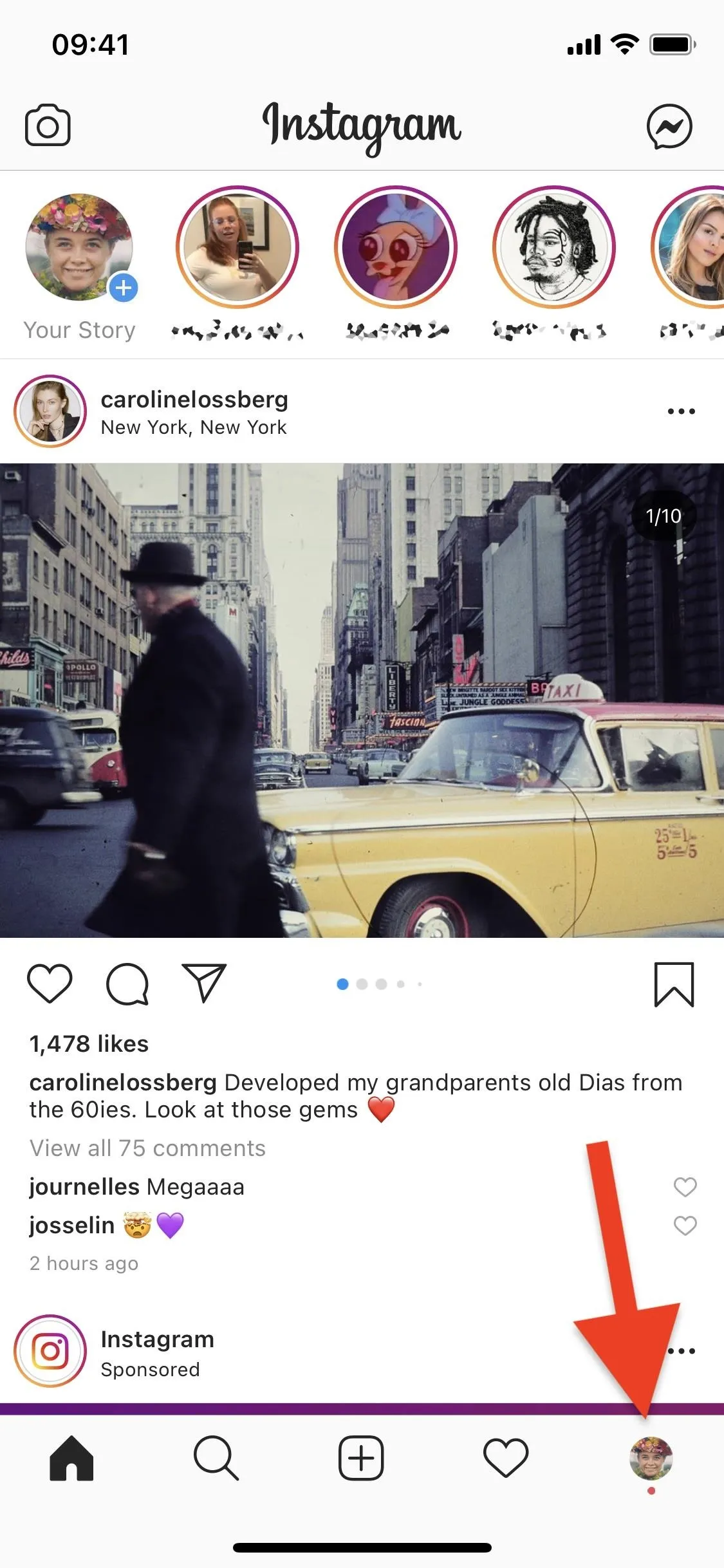
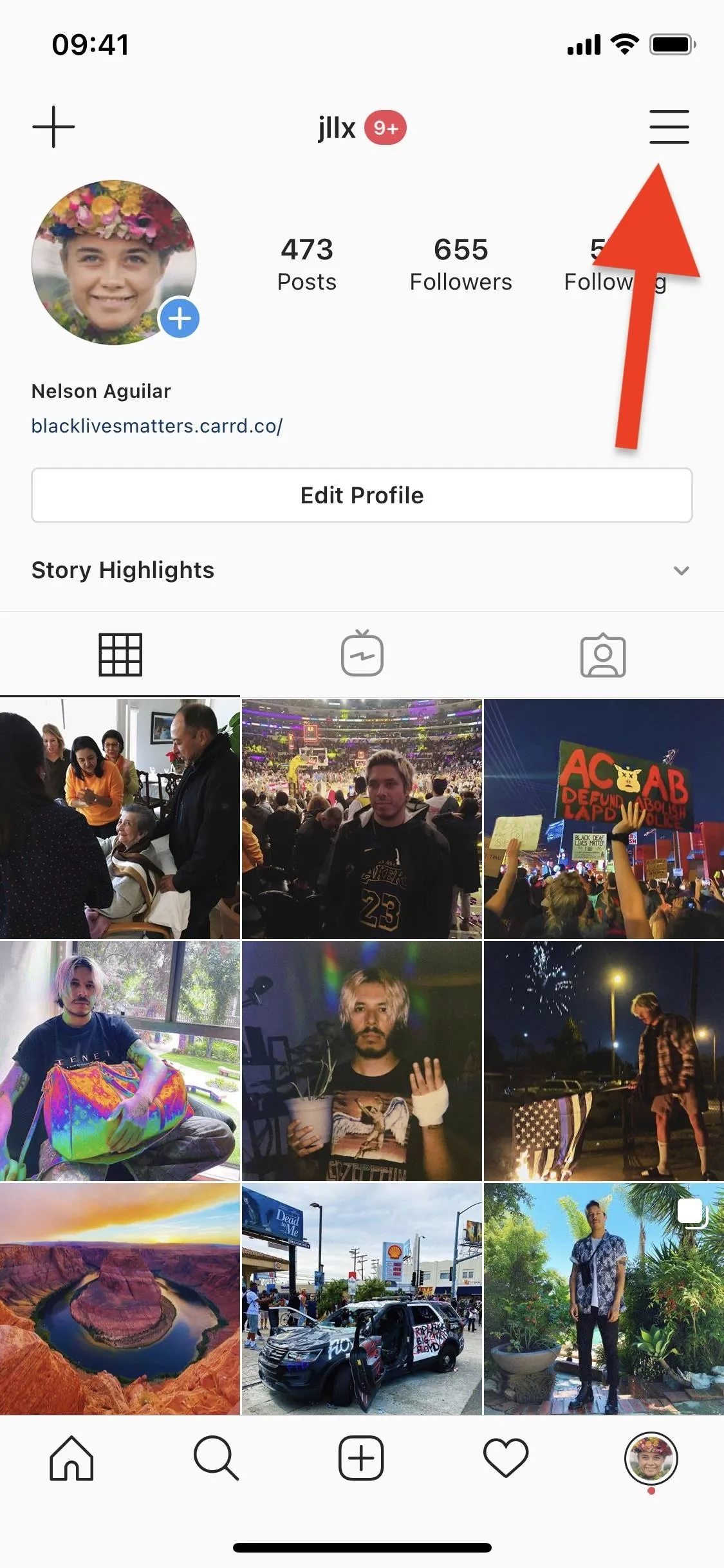
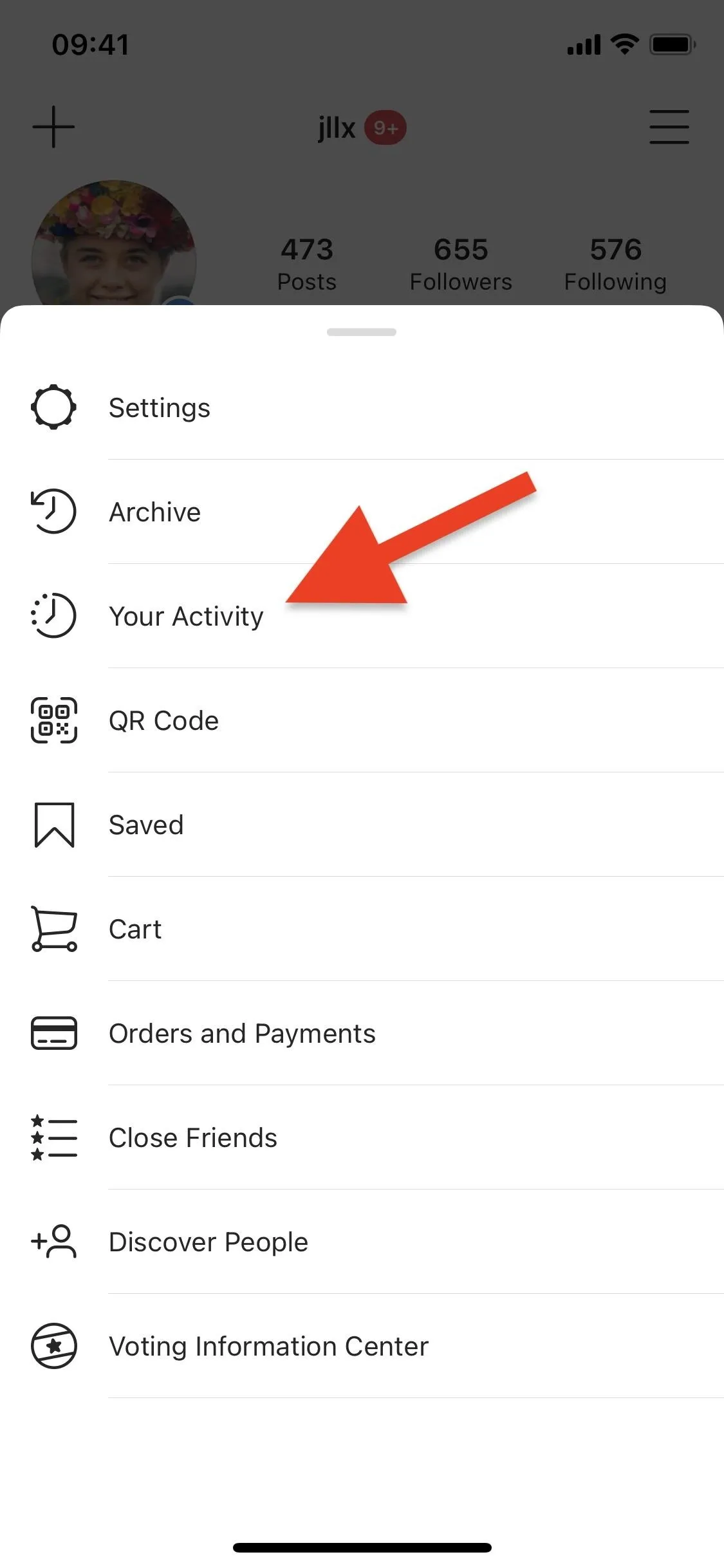
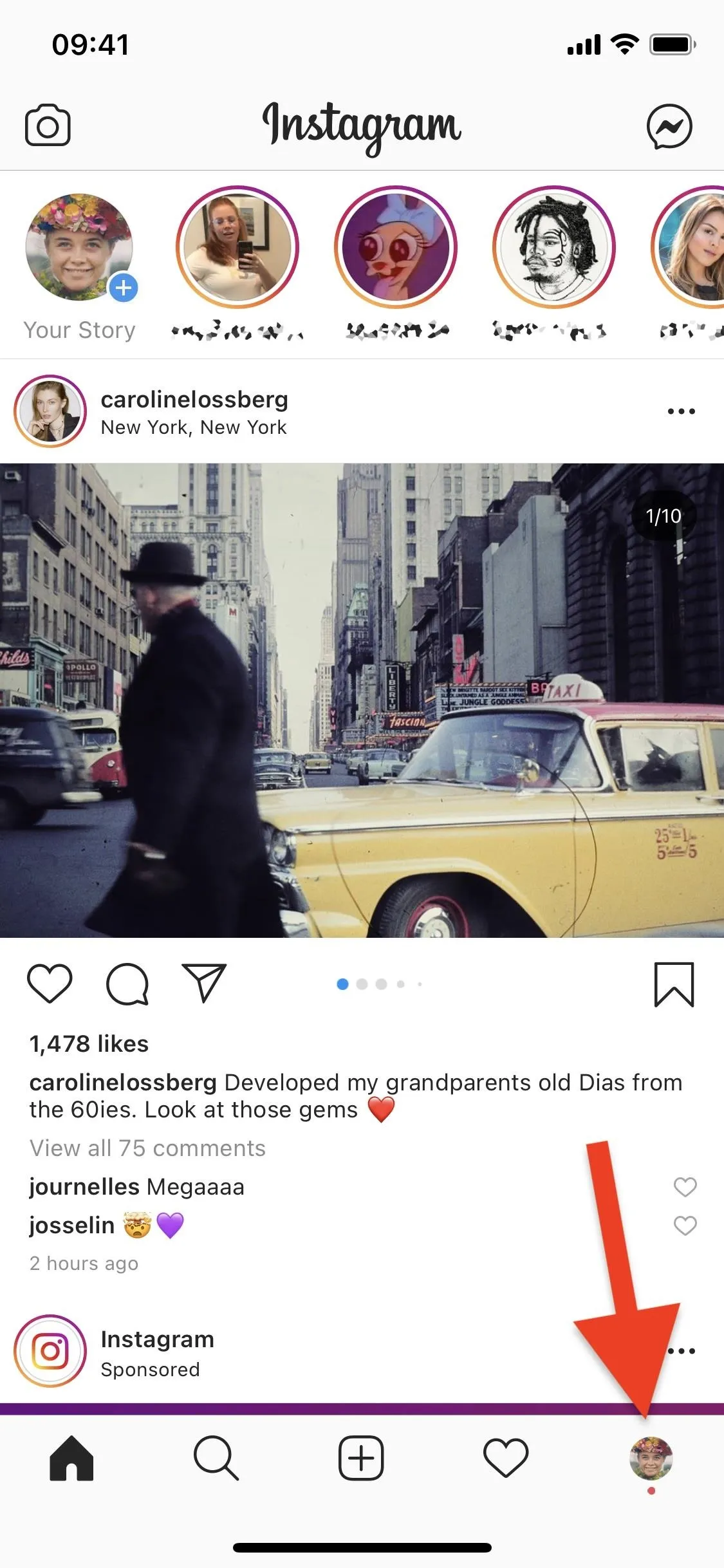
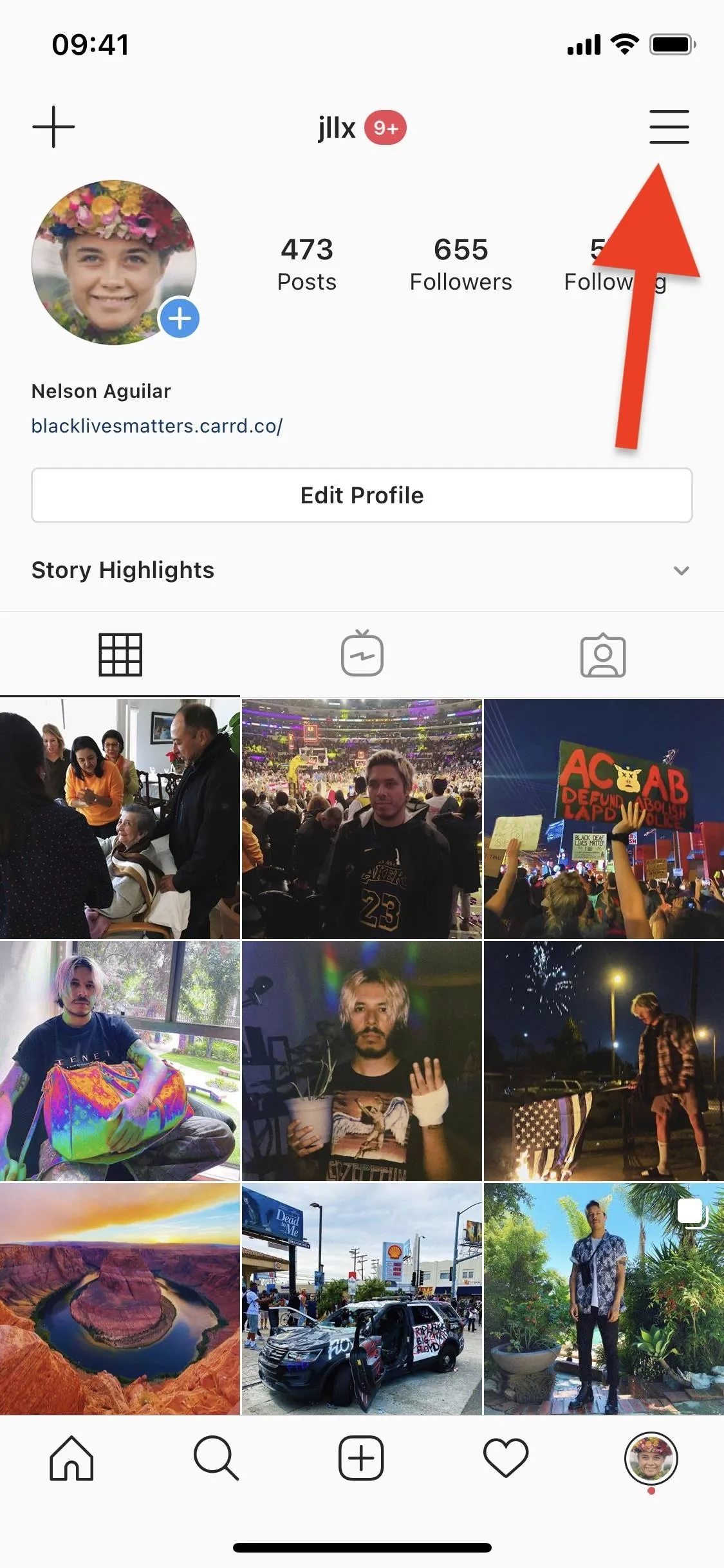
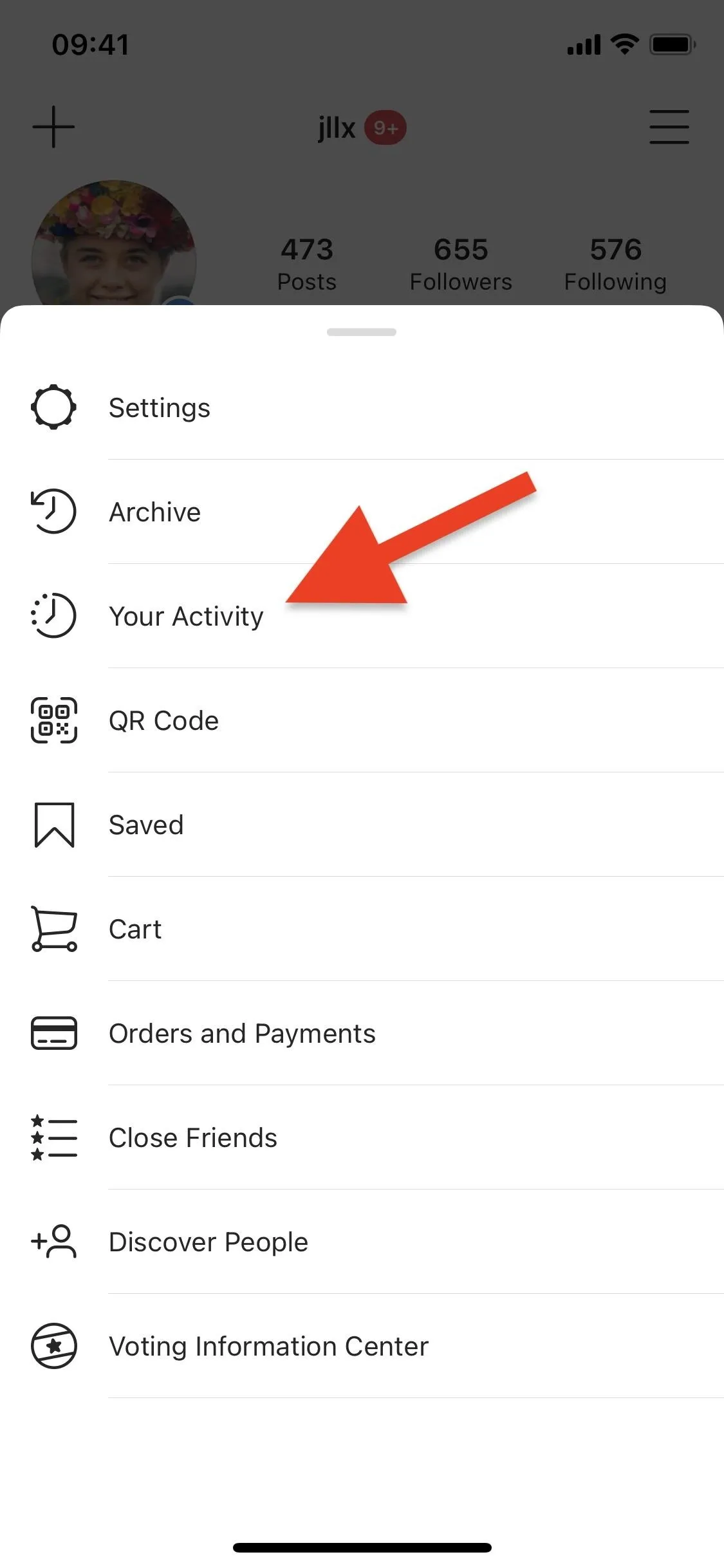
A list of every link you've opened within Instagram will appear in a list under the Links header, from the most recent to the oldest. Each preview will show the name of the web app, its URL, and the date you opened it last.
If you tap a link, it'll open in the in-app browser. Opening a link also refreshes its preview in your history, so it's at the top since it's now the most recent. You can scroll down pretty far to view links you opened months ago, but there's no information on how far back your history will go. The app's data policy mentions six months for a similar feature, but it doesn't talk about saved links at all.
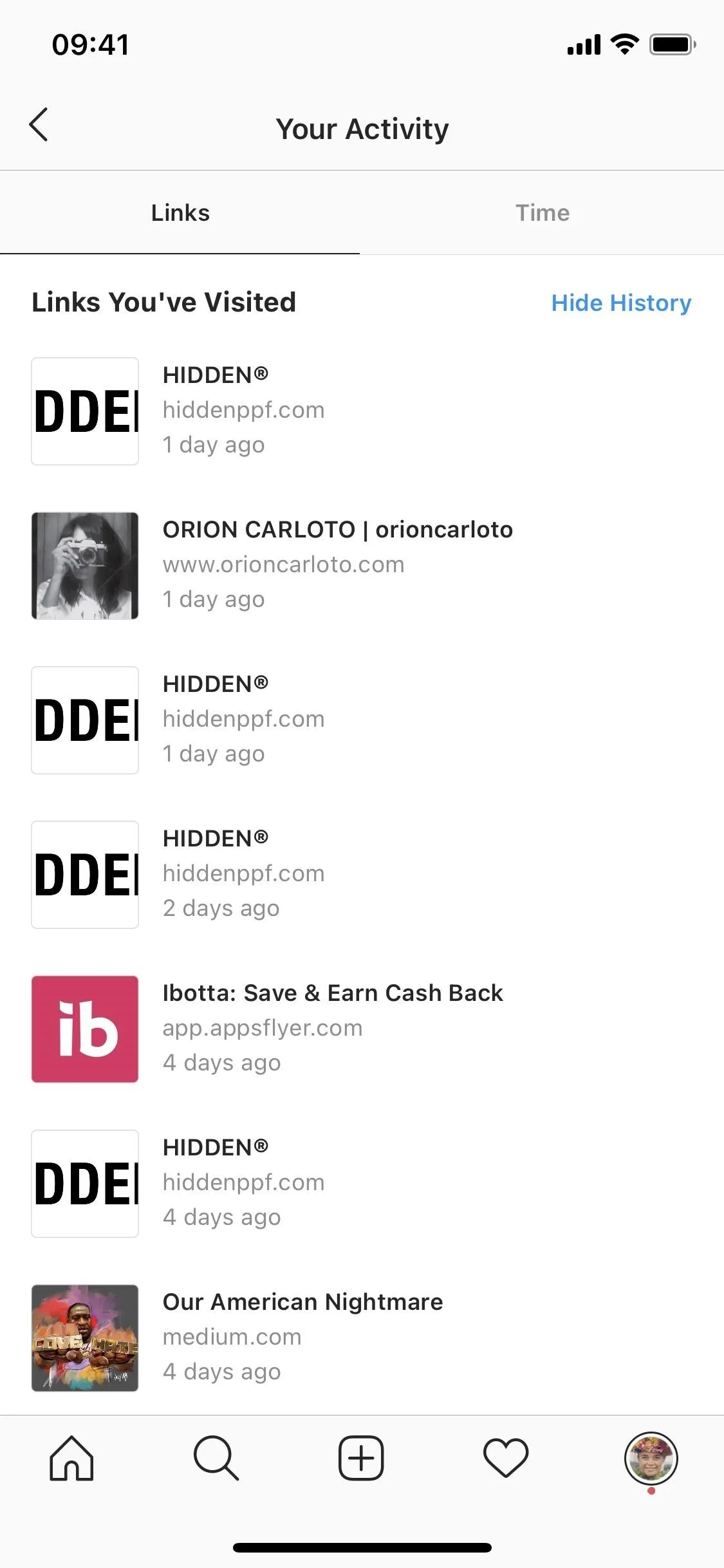
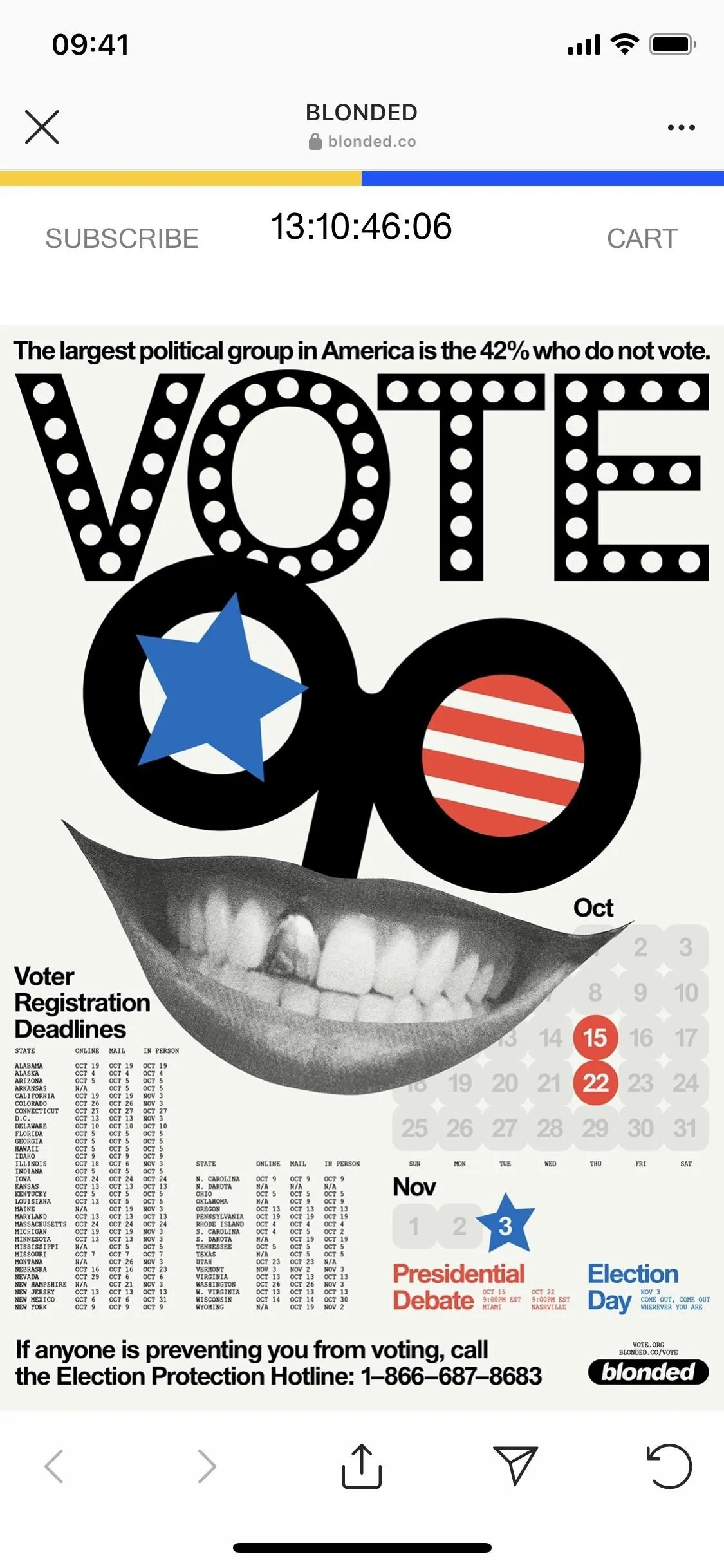
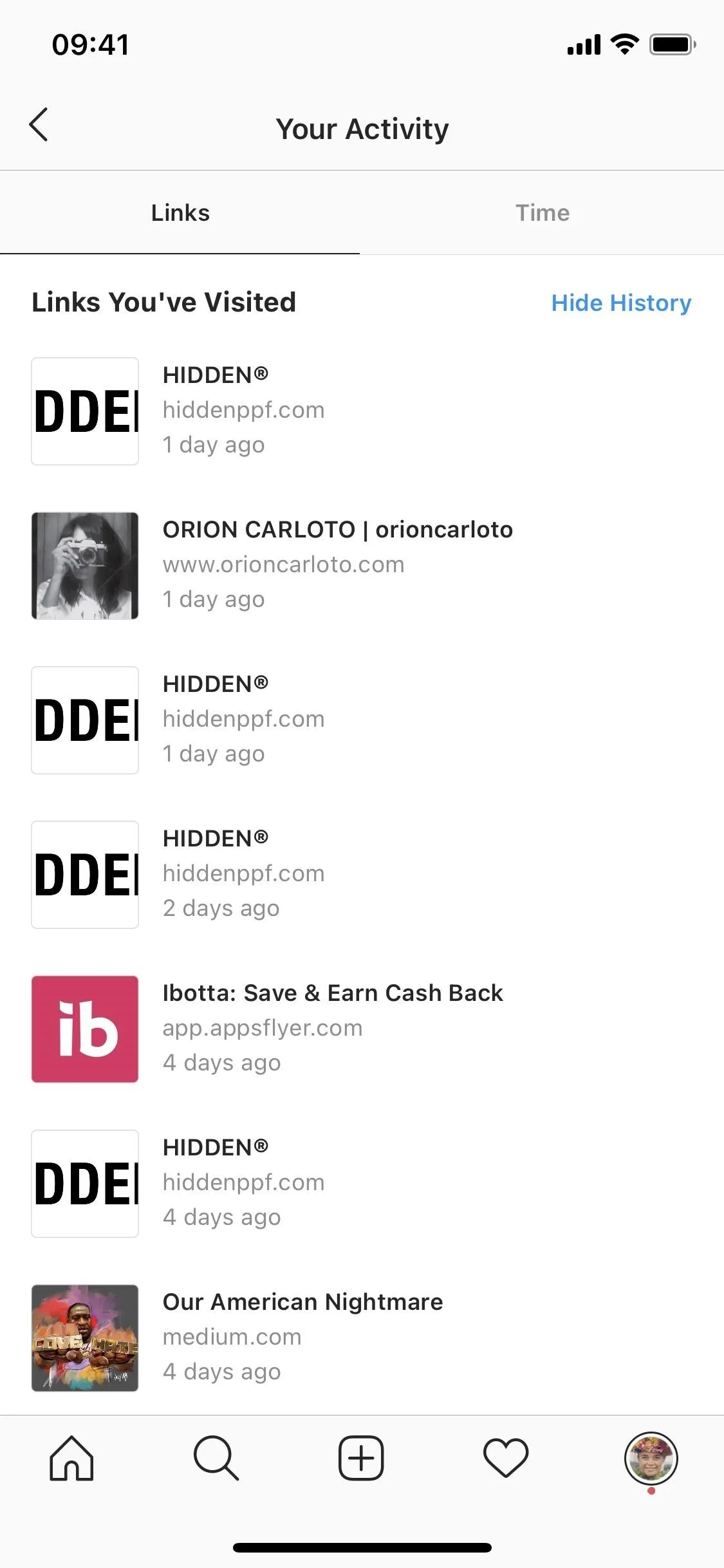
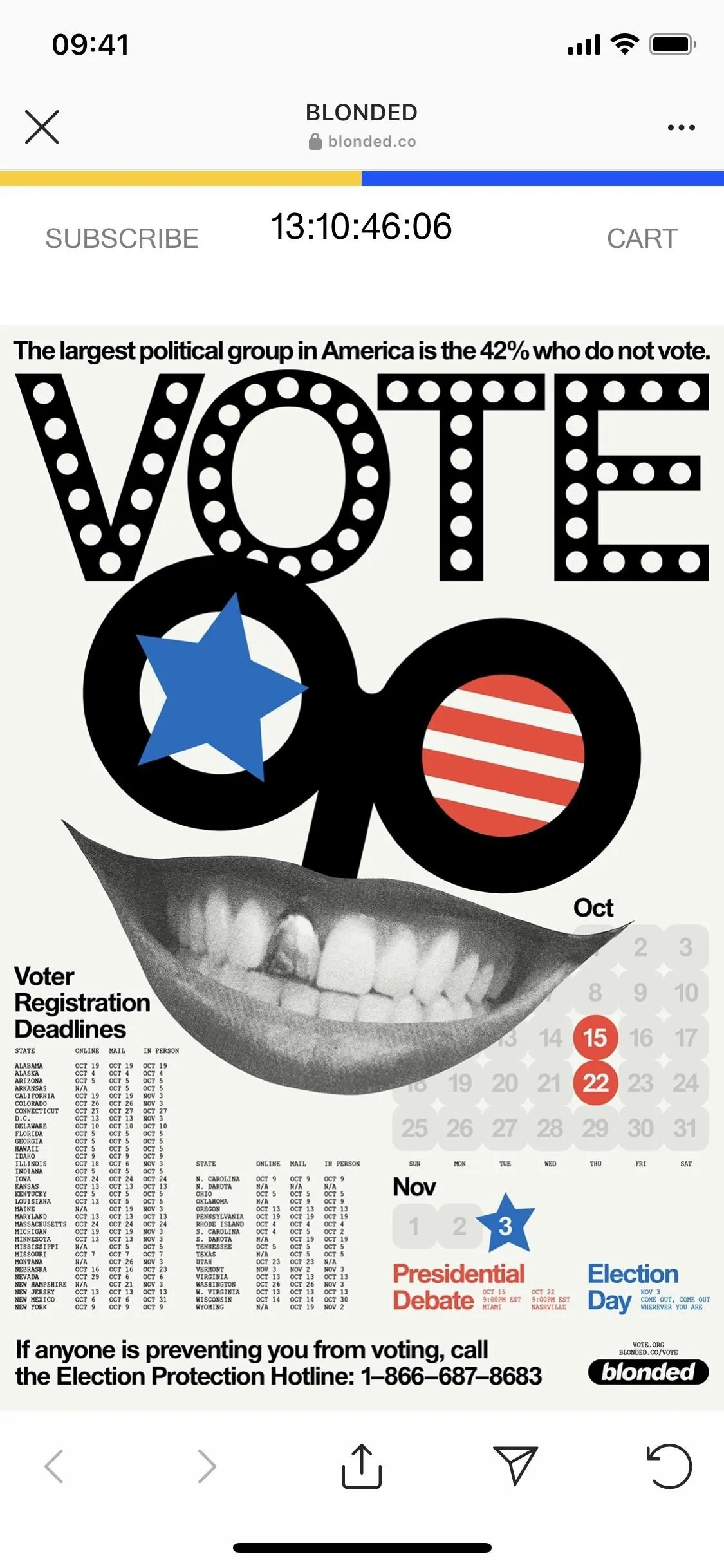
Deleting Individual Links from List
If there are links you've opened that you want to be hidden from this page, you can easily delete them from the list, but the process varies on iOS and Android.
However, before you do so, know that you won't be able to recover the link. It's a bit misleading because Instagram says it's "hiding" them, implying that you could later unhide links. But that could be insinuating that your link history isn't deleted on Instagram's side of things, just on the user-facing side.
To delete a single link on iOS, swipe left on it, tap "Hide," then confirm with "Hide" again. On Android, long-press the link instead, then tap "Hide." The link will permanently disappear from the list, so make sure you want to hide it because you won't see it again unless you visit the same link from a different part of Instagram.
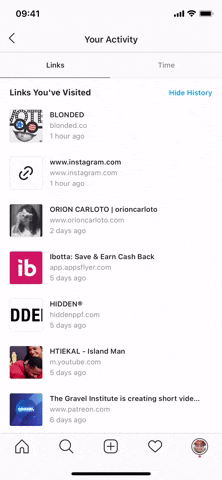
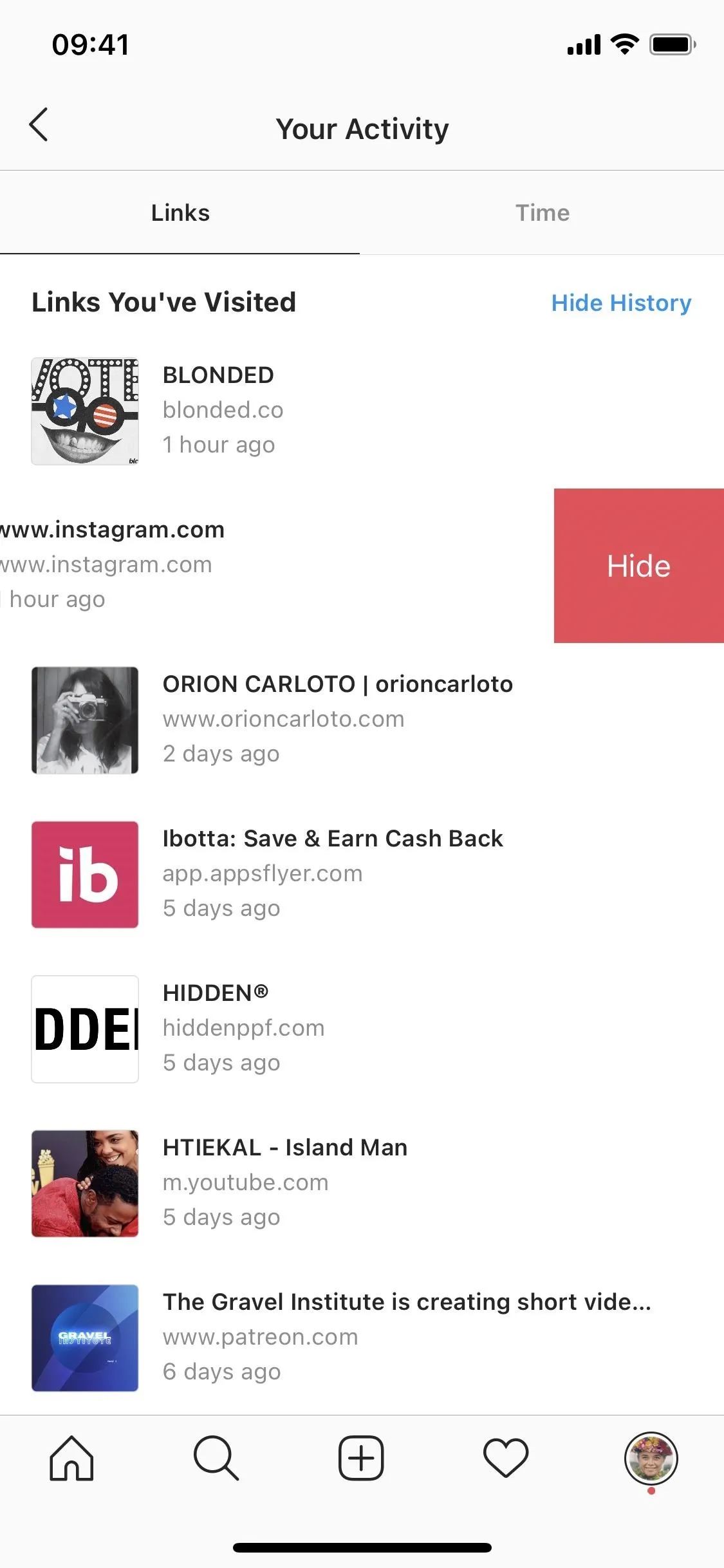
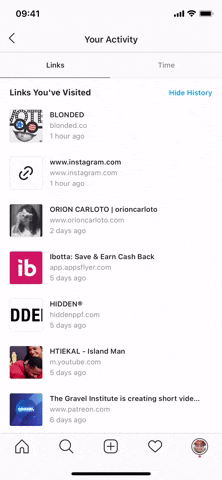
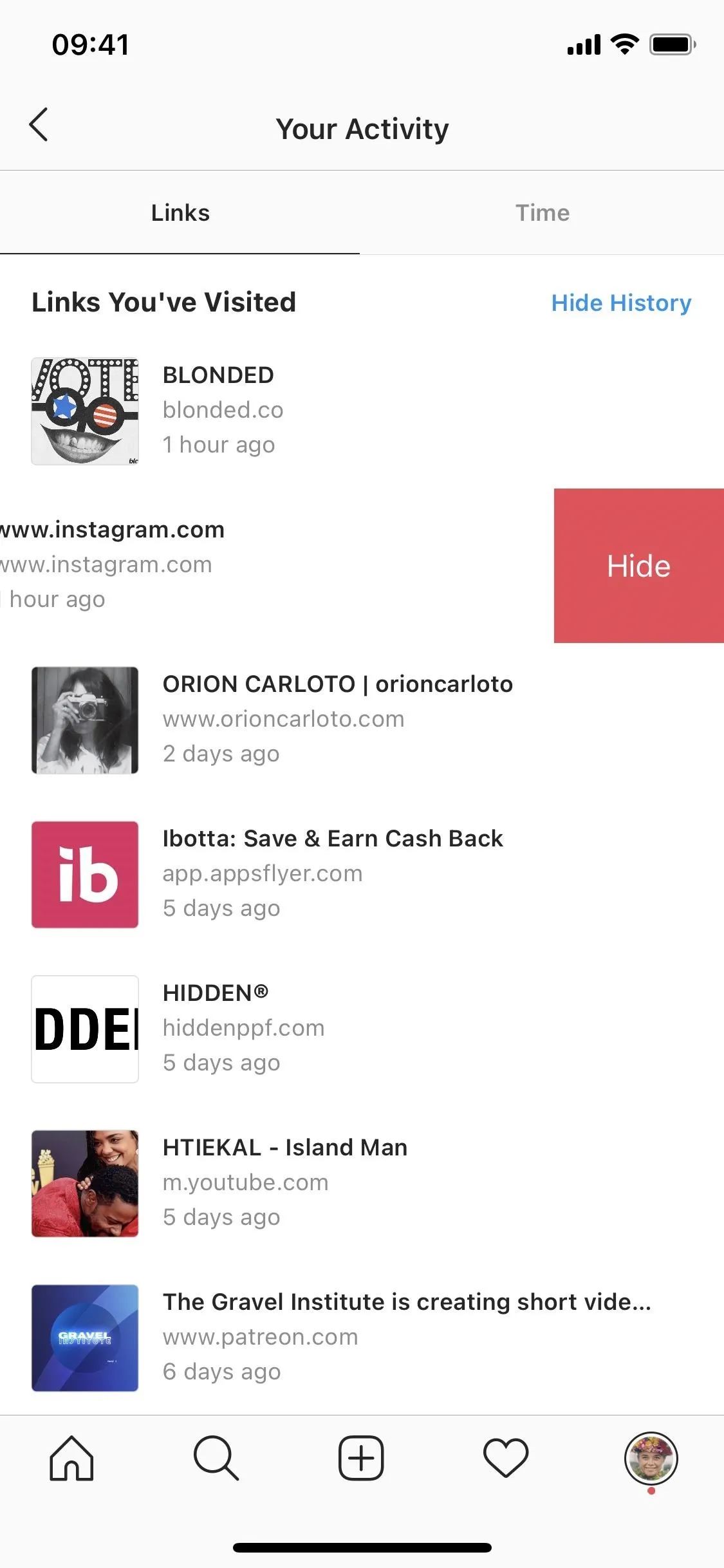
Deleting Your Entire Link History
Aside from hiding individual links, you can erase your entire link history as well. However, before you do so, know that you won't be able to recover your entire list of opened links. It's just like we talked about above, where it's misleading because the setting says "hide," implying that you could later unhide links. It's deleted from your view, but Instagram may retain the data for internal purposes.
If you're sure you want to delete your entire link history, tap on "Hide History" at the top of the list, then on "Hide" again in the pop-up that appears. Your entire link history will be removed. Any new links you visit within Instagram will appear, starting the list all over.
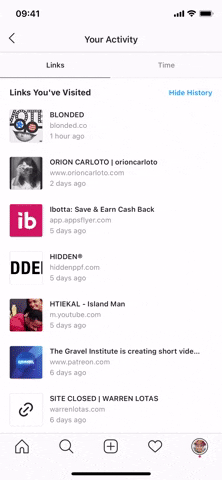
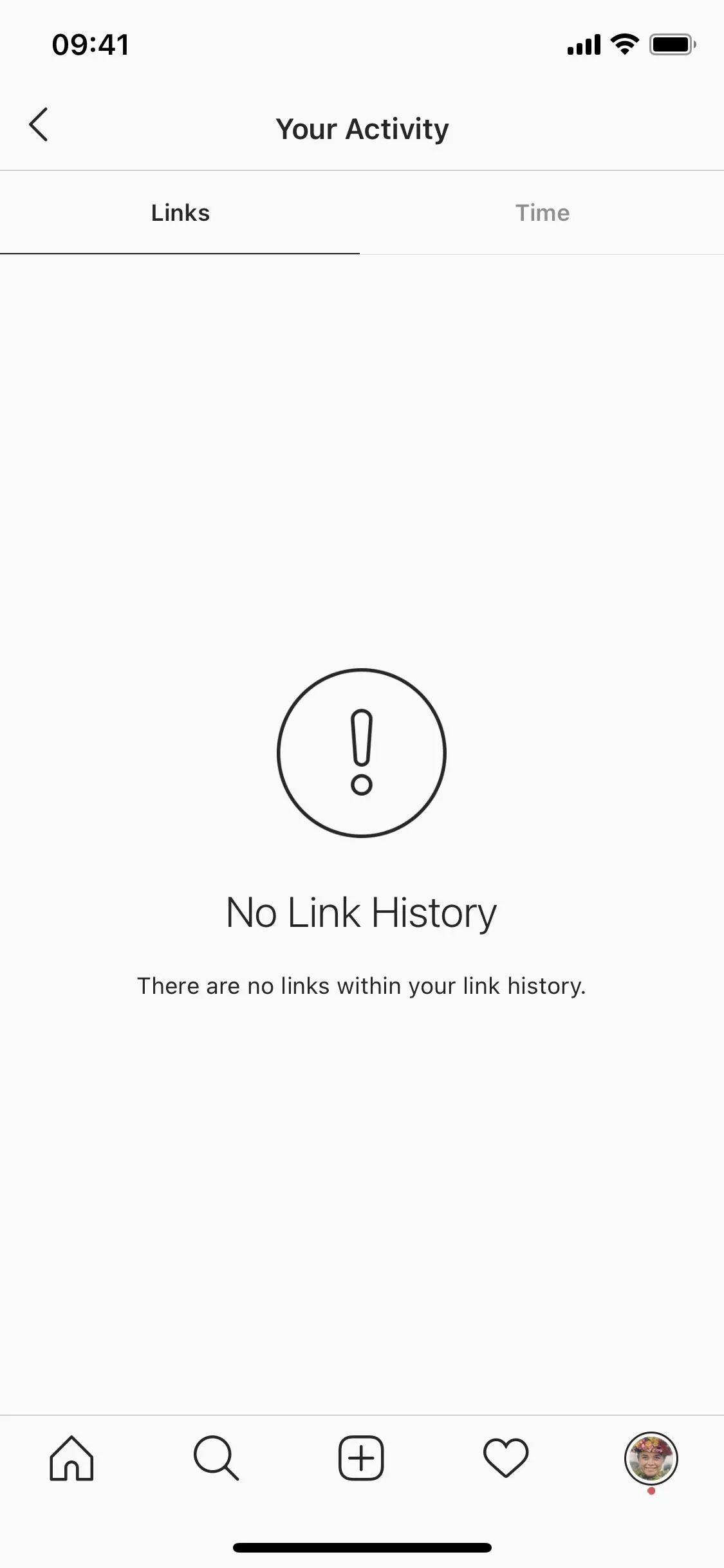
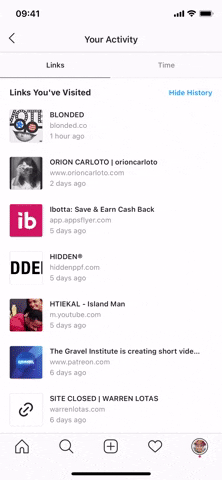
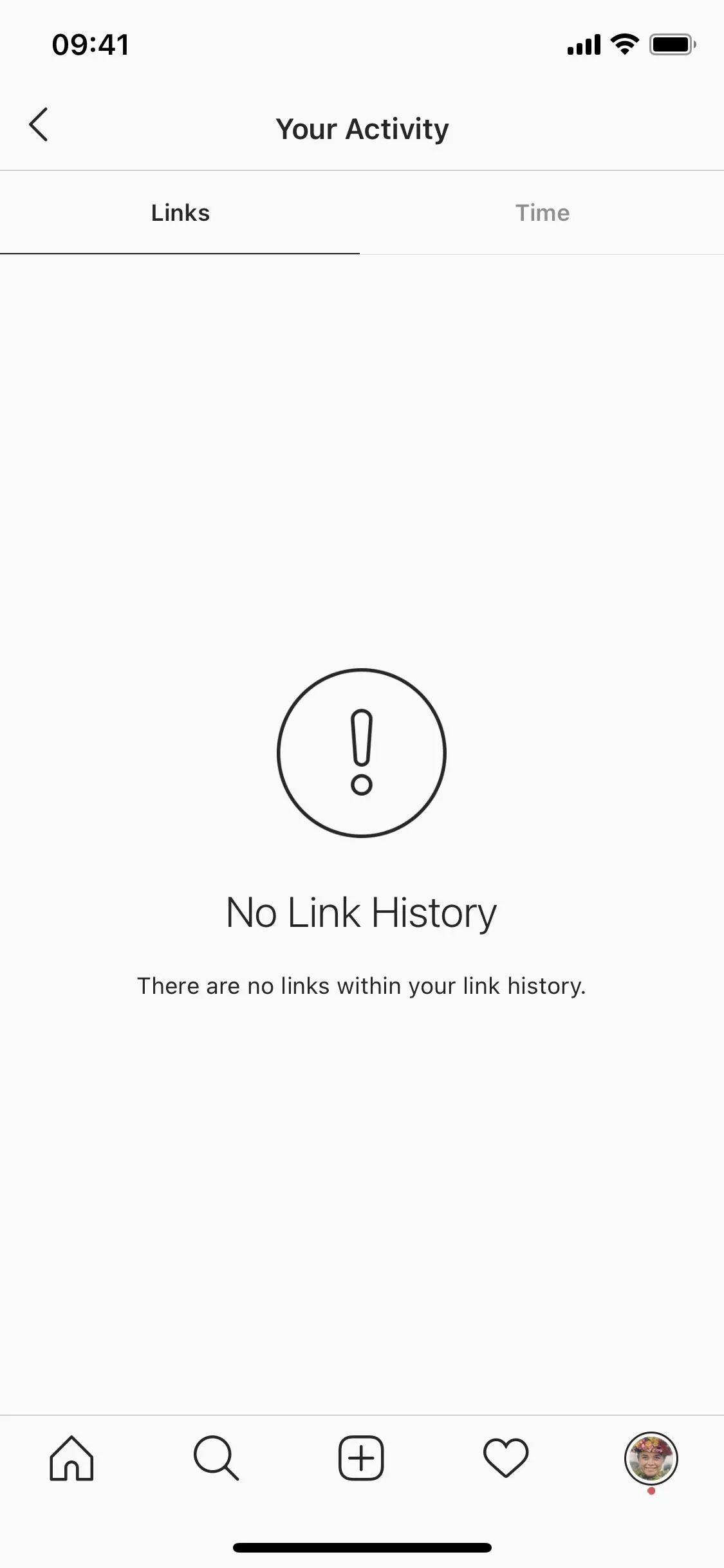
Cover photo, screenshots, and GIFs by Nelson Aguilar/Gadget Hacks




Comments
No Comments Exist
Be the first, drop a comment!