With EA chief executive Andrew Wilson stating the official mobile version of Apex Legends won't arrive until the 2021 fiscal year, fans have to wait at least another year to enjoy their favorite battle royale game on the go. But for those who can't wait, there are ways to play the game on iPhone and Android right now.
Thanks to Apex Legends' availability on most of the major gaming platforms (sorry Nintendo Switch users), you can enjoy Apex Legends on either your smartphone or tablet by streaming it. Whether you use a PC, PS4, or Xbox One, the principle is still the same: you render the game on the console or PC, then stream the video feed to your phone where you play at it as normal.
Method 1: Play Anywhere with Your PC
The first method will allow you to play anywhere you have a cellular connection. It does require you have a PC that can run Apex Legends, so the one potential issue is if you don't usually play Apex Legends on PC.
At the time of this writing, there isn't cross-progression support. So any progress you made on the Xbox One or Playstation 4 will be lost, as you will start from the beginning with a new account. There are hints that cross-progression will eventually come, but if you have invested in skins and the Battle Pass on another platform, this restart might be too much.
Requirements
- Windows PC (or Mac with Parallels or similar)
- Computer meeting minimum requirements to run Apex Legends
- Android device running 5.0+ or iPhone running iOS 10+
- Strong Wi-Fi connection or cellular plan with a lot of data
Step 1: Download Apex Legends
The way this method works is by running Apex Legends on your PC and streaming it to your mobile device. You will need first to install EA's client, Origin, which contains their currently available PC games. Use the link below to download Origin.
Once installed, open Origin, create an account, then search for Apex Legends. On its page, choose "Download" to get the game on your device.
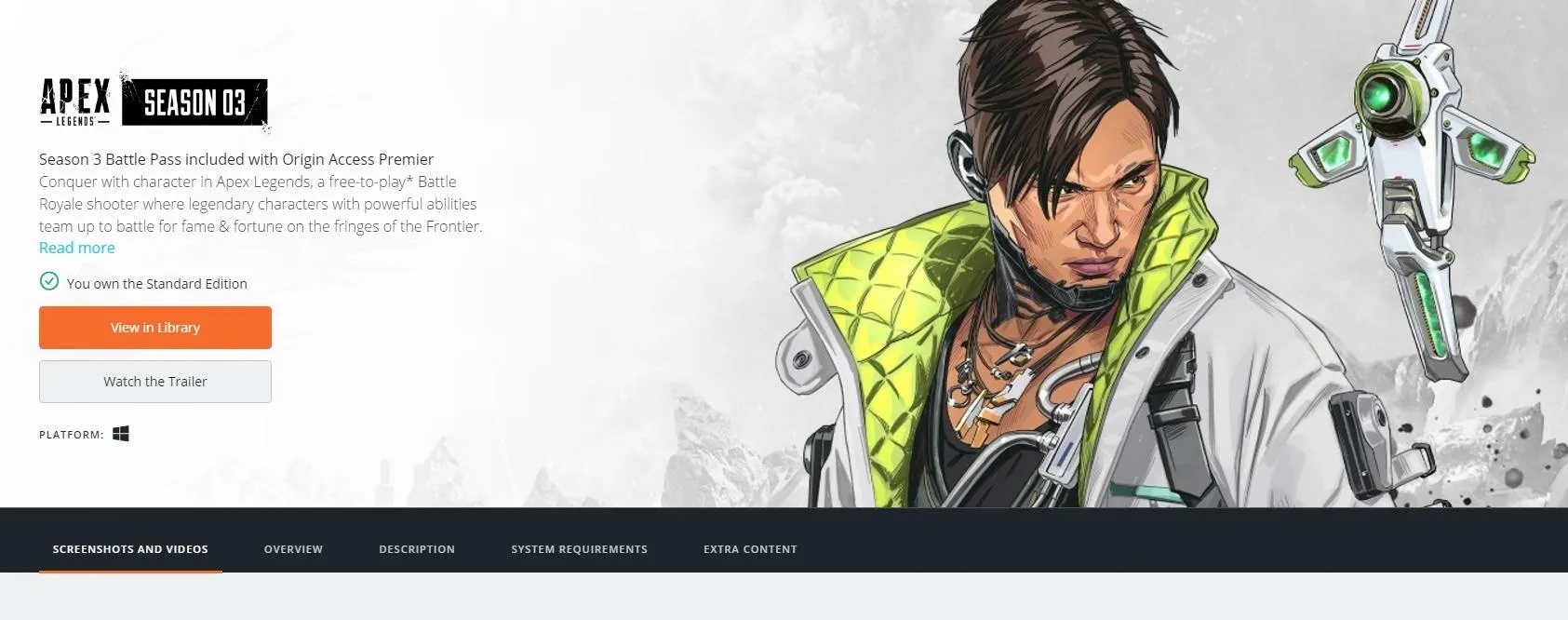
Step 2: Get Steam
Next, you will need to install Steam on your computer. Steam is another gaming client that will host the game. It just so happens that EA didn't include Apex Legends in the Steam Library, which is why you need both clients for this to work. Use the link below to install the Steam client on your device.
Step 3: Install Steam Link
To connect your phone to your computer to stream the game, you will need the official Steam Link app installed on your phone or tablet. You can find the app on either the App Store or Play Store, depending on which operating system you're running.
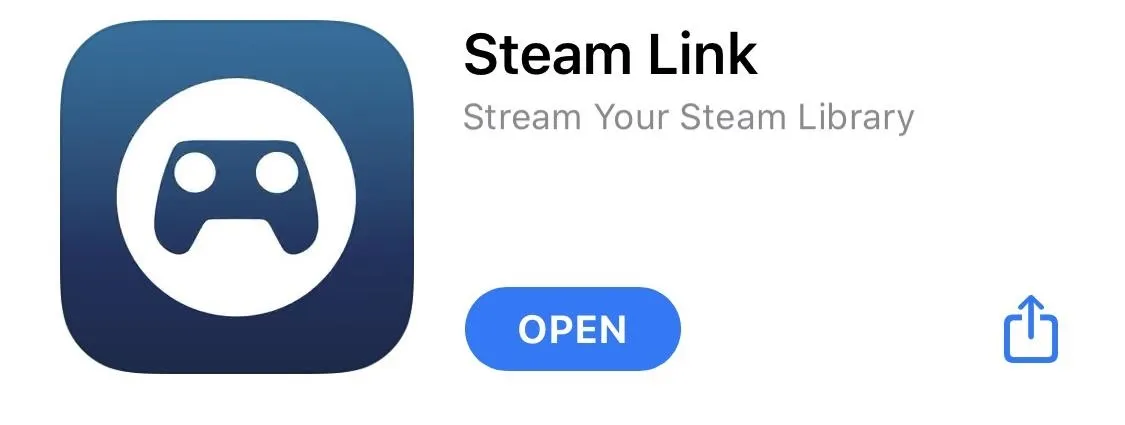
Step 4: Add Apex Legends to Steam
Open Steam on your PC and in the bottom-left corner is the button "Add a game." Select this button, and in the popup menu, choose "Add a Non-Steam Game." A window will appear with a list of games on your computer. Find Apex Legends and select the checkbox to the left of its name. Then choose "Add Selected Program."
If you don't see Apex Legends, choose "Browse" in the same window, and locate the file on your hard drive. By default, it is located here for Windows users:
C:\Program Files (x86)\Origin Games\Apex\r5apex.exeOnce you locate the file, highlight it and choose "Open." Then choose "Add Selected Programs."
Step 5: Connect Your Phone to Your PC
Finally, you need to connect your phone to your PC wirelessly. We have an in-depth guide on how you can accomplish this, which you can find using the link below.
Once connected, you can play Apex Legends wherever you have cellular data or Wi-Fi, even if you are away from home. For the best results, you do want a strong connection with lower latency, which usually requires a 5 GHz connection. Also, remember to sign into Origin each time you want to play. If not, you'll be prompted to input your login information, which is pretty difficult to do on your phone via the app.
Method 2: Play Remotely Using Your PS4
The main reason for using this method is if you are currently playing Apex Legends on your Playstation 4. By taking advantage of PS4's Remote Play feature, you can stream your game from your PS4 to your phone as long as it's on the same network. And since you're streaming Apex Legends from your PS4, any progression you make will be carried over since you are playing the same game.
Requirements
- Playstation 4 running 7.00 software update or newer
- Android device running Android 5.0+ or iPhone running iOS 12.1+
- DualShock controller (requires iOS 13 or any version of Android)
Step 1: Connect Your Smartphone to Your PS4
Similar to Method 1, you need to connect your phone to the gaming device that's actually rendering Apex Legends — in this case, is the PlayStation 4. Unlike the PC, there is no client you need to install, just a feature to enable and an app to download.
We strongly recommended checking our in-depth tutorial where we break down how to connect these devices step by step. Although the tutorial was originally written for iPhone, it is compatible with Android as long as your PlayStation 4 is running firmware version 7.00 or newer.
However, for those who want the cliff's notes version, here it is:
- On your PlayStation 4, go to Settings –> Remote Play Connection Settings
- Turn on the "Enable Remote Play" option
- Download the PS4 Remote Play app: Android | iOS
- Open the app, select "Start," and log in with your PlayStation Network account
- Connect your PS4 controller to your iPhone or Android device (Optional)
- Open Apex Legends on your phone and enjoy!
Method 3: Play Remotely Using Your Xbox One
Method 3 is essentially the same thing, but for Xbox One users. Just like the PlayStation 4, you are streaming the game from your Xbox One to your phone and sending back your input using your controller. The main difference, however, is that Xbox currently doesn't have an official way to do this.
While this will change in a few months as Xbox plans to release an official remote play service, for now, the only way this is possible is via a third-party app and service called OneCast.
OneCast is a paid service that will cost you $11.99 for a single user on one or more Android or iOS devices. For now, because it is the only option available for Xbox One users, we will include it. However, once Xbox releases remote play (which will likely be free), we will update this article as it will probably be the better option.
Requirements
- Xbox One (original, Xbox One S, or Xbox One X)
- Android device running Android 5.0+ or iPhone running iOS 10+
- 5 GHz Wi-Fi network
Step 1: Connect Your Smartphone to Your Xbox
Like before, we have an in-depth tutorial on how to connect your Xbox One to your smartphone to make this possible (which you can find using the link below). However, if you want the cliff's notes version, we will include it here.
If you'd rather have the TL;DR version, use these instructions:
- On your Xbox One, go to Settings –> Preferences –> Xbox app connectivity
- Tick the box next to "Allow game streaming to other devices"
- Enable the "Only from profiles signed in on the Xbox" option
- Download the OneCast app: Android | iOS
- Open the app, select "Register Xbox," and follow the prompts
- Keep your Xbox One controller paired to your Xbox for minimum latency
- Open Apex Legends on your phone and enjoy!
Cover image and screenshots by Jon Knight/Gadget Hacks





Comments
No Comments Exist
Be the first, drop a comment!