After playing Mario Kart Tour for a little while, you'll notice it's a bit different from previous games in the series. The biggest change is how they've deferred to new players by automating many of the controls. But what if you want the traditional experience? We've got you covered.
While the more casual approach is great for new users, Mario Kart has a dedicated fan base. A good portion of people playing Mario Kart Tour have played Mario Kart before, and for these users, the mobile controls will feel inadequate. So if you want to enjoy a similar experience to Mario Kart 8 Deluxe on Nintendo Switch (which this game is largely based on), you'll want to tweak a few settings.
Step 1: Turn on Manual Drifting
One of the most important moves you can master in any Mario Kart game is the drift. Drifting allows you to bend corners without reducing your speed. It also provides you a free boost to help get ahead of your opponents.
On console, this was a challenging move that only experienced players were able to perform. But in Mario Kart Tour, I'd be surprised if you didn't pull it off. Drifting only requires you to swipe in the direction of the turn and hold. As you hold, your wheels will spark. Eventually, the color of the sparks changes, indicating a stronger boost will activate when you let go. Pretty easy.
When you open Mario Kart Tour for the first time, an option on the setup guide is the choice of either Simple controls or Drift. The latter will turn on "Manual Drift," which will make drifting harder to execute, but you are rewarded for your efforts.
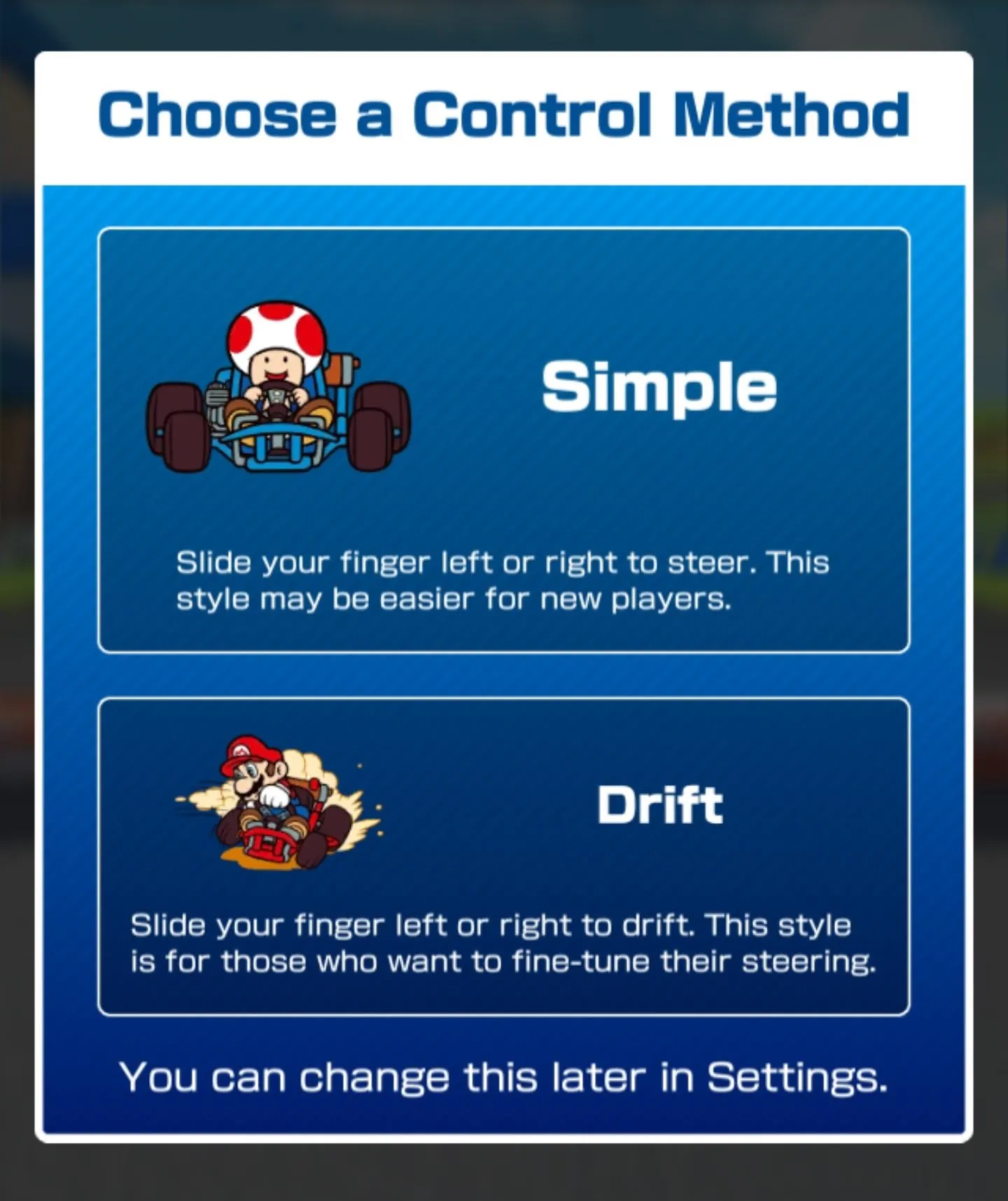
If you happened to choose "Simple," you can always change it by selecting "Menu" on the main page, then choosing the gear icon labeled "Settings. " Tap the box next to "Manual Drift" to enable the feature.
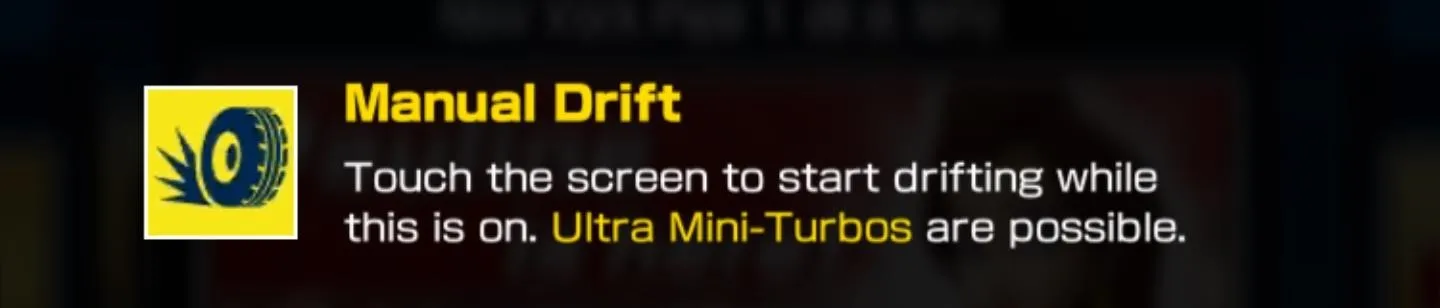
Now to drift, you'll need to swipe left or right, release the screen, touch to hop, then hold to drift. It's much harder to perform, but more in line with how you would drift on Mario Kart 8 Deluxe. And as an added bonus, Nintendo makes this the only way to activate "Ultra Mini-Turbos," the highest level of boost available for drifting.
Step 2: Turn Off Automatically Used Items
Another change you might have noticed is the automatic activation of items. In Mario Kart Tour, items such as the star are triggered automatically when you hit a new question mark box. While you still have control over projectiles such as shells and banana peels, this is another change to appeal to causal mobile gamers. It also takes away old items if you hit a question mark box with an item still in storage.
Every other game in the series requires you to make important decisions around these items. Do you use the star now or do you get to a higher position, then use it at the end to pass the current leader? Do you save your current item or waste it to try your luck at another item block? In the other Mario Kart games, these decisions are made each race, and for many, are what make the game fun.
To change this, go to "Menu," then "Settings," then disable "Auto-item." Now, all items will require your interaction before they'll activate. Additionally, you can't have any items left if you want to pick up a new one, just like how it is on the Switch.

Step 3: Enable Gyro Handling (Optional)
If you played Mario Kart 8 Deluxe with a Joy-Con Wheel, this last setting change will make you feel right at home in Mario Kart Tour. From the same menu depicted above, tap the box next to "Gyro Handling" to toggle the feature on. Now, as long as your device has a gyroscope built in (and even if it doesn't, you can install this Xposed module), you can tilt your device left and right to steer.

Cover image via Nintendo Mobile/YouTube, screenshots by Jon Knight/Gadget Hacks




Comments
No Comments Exist
Be the first, drop a comment!