The Stories feature on Instagram has a pretty great editing program, and it's one that I think is extremely undervalued. Instagram Stories goes beyond just its Snapchat-like features, but also allows you to create more creative and original content to post on your actual profile page.
Instead of just posting another picture of your food or a video of your dog attacking you, why don't you do something a bit different?
This is something I realized the other day. Why am I just posting the same old pictures? Why don't I decorate them? So that's exactly what I started to do.
Within Stories, there are a number of things you can use to add to your photos and videos. You can add stickers, graphics, text, hashtags, filters, locations, and many other possibilities. Stories is really available for you to use whichever way you want it.
For instance, take a photo in Stories or use one that you have saved from earlier before. (Just remember that Stories will decrease the quality of any landscape image/video you upload because of how it expands it).
Once in Stories, filter for that image or video and select it. Now, well, get creative! Add a Magnum bar to it or a bunch of emoji hearts. Just make it you, and use it to promote whatever image it is that you sell. Your Instagram account will stand out beyond the everyday aesthetically pleasing look of most IG feeds and have an extra Storied touch to it.
After decorating your post in Stories, save it to your camera roll or gallery by tapping "Save" at the bottom left-hand corner of your screen. Go back to your main profile page and go to upload a normal post like you always would. You should now see the Storied-out image or video in your camera roll or gallery.

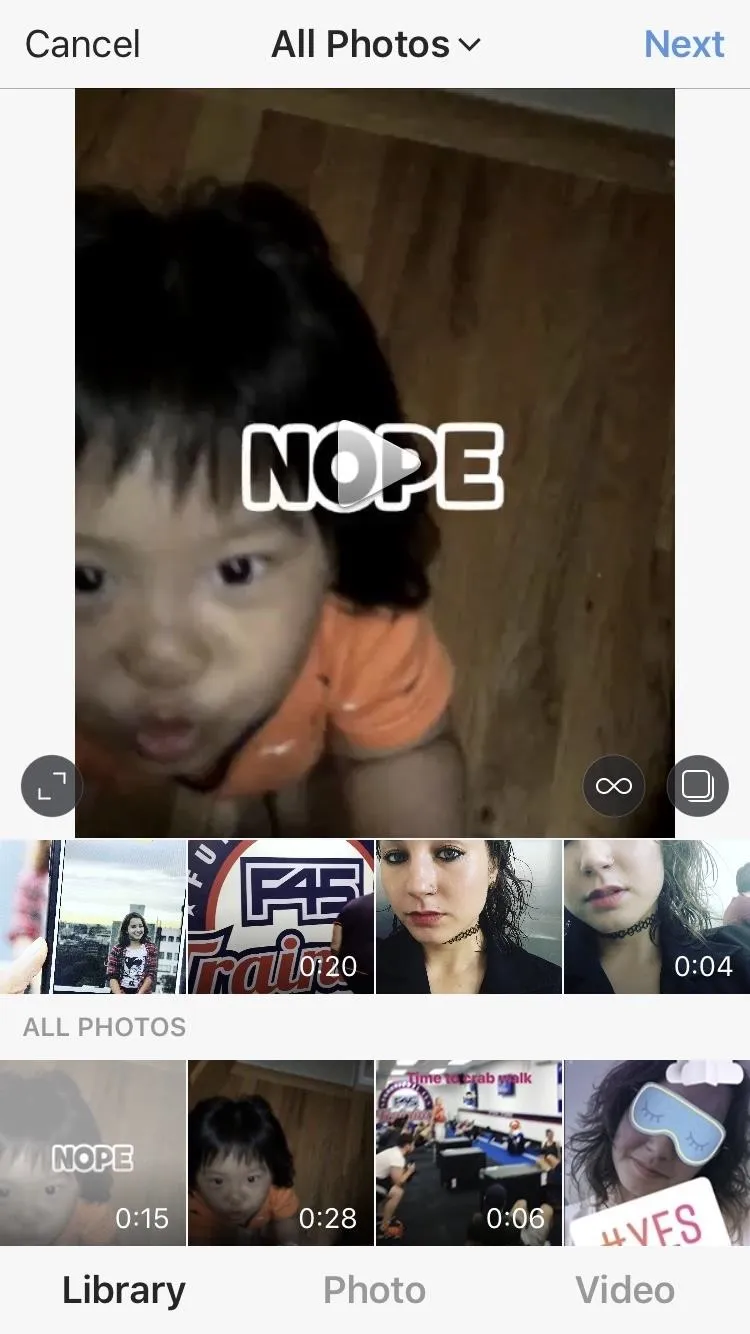

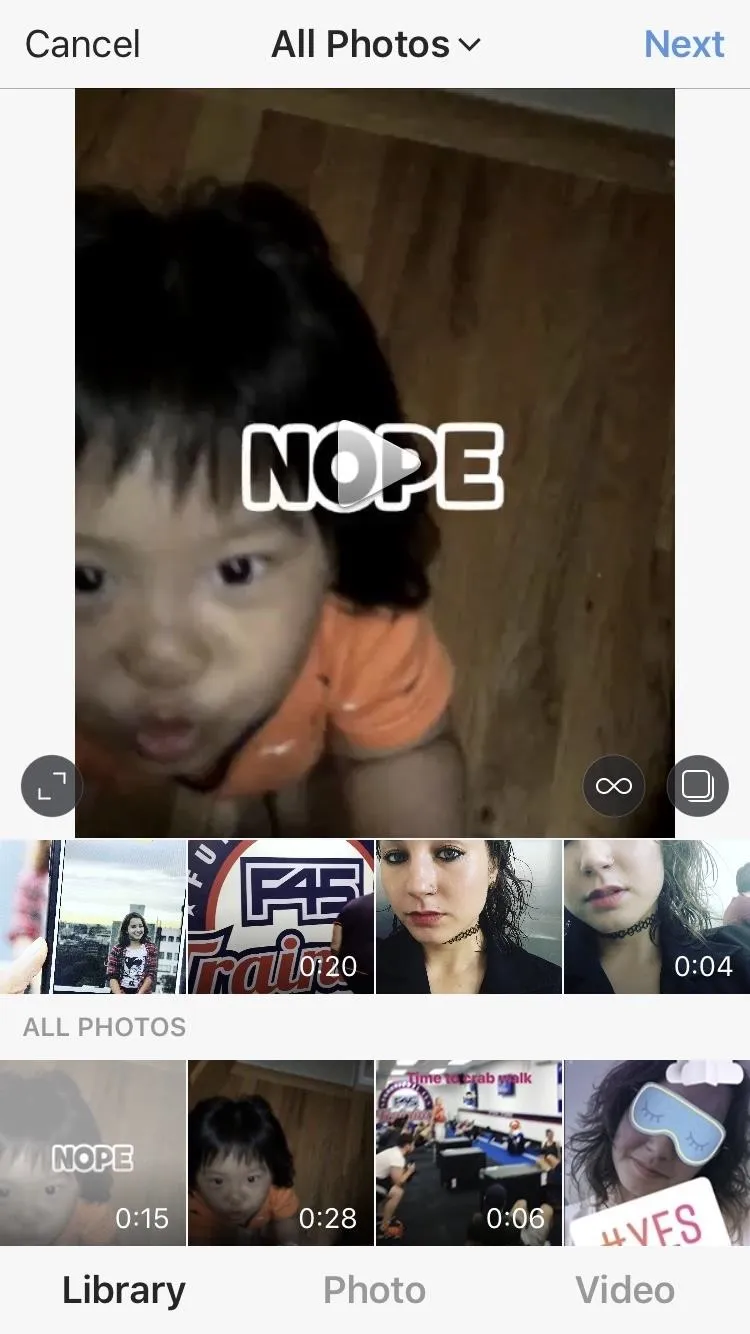
Check out how I've been using Stories to amp up my own profile page:
Follow me on Instagram @b3t.tina to see how I'm currently using these tips and tricks on my own profile page.
- Follow Gadget Hacks on Facebook, Twitter, Google+, YouTube, and Instagram
- Follow WonderHowTo on Facebook, Twitter, Pinterest, and Google+
Cover image, screenshots, and .gifs by Bettina Mangiaracina/Gadget Hacks




Comments
No Comments Exist
Be the first, drop a comment!