In mid-2017, Instagram added the ability to archive posts you've previously shared so that only you could see them going forward. As easy as it is to archive one of your Instagram photos or videos, it can be just as easy to forget how to unarchive it so others can see it again in all its glory.
Actually, sometimes you may archive an Instagram photo or video and forget you even did so. If you don't use the archive feature much, it's very easy to head to your Instagram profile and freak out that Instagram might have deleted one of your precious pictures or five-second movies because you don't see it.
Before you freak out about your missing Instagram post, check your archive first. Head to the profile tab in Instagram on either Android or iPhone, then tap the clock icon in the top right with the counterclockwise arrow. If you don't see the clock icon, tap the "Menu" button (the hamburger menu icon) first, then "Archive."
This will show your Archive. If you chose to archive stories automatically, you may need to tap on the "Archive" drop-down and select "Posts" if you see stories content instead of your regular posts.
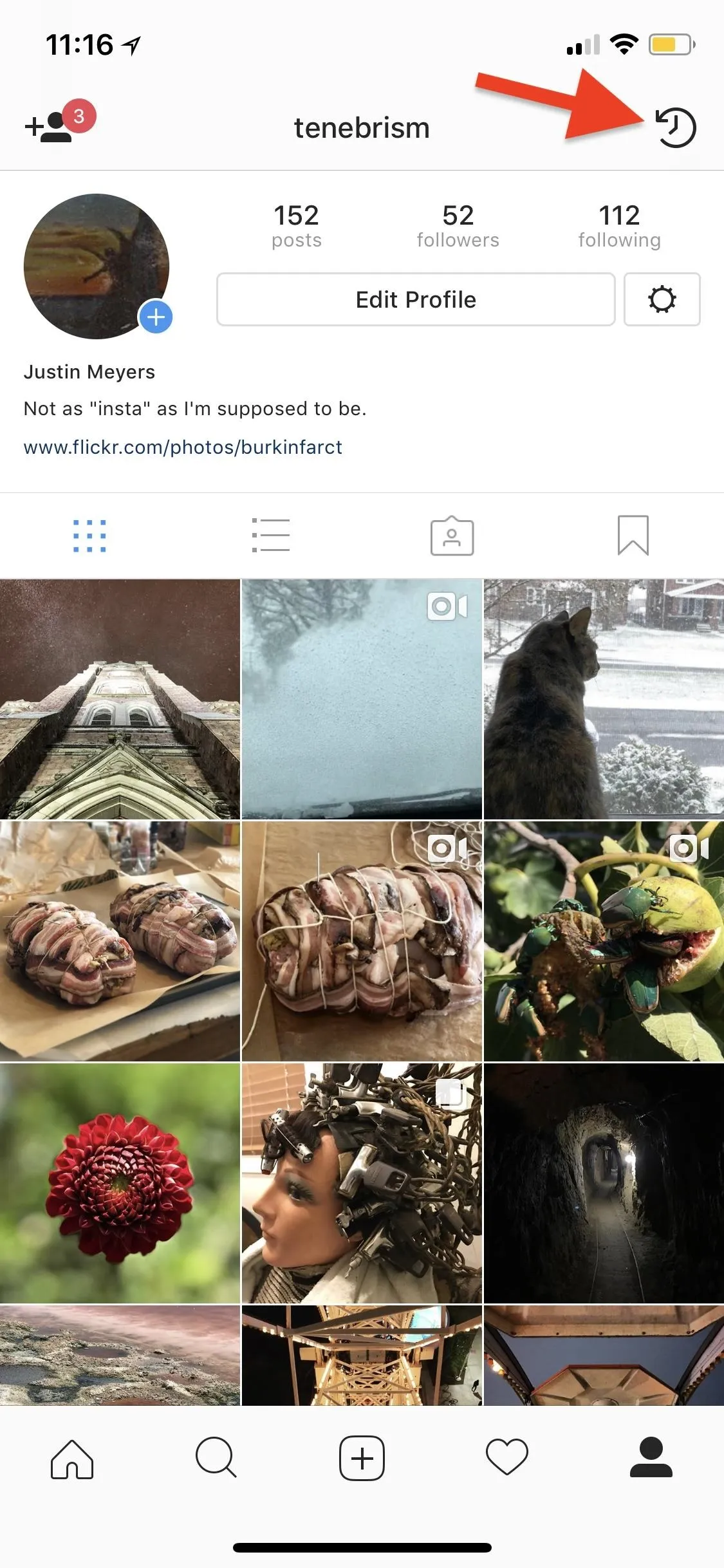
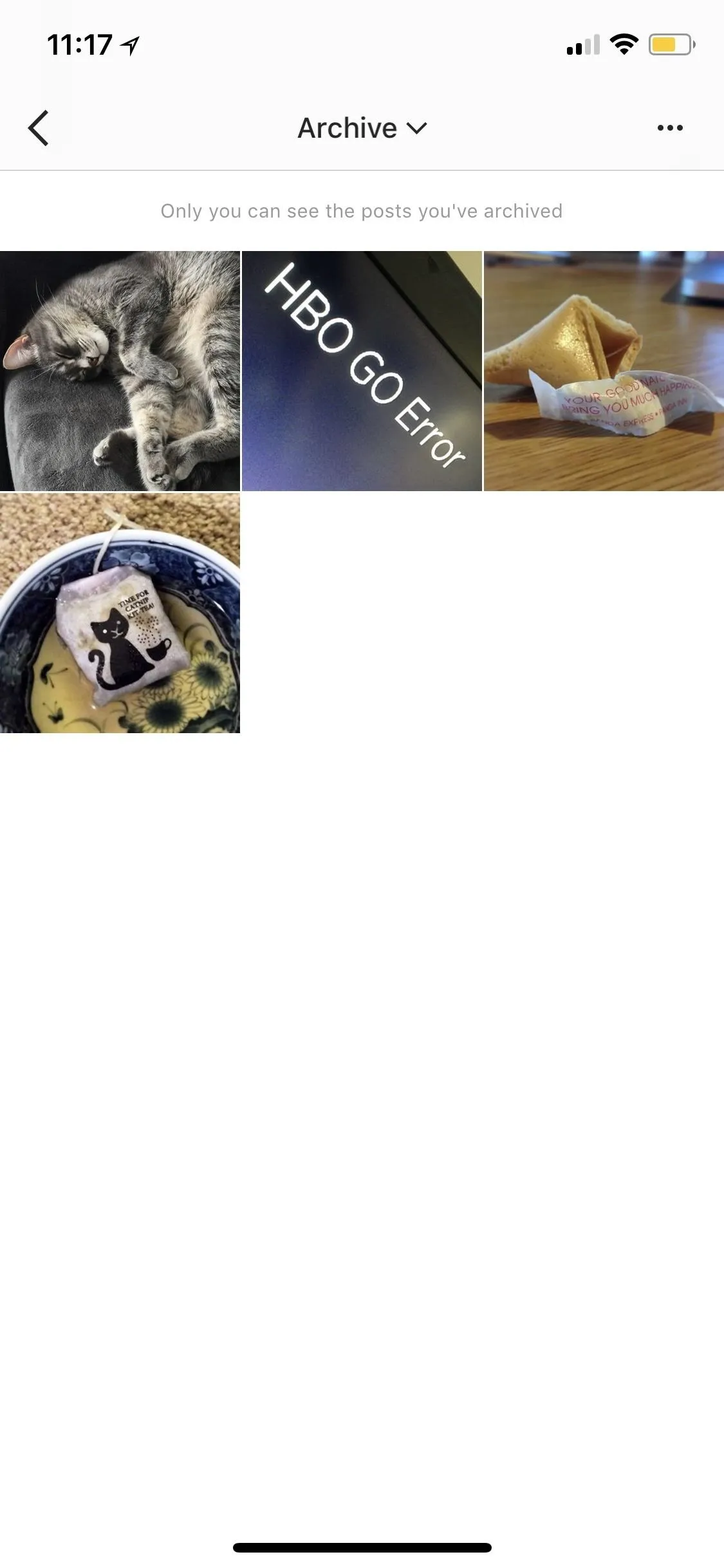
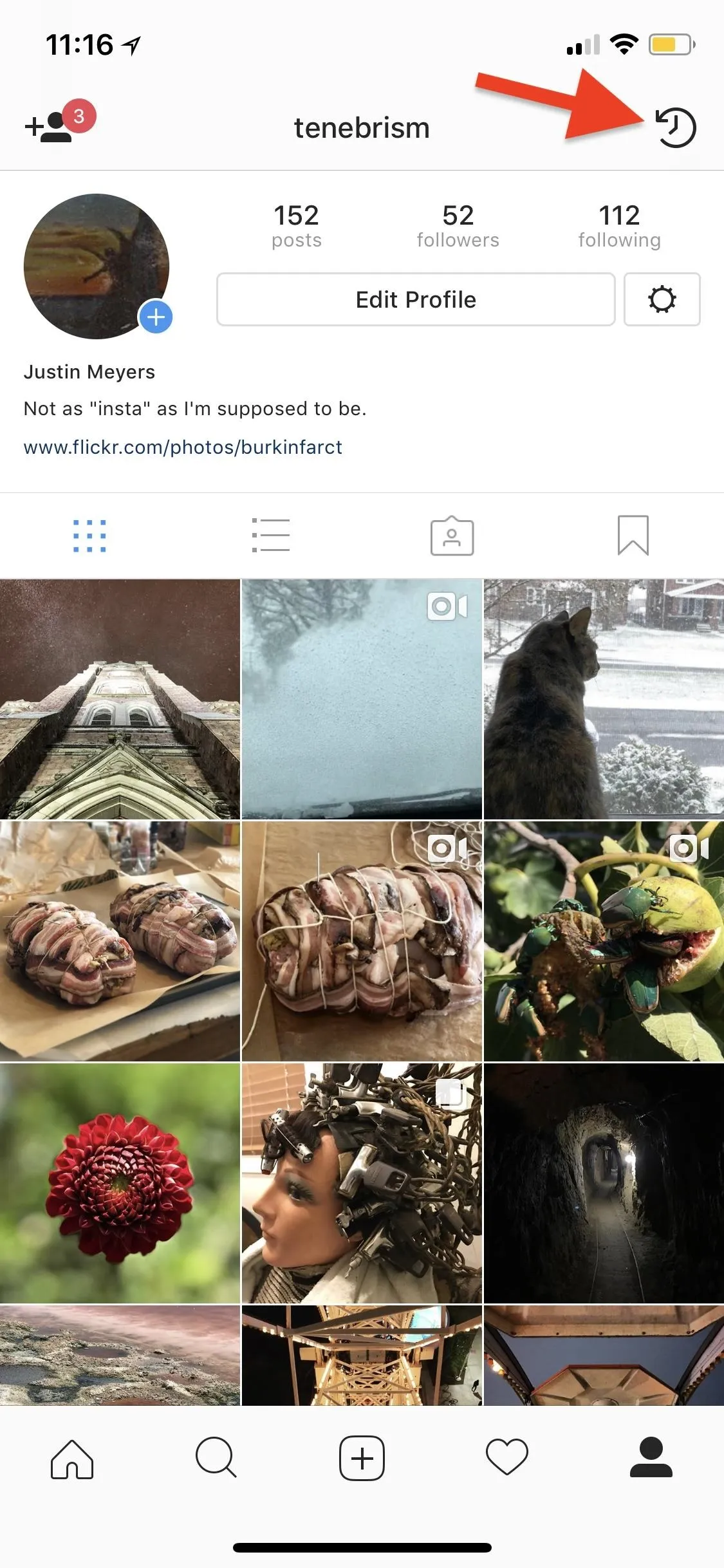
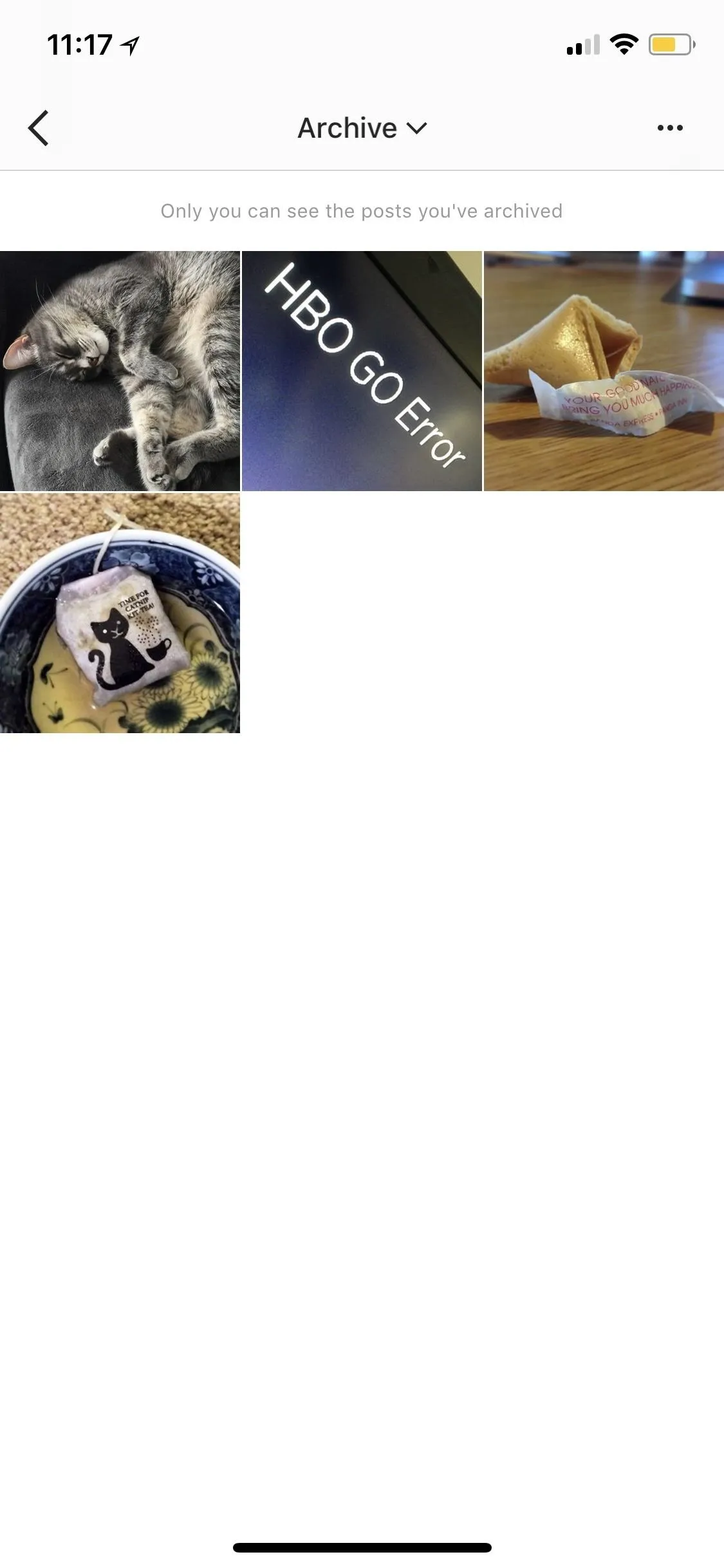
To unarchive a post on Instagram, simply tap on the photo that you want to show on your main feed again, then tap on the horizontal or vertical ellipsis (...) icon in the top right above it. Next, tap on "Show on Profile," and the Instagram post will magically reappear back in the public (or friends only) list where it was before.
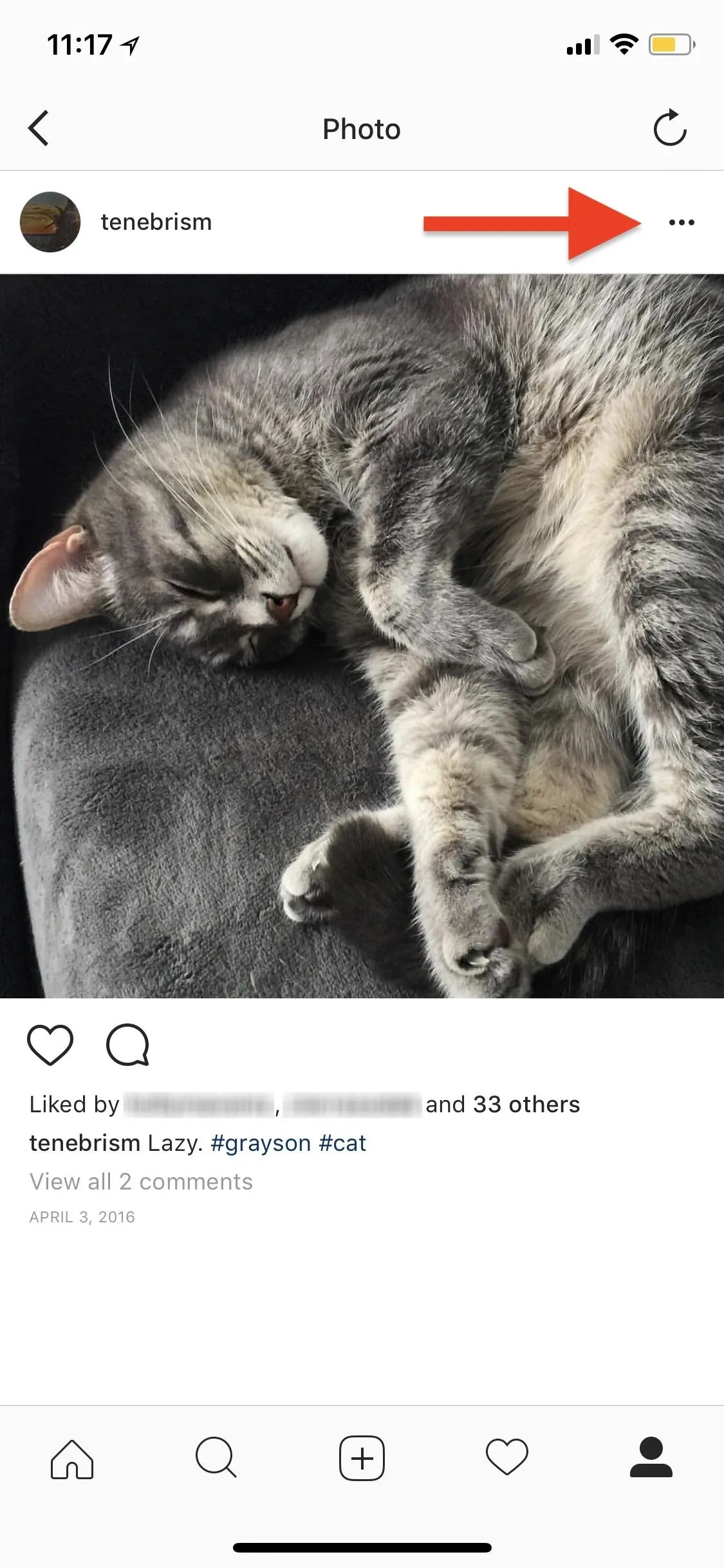
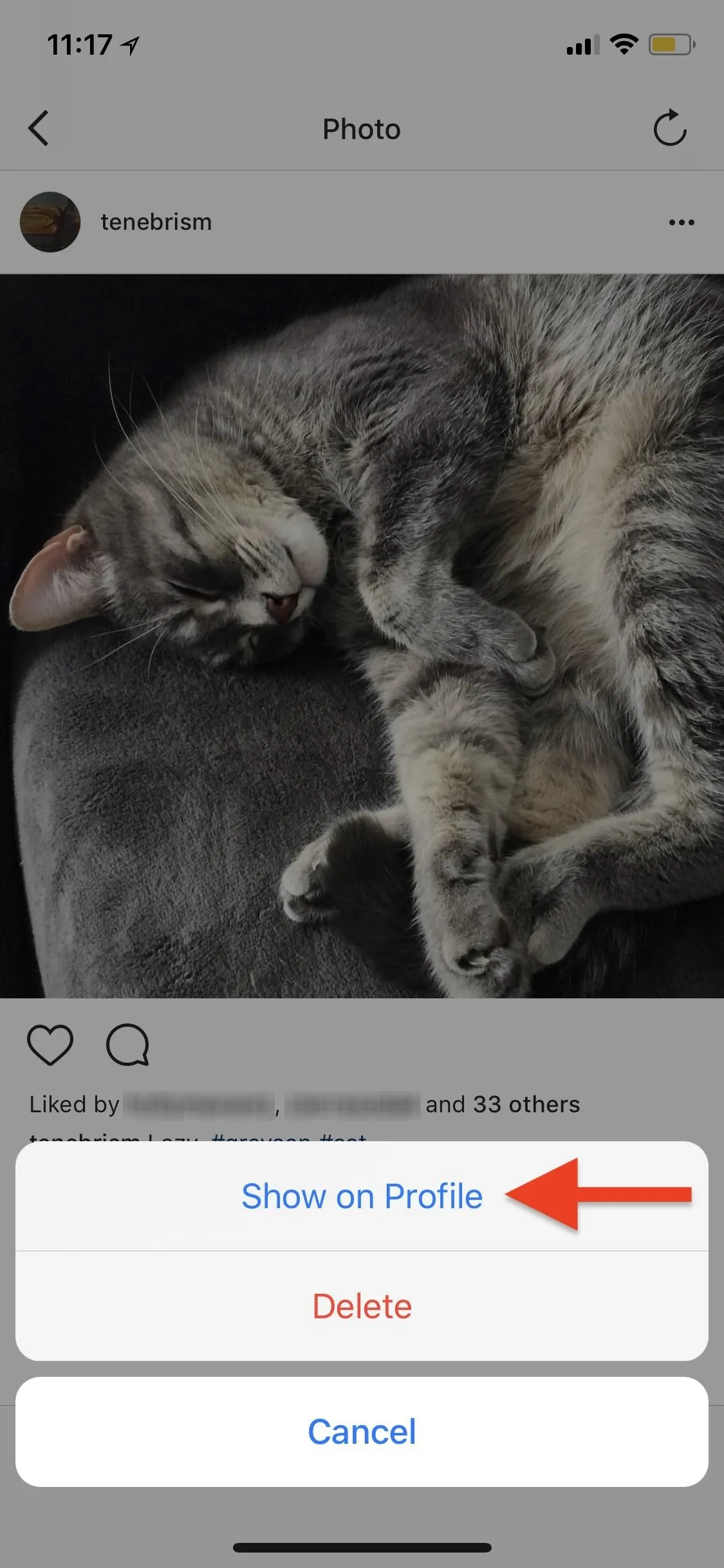
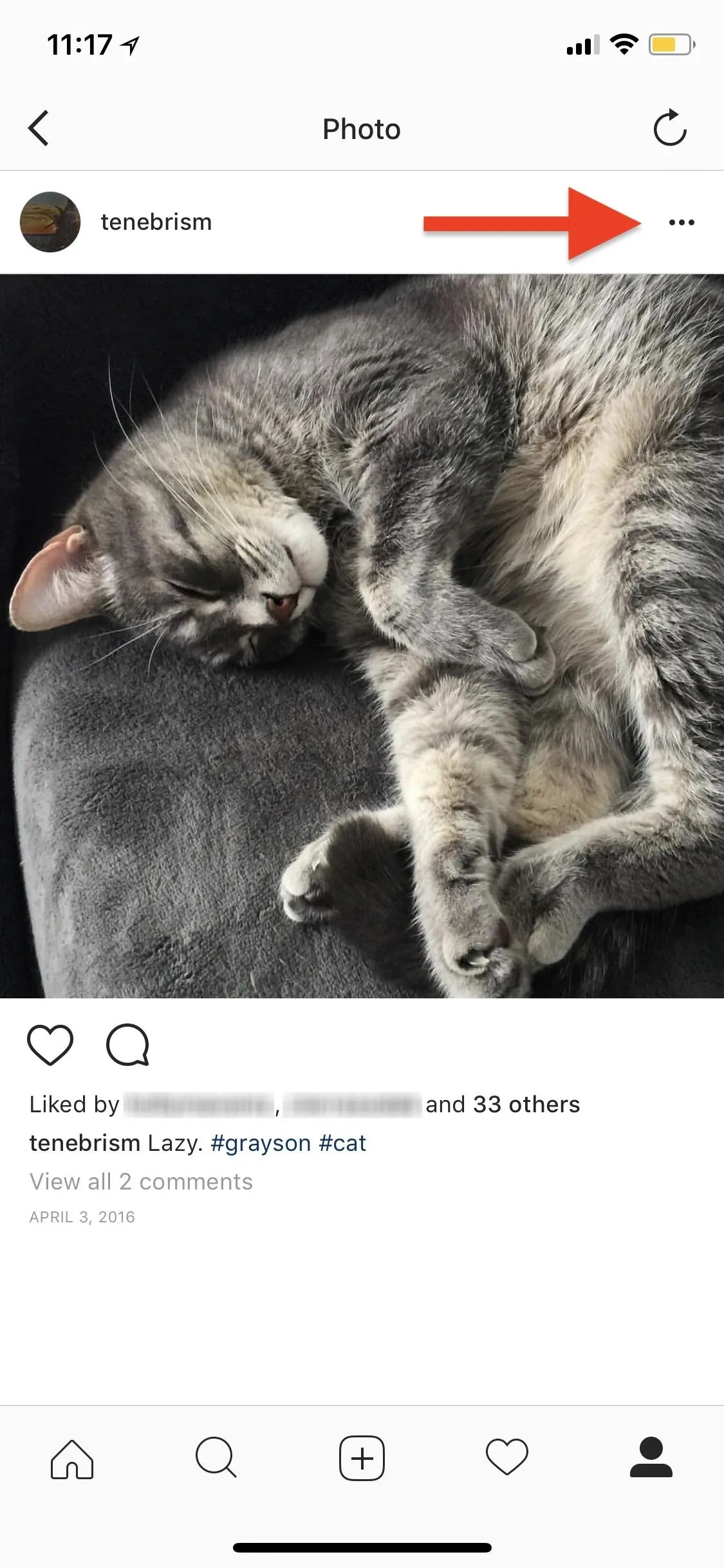
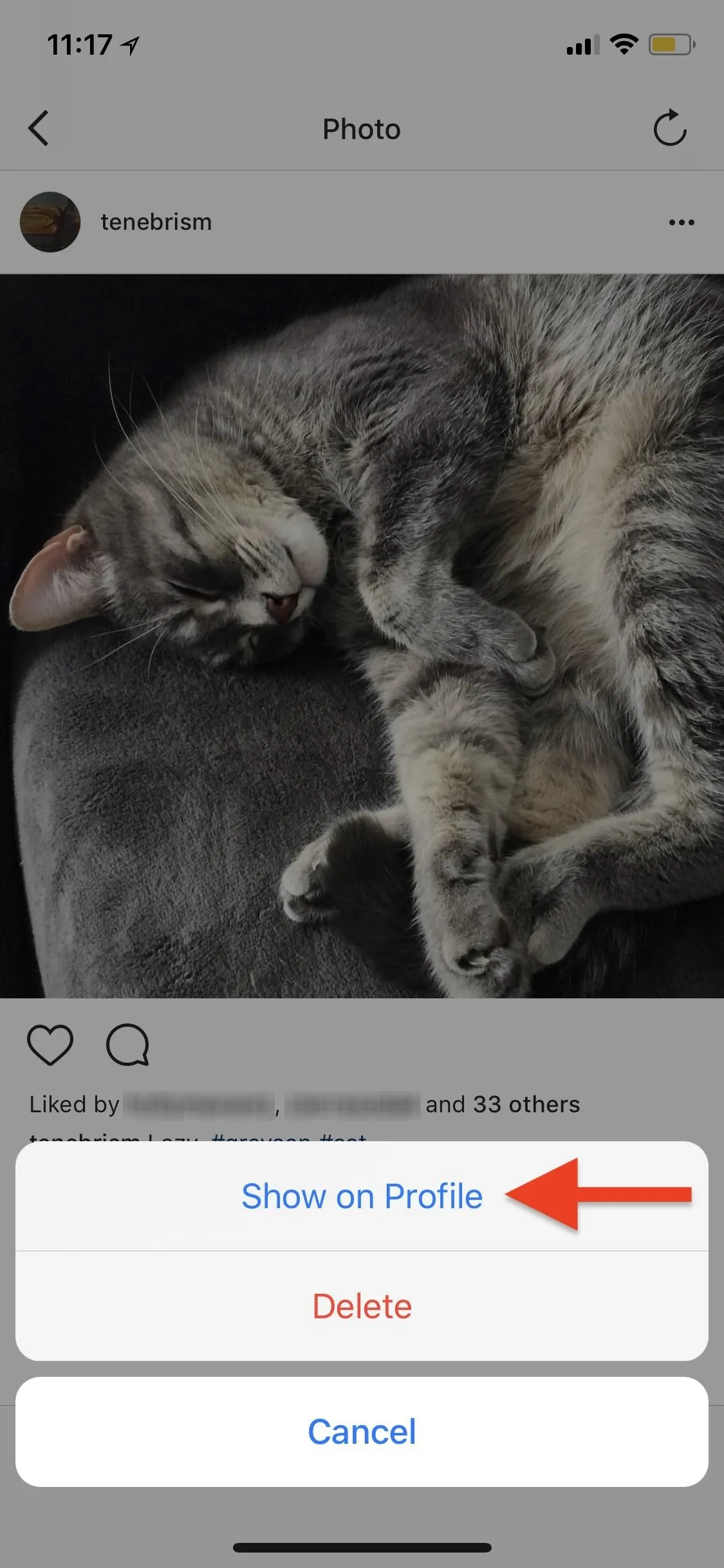
It won't republish it as a new post but will simply make it accessible and viewable again by others like you never hid it in the first place, so people can like and comment (unless you previously disable comments) on it like all your other posts that aren't just for your eyes only anymore.
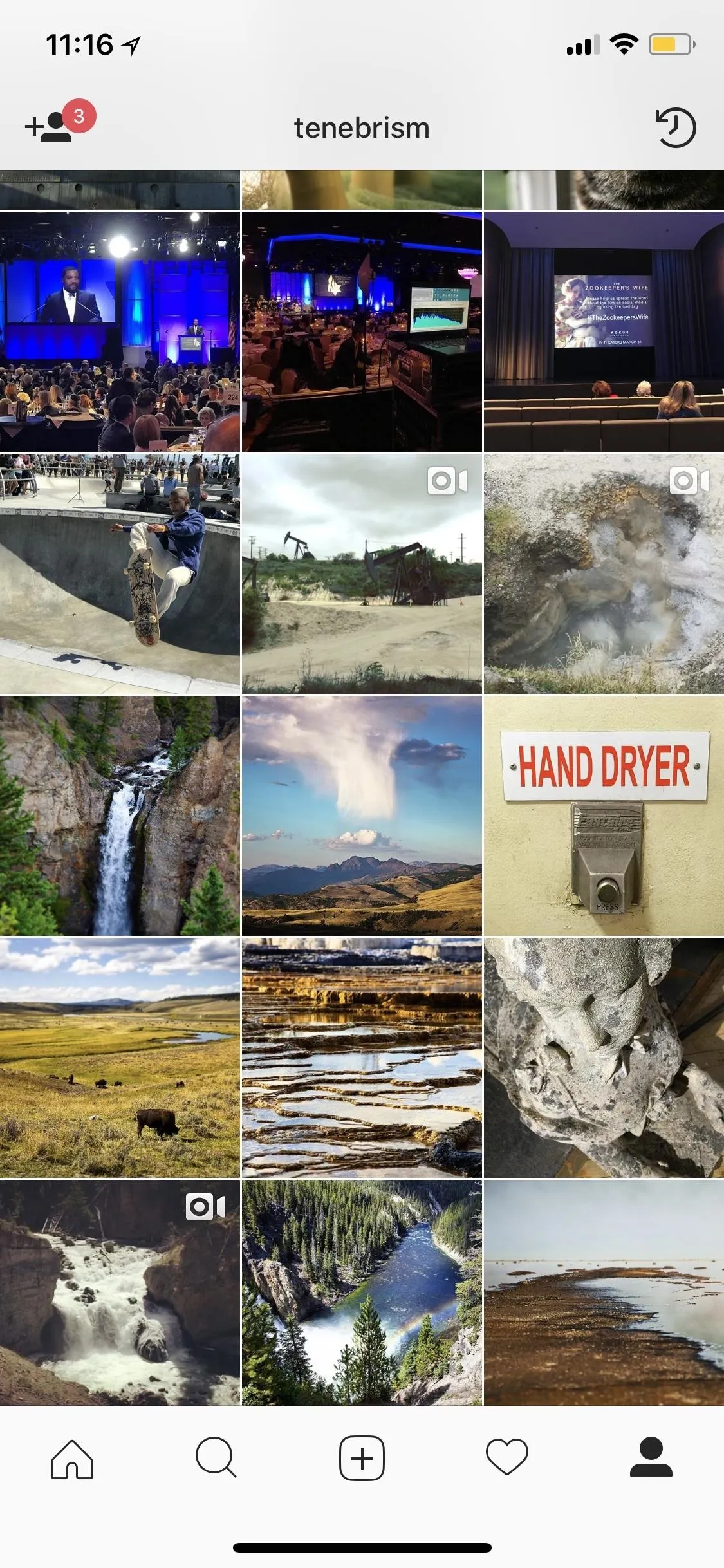
My profile, before and after unarchiving the photo.
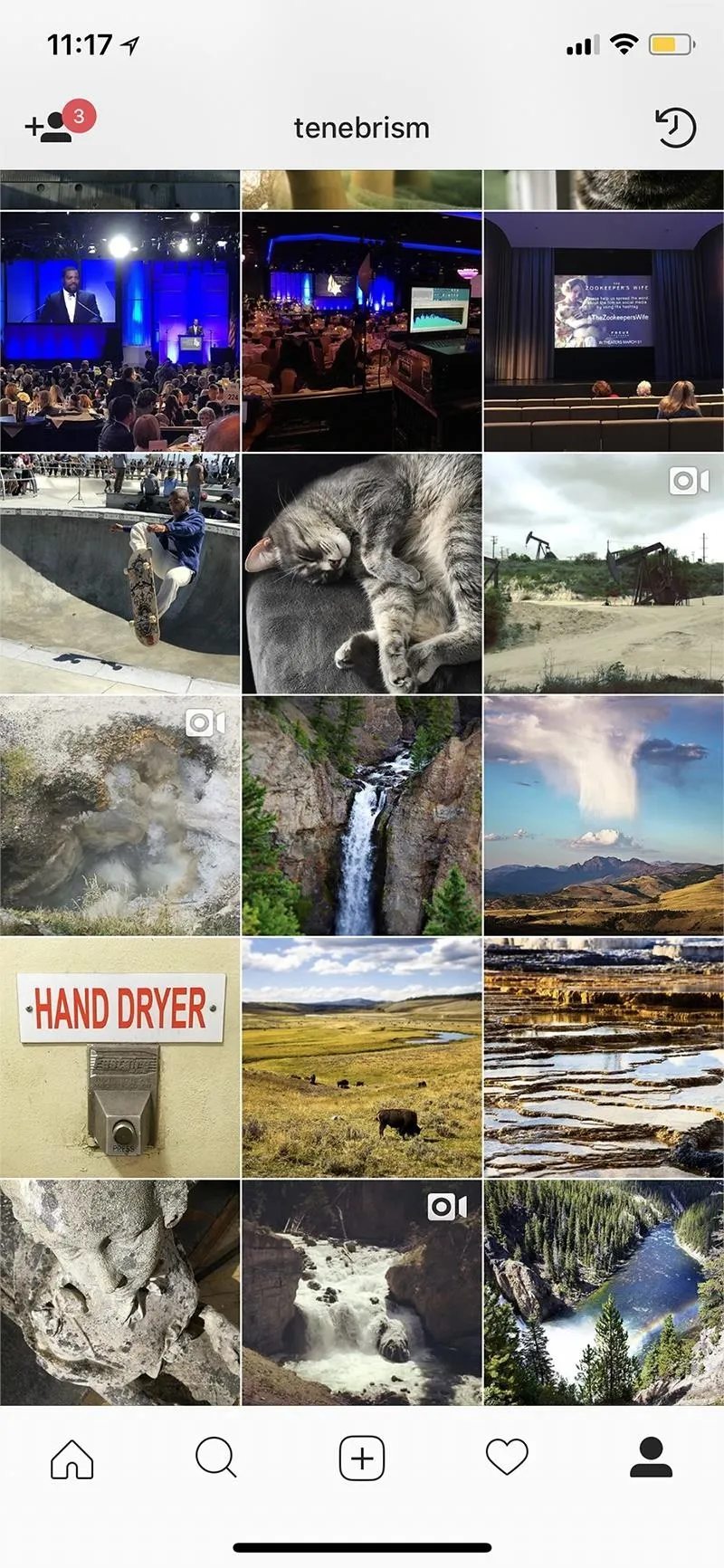
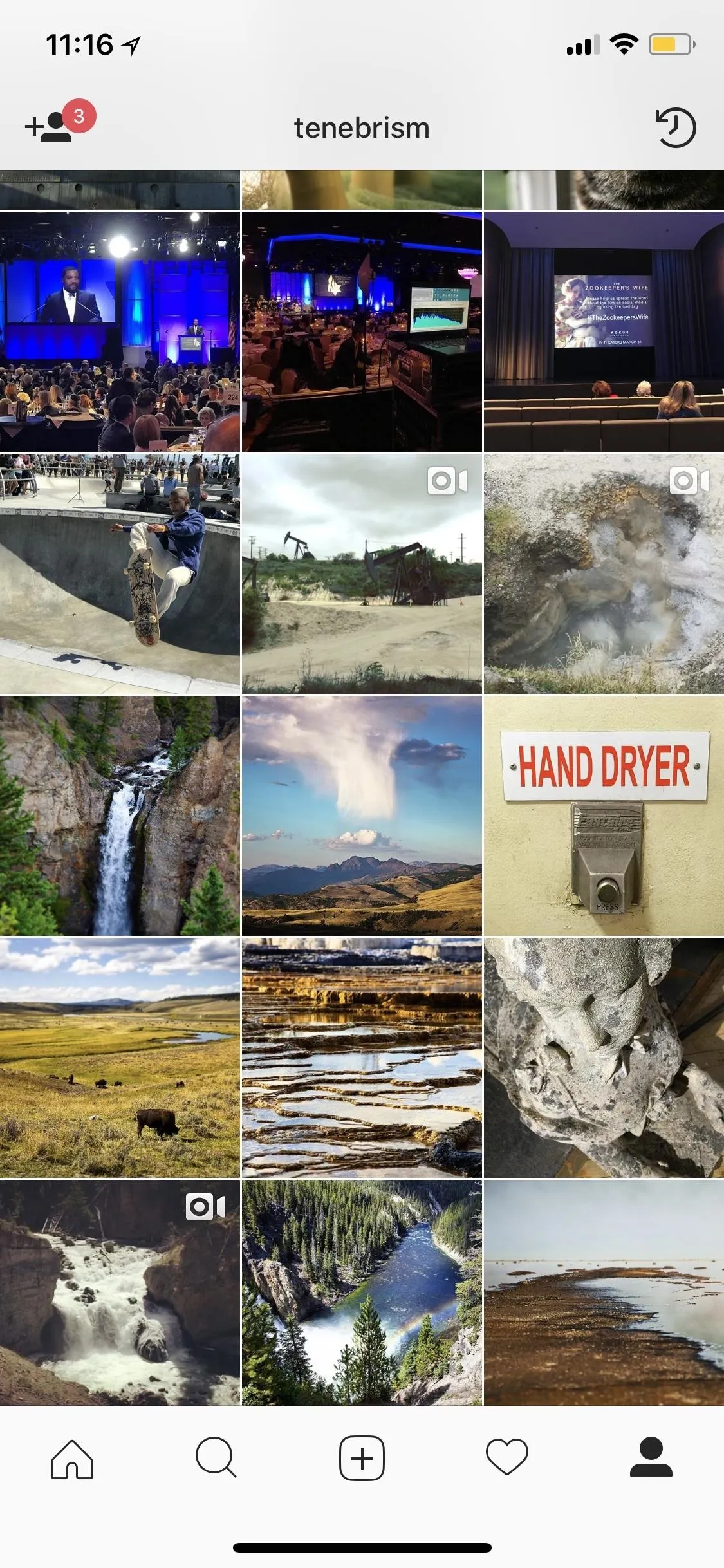
My profile, before and after unarchiving the photo.
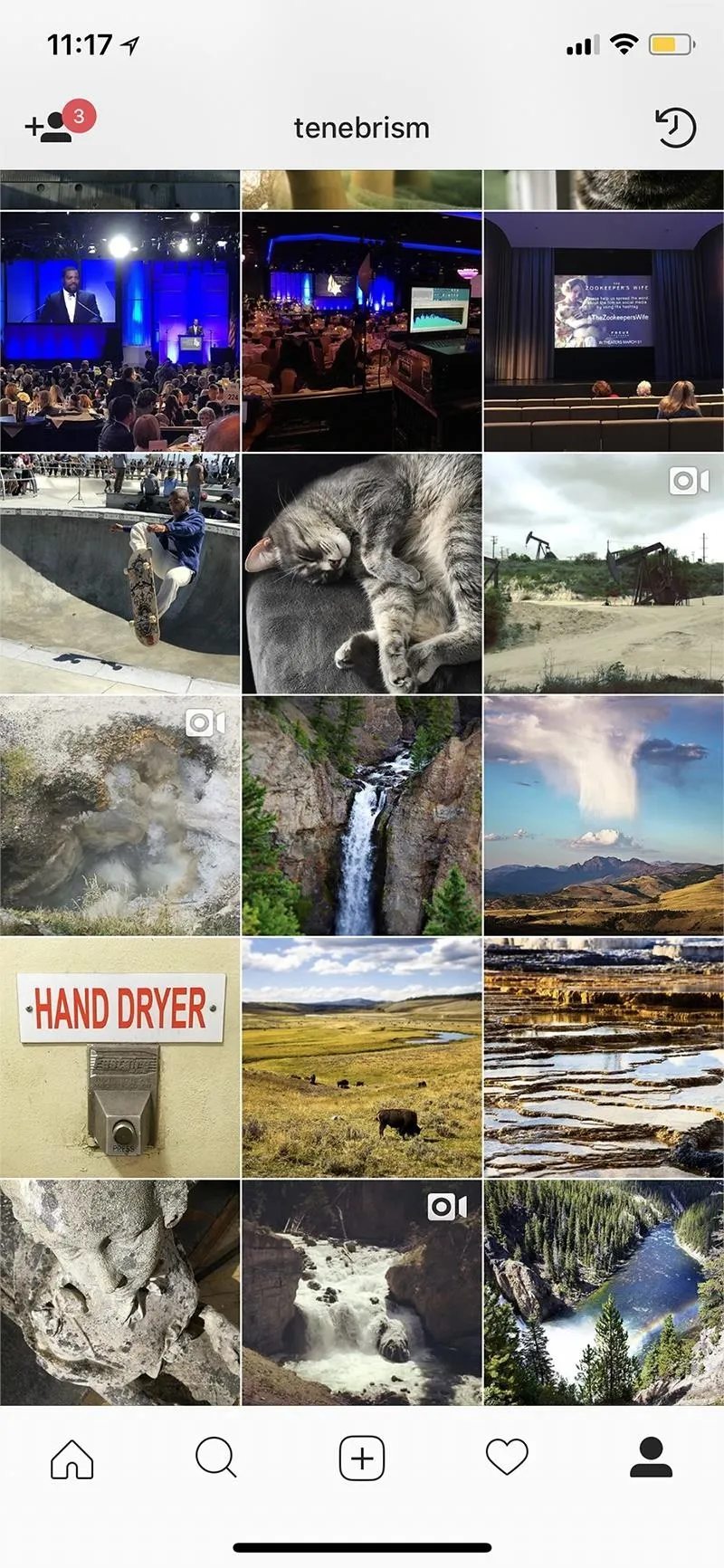
And that's how you unarchive Instagram posts. Simple, right? Maybe if they changed the option to "Unarchive" instead of "Show on Profile" it would be more obvious, but maybe not.
Cover photo and screenshots by Justin Meyers/Gadget Hacks

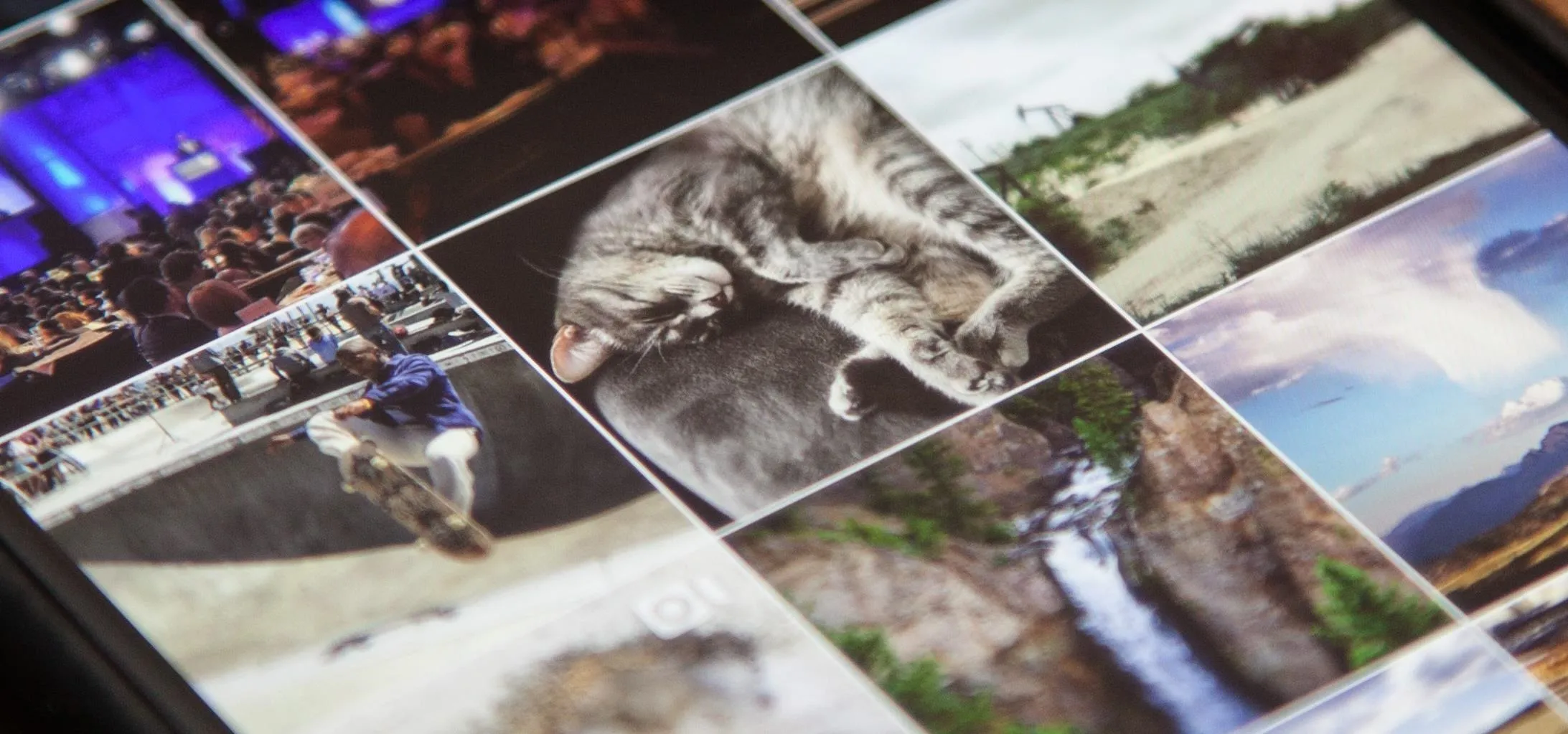


Comments
No Comments Exist
Be the first, drop a comment!