Going live on Instagram is a fun way to interact with your followers. It lets you forgo the usual meticulous editing and framing in exchange for giving your friends and fans a glimpse into your real, unfiltered life. Now, your followers don't need to be separate from that experience, with a new update that will let you invite viewers to join in on your live videos.
Think of it like a FaceTime or Skype call for the whole world to see. Just remember not to share anything too personal (or do, it's your live stream). If you'd like to take advantage of this new feature from Instagram, read below to see how to get in on the action.
First thing's first — you need to start a live video.
Don't worry if you've never done this before. Instagram makes it easy to go live. Just swipe to the right from the main screen to open the extra camera settings. Move the switcher at the bottom of the screen to the "Live" setting, if the camera is not already set to it. Finally, tap "Start Live Video."
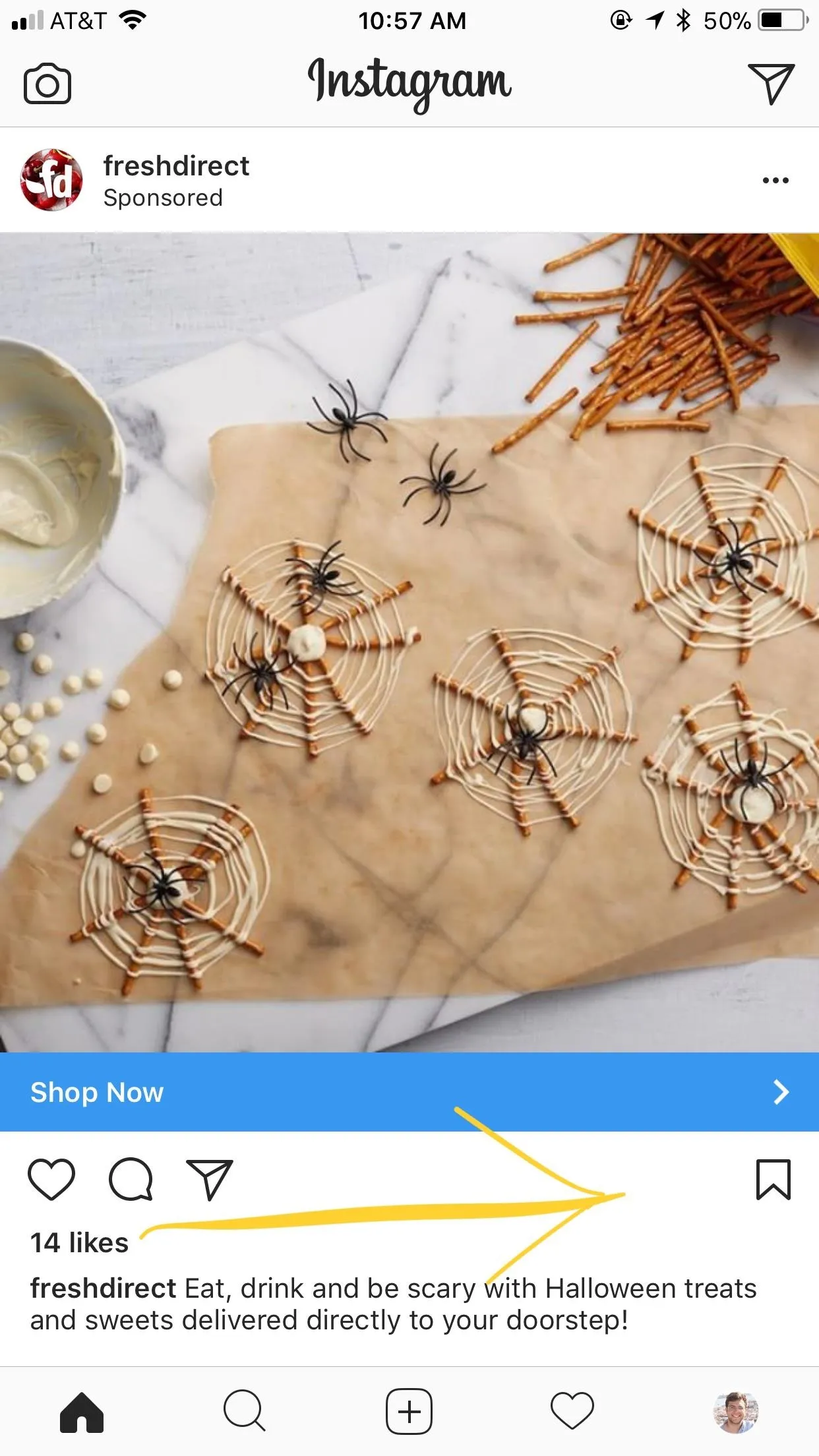

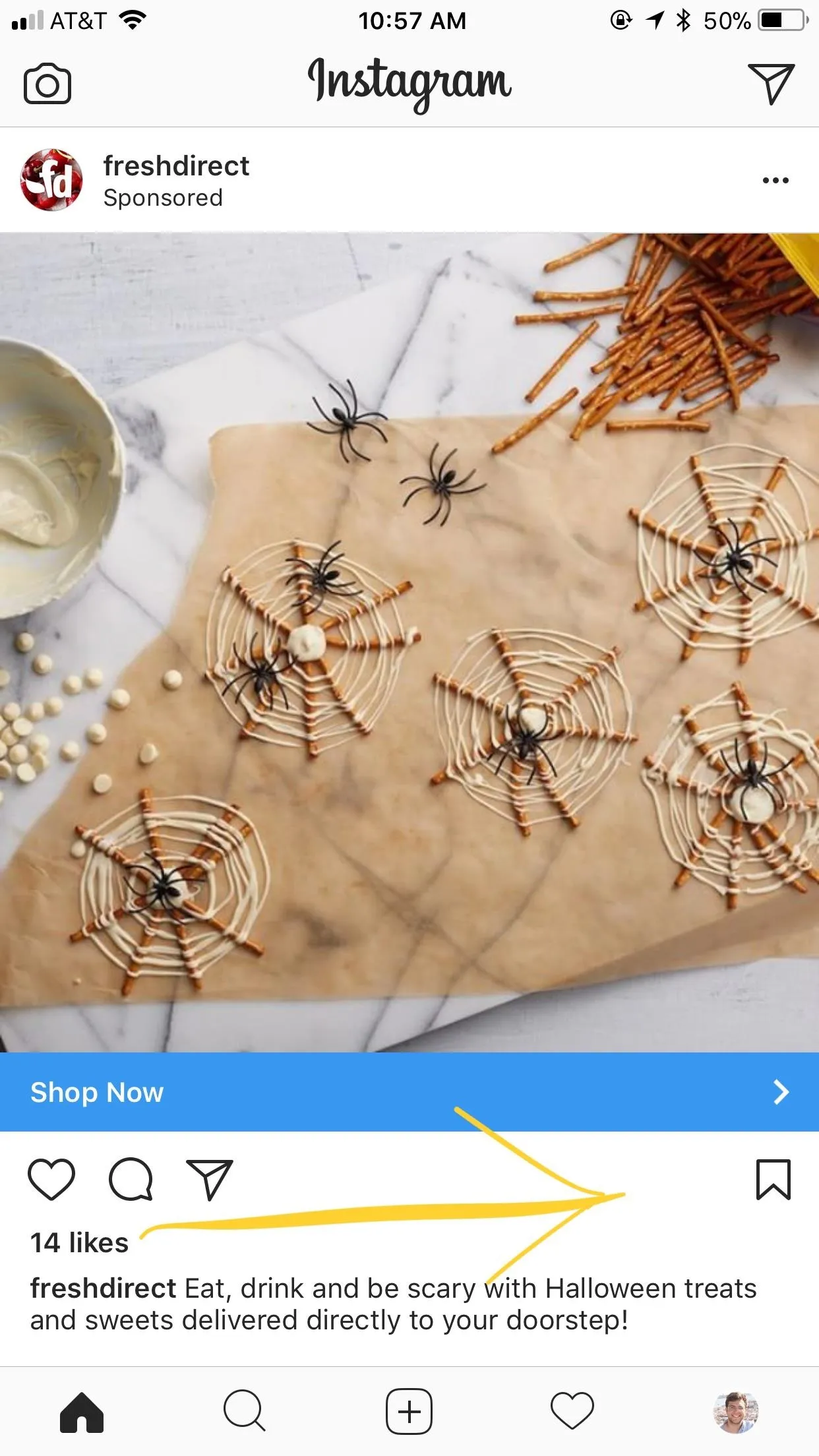

It isn't enough to start a live video, of course. You need viewers! Hang tight until you have at least one viewer watching your live video. Instagram sends out a notification to some of your followers, so chances are pretty good that someone will join your live stream.
Once you see that you have one or more viewers, tap the smiley-faces in the bottom right corner of the display. Then, tap on one of the viewers watching your stream. They will be sent an invitation, where they simply tap "Go live with [your username]" to go live with you.

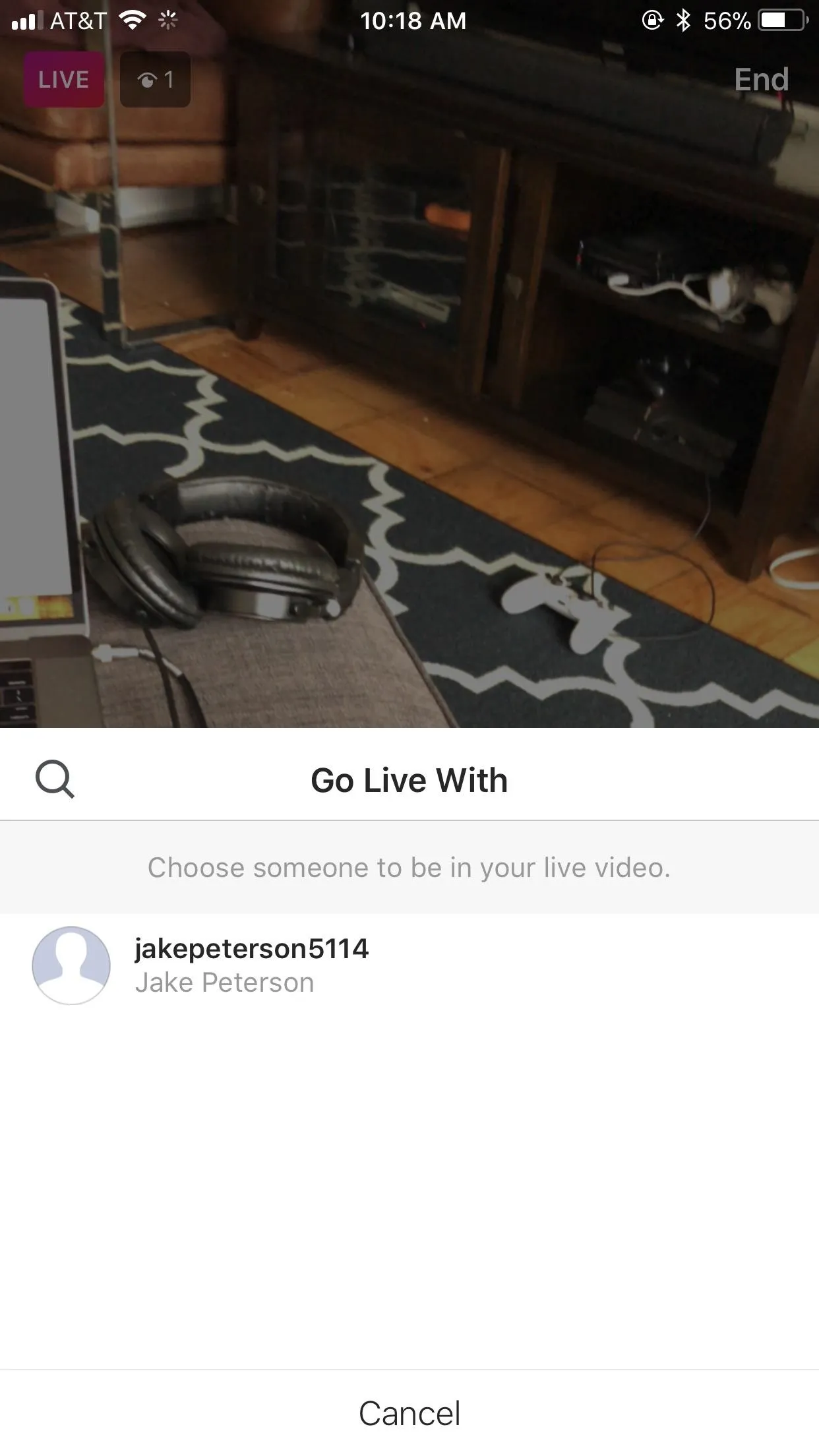
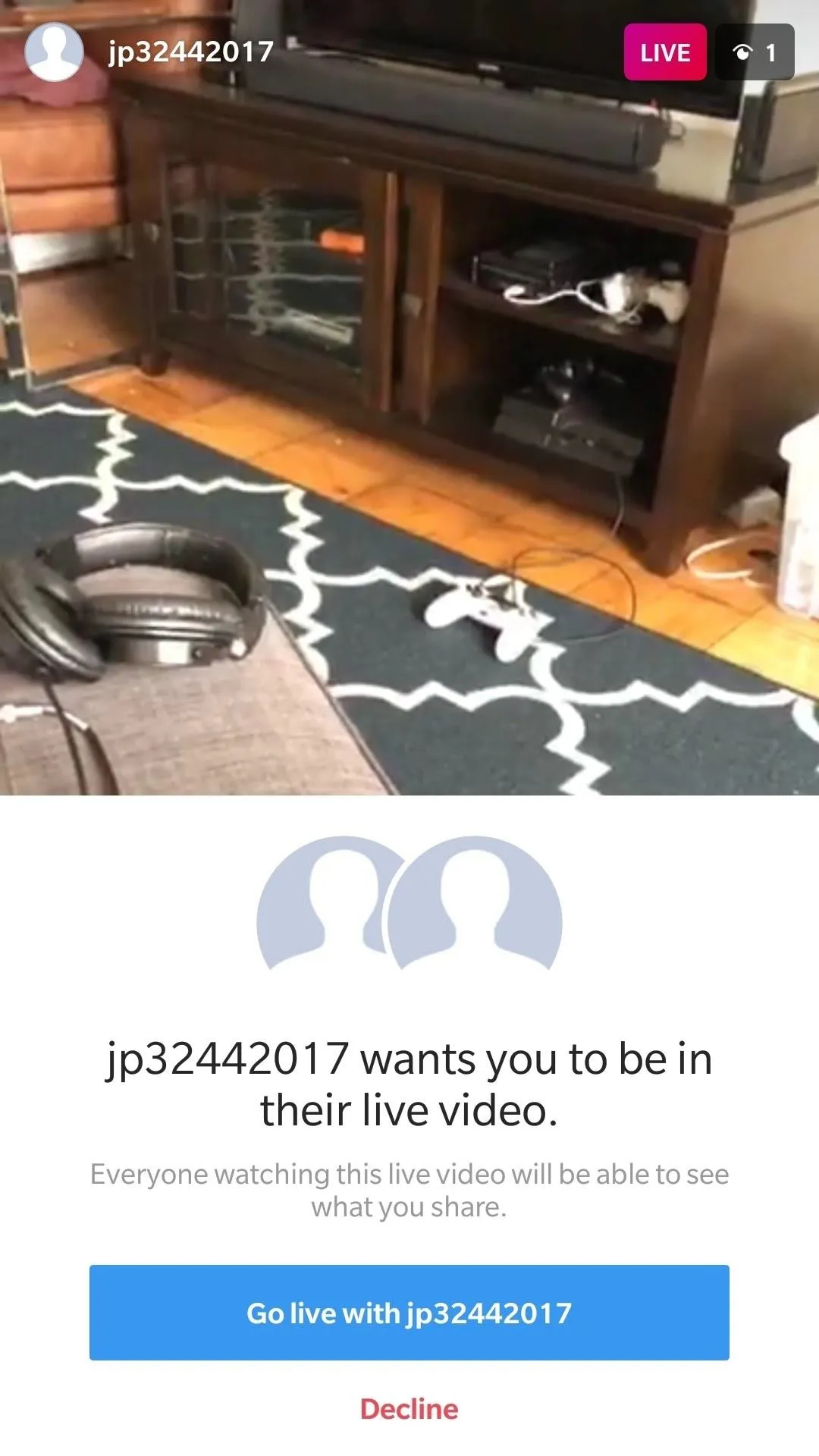

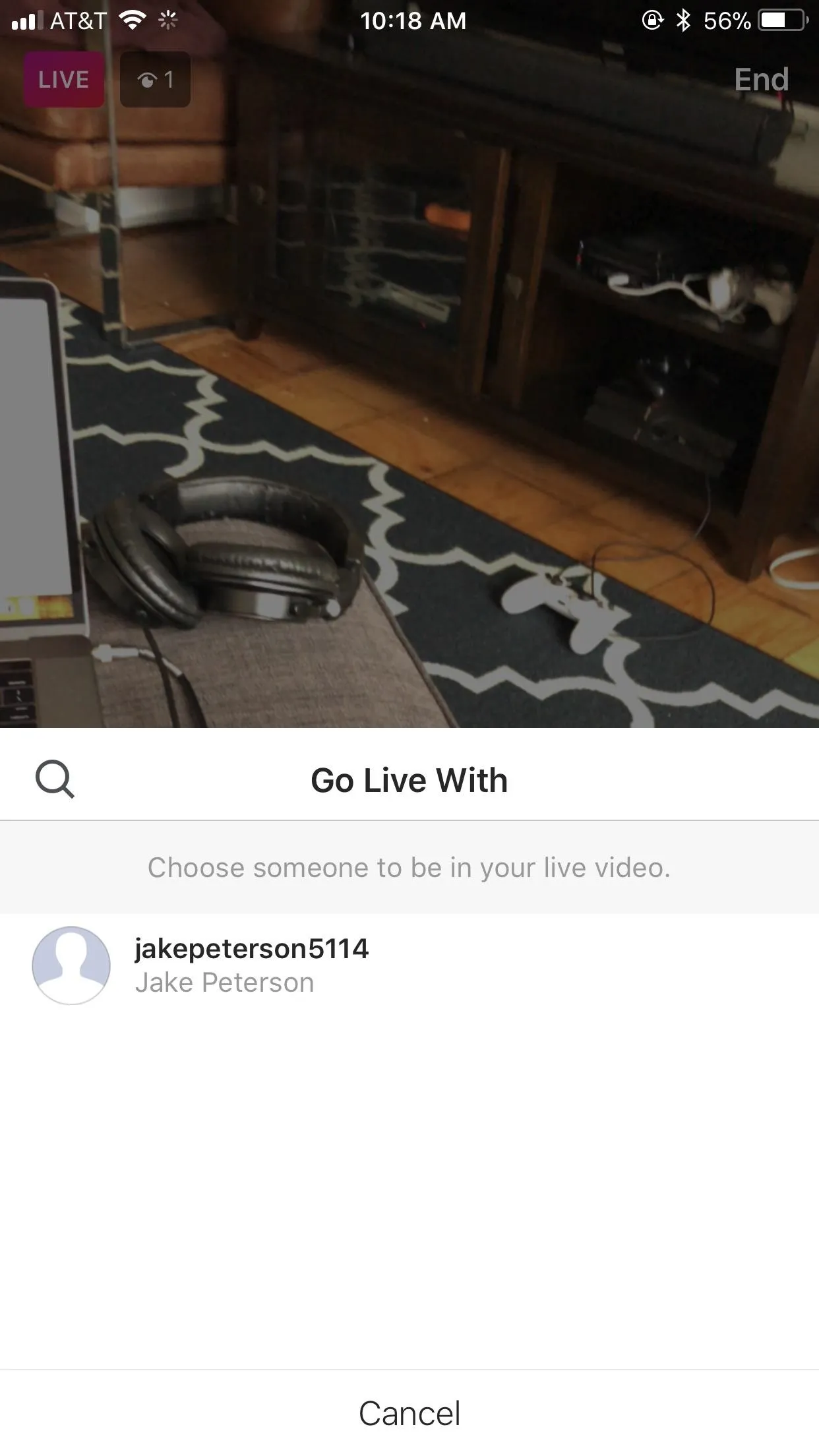
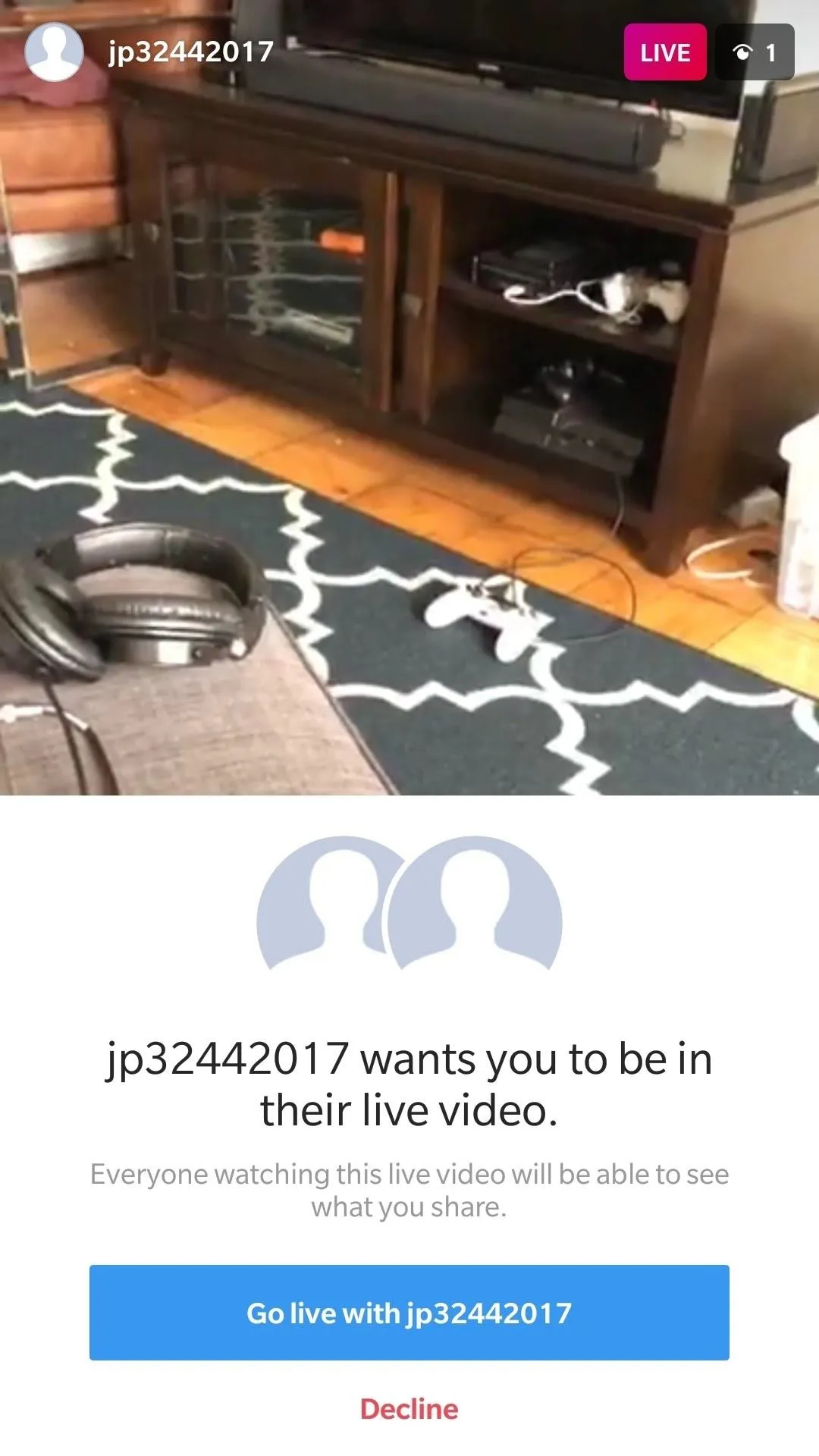
Once the user has accepted your invitation, Instagram will split your screen in two — one screen for you, and one screen for your former viewer, who is now your live stream partner. At this point, other viewers will see both of you.
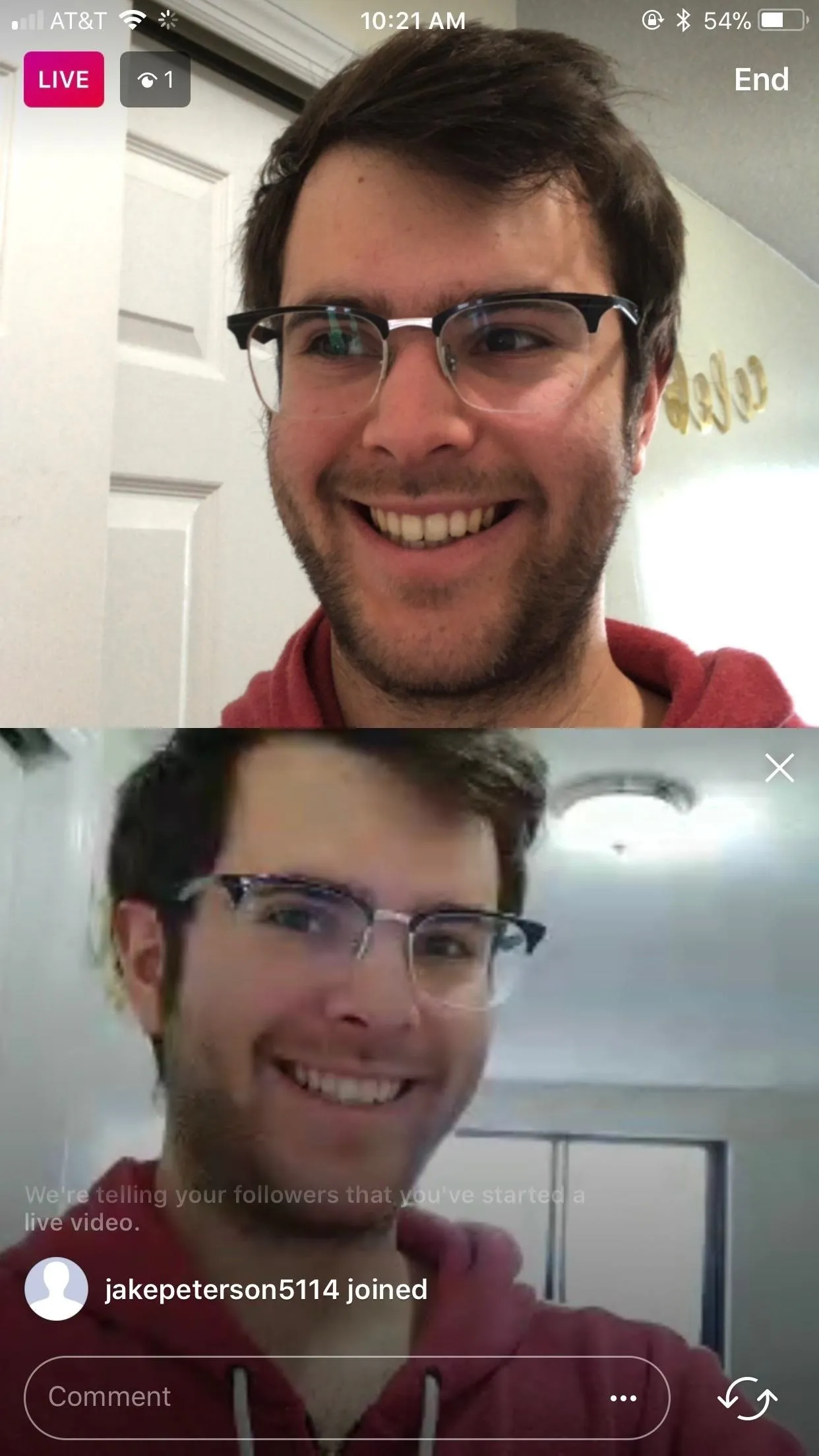
Hopefully you won't have to go live with yourself.
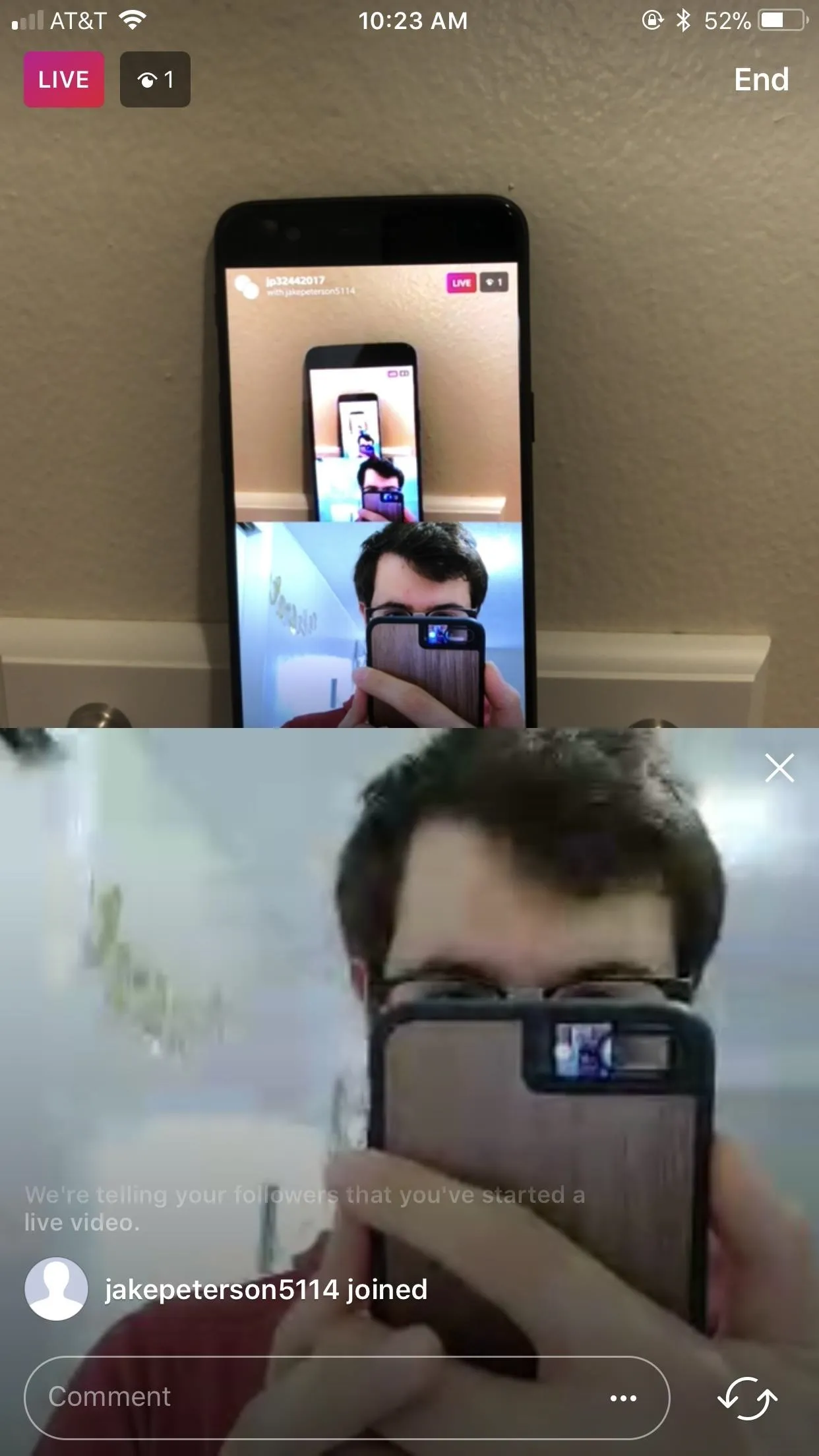
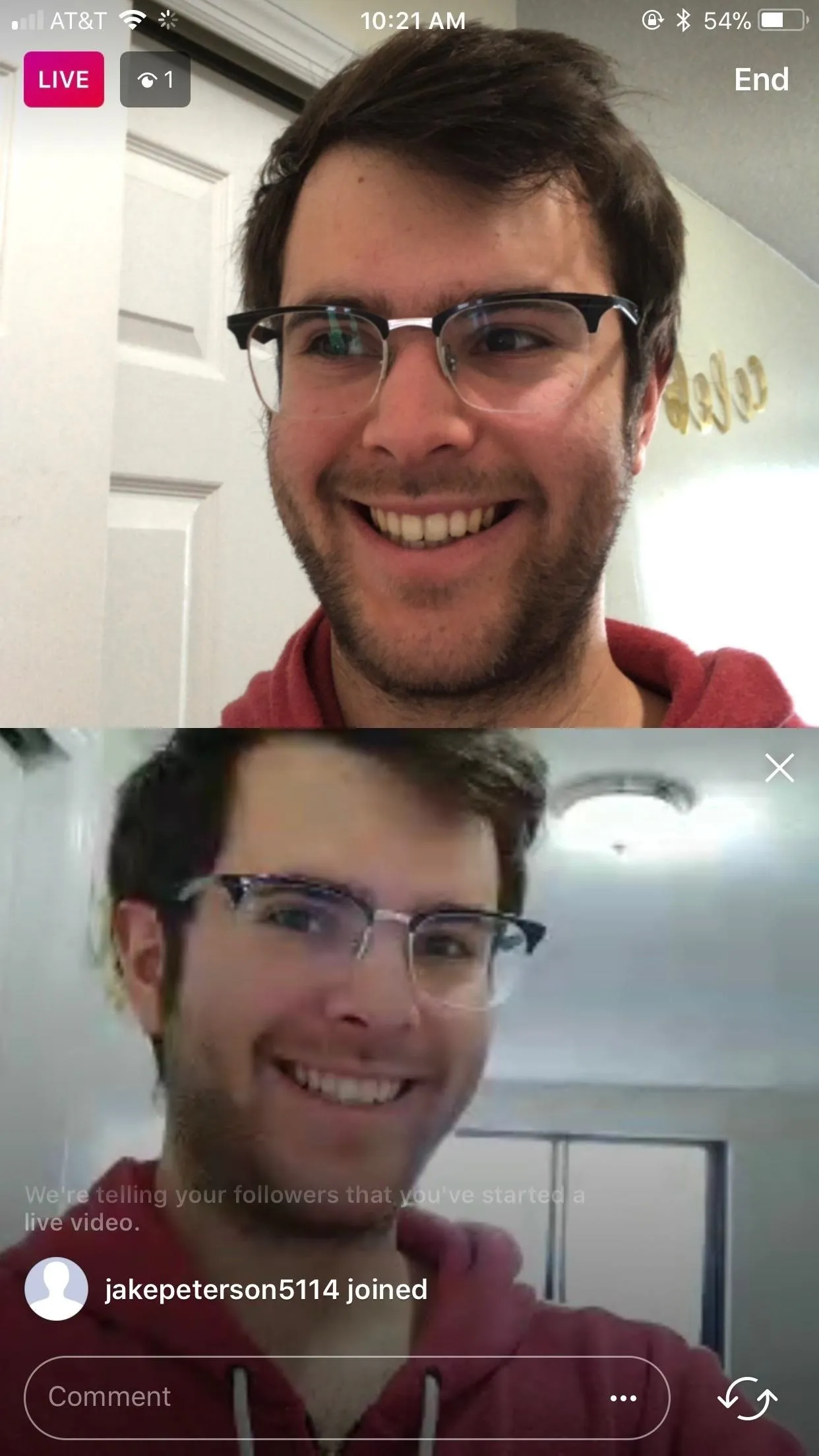
Hopefully you won't have to go live with yourself.
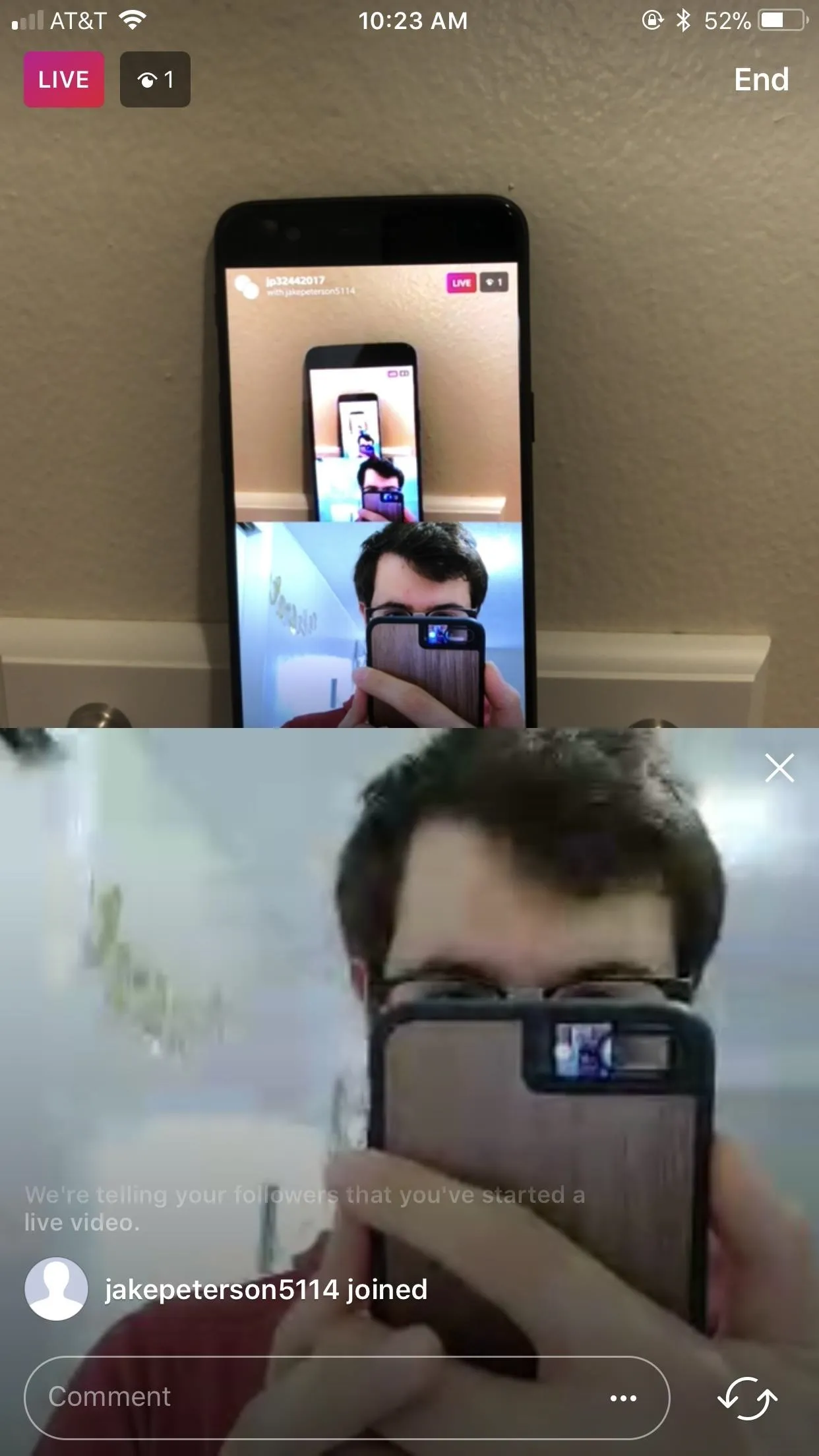
When you've had enough, simply tap "End" in the top right corner of the display. When prompted, tap "End Live Video," and the stream will disconnect.
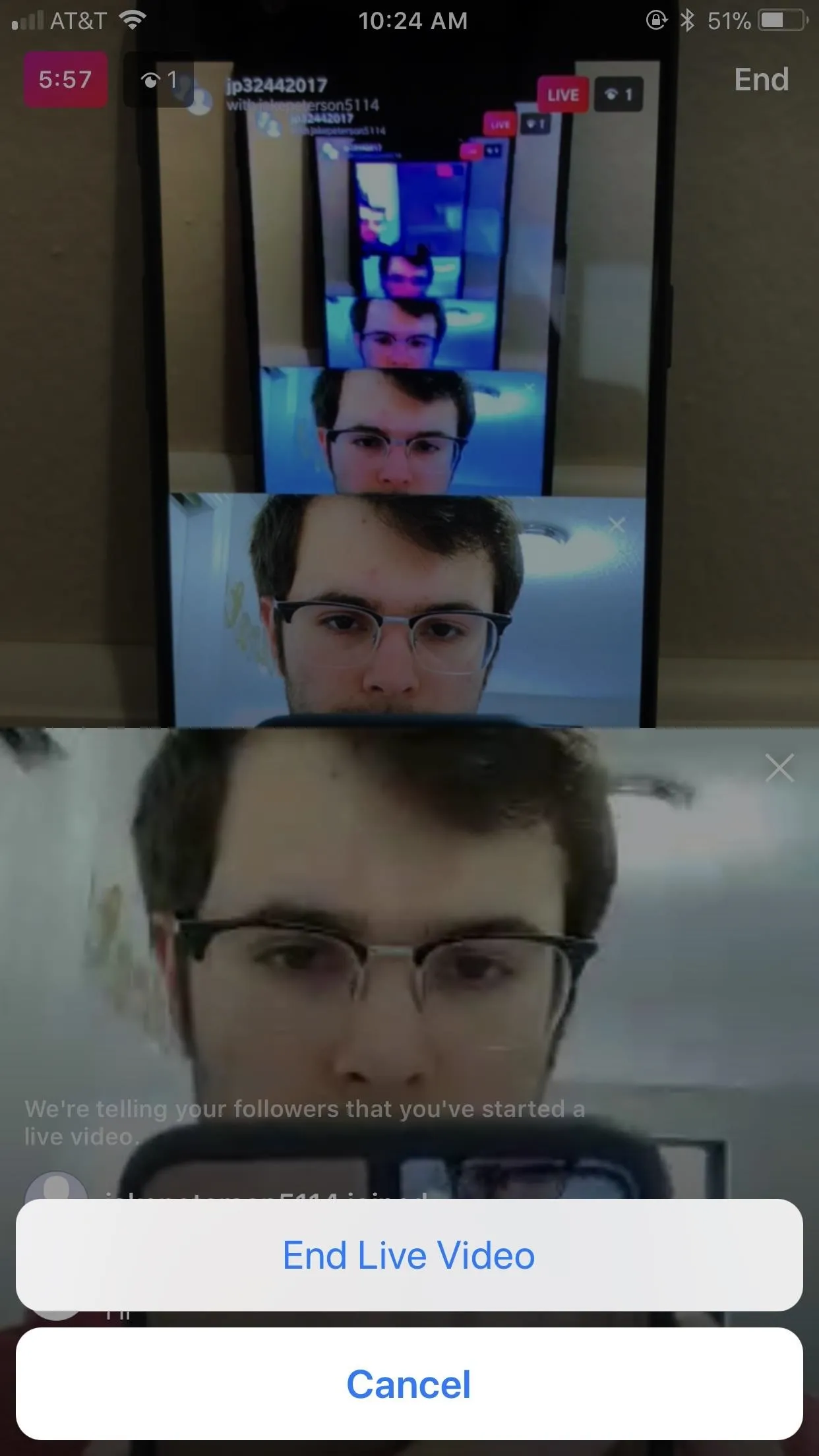
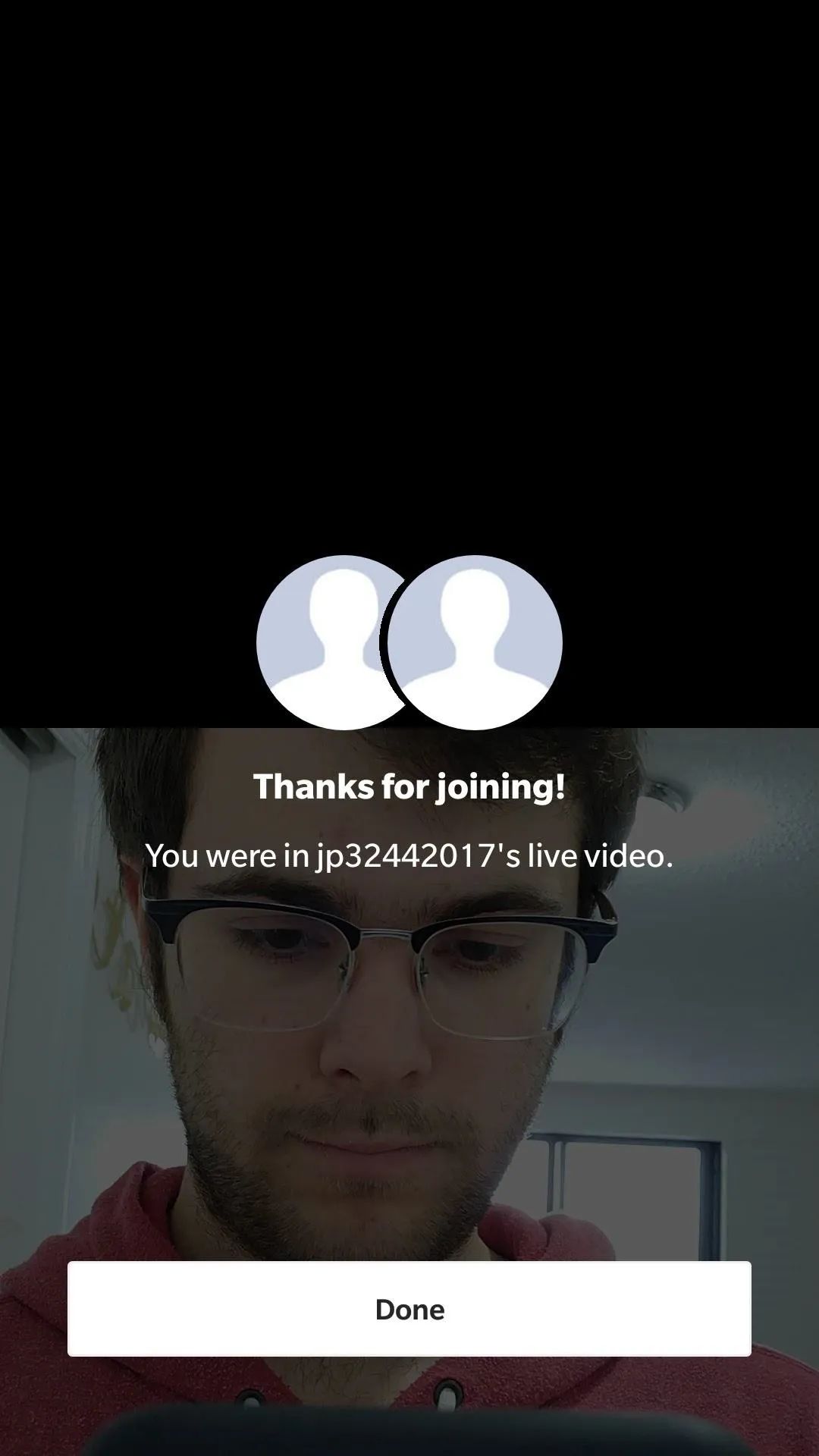
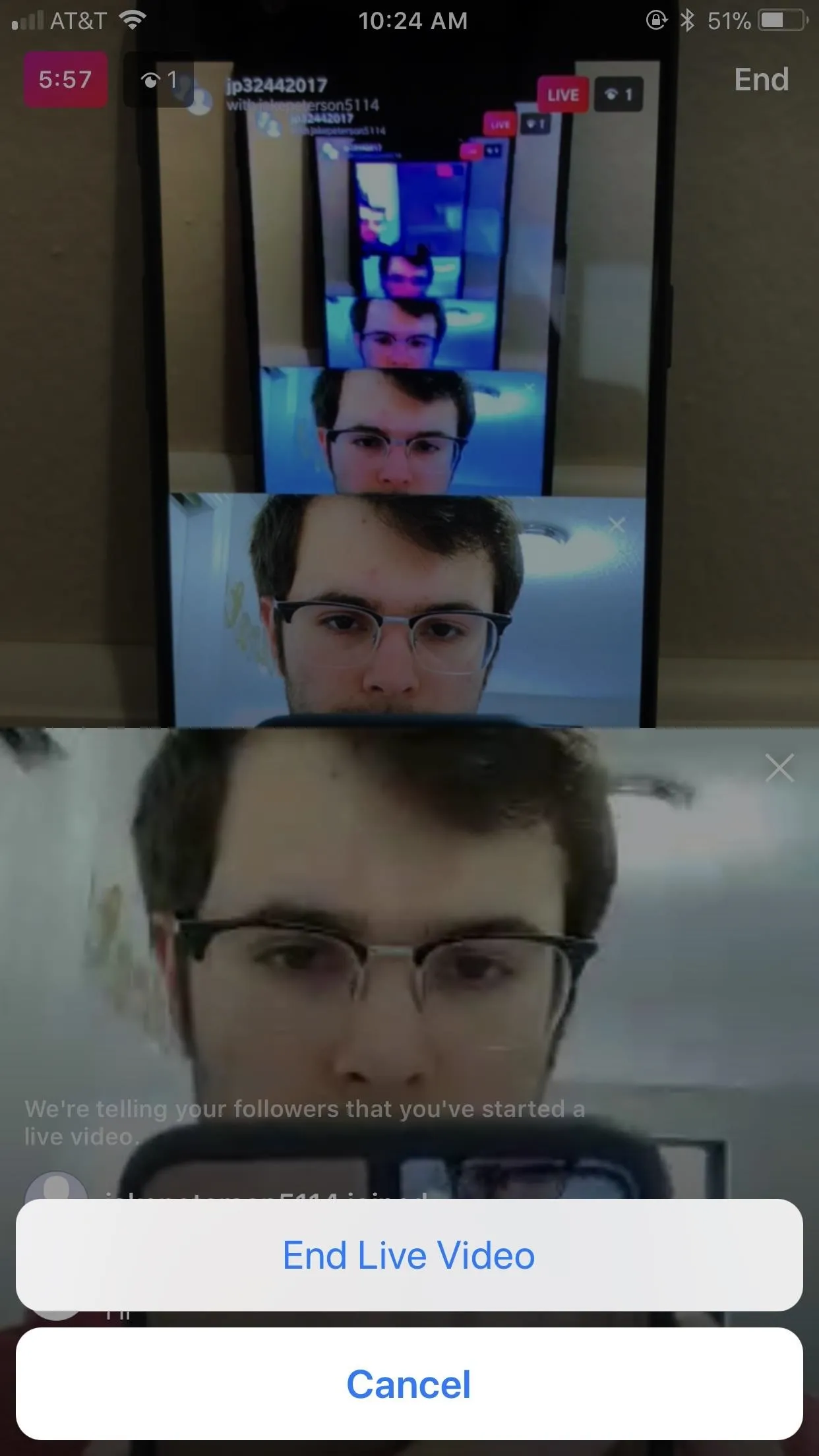
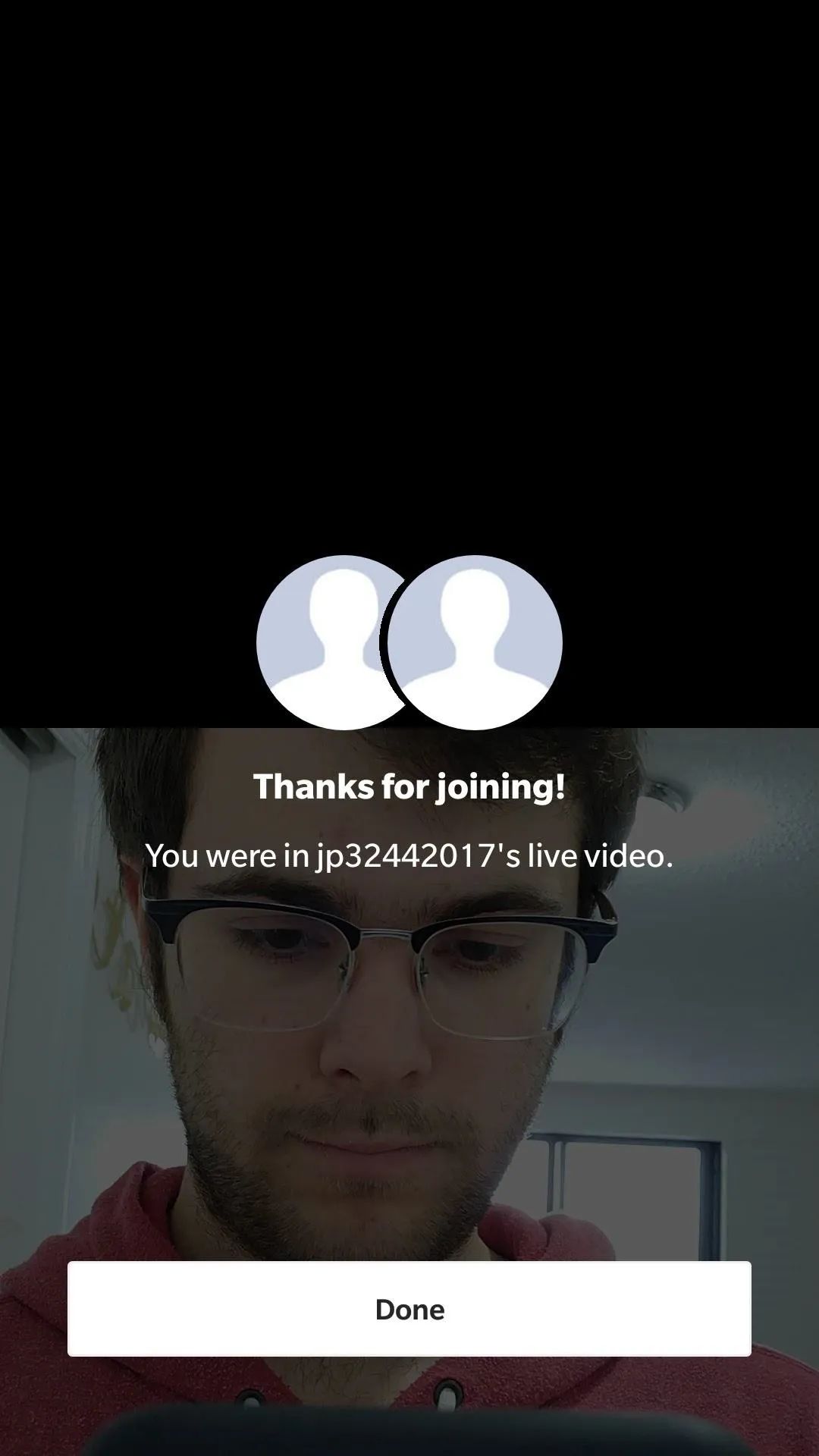
Do you use live videos on Instagram? Will this new update make you use this feature more or less? Let us know in the comments below!
- Follow Gadget Hacks on Facebook, Twitter, Google+, YouTube, and Instagram
- Follow WonderHowTo on Facebook, Twitter, Pinterest, and Google+
Cover image and screenshots by Jake Peterson/Gadget Hacks




Comments
No Comments Exist
Be the first, drop a comment!