
WhatsApp, the popular messaging app owned by Facebook, has several important privacy and security-related features, including end-to-end encryption, screen lock, read receipts, and two-step verification. If you're an avid WhatsApp user, you'll be happy to know there are more privacy features you might not know, such as hiding your profile photo from other users.
For the most part, you probably don't mind others seeing your profile photo on WhatsApp, but you may have an issue with strangers, even specific contacts, having access to your photo for whatever reason (stalking, avoiding drama, etc.). Luckily, WhatsApp allows you to show your profile photo to either everyone, only your contacts, or no one at all. There's also a workaround to help hide your profile photo from individual contacts on both your iPhone and Android phone.
- Don't Miss: Reply to WhatsApp Group Chat Messages Privately
Below are a couple of screenshots of what your profile photo looks like when it's hidden from other WhatsApp users. Instead of your photo, a grey avatar appears on your profile and in conversations.
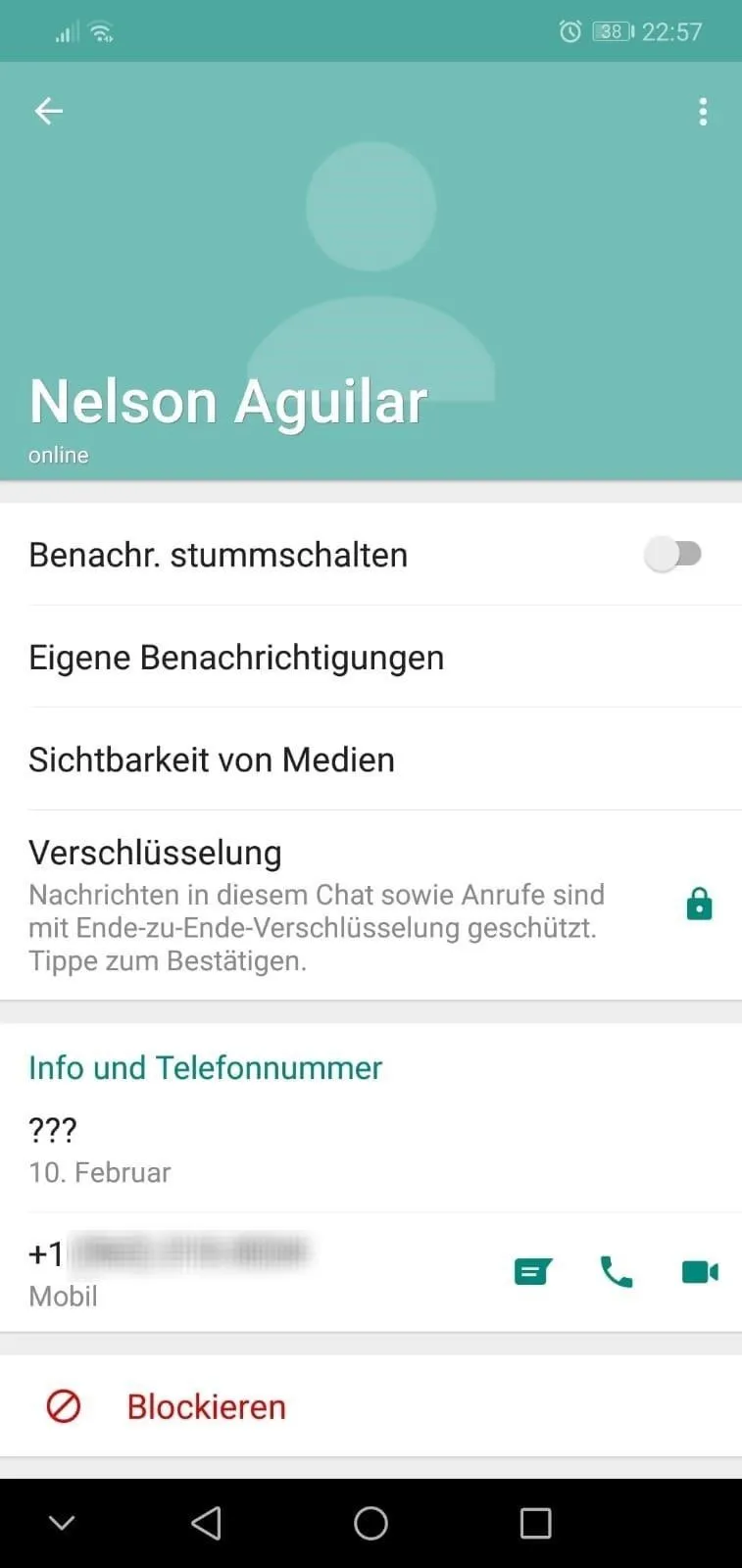
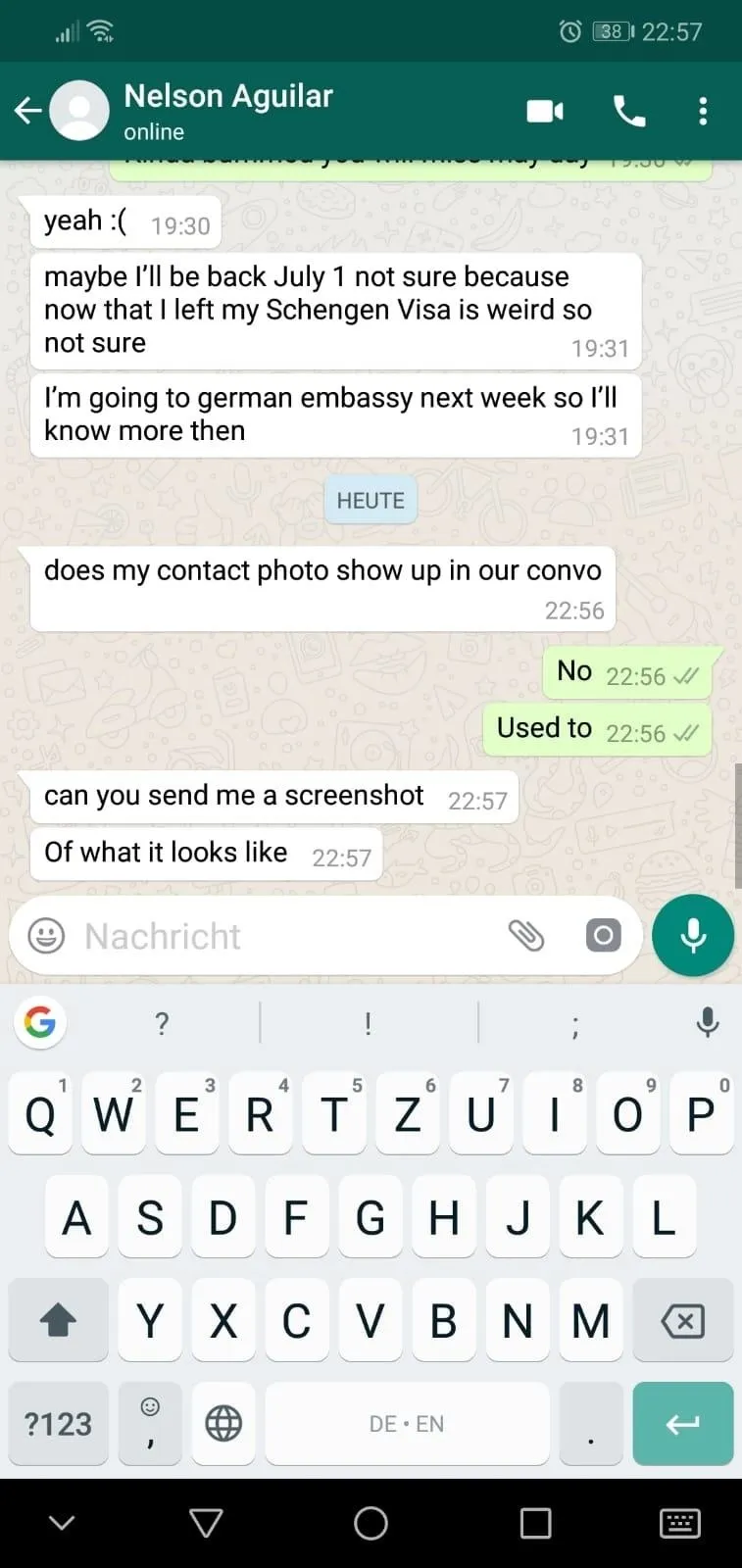
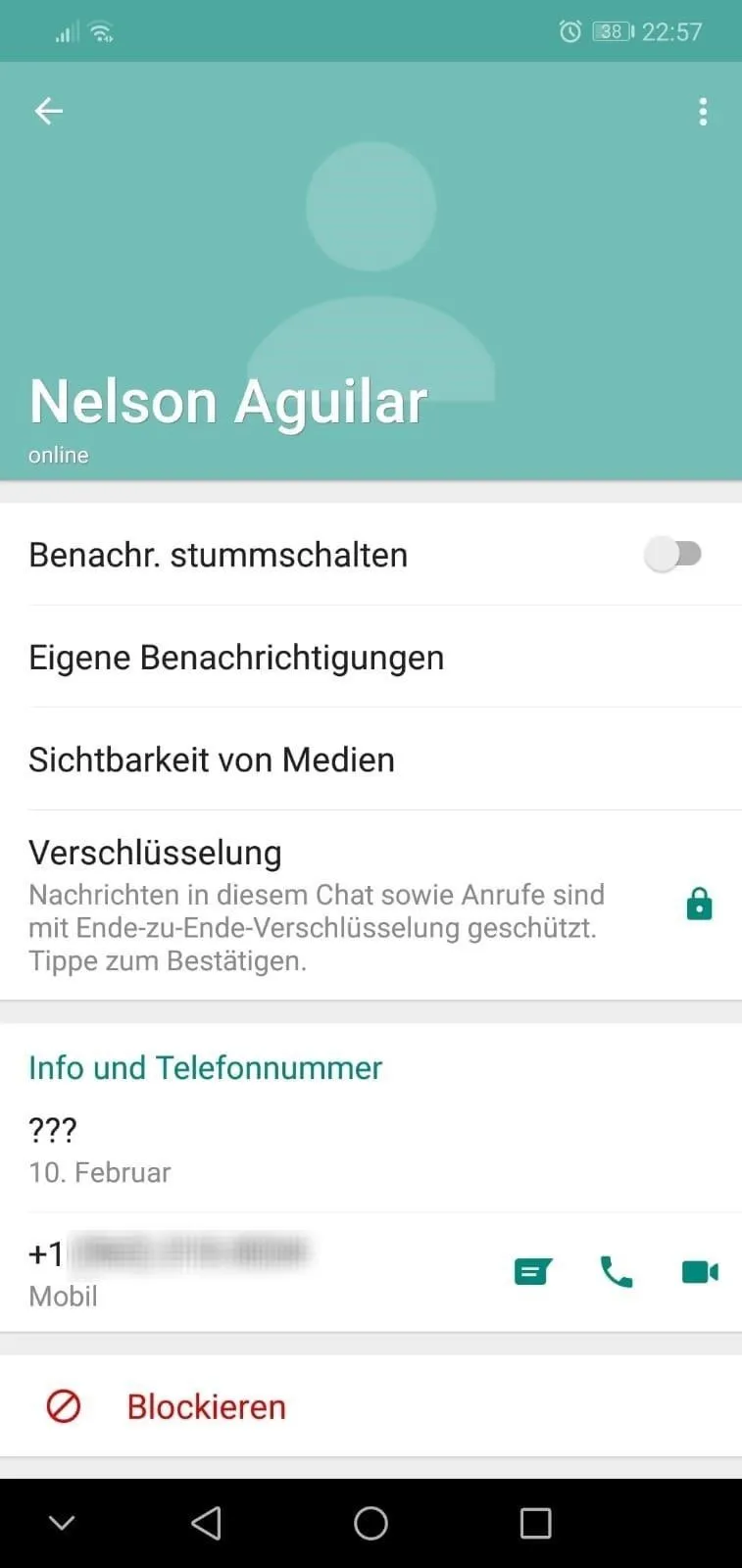
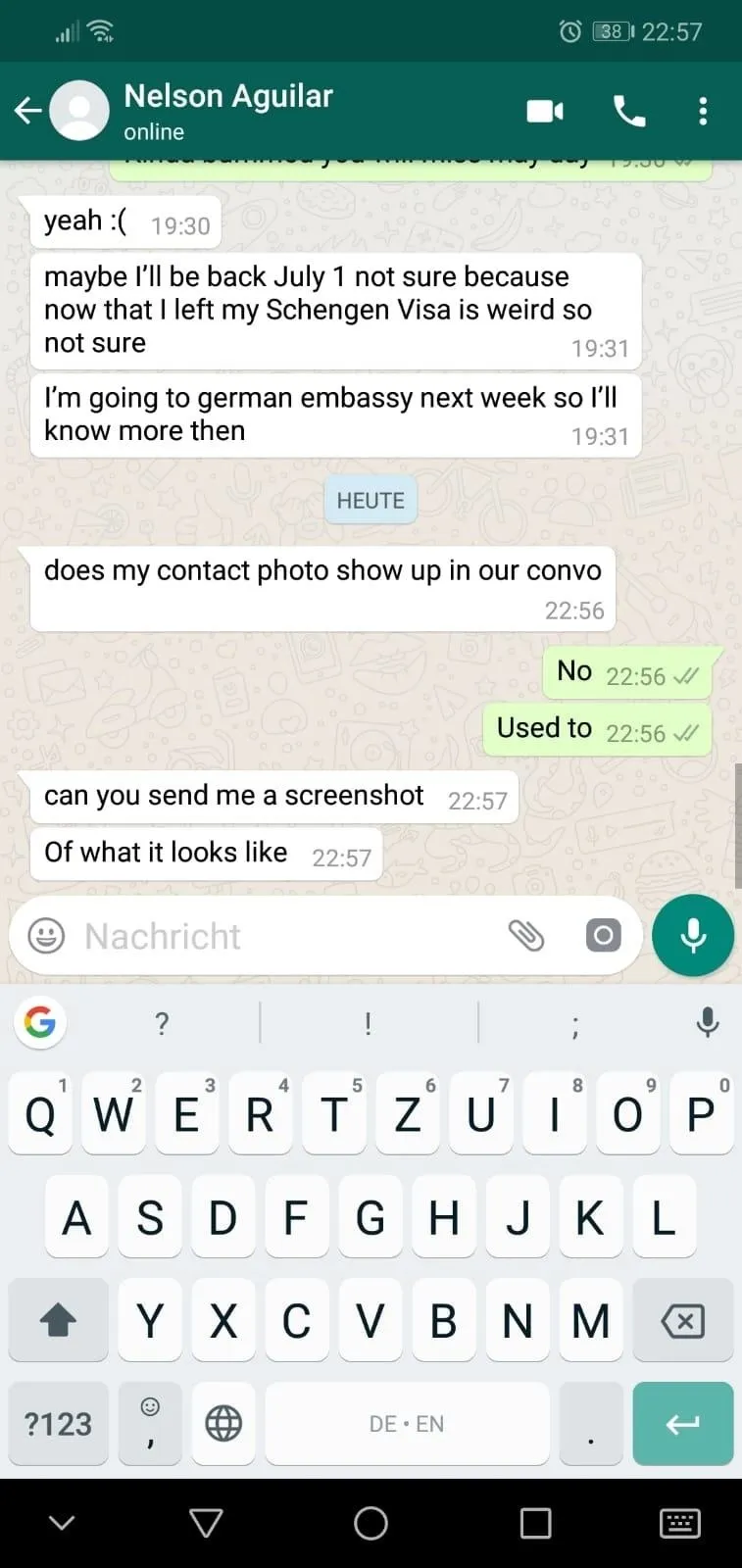
Option 1: Show Your Profile Photo to Contacts Only
By default, WhatsApp shows your profile photo to everyone, which includes not only your contacts but also anyone else with the application. If you want to hide your profile photo from strangers, but not from your saved contacts:
Tap on "Settings" in the navigation menu at the bottom (on iOS) or tap the vertical ellipsis in the top right, followed by "Settings" in the drop-down (on Android). Next, go to Account –> Privacy –> Profile Photo.
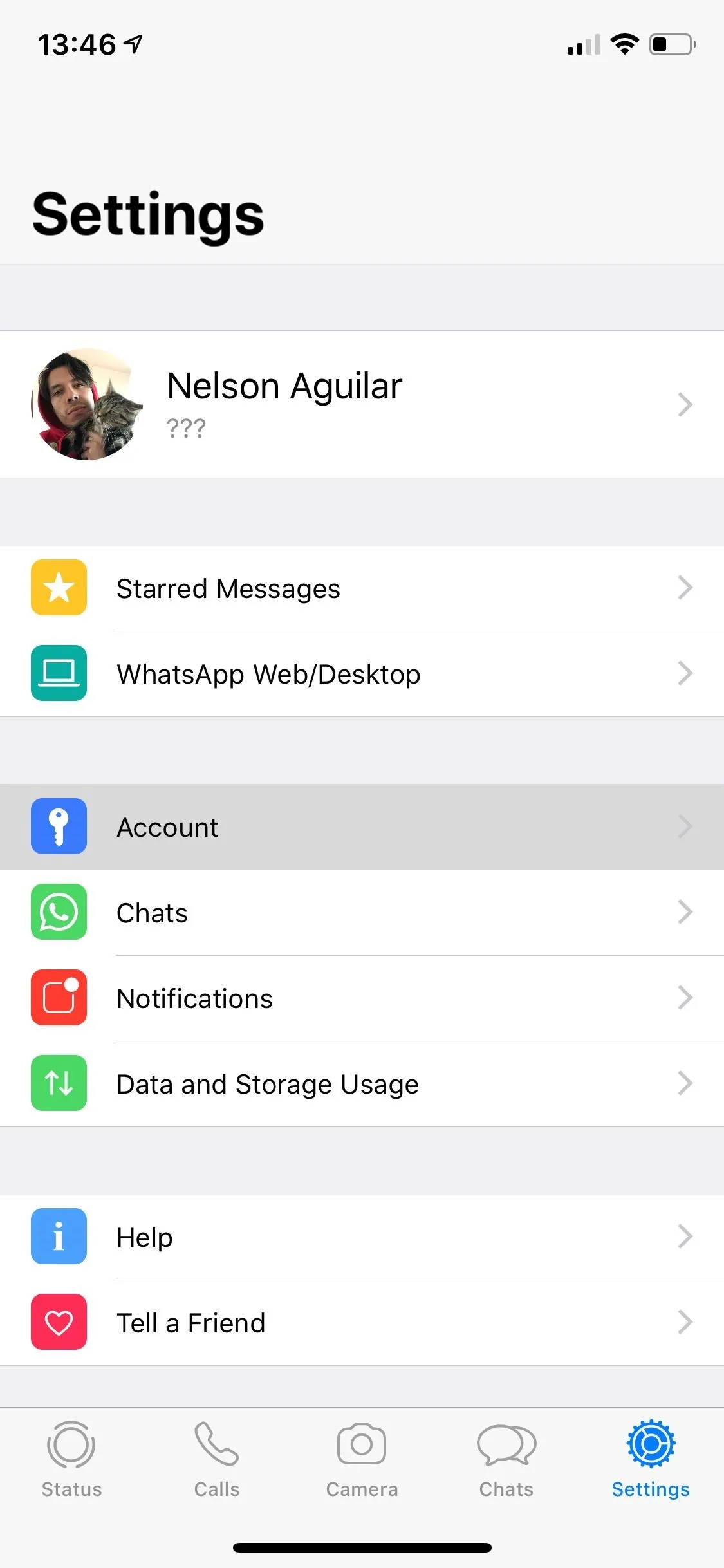
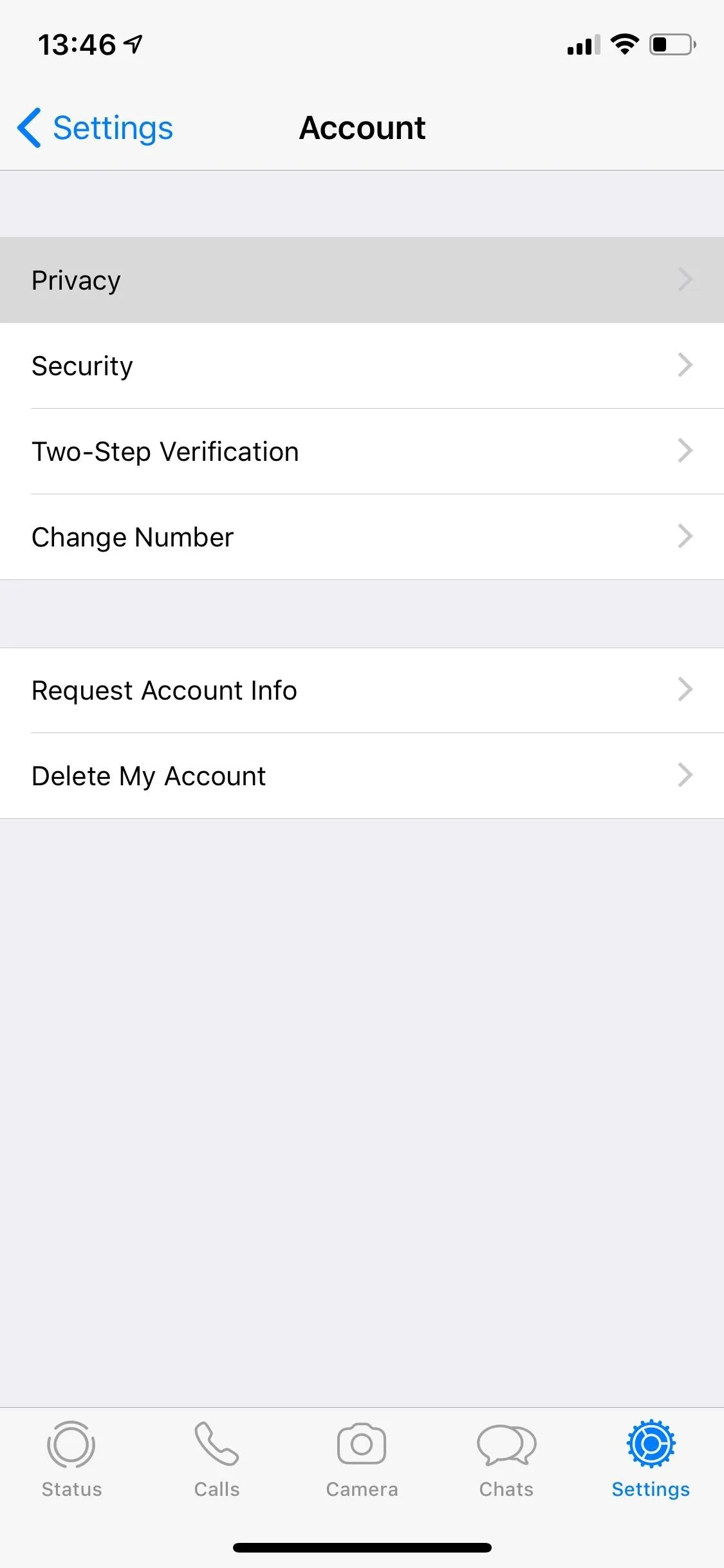
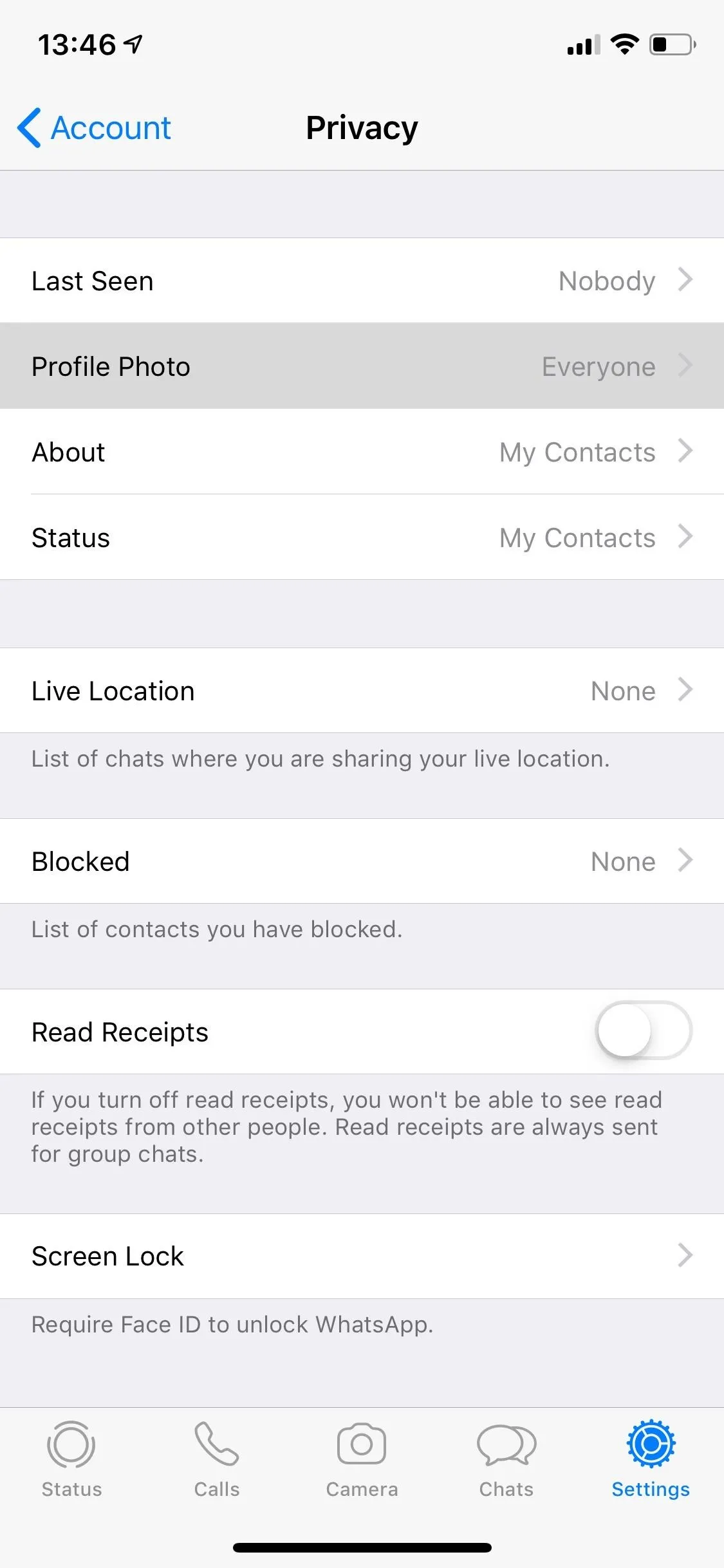
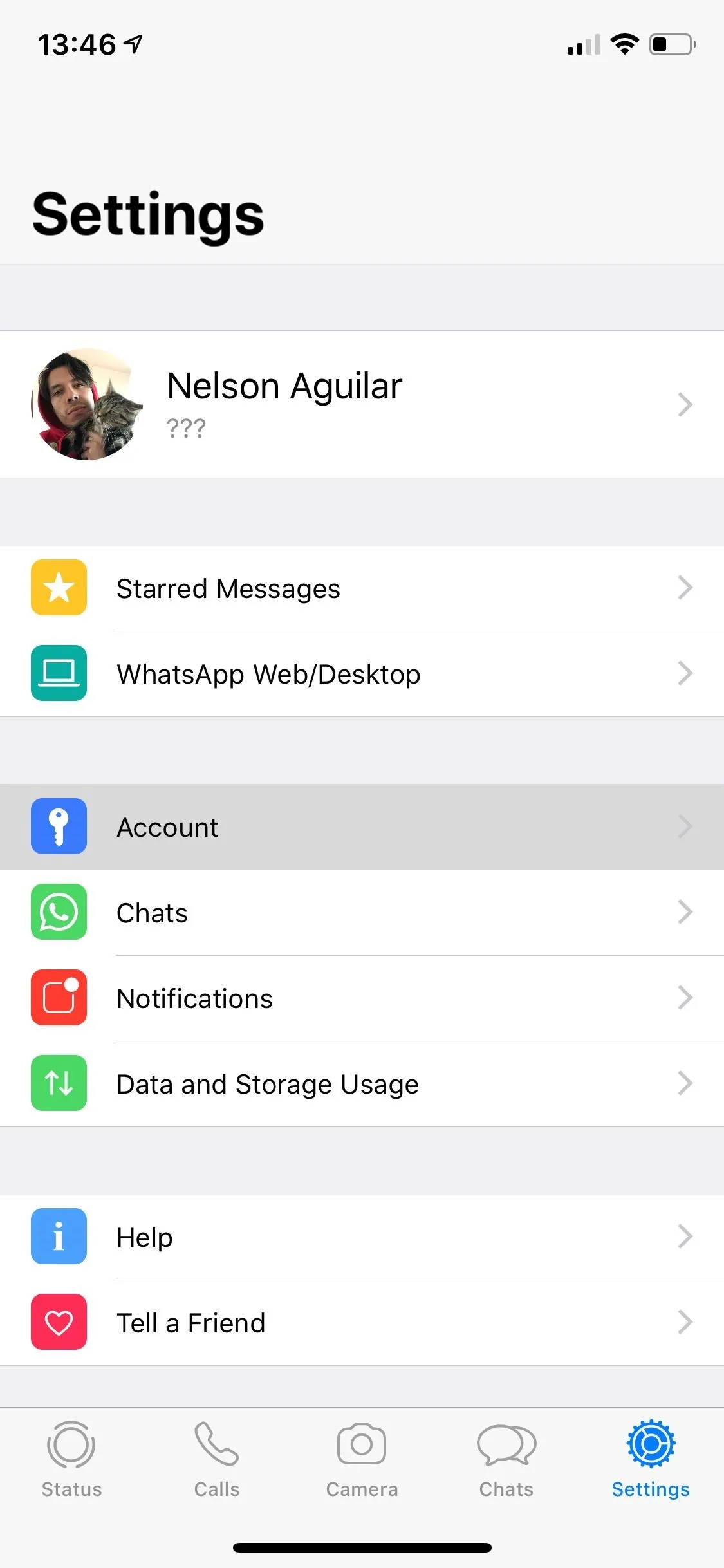
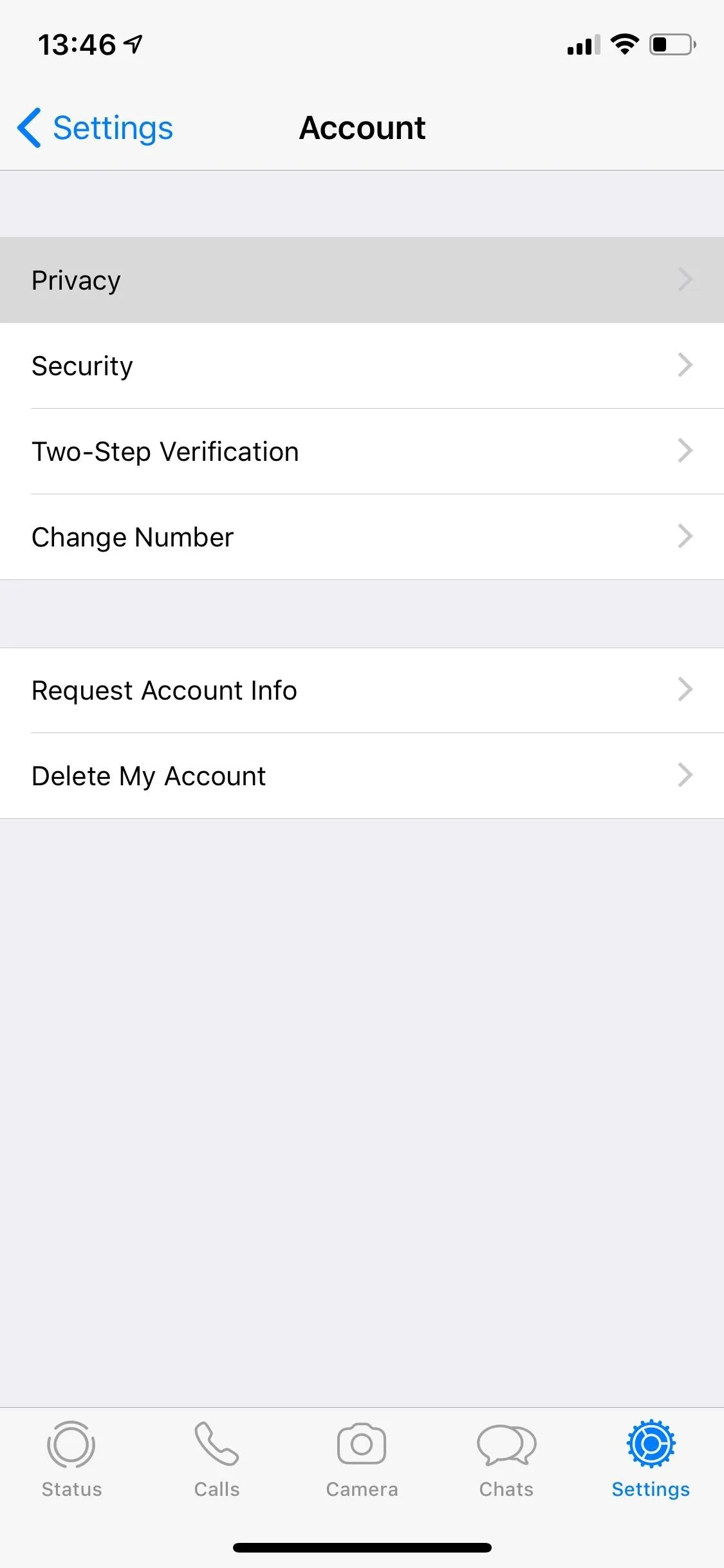
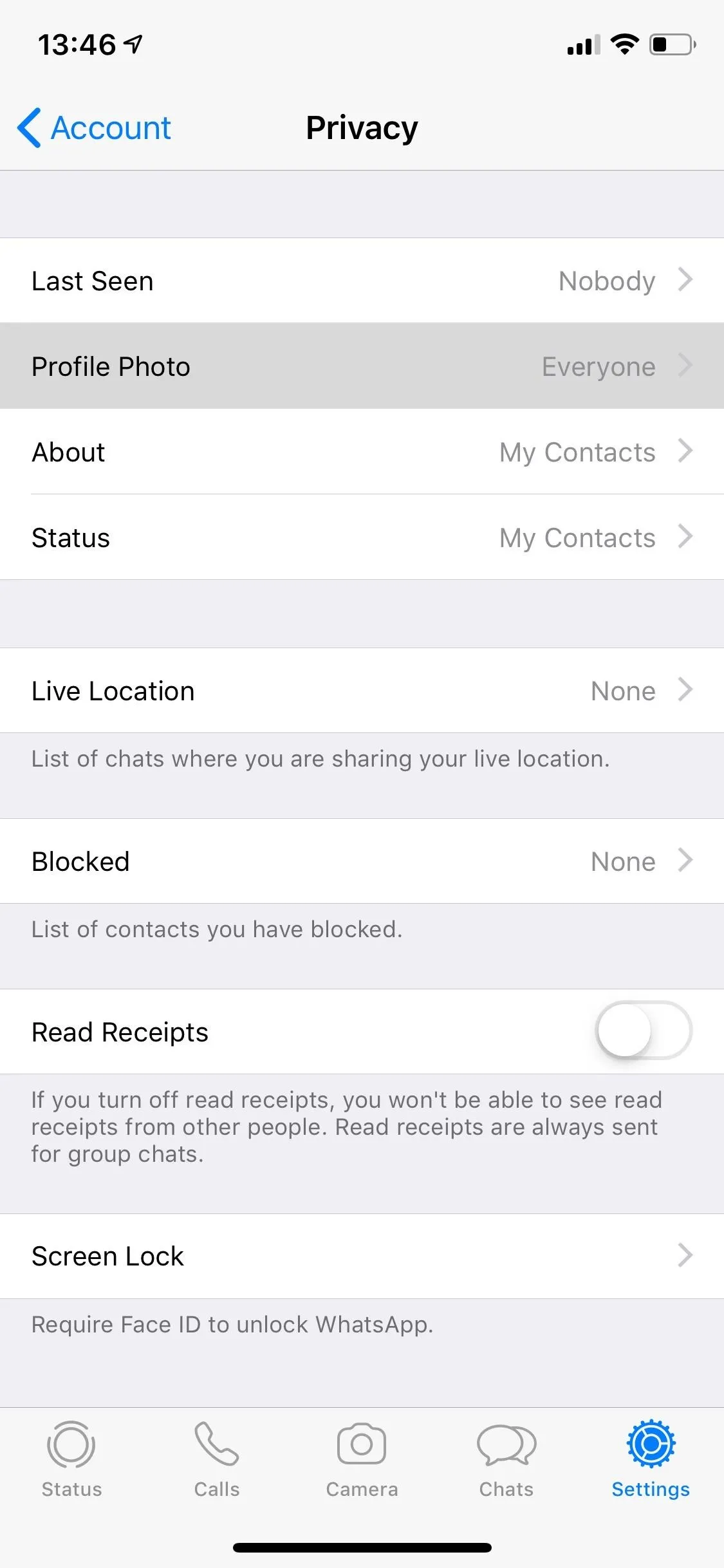
The default setting is "Everyone" in the list of options. Tap on "My Contacts" so that your profile photo only appears to the contacts saved on your phone in WhatsApp. No one else will be able to see your picture in the app.
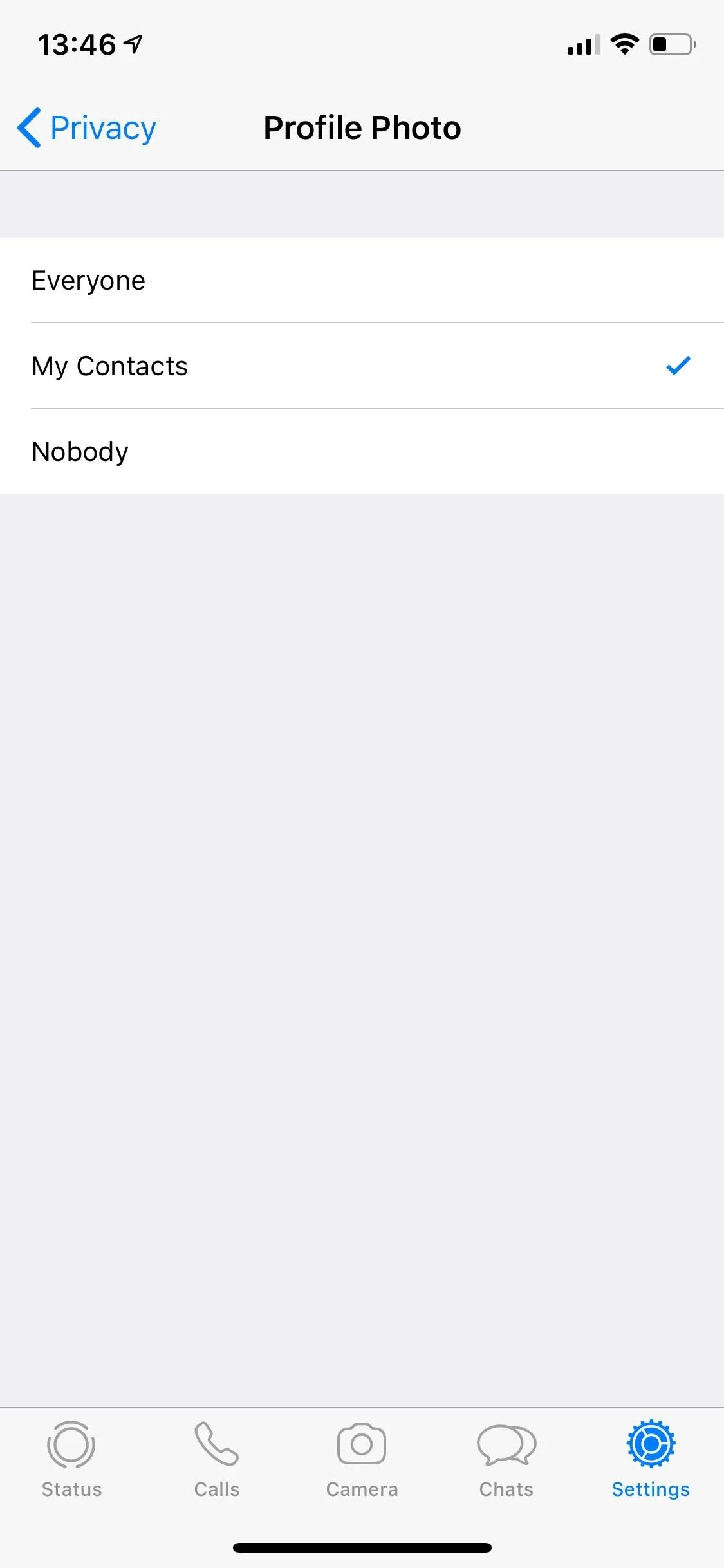
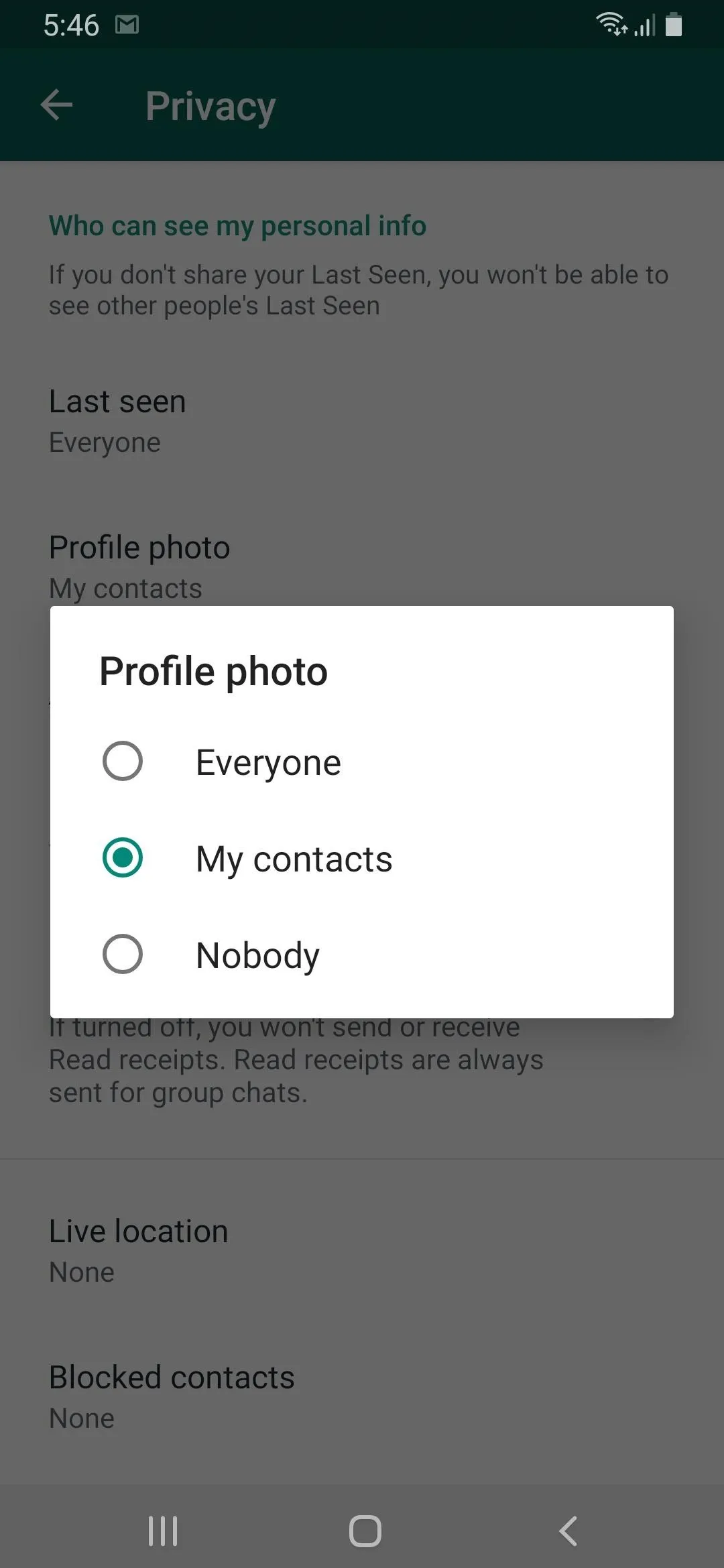
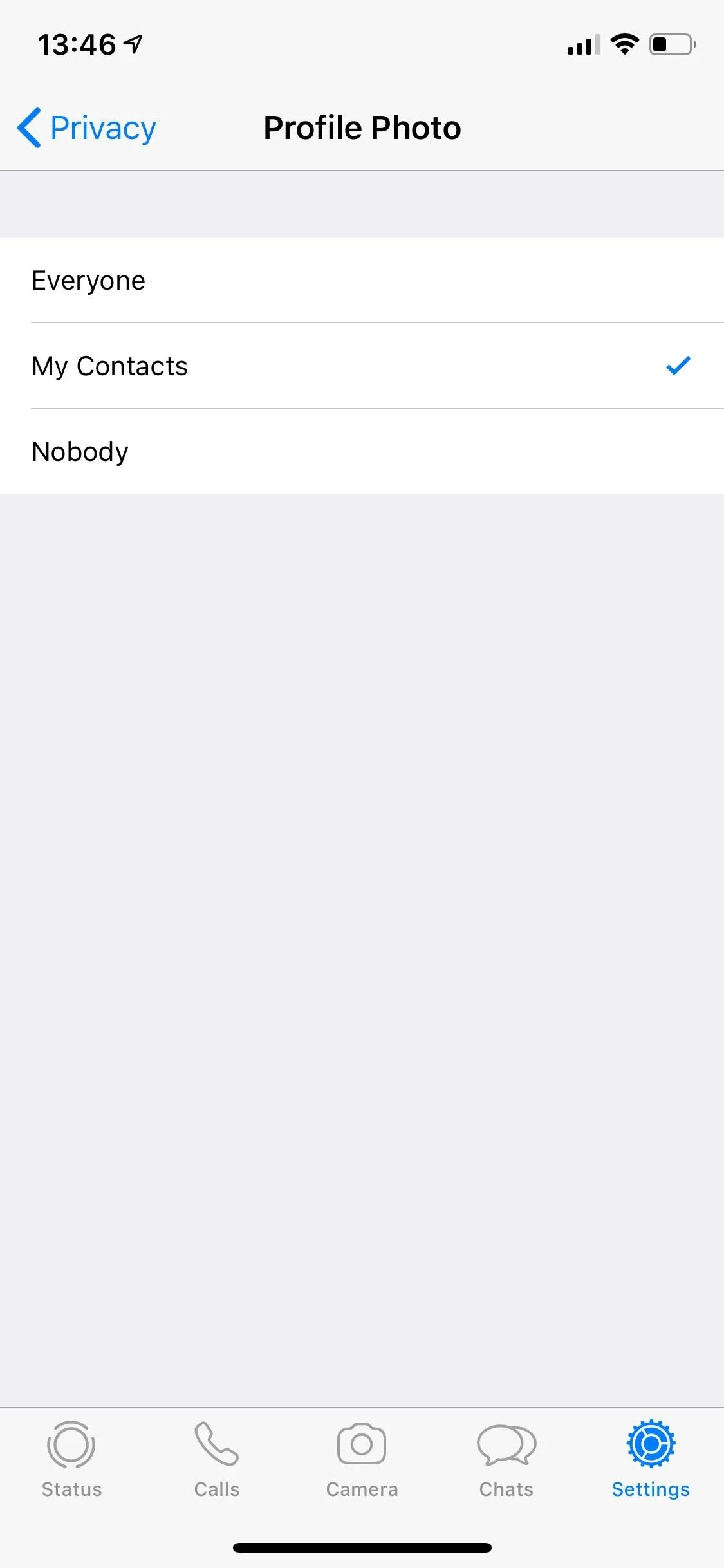
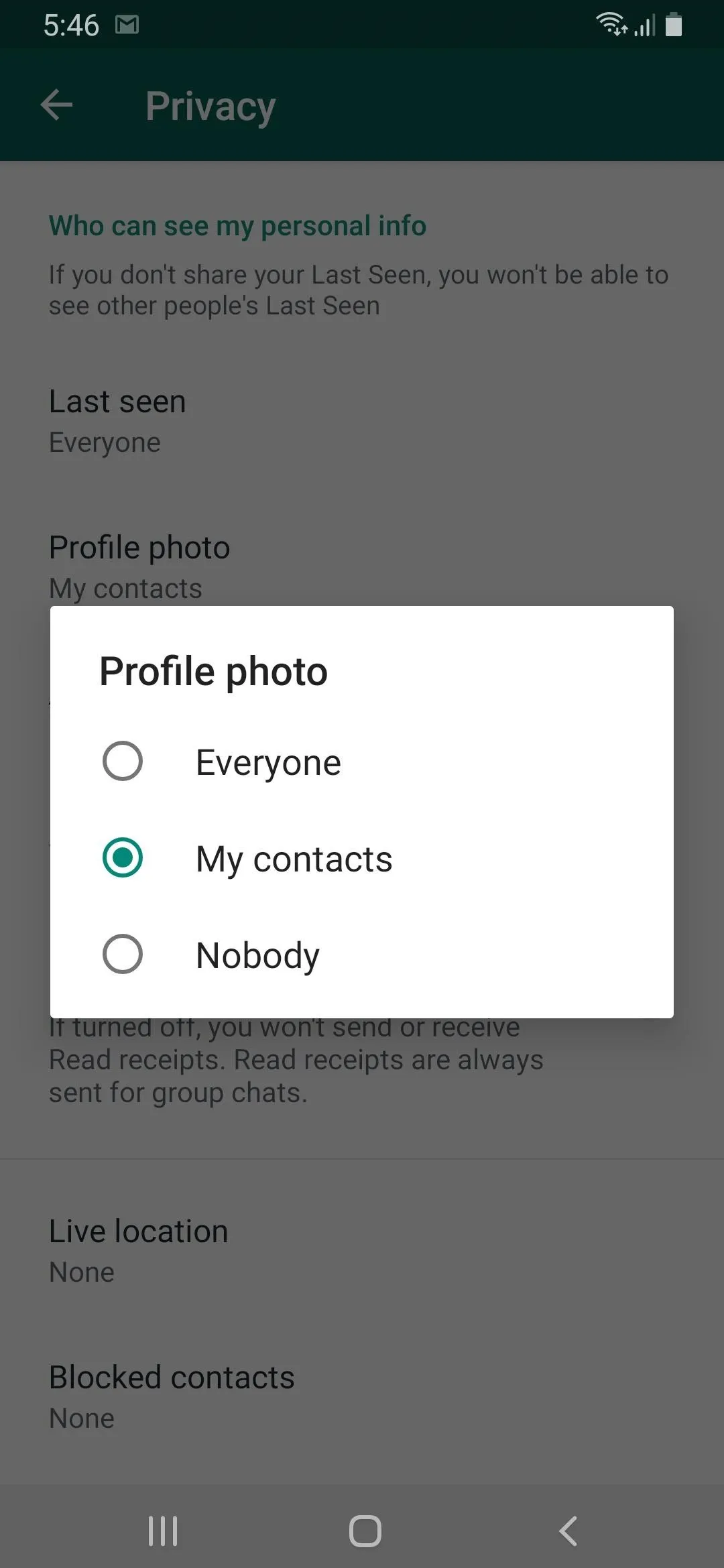
Option 2: Hide Your Profile Photo from Everyone
If you want to take it a step further, you can hide your profile photo from everyone on WhatsApp, including your saved contacts. Just like in Option 1 above, make your way to the "Profile Photo" setting, but this time tap on "Nobody." No one, not even your contacts, will be able to see your profile photo.
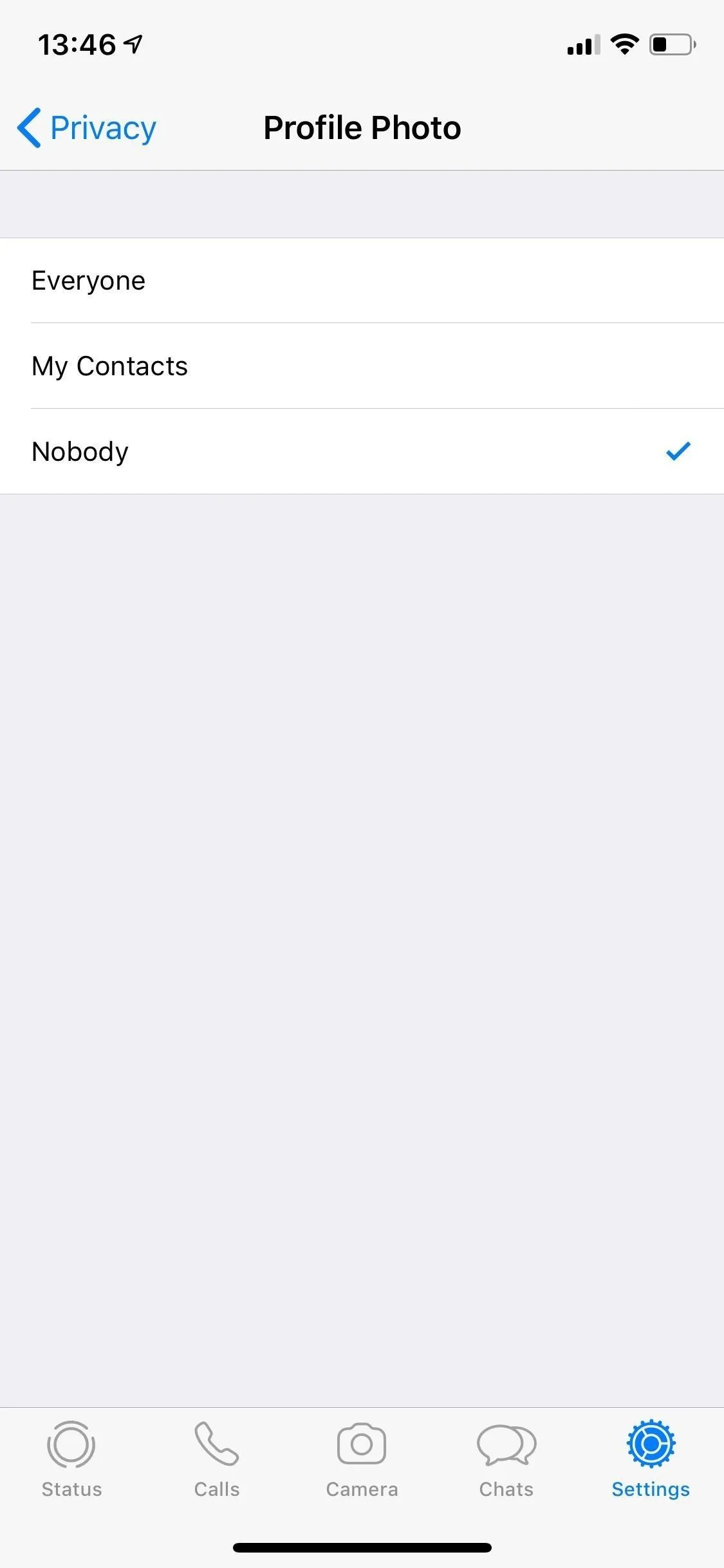
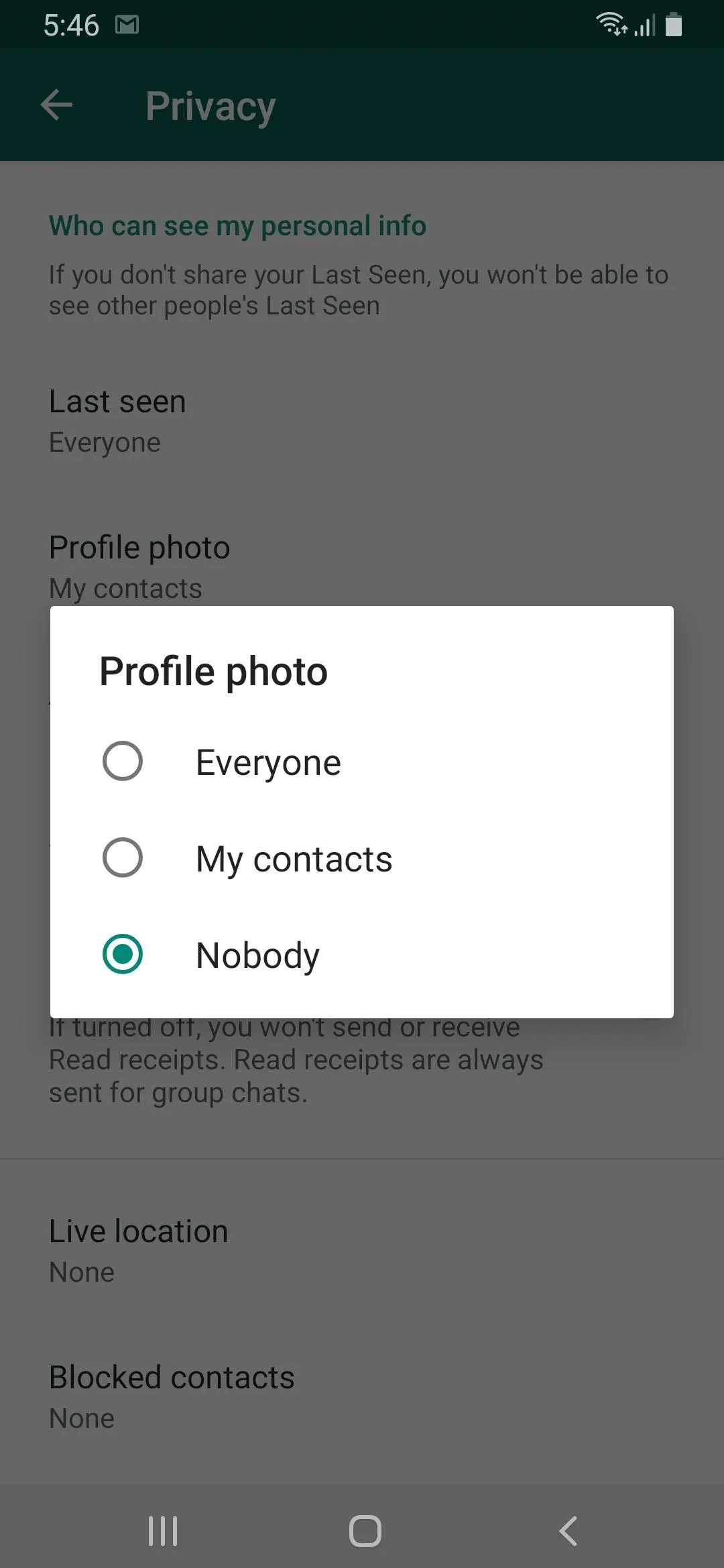
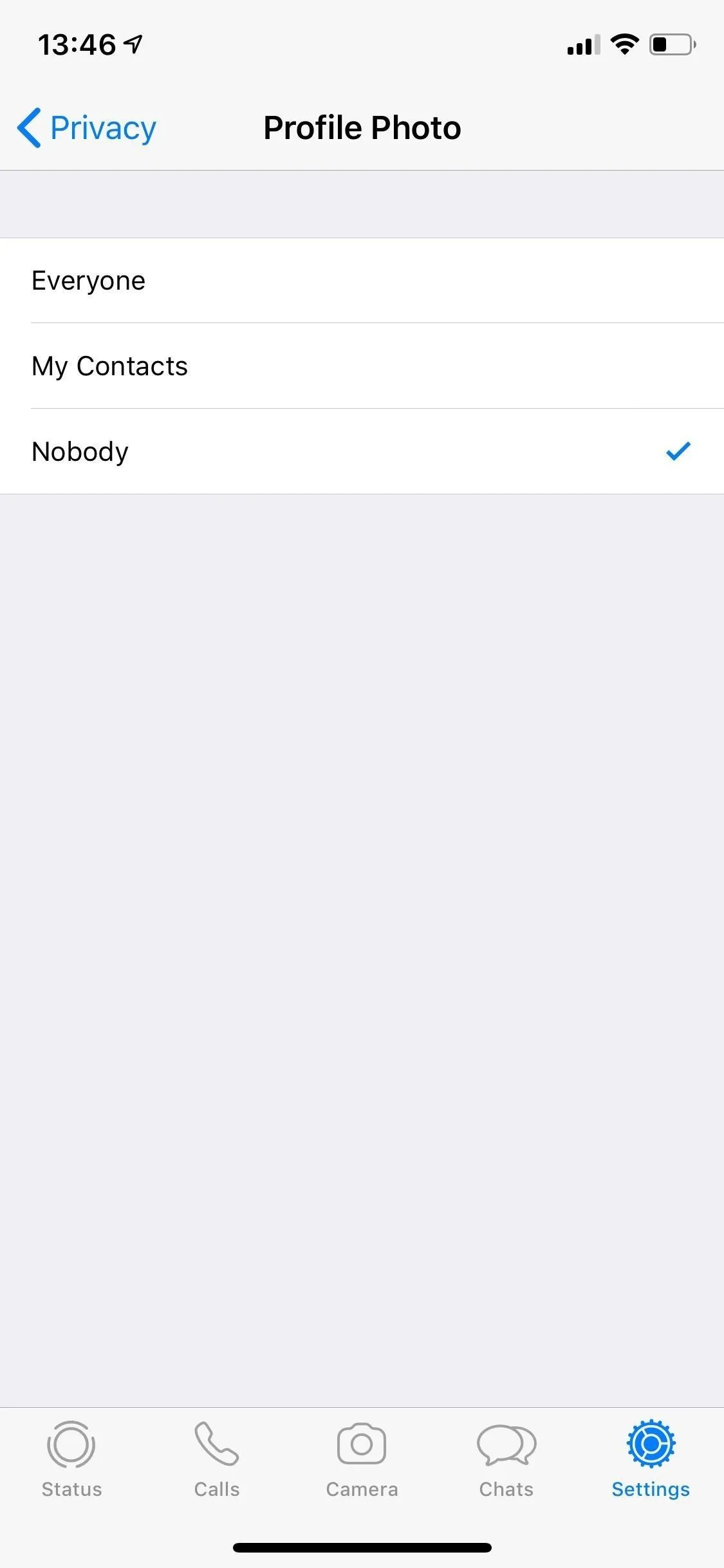
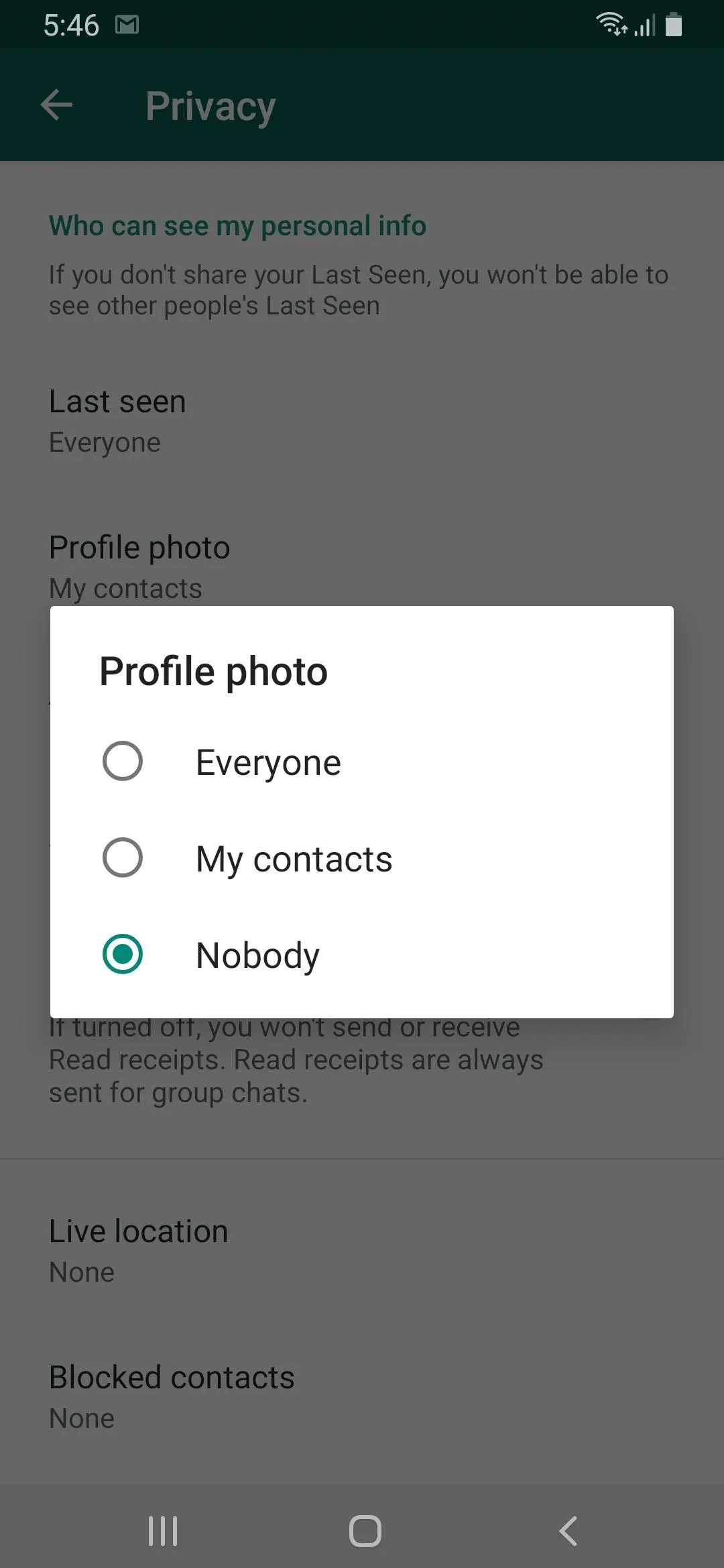
Option 3: Hide Your Profile Photo from a Specific Contact
Unfortunately, there is no official way to hide your profile photo from a specific contact, but you can get around that by erasing the contact from your phone and following Option 1 up top so that your profile photo appears only to saved contacts. Even if your contact is deleted from your phone, your conversation (if there is one) will stay intact inside of WhatsApp.
If you're on an iPhone and want to delete a contact, go into the Phone app and select the "Contacts" tab or open up the Contacts app itself. Select the contact you want to remove, hit "Edit" in the top right, scroll down, then tap on "Delete Contact."
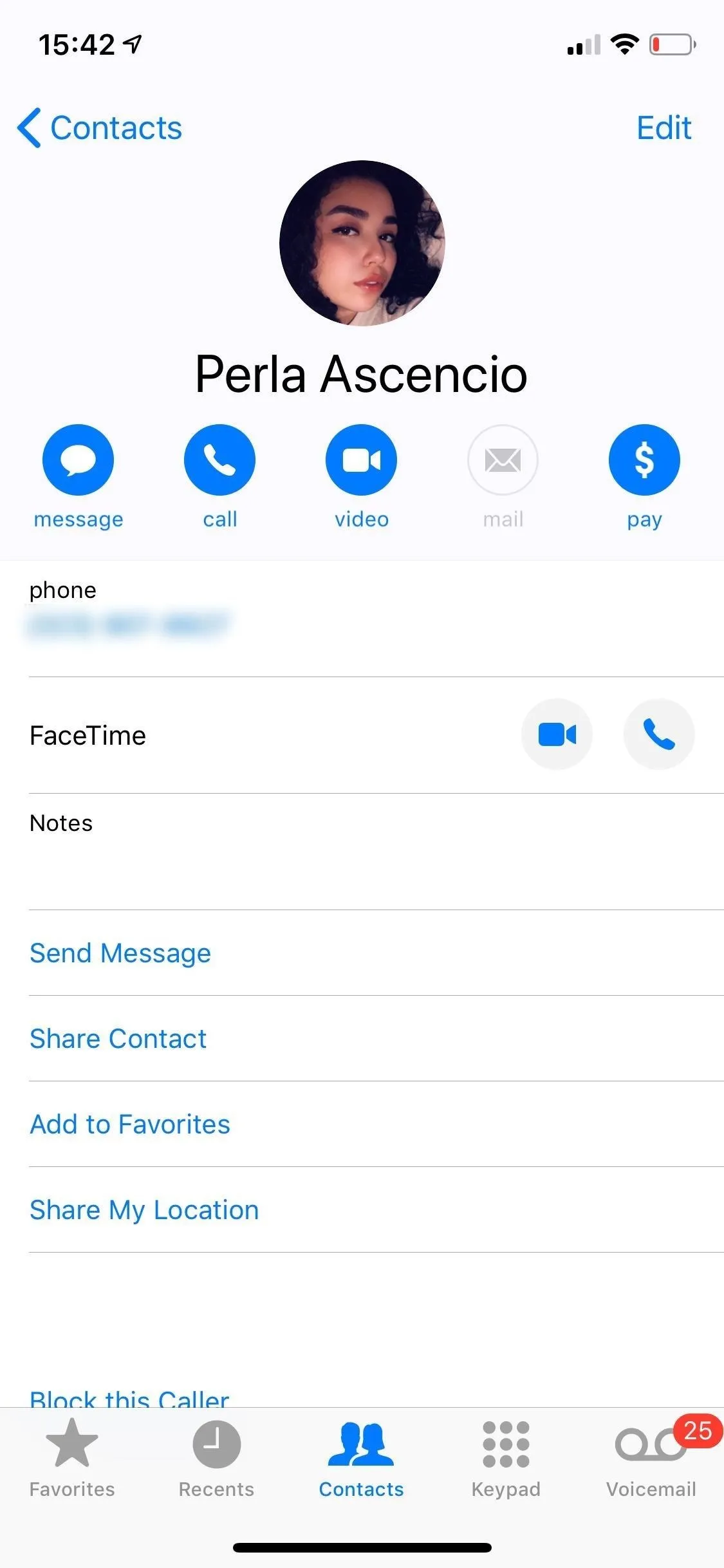
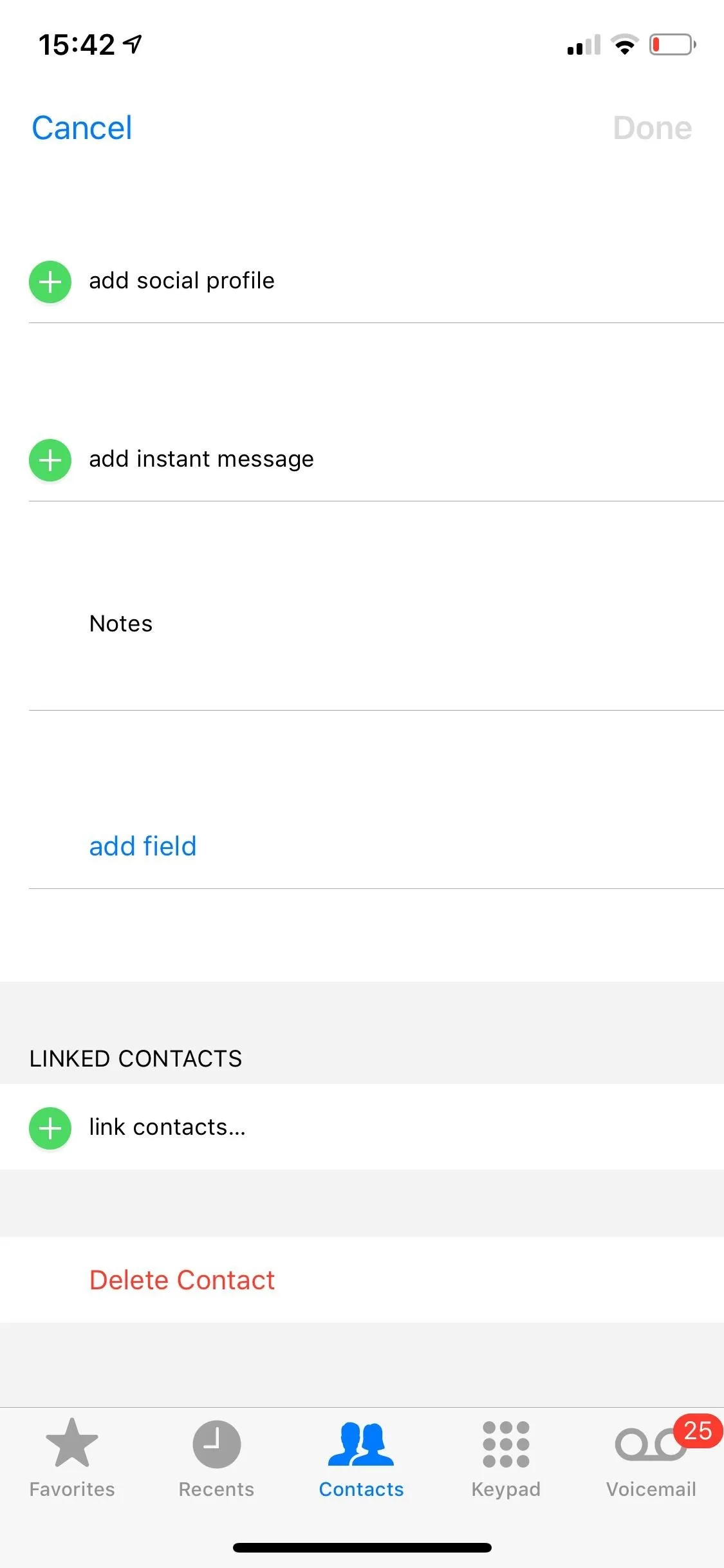
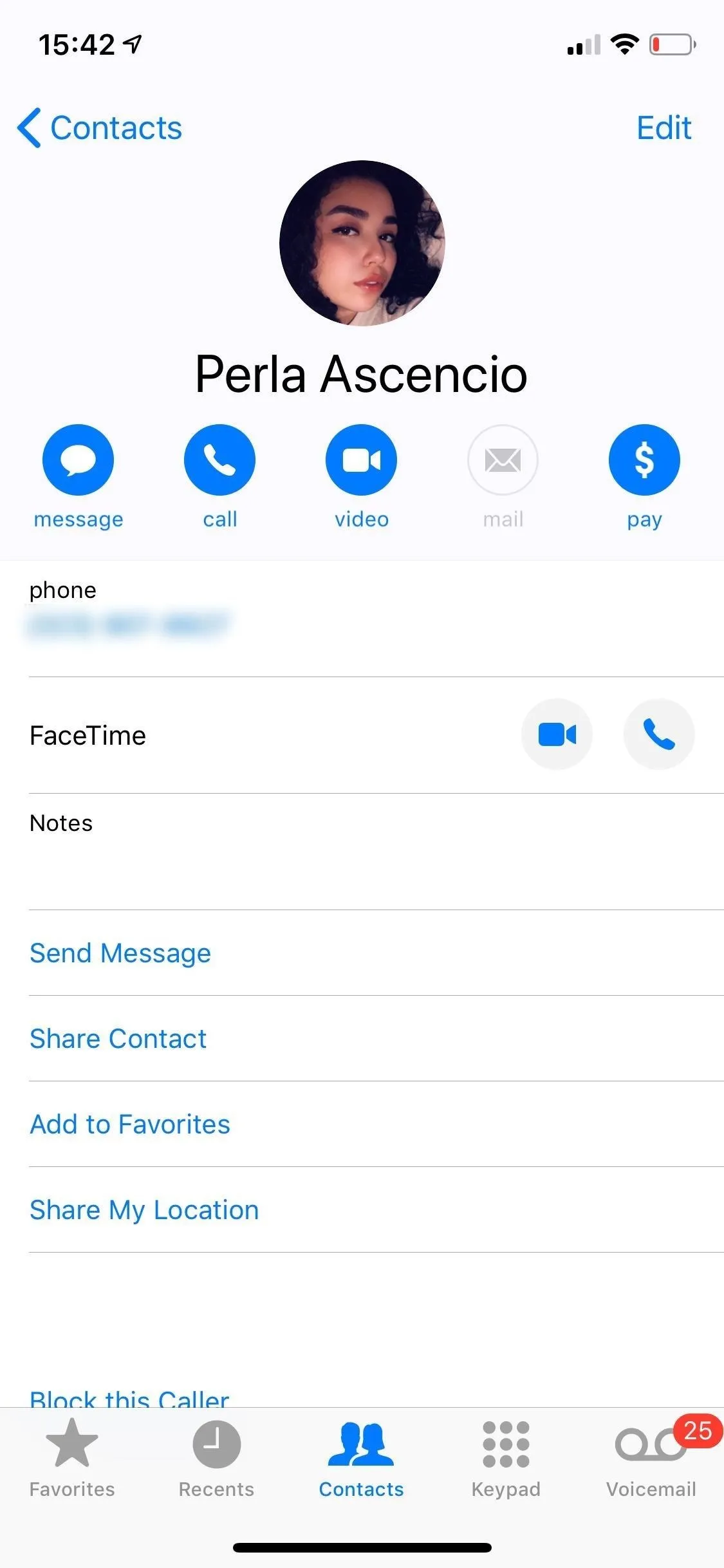
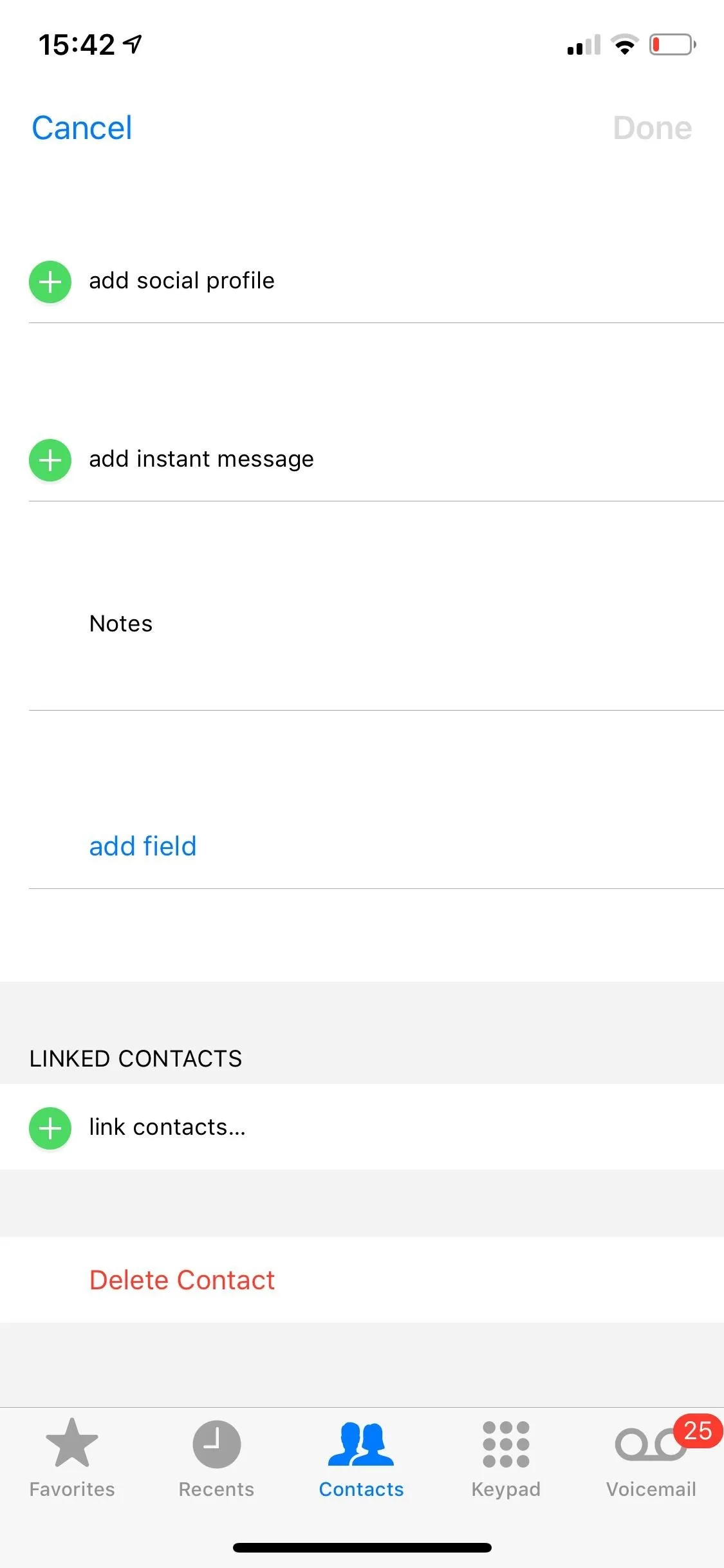
On Android, select "Contacts" in the Phone app or open up the Contacts app directly. Find the contact you want to remove, tap on them, select the vertical ellipsis in the top right, then "Delete" from the drop-down.

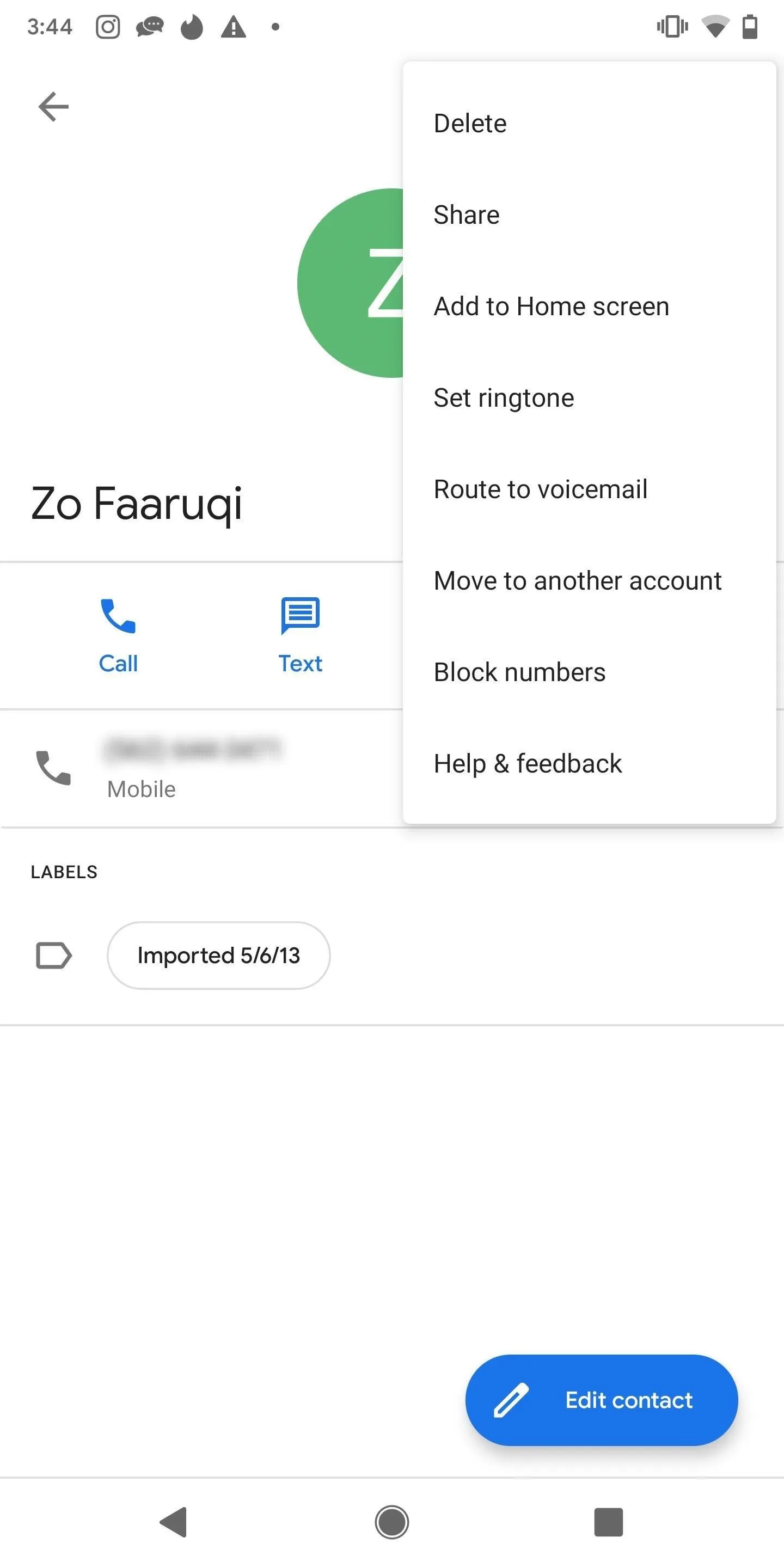

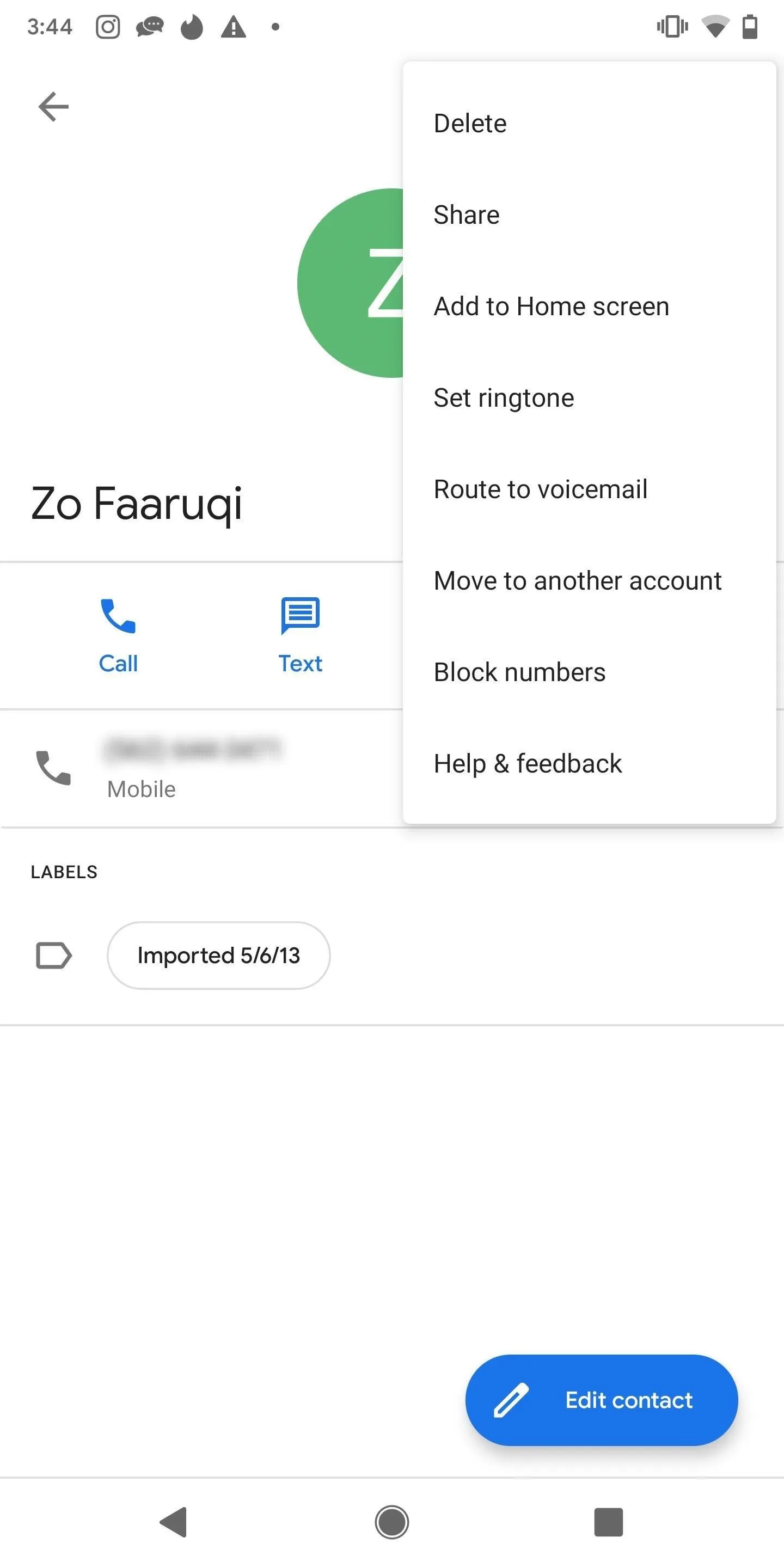
Now, whether you're on Android or iOS, repeat the above process for any remaining contacts you want to remove — you'll still be able to talk to them on WhatsApp. Then, follow Option 1 and select "My Contacts" so that only your contacts can see your profile photo on WhatsApp. Because you've deleted the contact from your phone, they won't be able to see your picture. It's not a great way of going about this, but it works.
This article was produced during Gadget Hacks' special coverage on texting, instant messaging, calling, and audio/video chatting with your smartphone. Check out the whole Chat series.
Cover photo and screenshots by Nelson Aguilar/Gadget Hacks




Comments
No Comments Exist
Be the first, drop a comment!