Like other popular social media apps, TikTok features a tagging system — dubbed TikCode — to follow people in your immediate vicinity. Instead of searching for their username, you can scan their TikCode, and TikTok will launch their page immediately. Of course, you have a TikCode of your own, so you can share yours with others in the same way.
If you're on iPhone, you don't even need to open TikTok first. The fastest way to open the scanner is to long-press or 3D Touch the TikTok app on your home screen, then select "Scan" from the Quick Actions menu. Once you do, TikTok will launch the TikCode scanner, so you can start adding people right away.
- Don't Miss: Start Shooting a New TikTok in a Split-Second
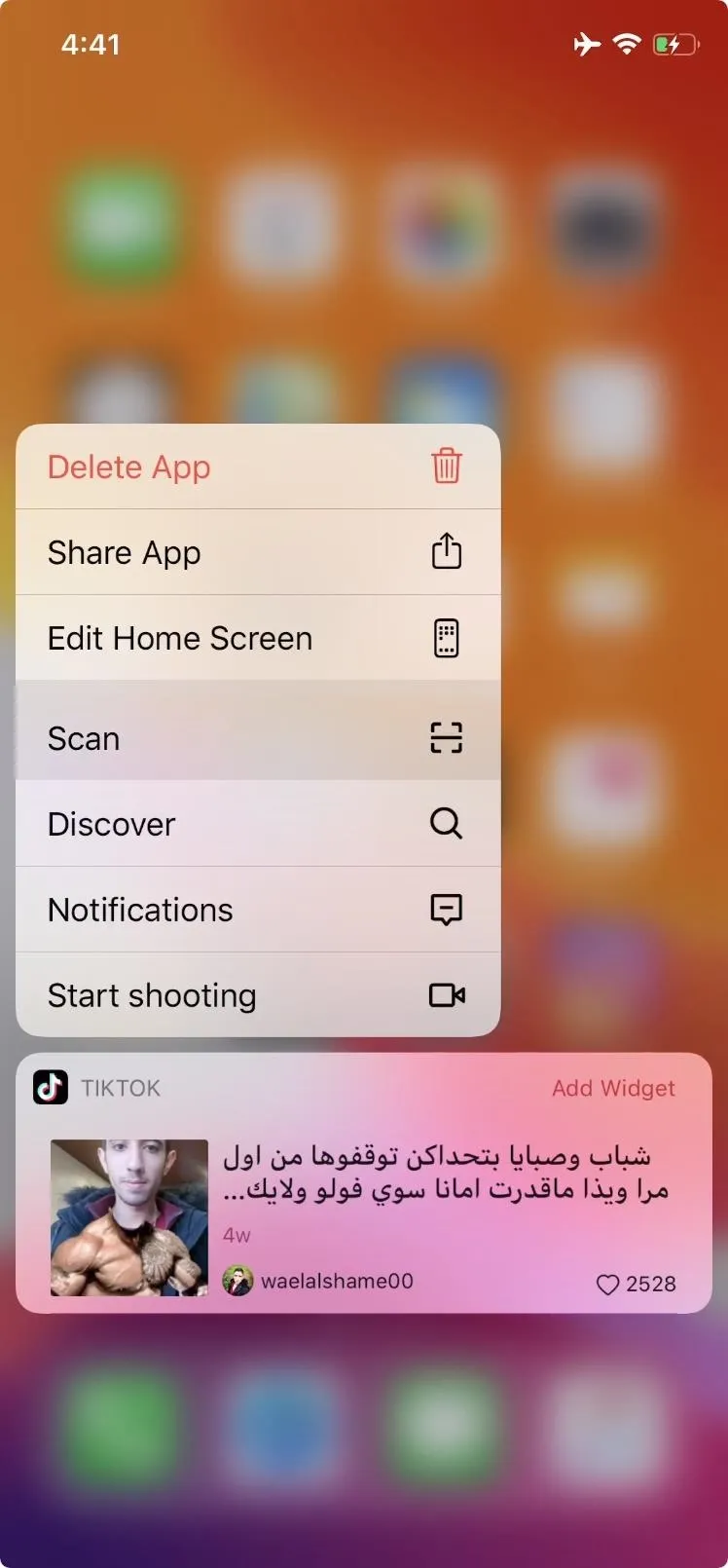
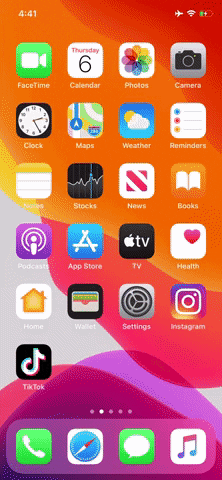
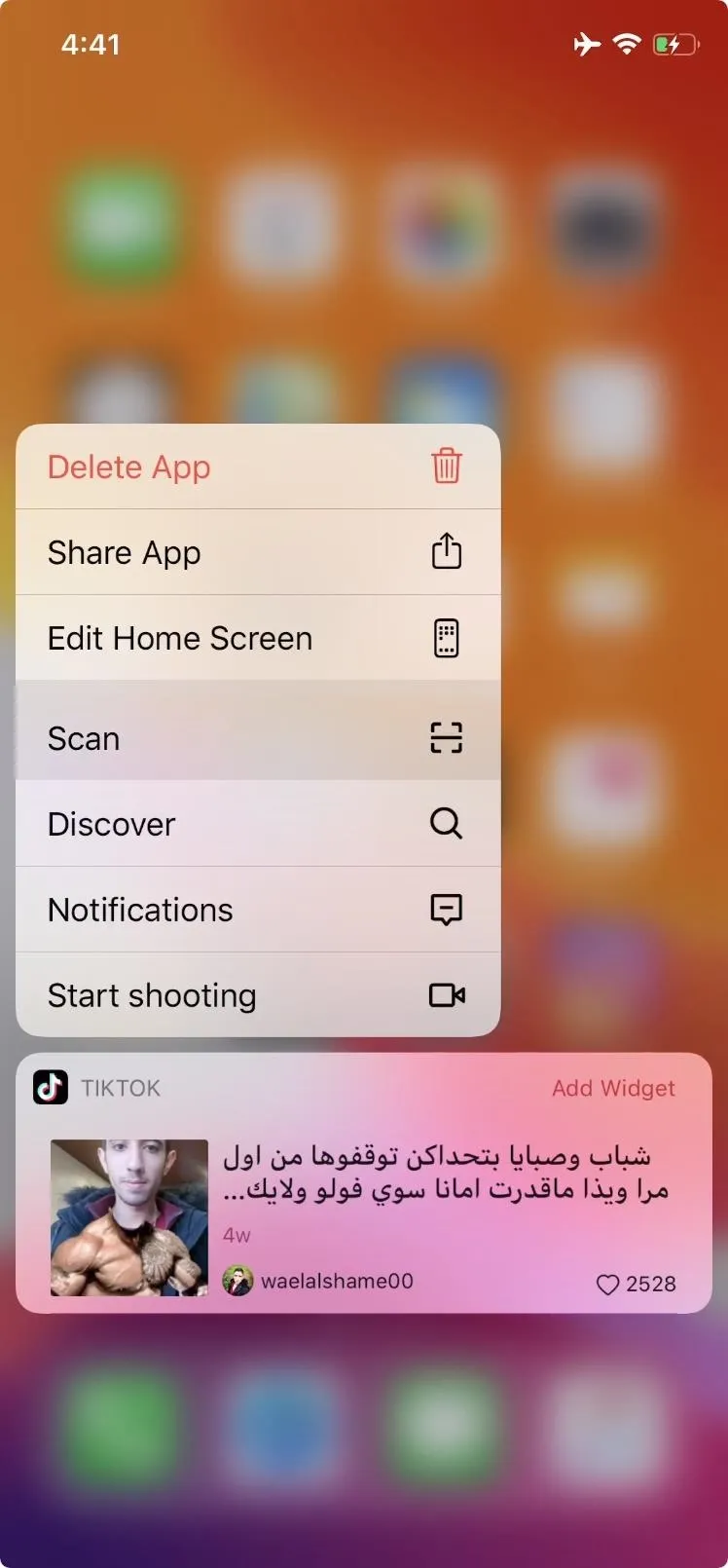
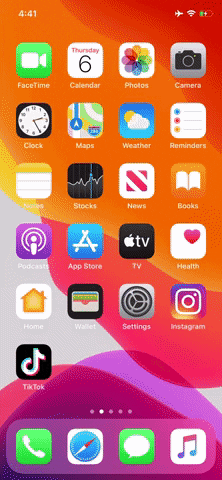
If you're on Android, or if you're curious about the long way on iOS, head over to your profile, tap the ellipsis (three dots) in the top right, select "TikCode," then tap "Scan" to open up the scanner.

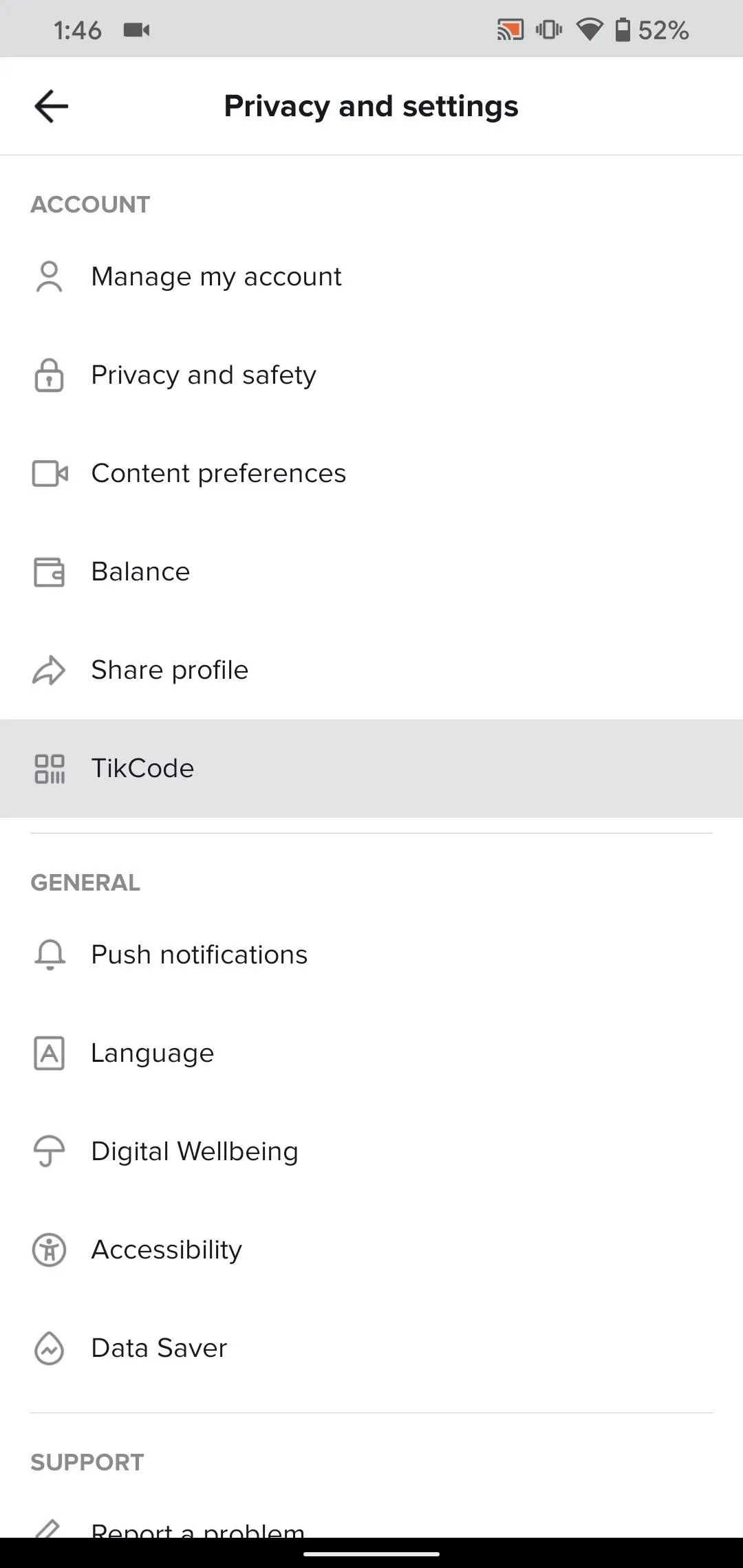
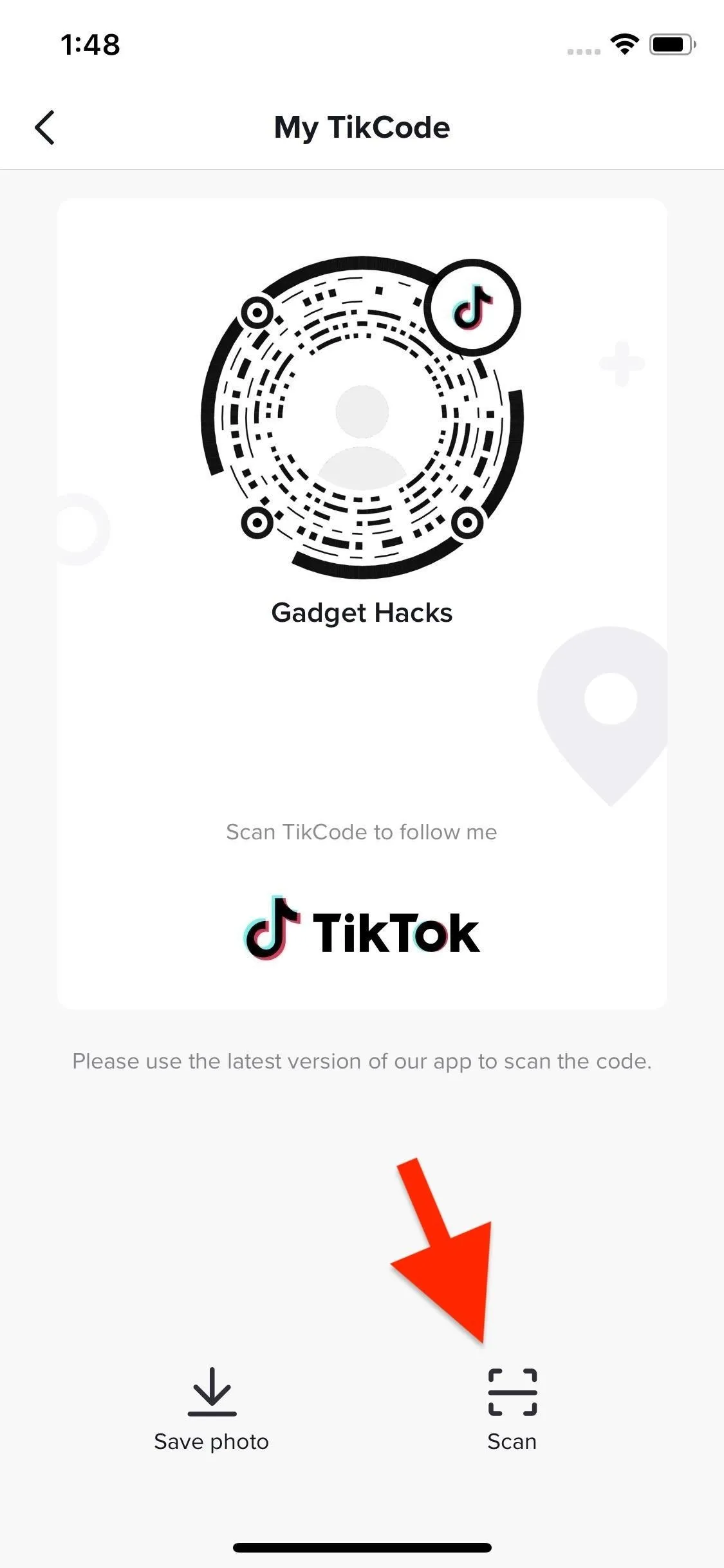

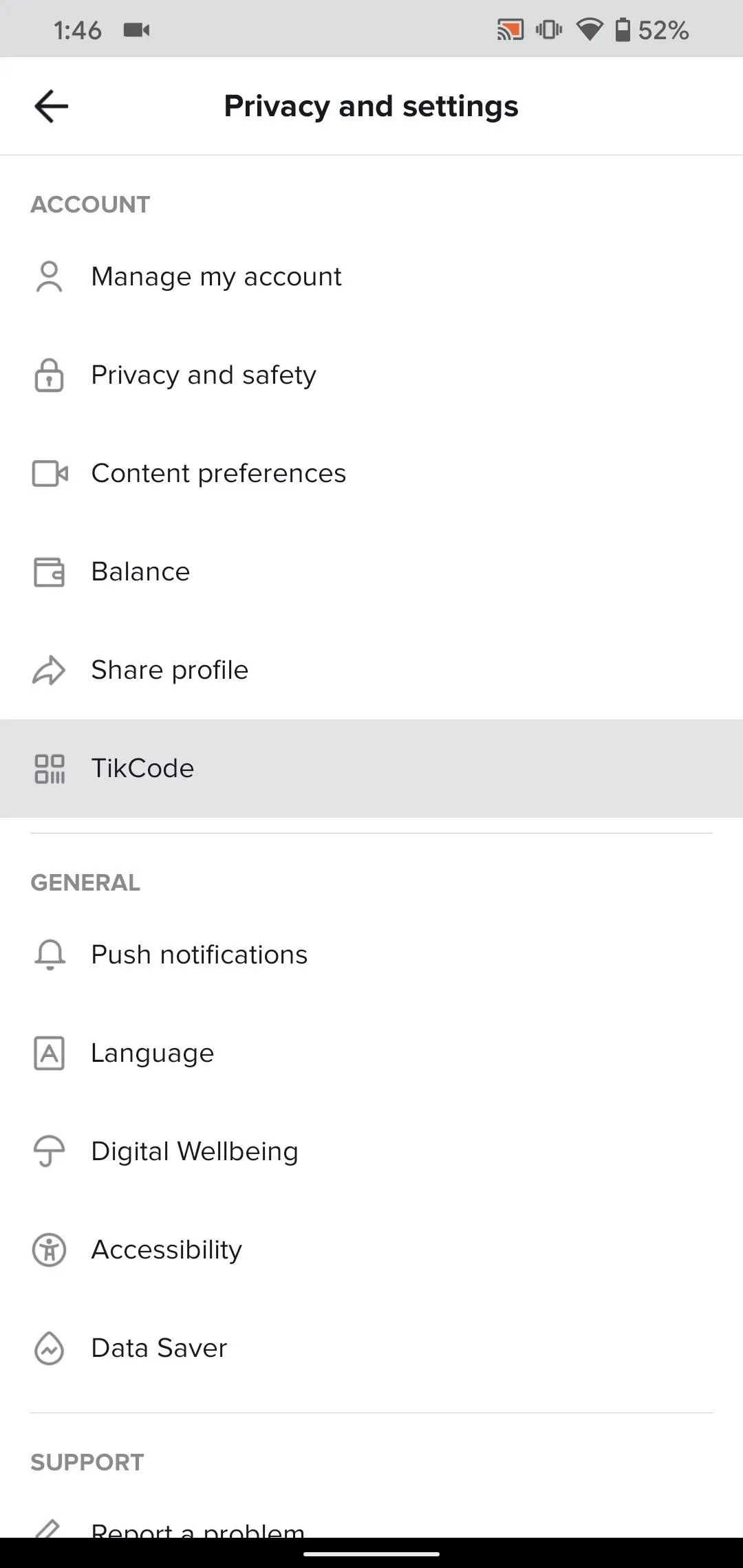
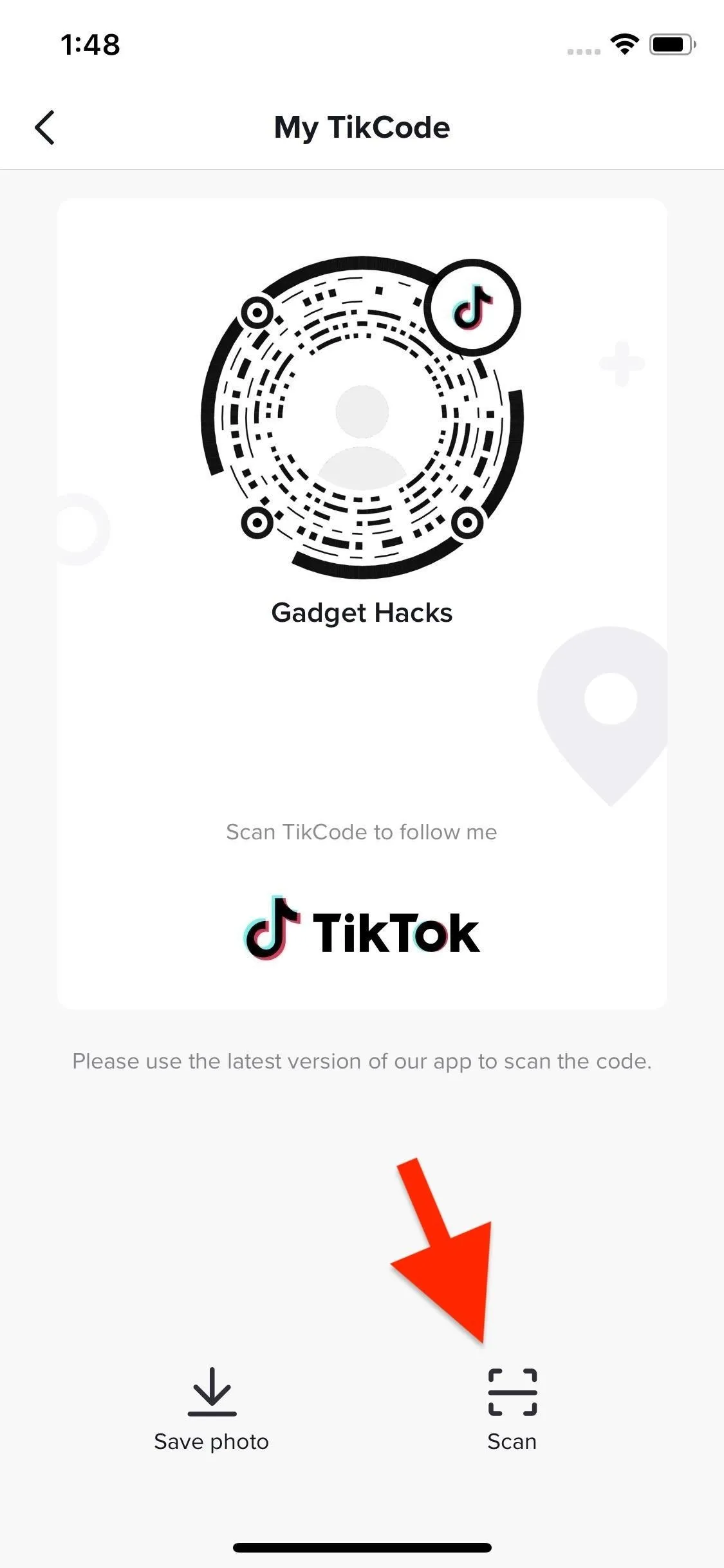
What if Your Friend Isn't Close By?
The camera trick works well if your friend is right next to you. But if your friend isn't currently with you, you obviously can't scan their phone, nor can they scan yours. The solution? Send each other an image of your TikCode.
In the scanner, simply tap "Save to photo" (iOS) or "Save QR code" (Android), and TikTok will save your TikCode to your built-in photos gallery. Now, just send that image to your friend or have your friend send theirs to you.
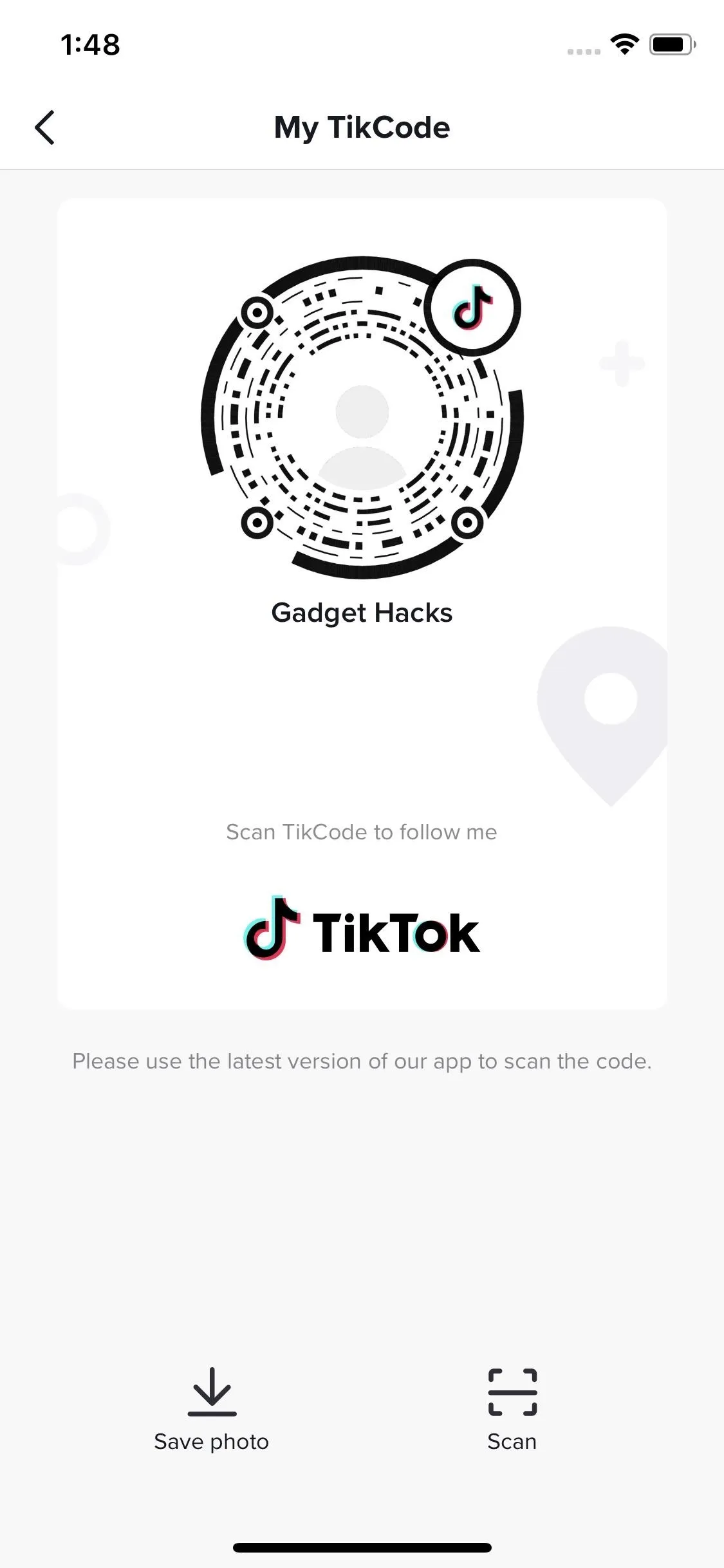
iOS (left) vs. Android (right).
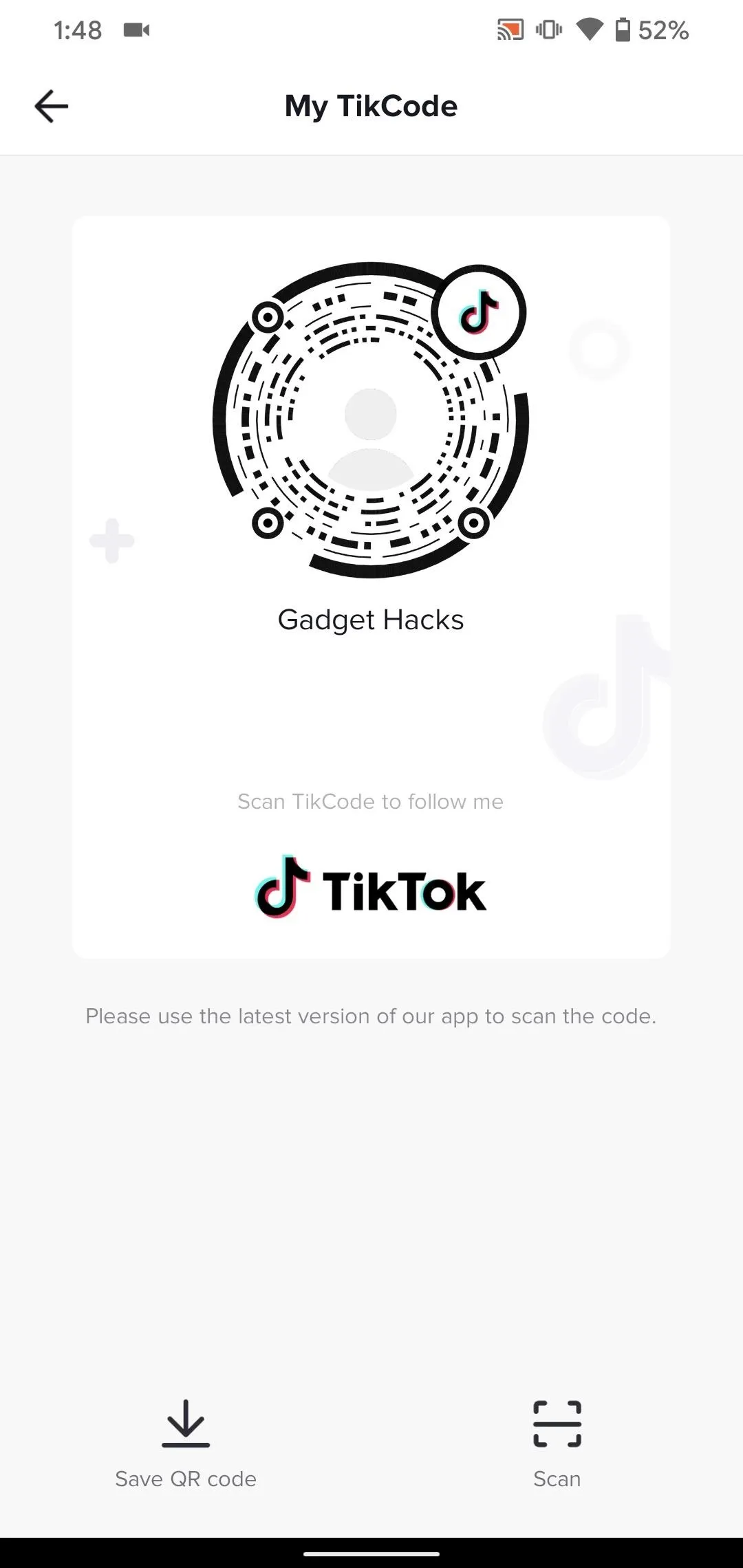
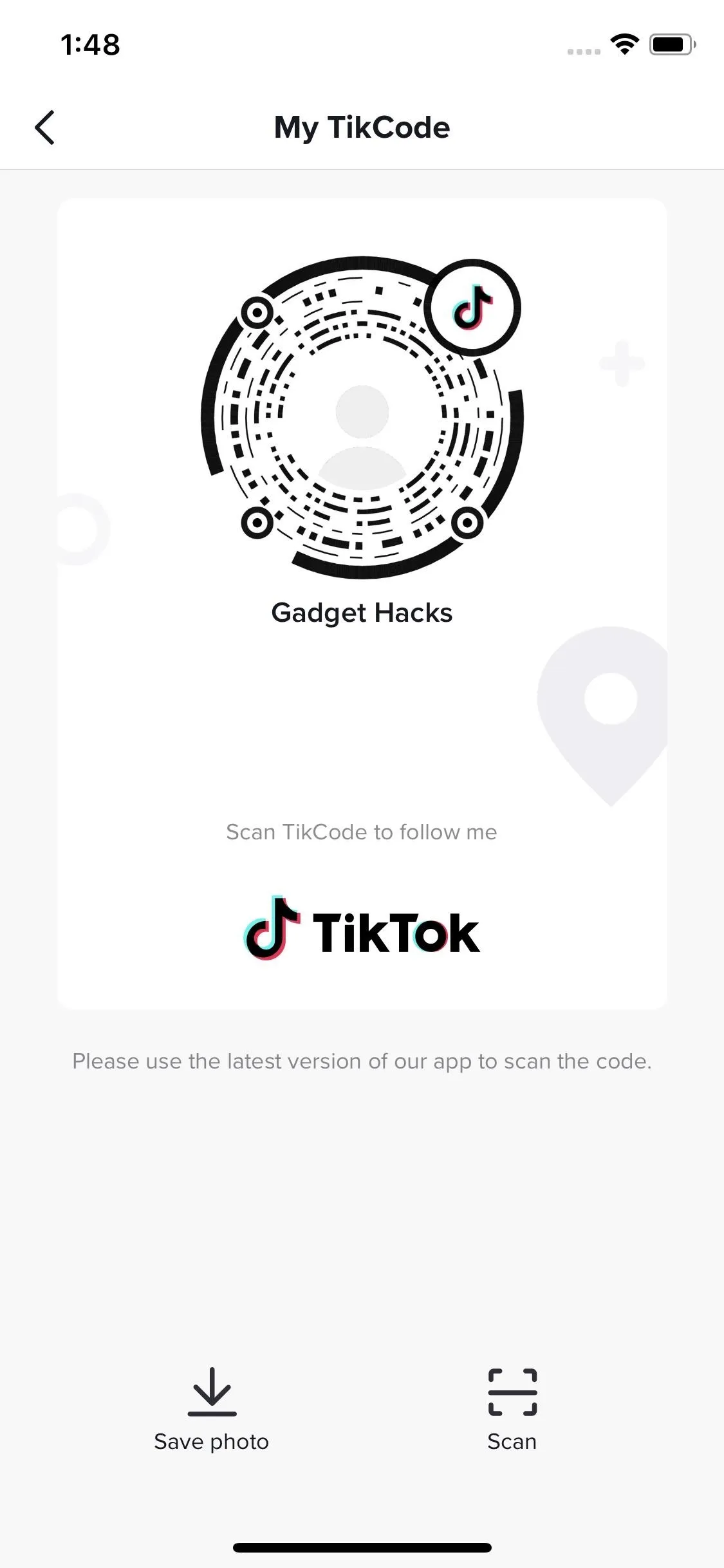
iOS (left) vs. Android (right).
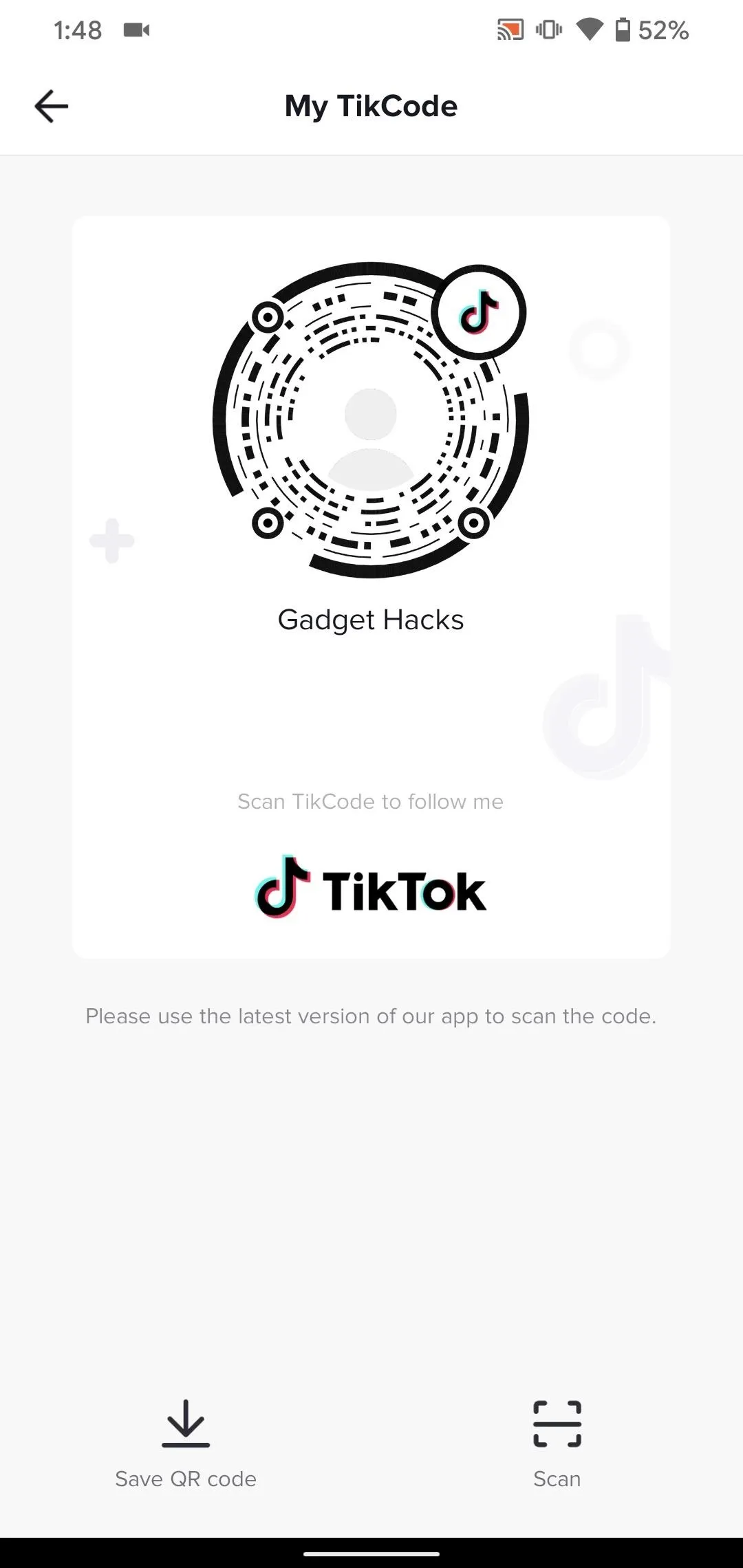
To scan the image, open up the scanner again as described in the first section above, then tap "Photos" (iOS) or "Album" (Android). Now, browse for the TikCode you downloaded. On iOS, the second you tap on the image, TikTok will attempt to scan it. If successful, it will load up the account in question. On Android, however, you'll need to tap the circle in the top right of the image, then tap "Confirm" to go forward with the scan.
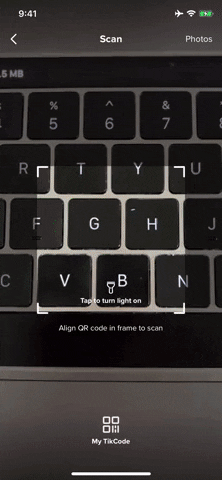
iOS (left) vs. Android (right).
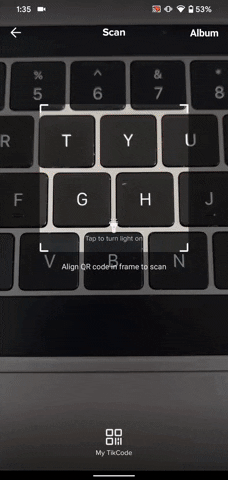
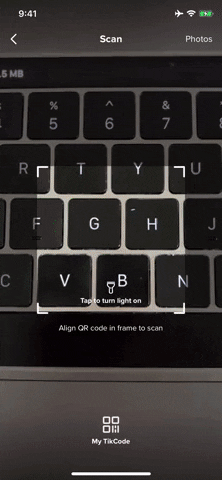
iOS (left) vs. Android (right).
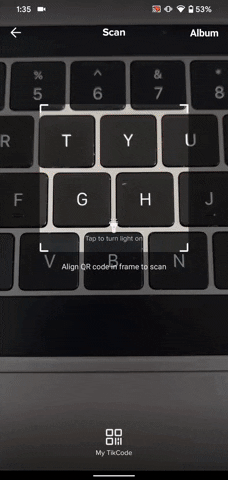
Cover image, screenshots, and GIFs by Jake Peterson/Gadget Hacks




Comments
No Comments Exist
Be the first, drop a comment!