When attending networking events, a LinkedIn exchange is a common occurrence. Equally common is the awkward fumbling dance with how to add each other. Fortunately, we have the solution: the ultimate way to add LinkedIn contacts.
You no longer need to spell names with non-typical spelling in the hopes of finding them. No more "here's my phone, just add in your info" nonsense. All you need to do is scan their QR code to instantly find the correct person on LinkedIn.
Step 1: Download the Linkedin App
First, you'll need the LinkedIn app if you don't already have it. It's a free app with a rating over 4.2 stars, and you can install it at the link below.
Step 2: Scan Someone's QR Code
Open the LinkedIn app and log in. Enable the camera permission. In the search bar at the top, tap the mini QR code icon to the right. Your QR code reader will appear, ready to scan someone else's QR code. Your new networking buddy should tap the same icon in their LinkedIn app, then tap "My Code" to show you their QR code. Point your camera's viewfinder at their QR code, then you'll be taken to their page and you can tap on the "Connect" button to add them.
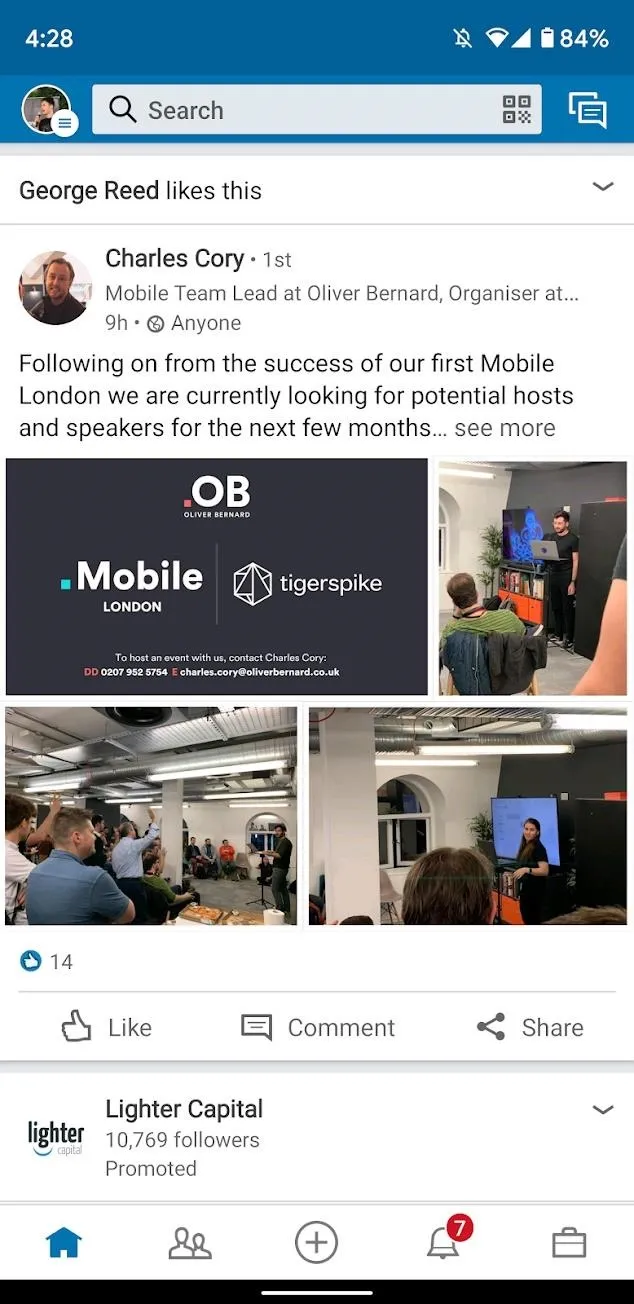
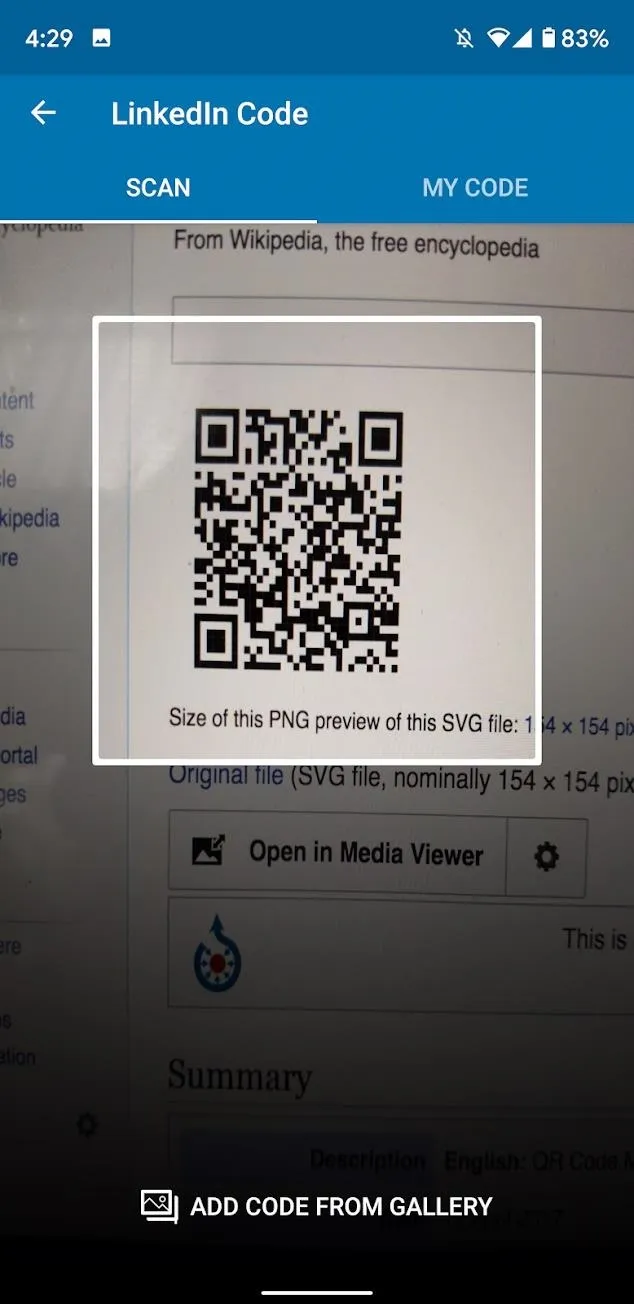
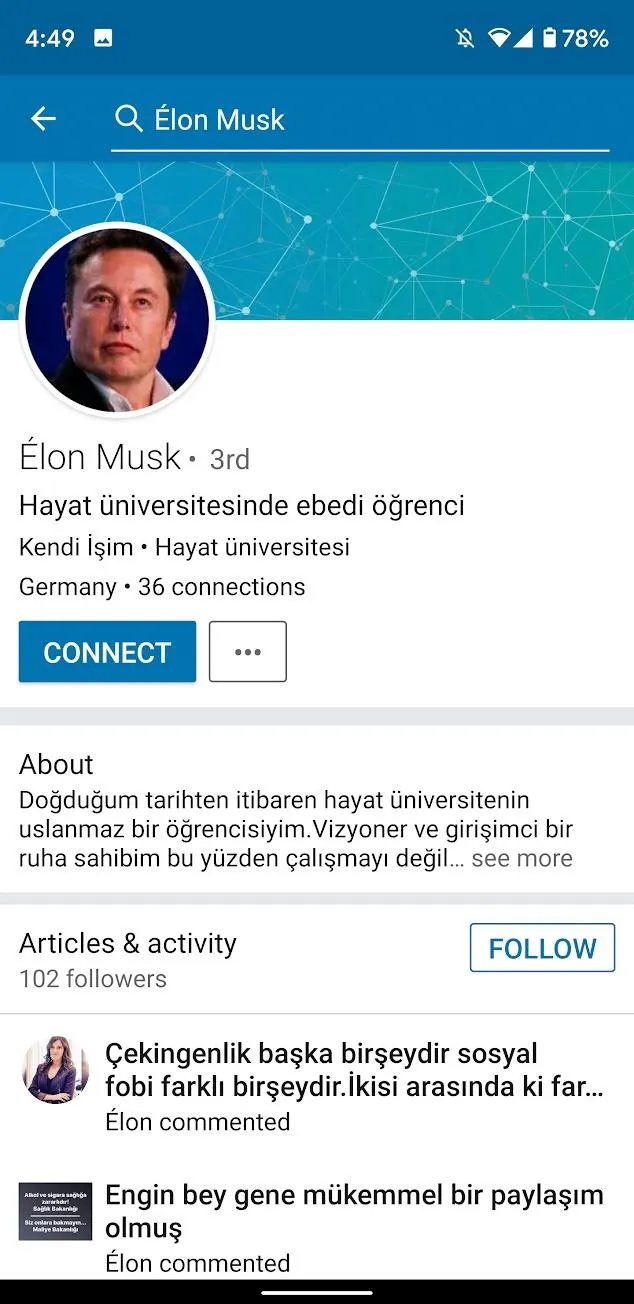
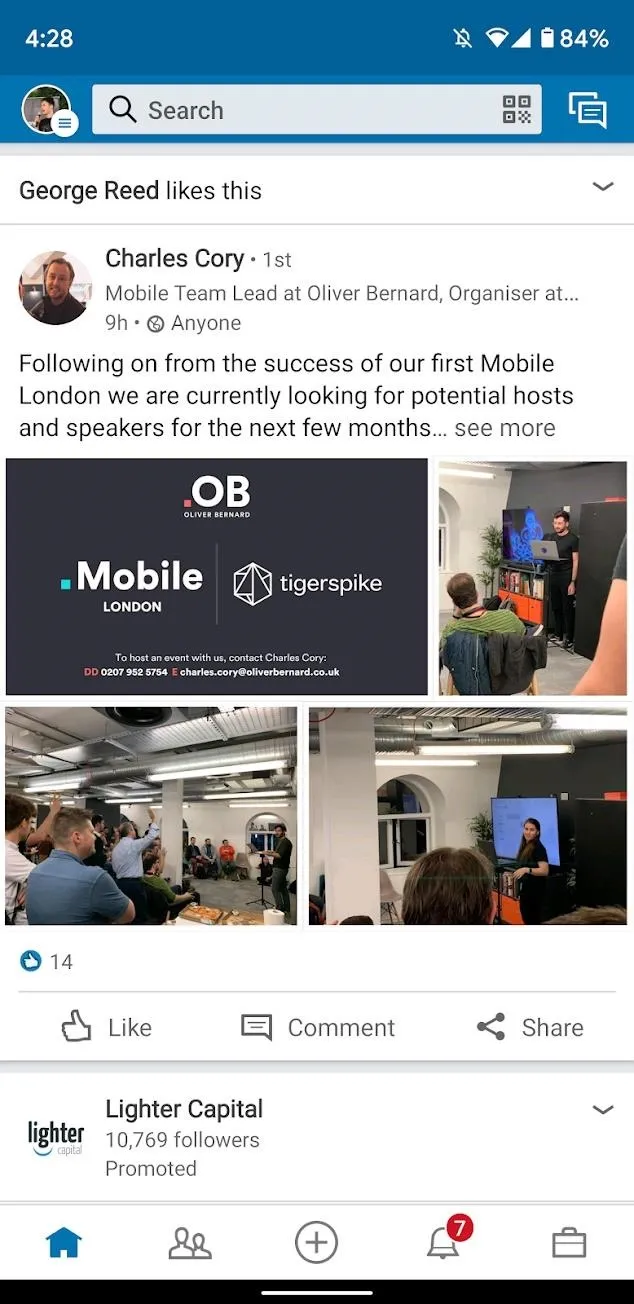
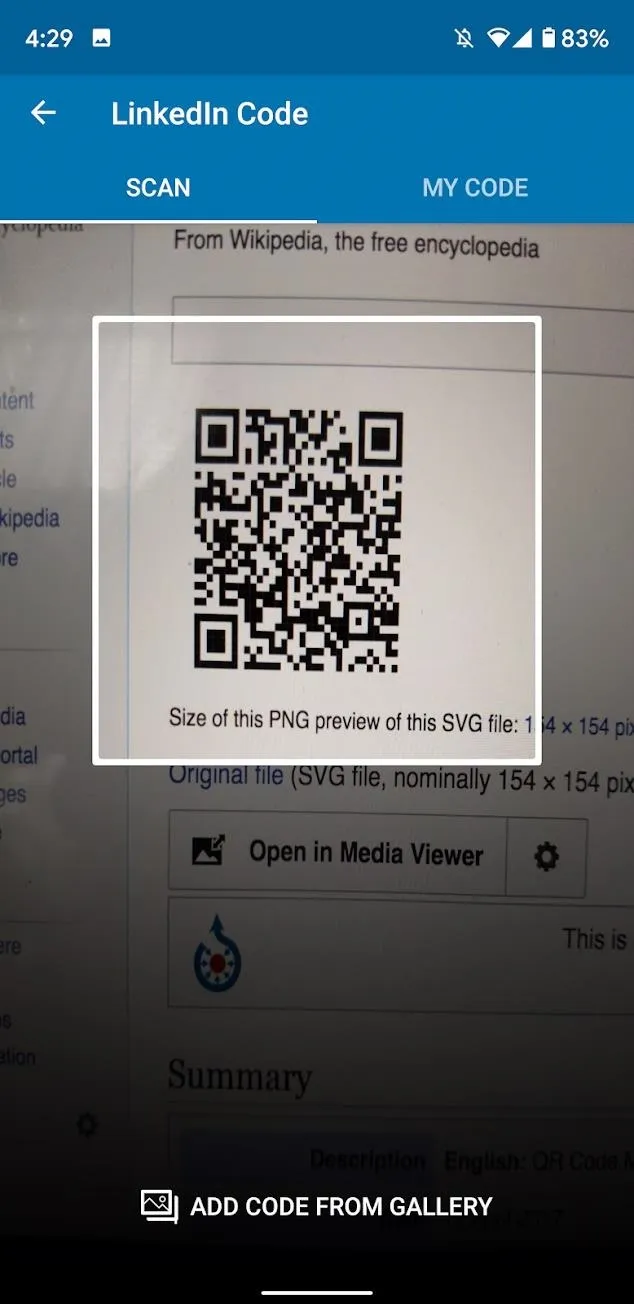
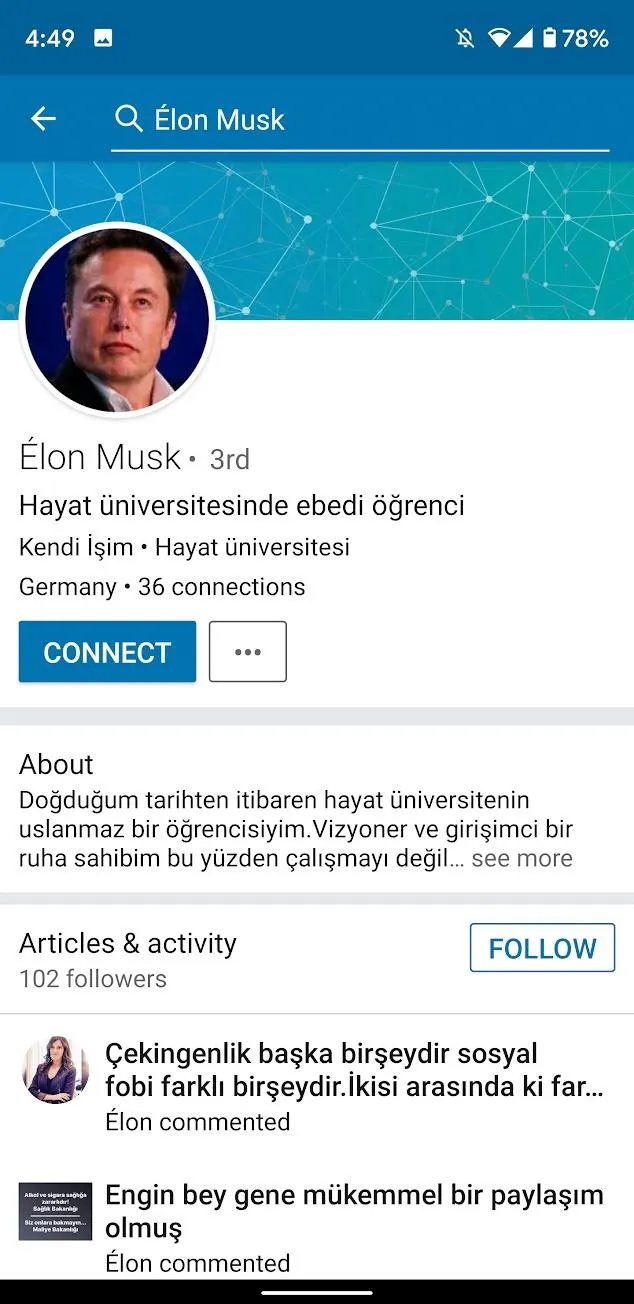
Step 3: Let Someone Scan Your Code
Alternatively, you can let someone scan your QR code. The process is very similar, just in reverse. So tap the QR code icon in the right side of the search bar at the top of the screen. On the top of the next screen, you will see a button that says "My Code." Tap on this, then your code will appear. They'll simply need to tap the QR icon in their app's search bar and scan the code on your screen to find your profile.
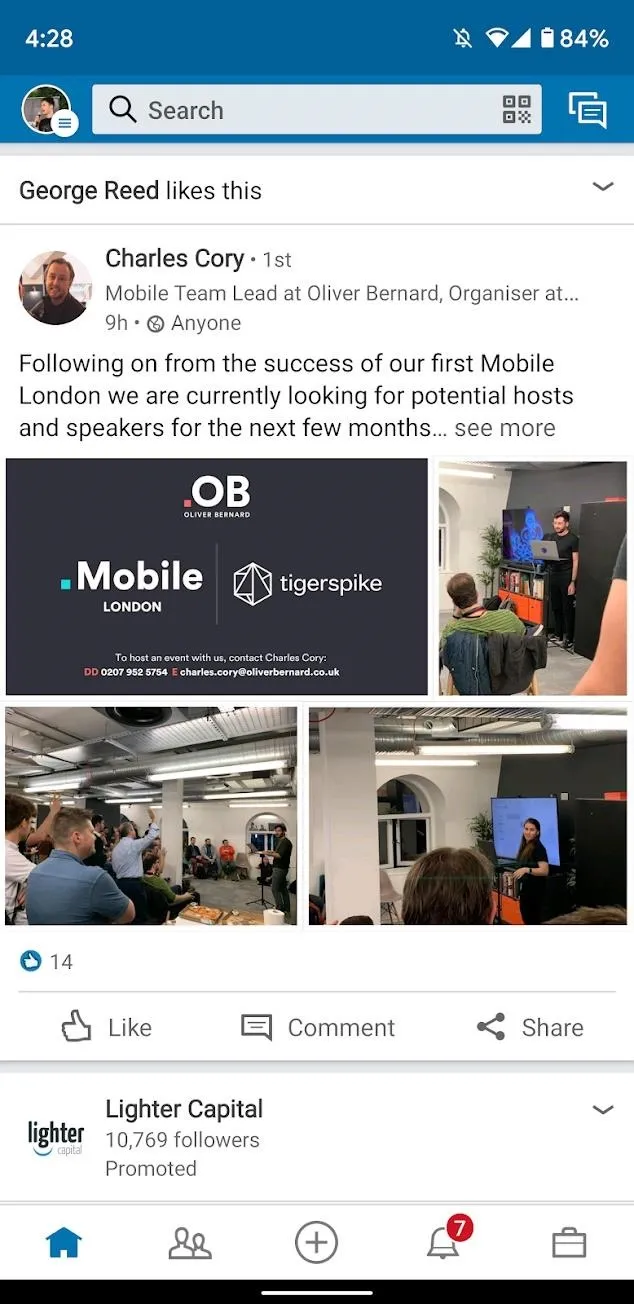
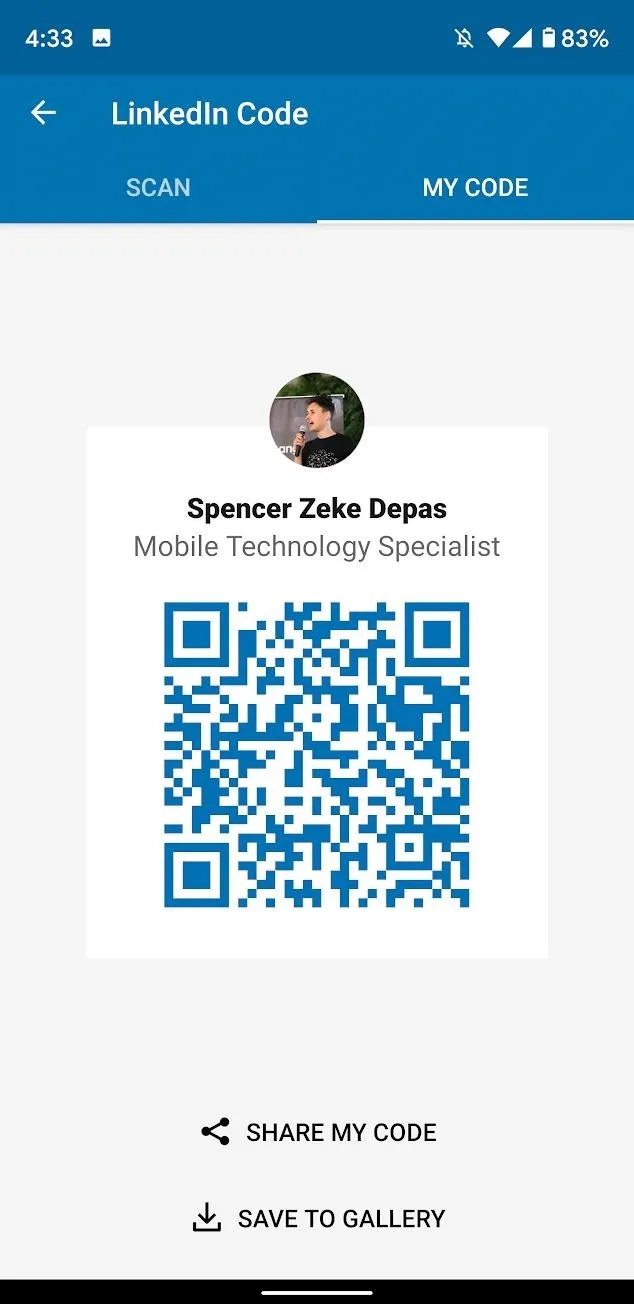
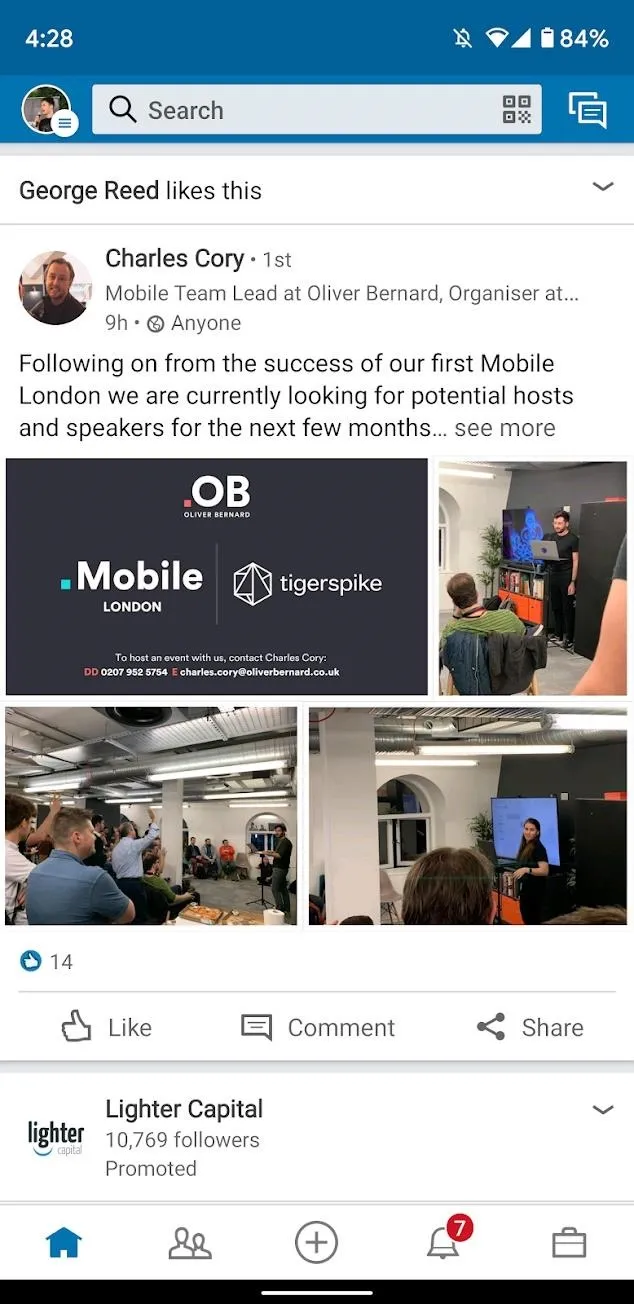
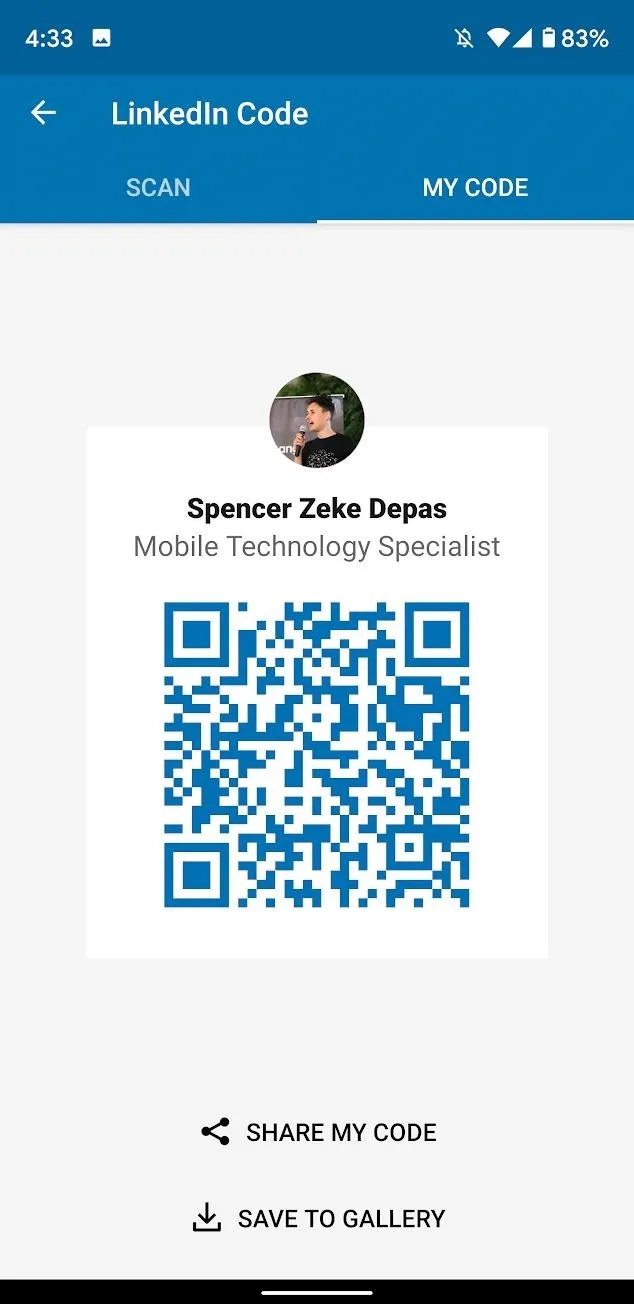
Cover image and screenshots by Spencer Depas/Gadget Hacks




Comments
No Comments Exist
Be the first, drop a comment!