Around the end of each year, Spotify offers a year-in-review service so its users can see what they listened to the past year and share their listening histories in fun infographics. Apple Music does not have such a feature, unfortunately, but there is a way to curb that FOMO feeling this holiday season by downloading your listening history not just for 2018, but for the entire lifespan of your account.
There's a reason this download isn't a user-facing "feature" you can access in the Apple Music app on iOS or Android. It's not even available in iTunes. The reason we have access to these records is thanks to pressure the GDPR placed on not just Apple, but all companies to be transparent about what data they have on users. Apple is taking these regulations in stride, and, while the US is not within GDPR's jurisdiction, it still allows stateside residents to view their listening history.
Step 1: Request Your Apple Music Listening History
Because this isn't a true feature, requesting your listening history is more of a process than it is with Spotify, which has a dedicated site for its service called Spotify Wrapped.
To start, head over to privacy.apple.com in your mobile browser. Sign in with the Apple ID you use for Apple Music, and complete any authentication required to sign in. Once approved, tap "Request a copy of your data" under "Get a copy of your data," then tap the checkmark next to "Apple Media Services information."
Unfortunately, you cannot request only your Apple Music listening history, so your download will also include information about App Store, iTunes Store, Apple Books, and Podcasts as well.
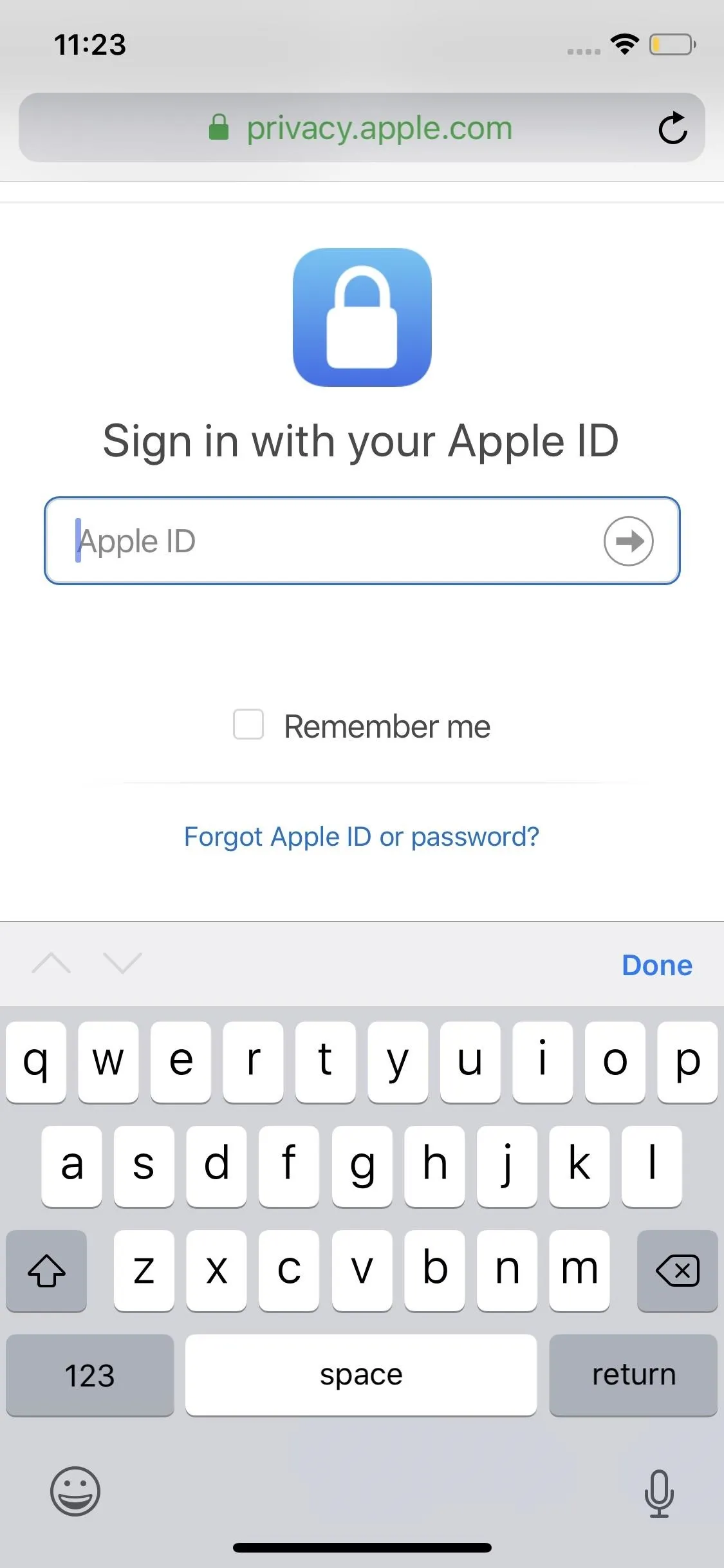
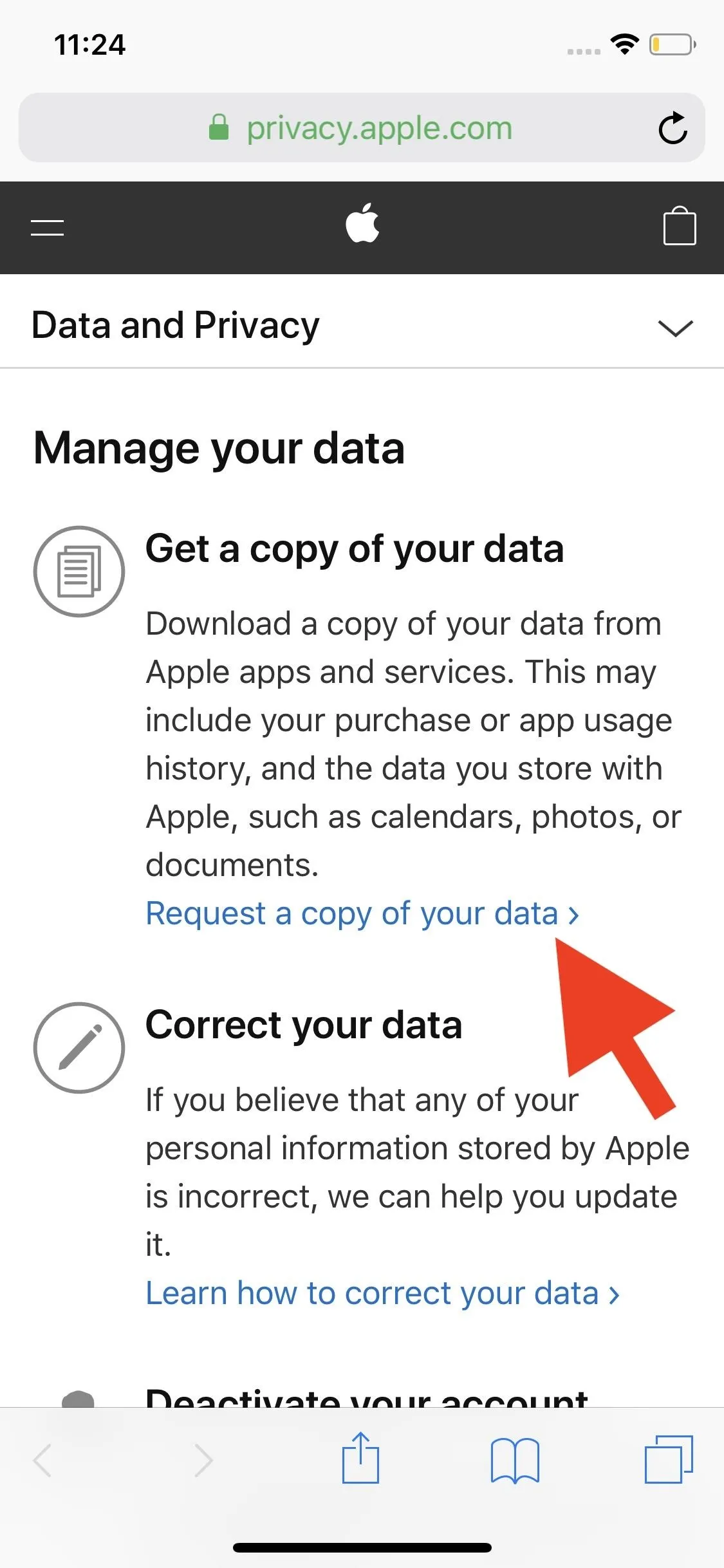
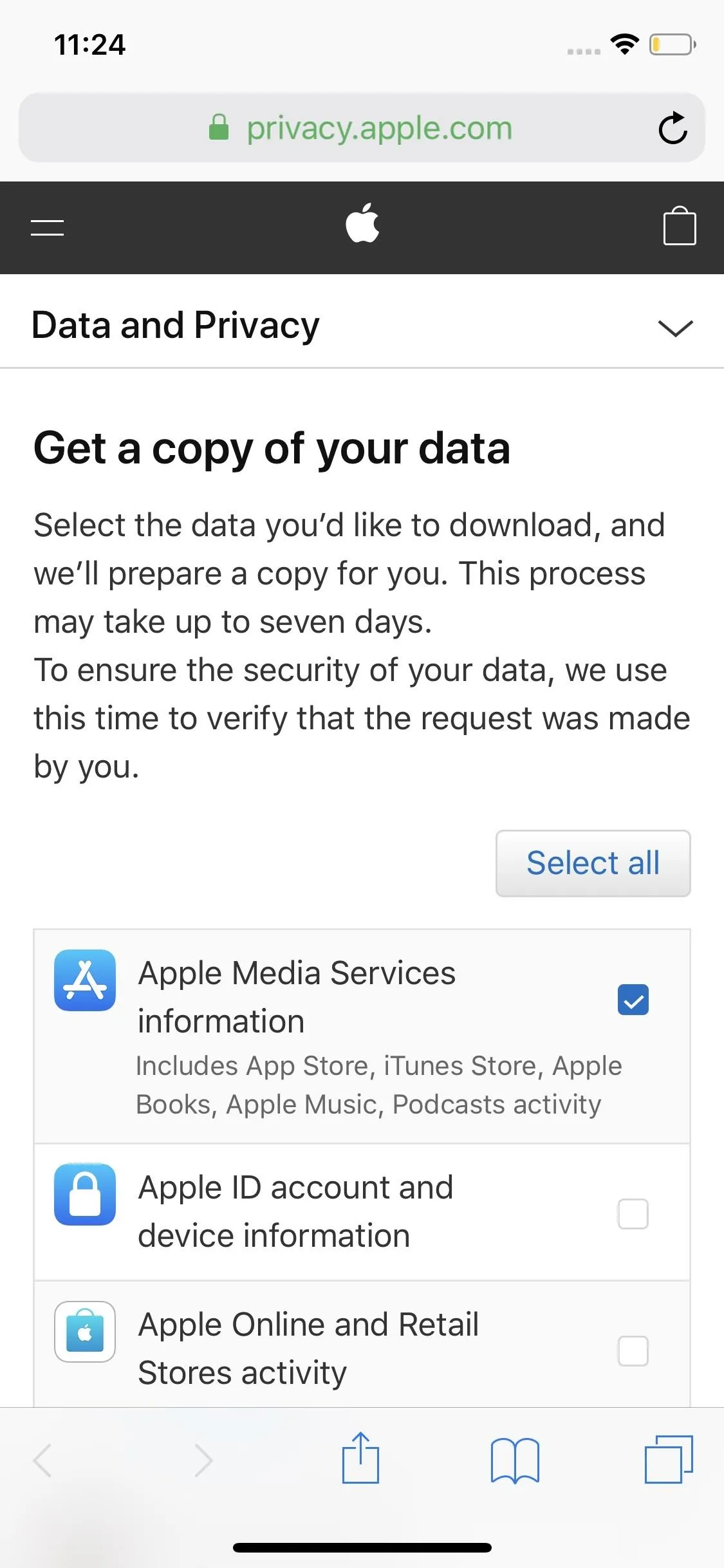
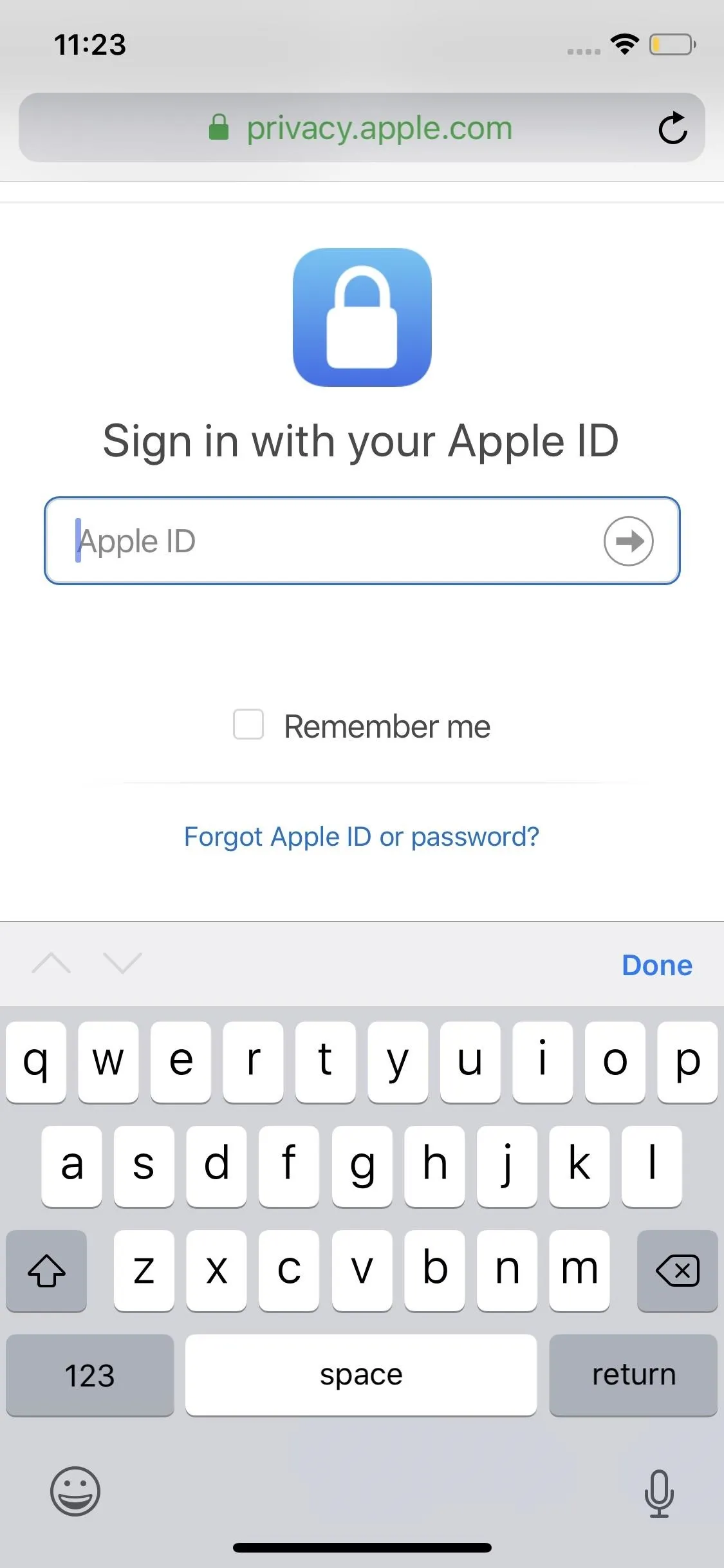
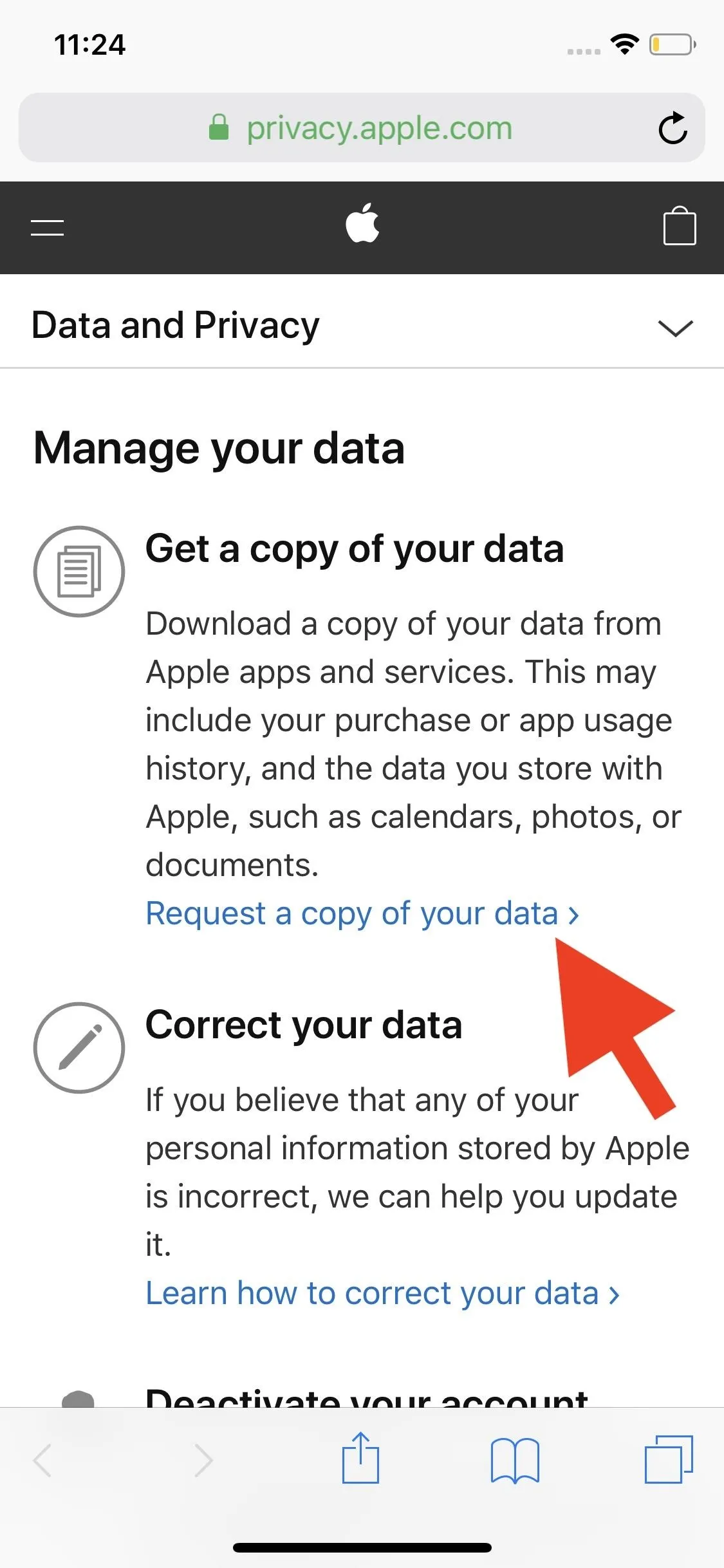
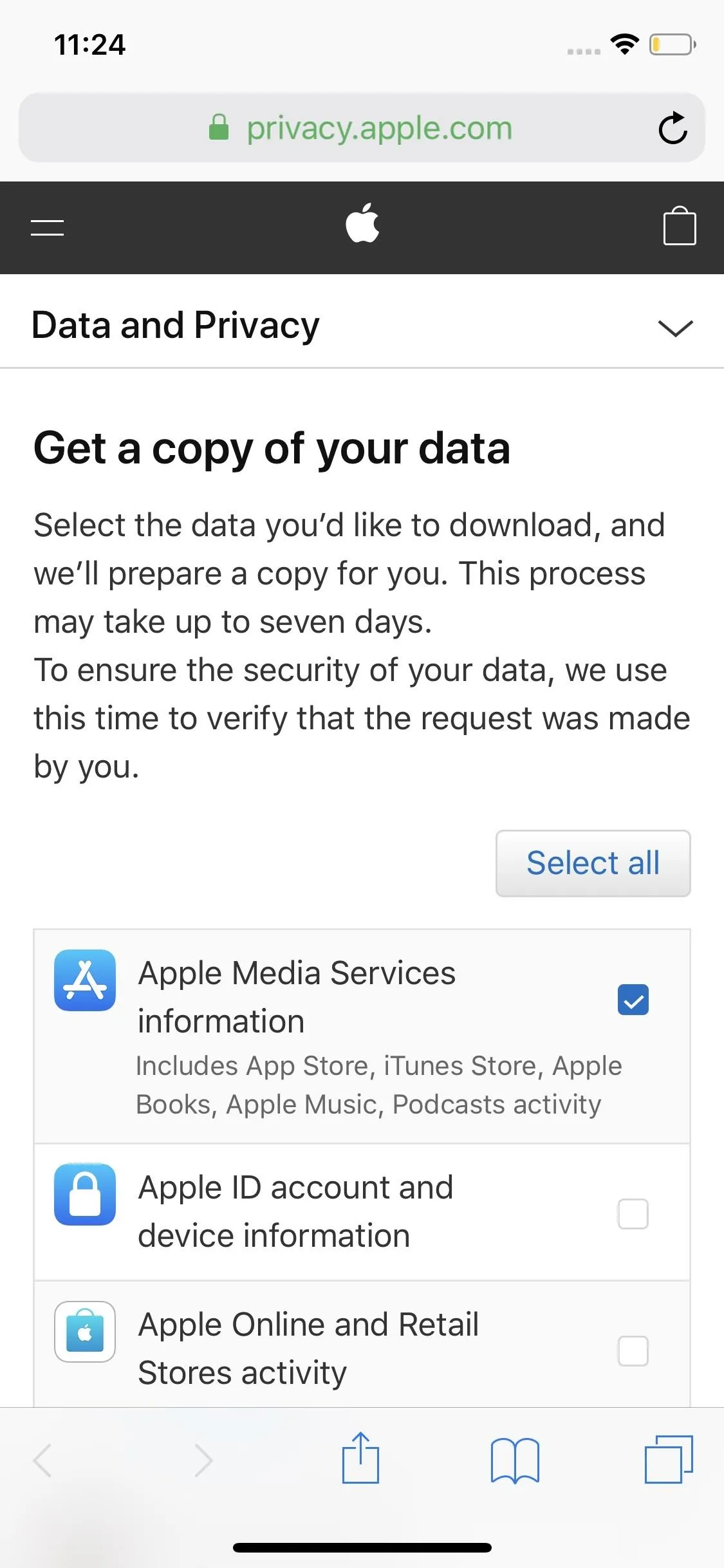
You don't need to check any other information here, but if you want to, do it now — downloads can take up to seven days, so better to include these items now than waste time later.
When finished, scroll to the bottom of the page, then tap "Continue." Next, choose the maximum file size you'd like for your download. If you choose a file size smaller than the contents of your raw information, Apple will divide the files up. If you don't need to worry about space and would rather everything be together, choose the largest file size possible.
Once you select a maximum file size, tap "Complete request." Apple will process the request and, when approved, will let you know the download could take as long as seven days to arrive in your inbox.
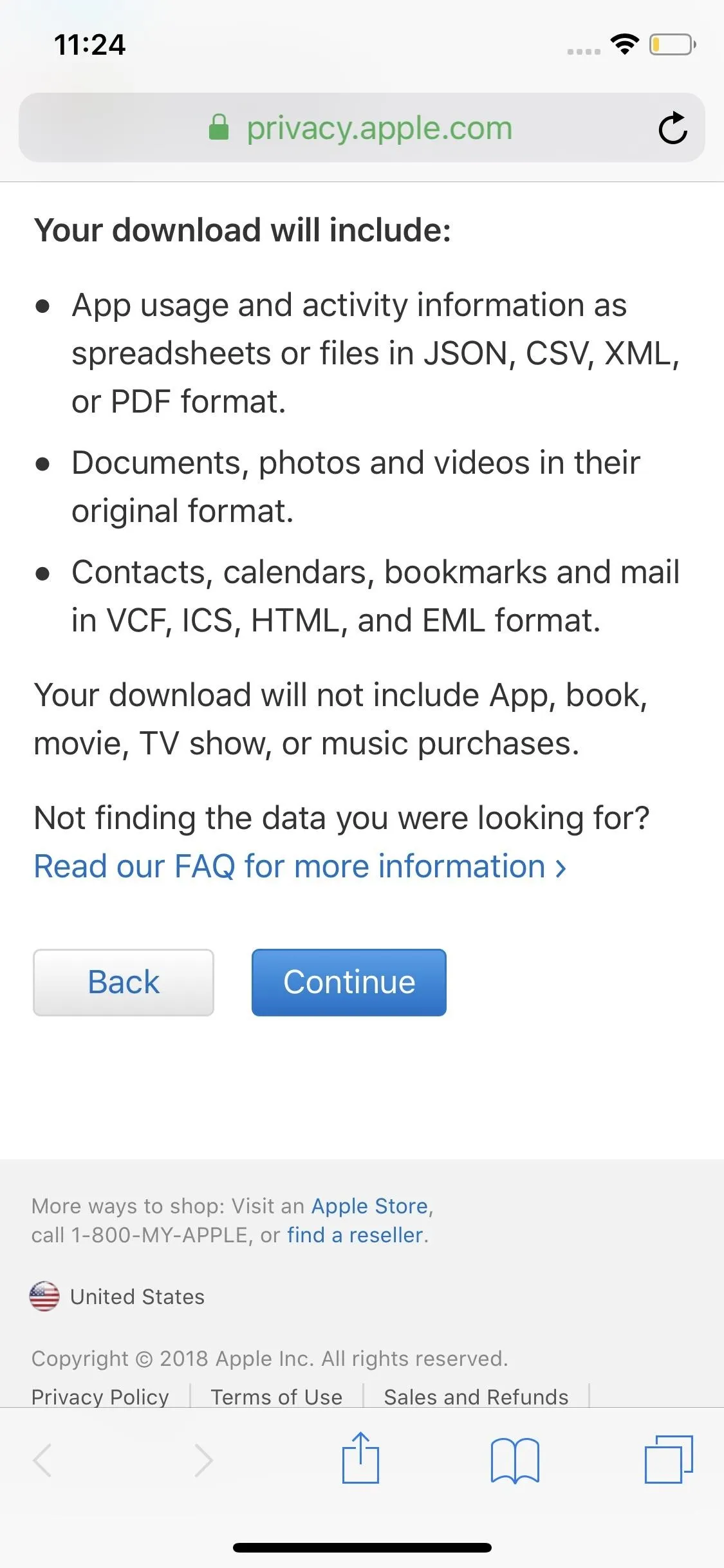
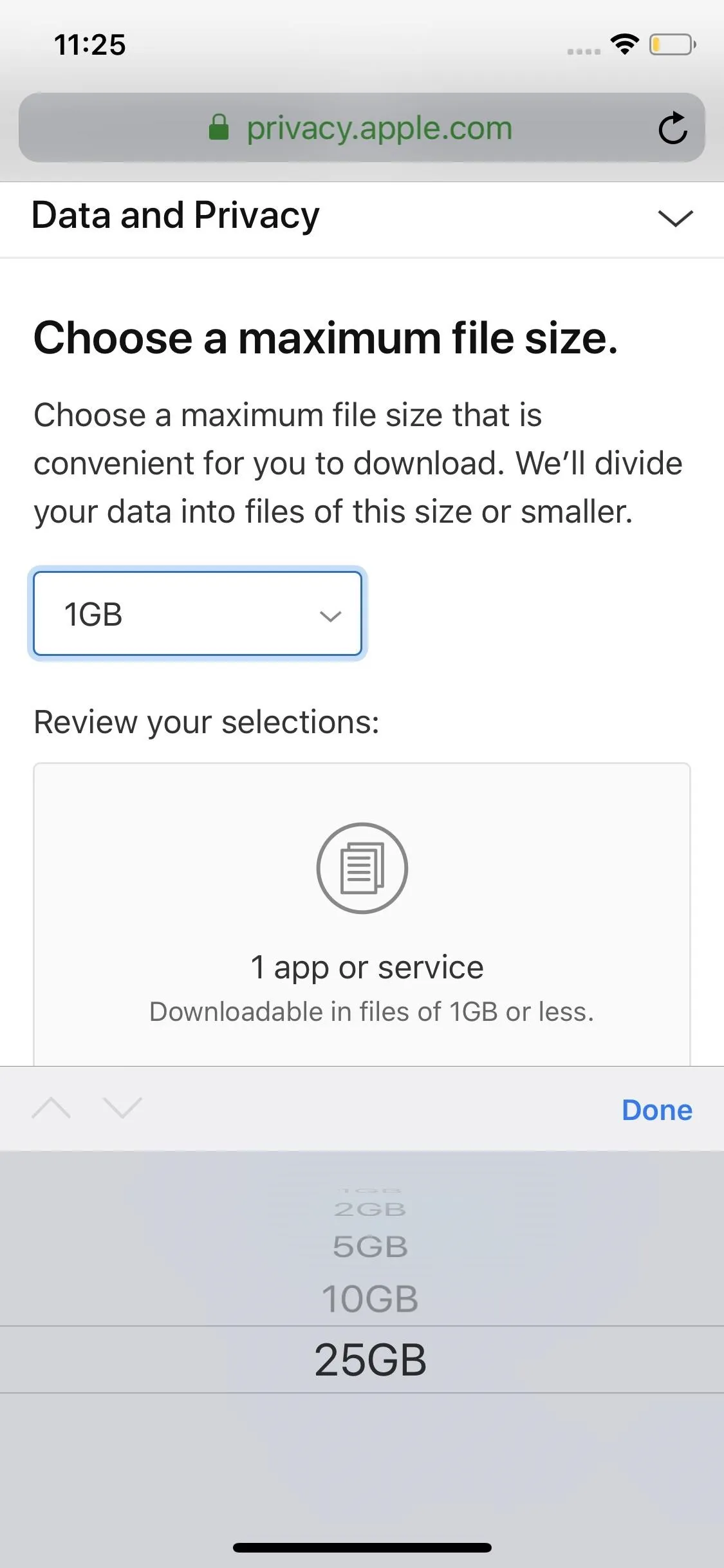
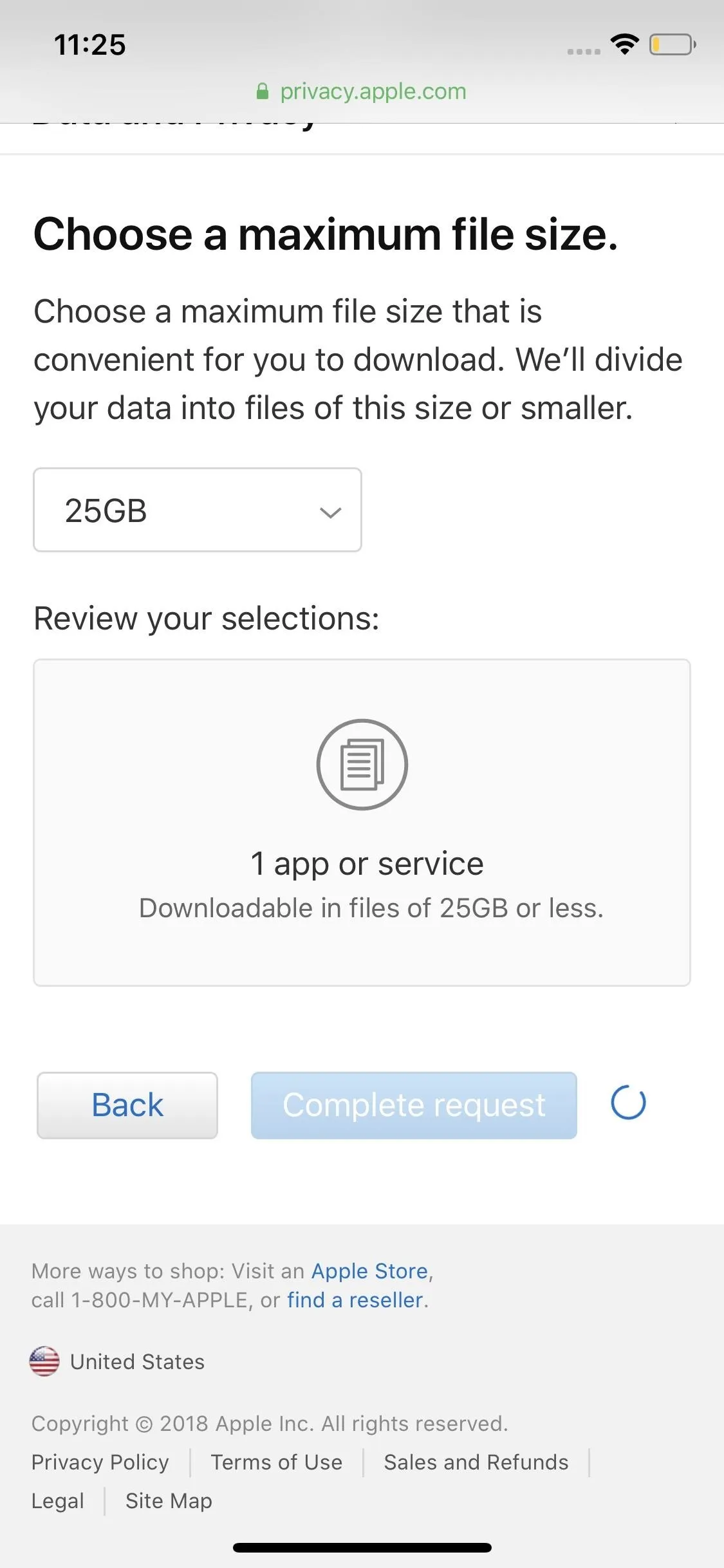
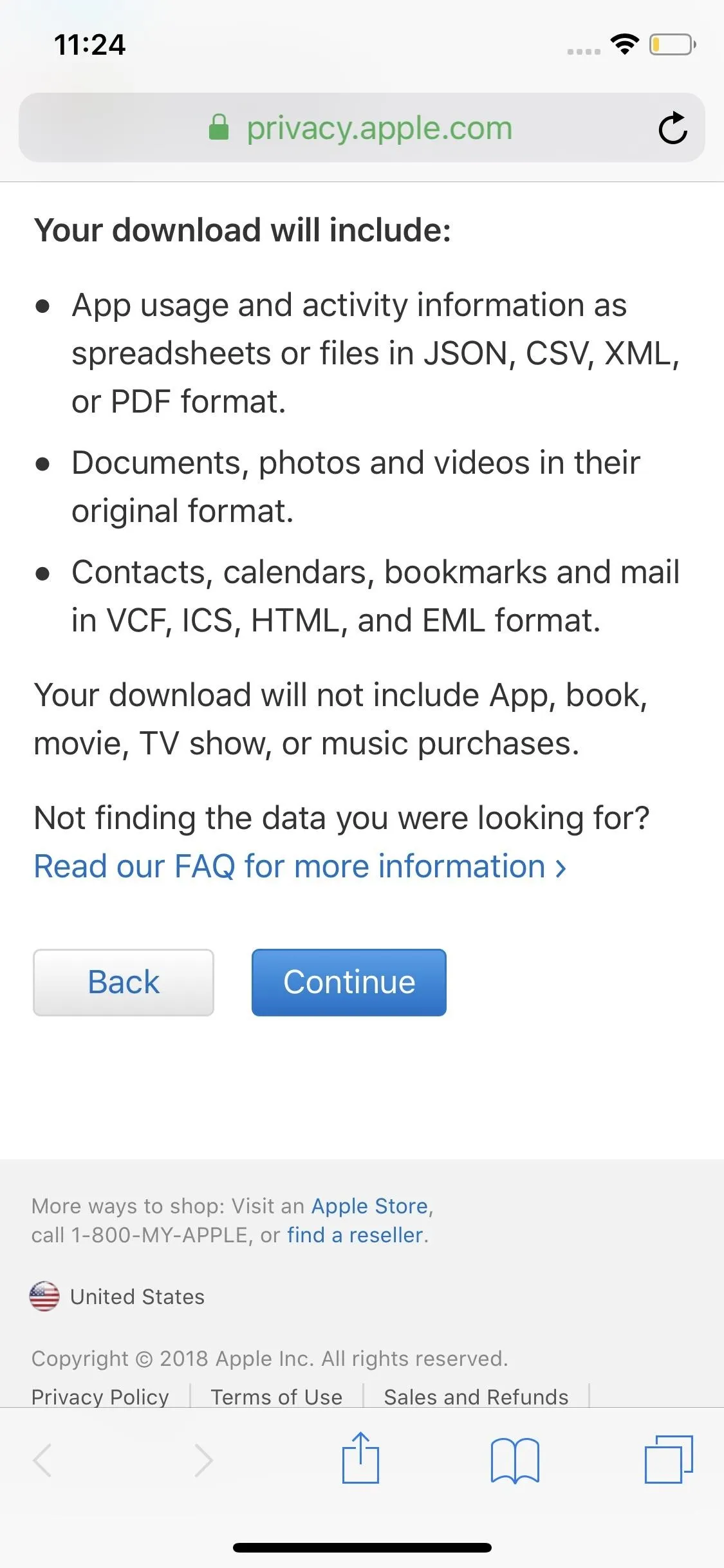
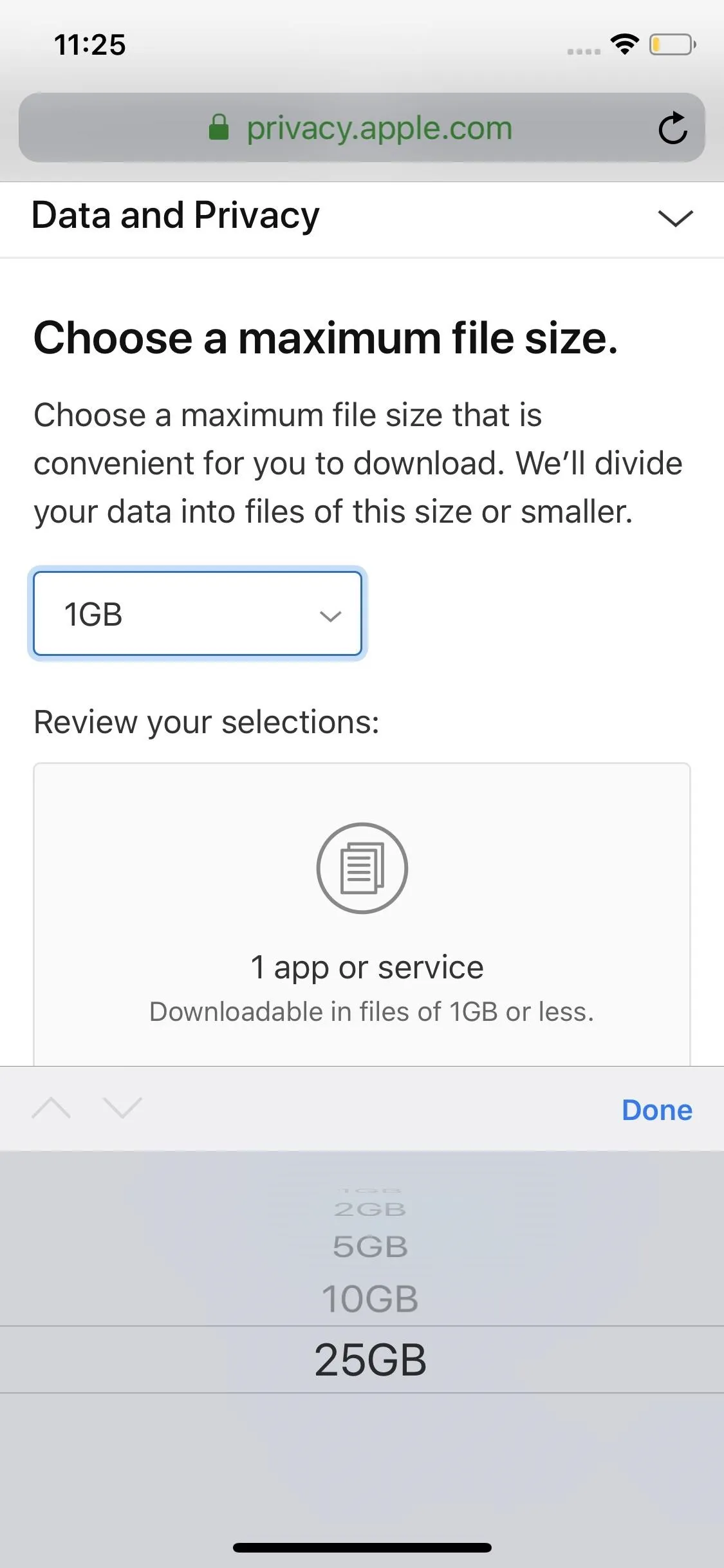
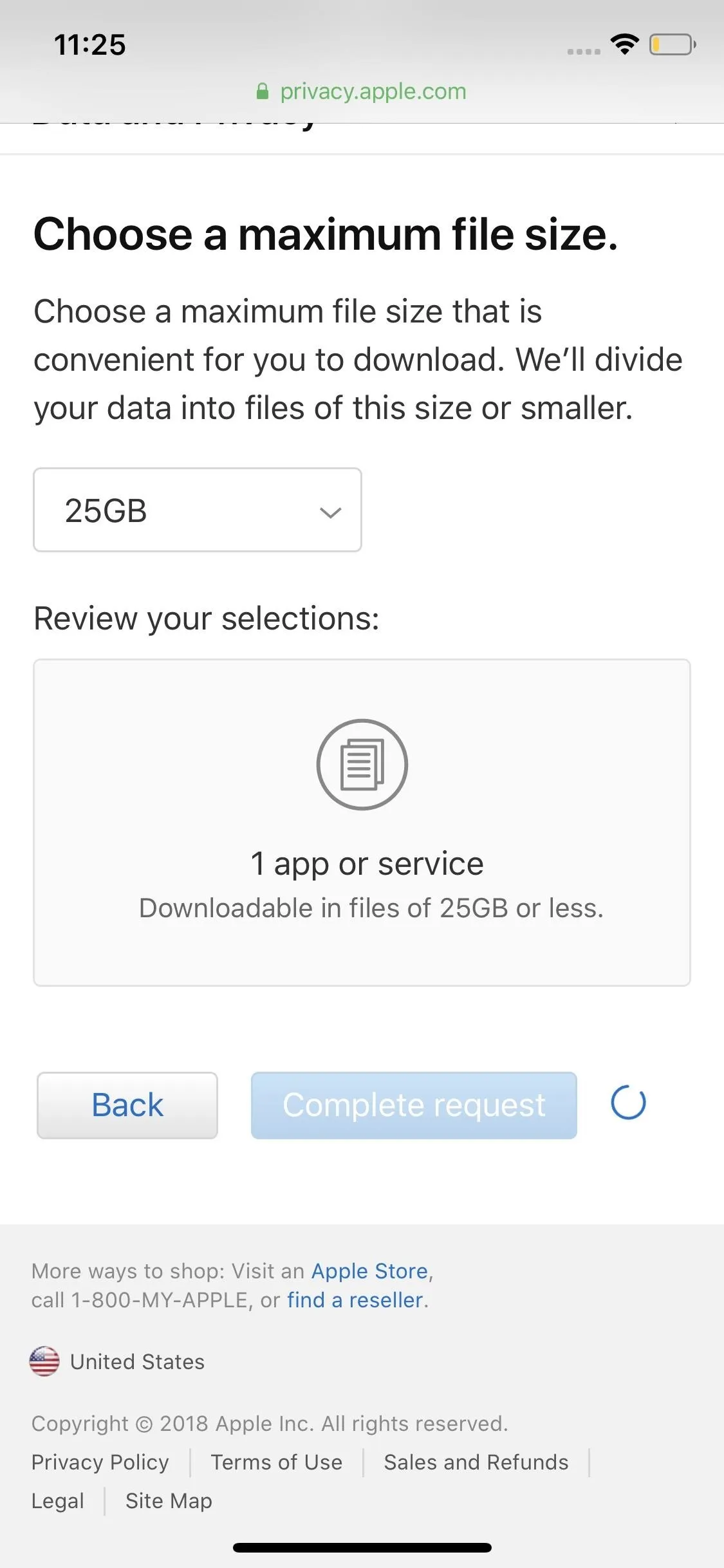
Step 2: Download Your Listening History
Once your downloads are ready, Apple will send you an email with all the details, including your download sizes and the expiration date of your information. You will need to use a computer for this step, as Apple does not support downloading this information on iPhone or Android.
Open the email from Apple, then click "Get your data." Log in, then click the download icon next to your information on this page.
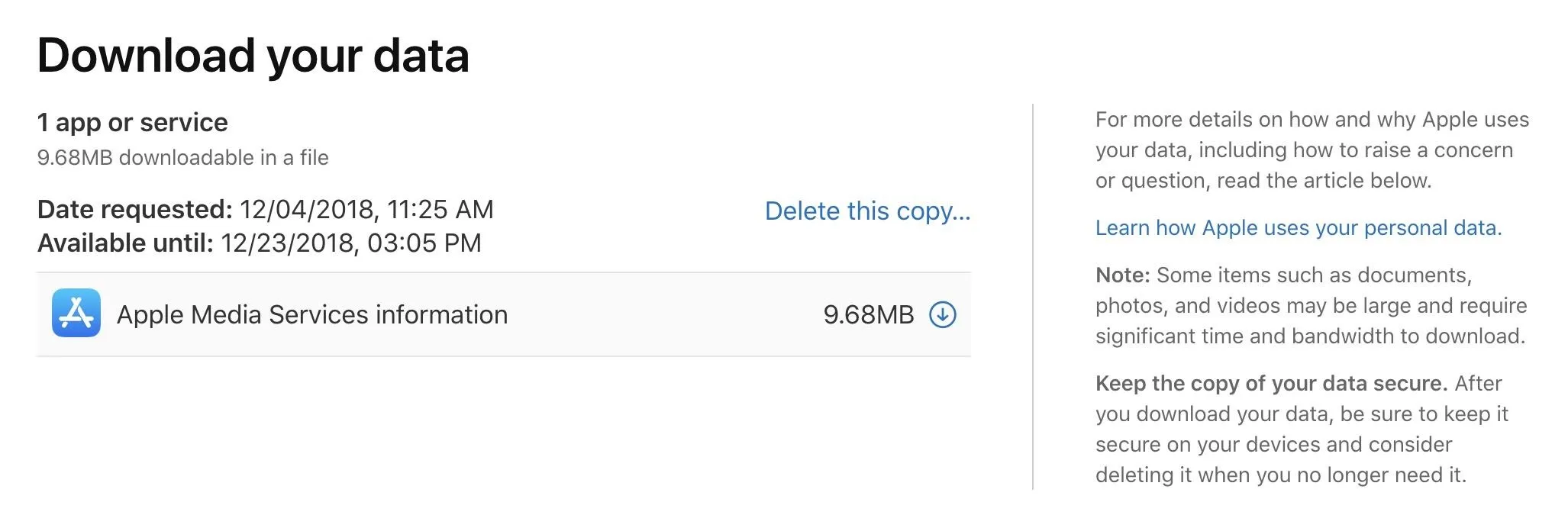
Step 3: View Your 2018 Listening History
Once the files are downloaded, locate and open the ZIP file, then open "App_Store_iTunes_Store_iBooks_Store_Apple_Music." Next, open the "Apple Music Activity" folder to view an array of information about your Apple Music account. You can browse any of these files, but for this article's purposes, you'll want to open "Apple Music Play Activity."
This file is the one containing your listening history. It's a spreadsheet, so you can open it in the spreadsheet app of your choice. It goes all the way back to the beginning of your account. If you opened your account in 2018, then it also doubles as a 2018 listening history record.
Either way, Apple documents every track you listened to with your Apple Music account, including when you started a song, when you ended a song, song names, the device identifier for the song, your IP address, whether the song was played online or offline, and so much more.
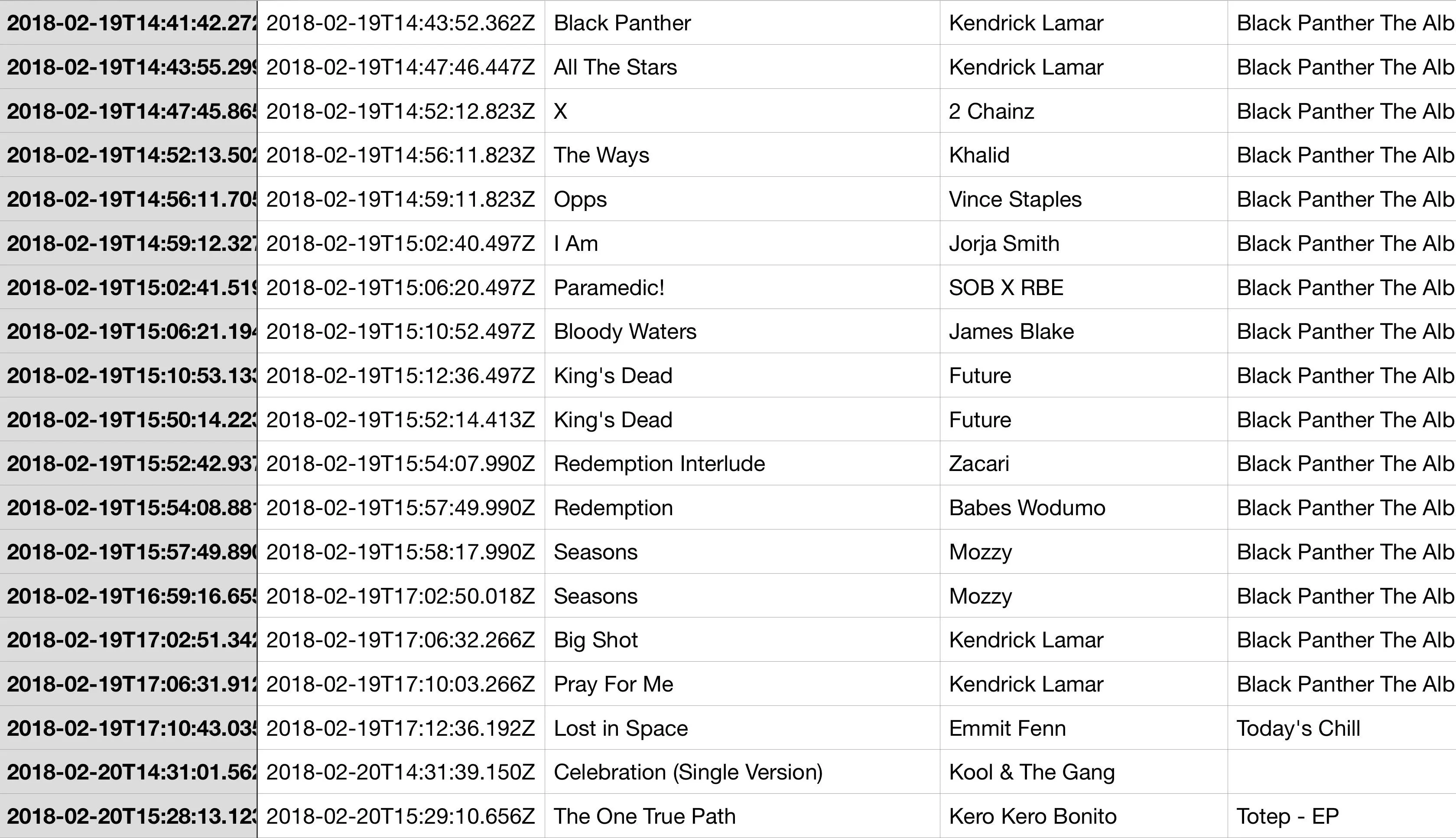
The beginning of my 2018 with Apple Music.
We still wish Apple would put together a fun infographic like Spotify does to commemorate another year on the platform. However, it's a great step to see Apple being transparent about the data it keeps on us. Feel free to dig around with not only the other Apple Music data included in your download but also all the other data you can request from Apple as well.
- Follow Gadget Hacks on Pinterest, Reddit, Twitter, YouTube, and Flipboard
- Sign up for Gadget Hacks' daily newsletter or weekly Android and iOS updates
- Follow WonderHowTo on Facebook, Twitter, Pinterest, and Flipboard
Cover image and screenshots by Jake Peterson/Gadget Hacks




Comments
No Comments Exist
Be the first, drop a comment!