Back in 2018, Spotify began testing a new mobile feature that has grown very tiresome: three to eight-second looping videos that take over the entire screen. Known as Canvases, they effectively hide the cover art and lyrics of the current song — and they're still very much around to annoy and distract the hell out of you. Thankfully, Spotify has also included a way to get rid of these things.
If you've never come across a GIF-style Canvas, consider yourself lucky. The feature is limited to a small group of popular albums, like Superorganism's self-titled album and Amo by Bring Me the Horizon. While they appear cool at first, they get boring very quickly, and Spotify has not added a way to switch between them, cover album art, and the "Behind the Lyrics" card for songs that have it. The only option you have is to disable the Canvas entirely.
- Don't Miss: Use Siri to Play Spotify Music & Start Playlists
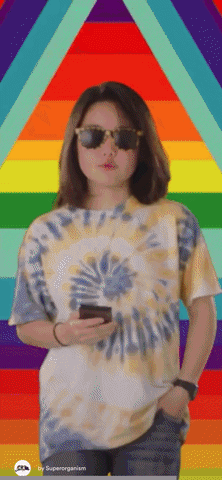
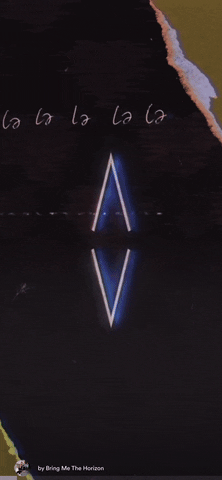
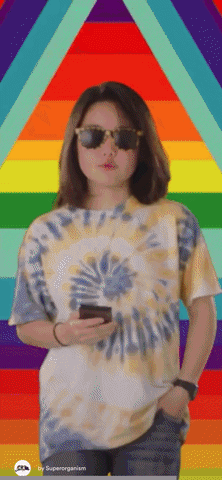
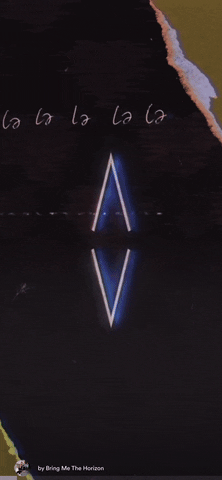
The Canvas feature may spread out to more artists and labels over the next year, so block them before they drive you crazy. If you can't use the instructions below, you likely don't have the feature yet or are using an alpha or beta app, but be on the lookout for signs of Canvas as you keep listening to Spotify on your iPhone or Android phone.
Method 1: Disable Canvas
In Spotify's Android or iOS app, tap on "Home" or "Your Library" in the navigation bar, then hit the gear icon in the top right to access your settings (you may not see it in both tabs). Next, toggle off the "Canvas" feature in the "Playback" section.
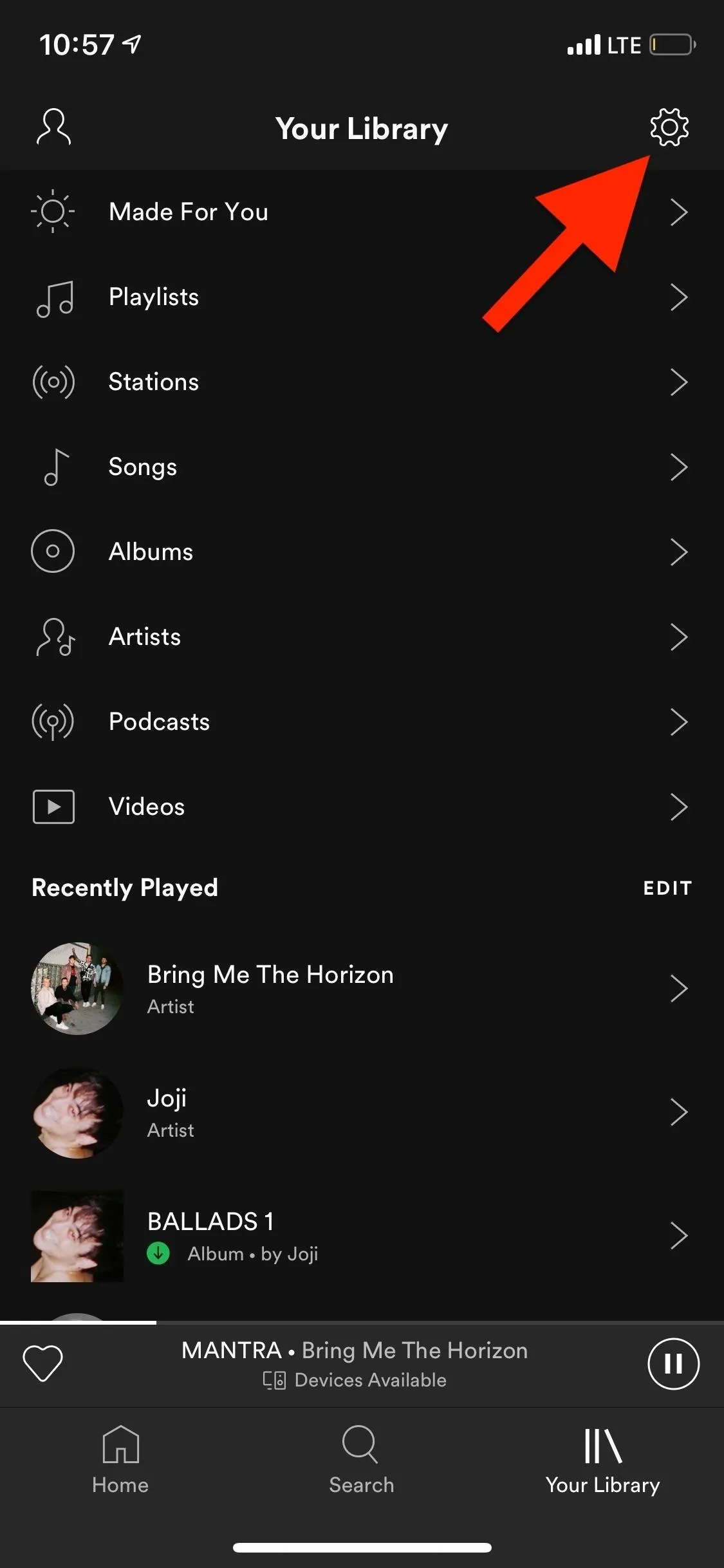
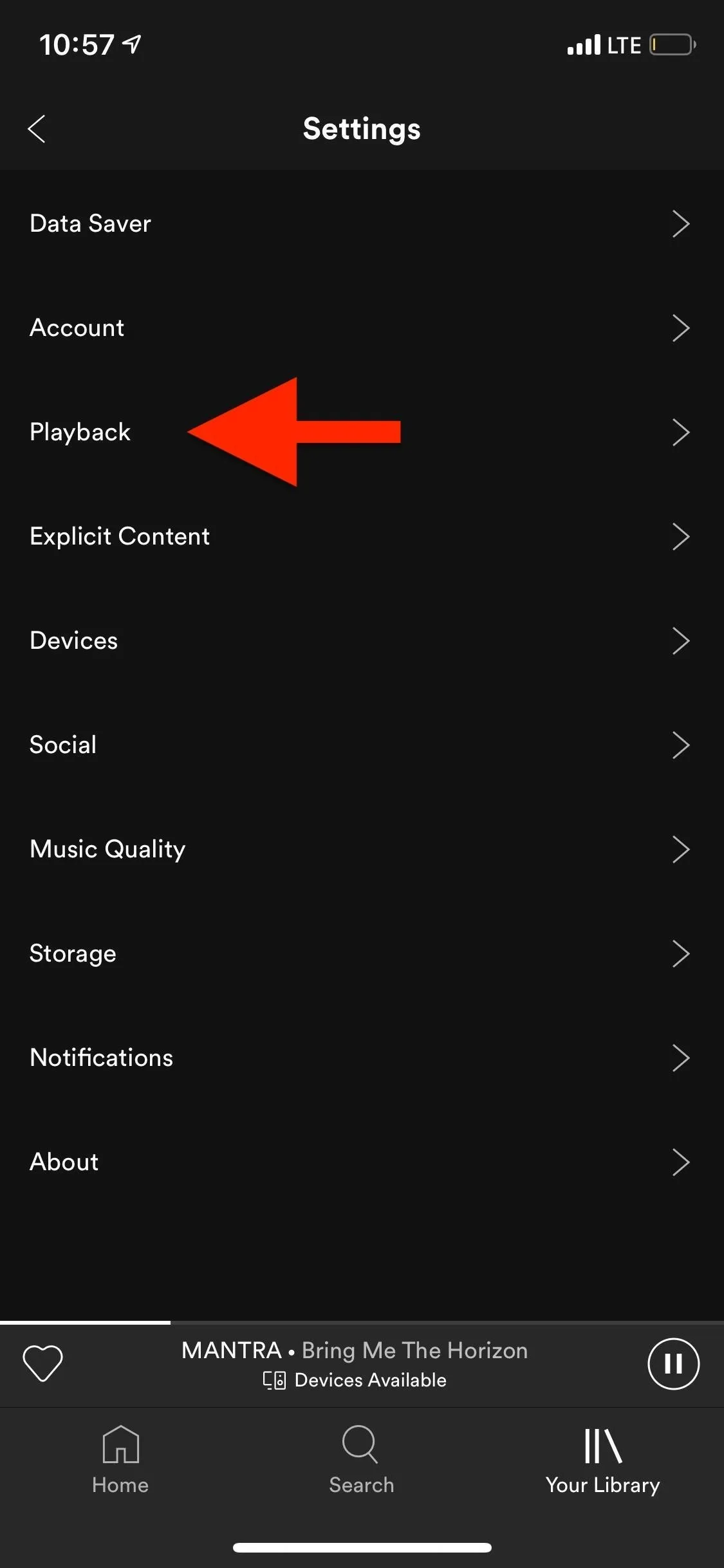
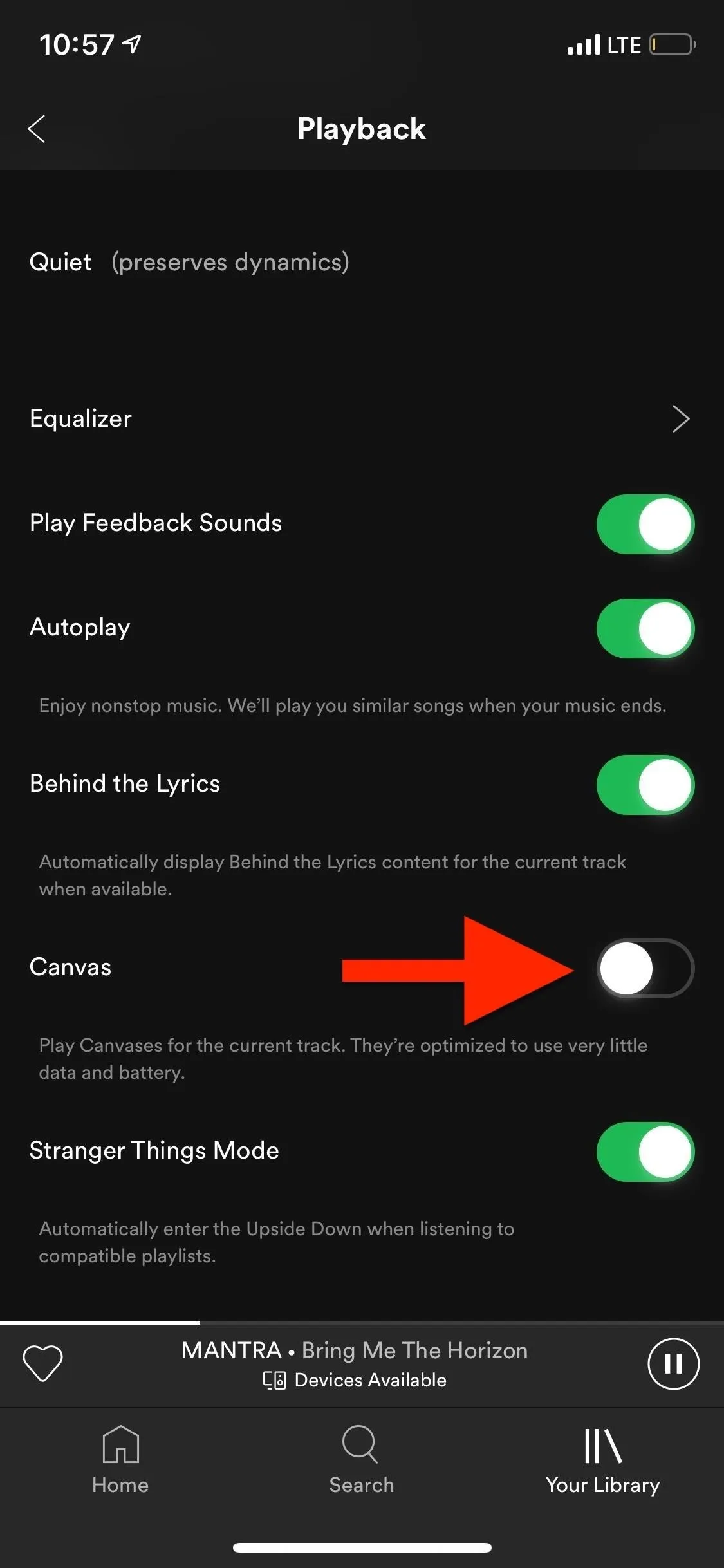
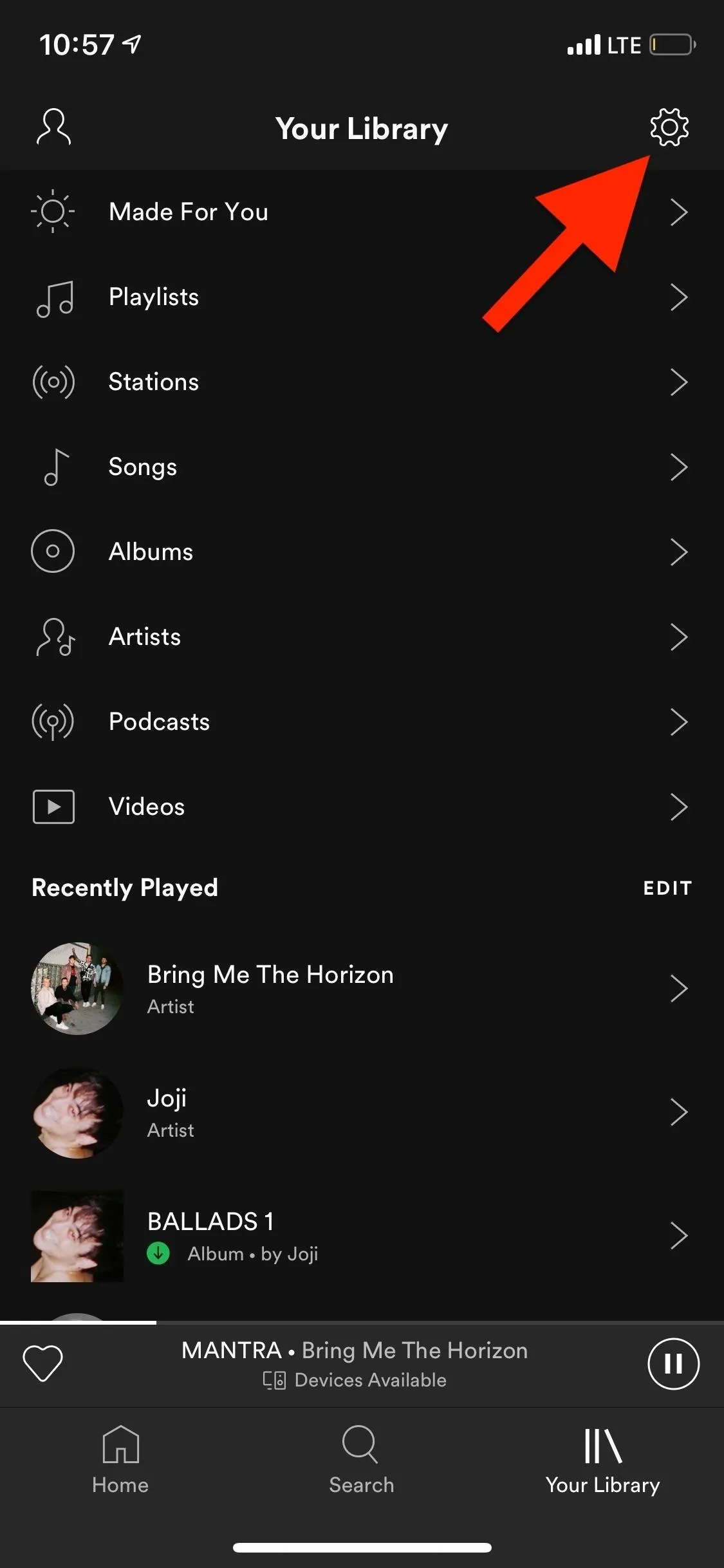
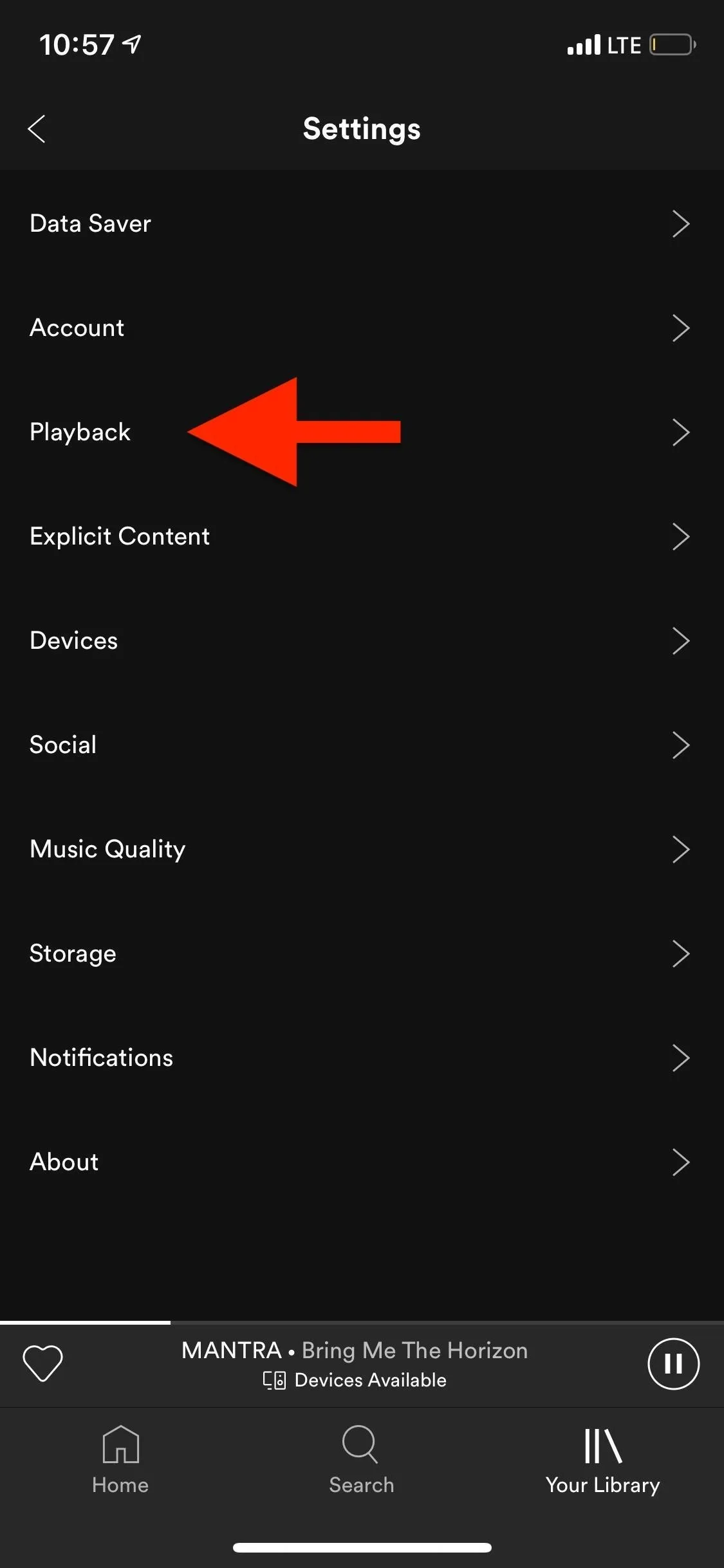
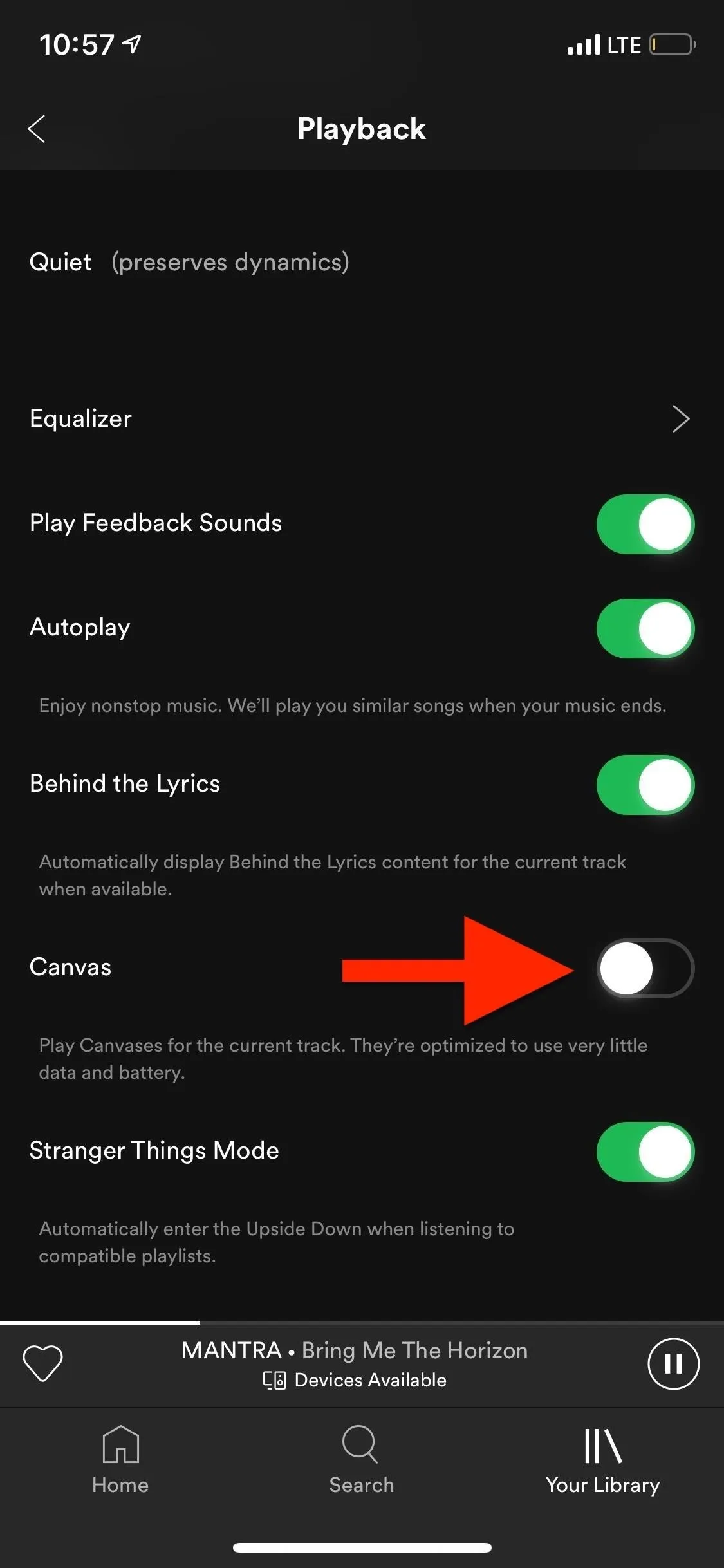
Method 2: Turn on Data Saver
The above method is ideal since it turns off the Canvas feature entirely, but you can also disable it to get cover art and lyrics back with Spotify's data-saving mode. From the in-app settings toggle on the "Data Saver" option. Doing this will disable Canvases from showing up, but it will also set your music quality to low, so be aware of that. Behind the Lyrics content will still work.
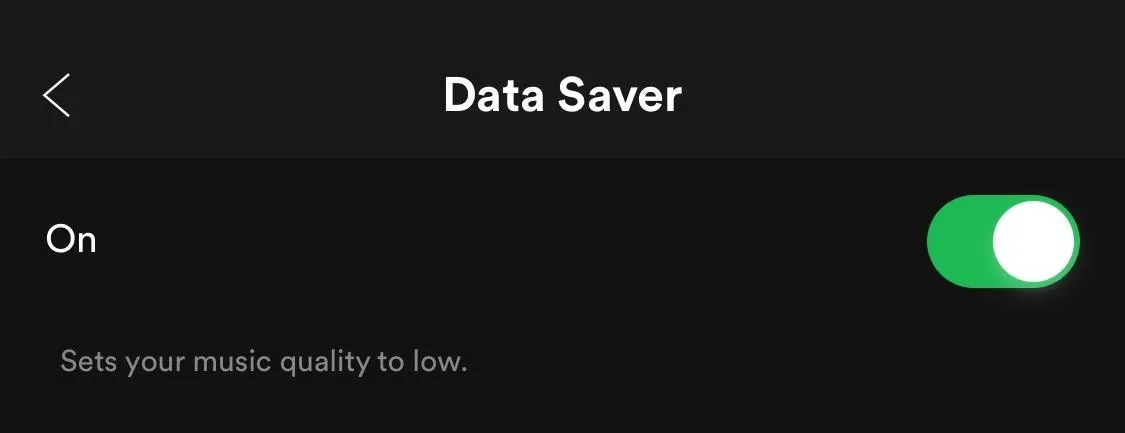
Now You Spotify Without the Distracting Background
Once you've disabled Canvas, the playing screen will go back to normal. Below, you can see there are no more crazy GIFs for the Superorganism album on either Android or iOS. If you disabled Canvas while one was actually playing, it might not start working until that song has passed or you force-close and reopen the app.
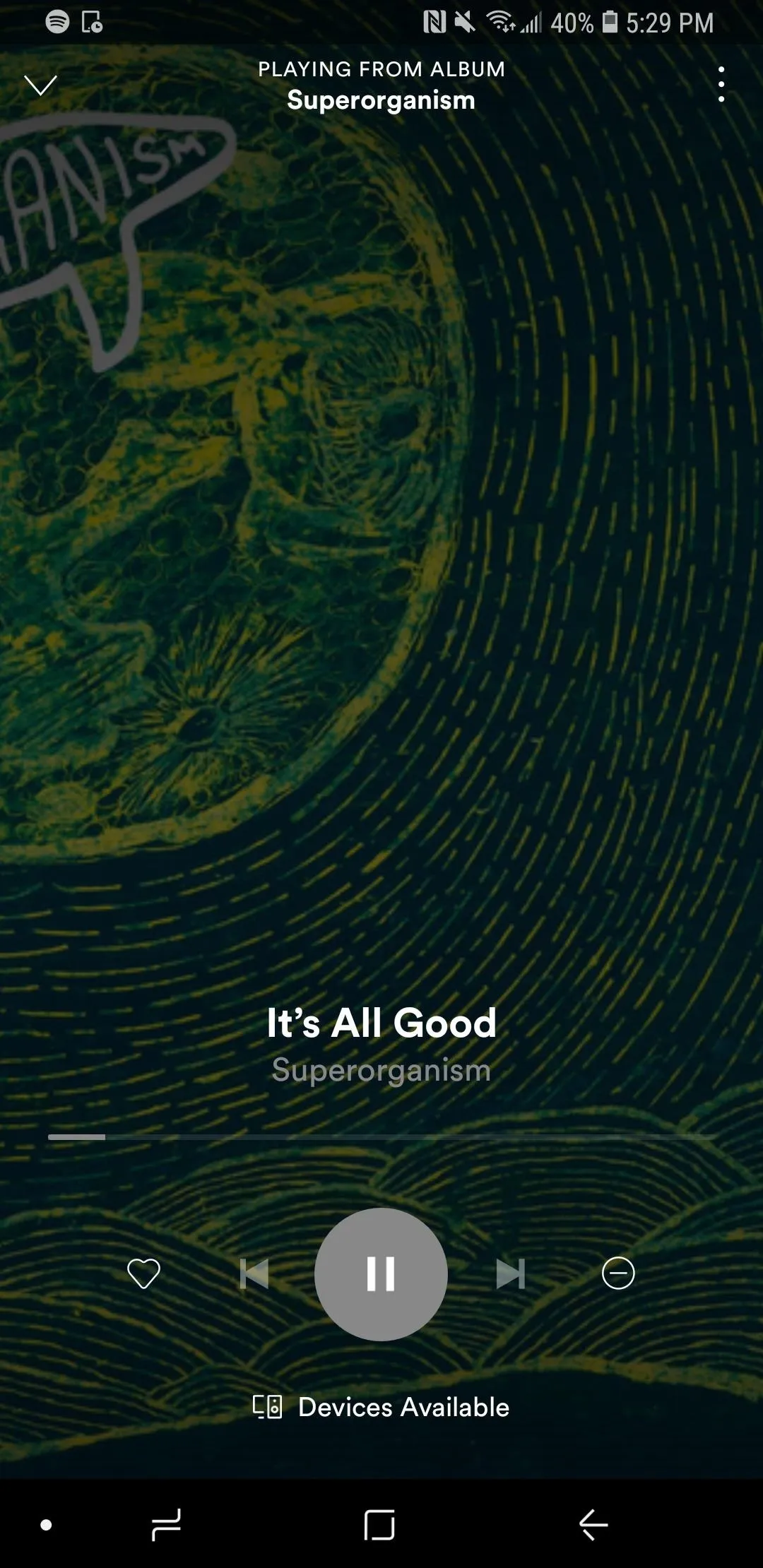
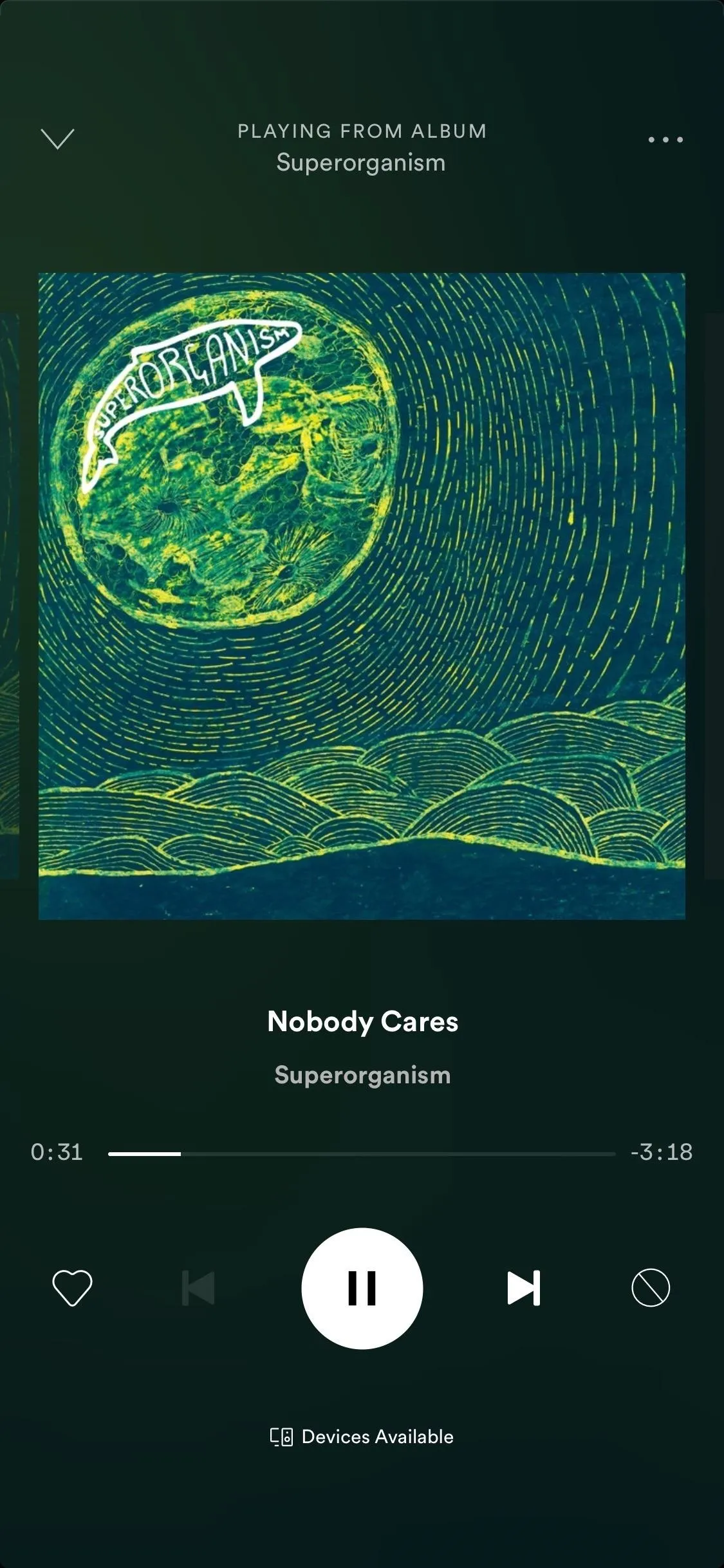
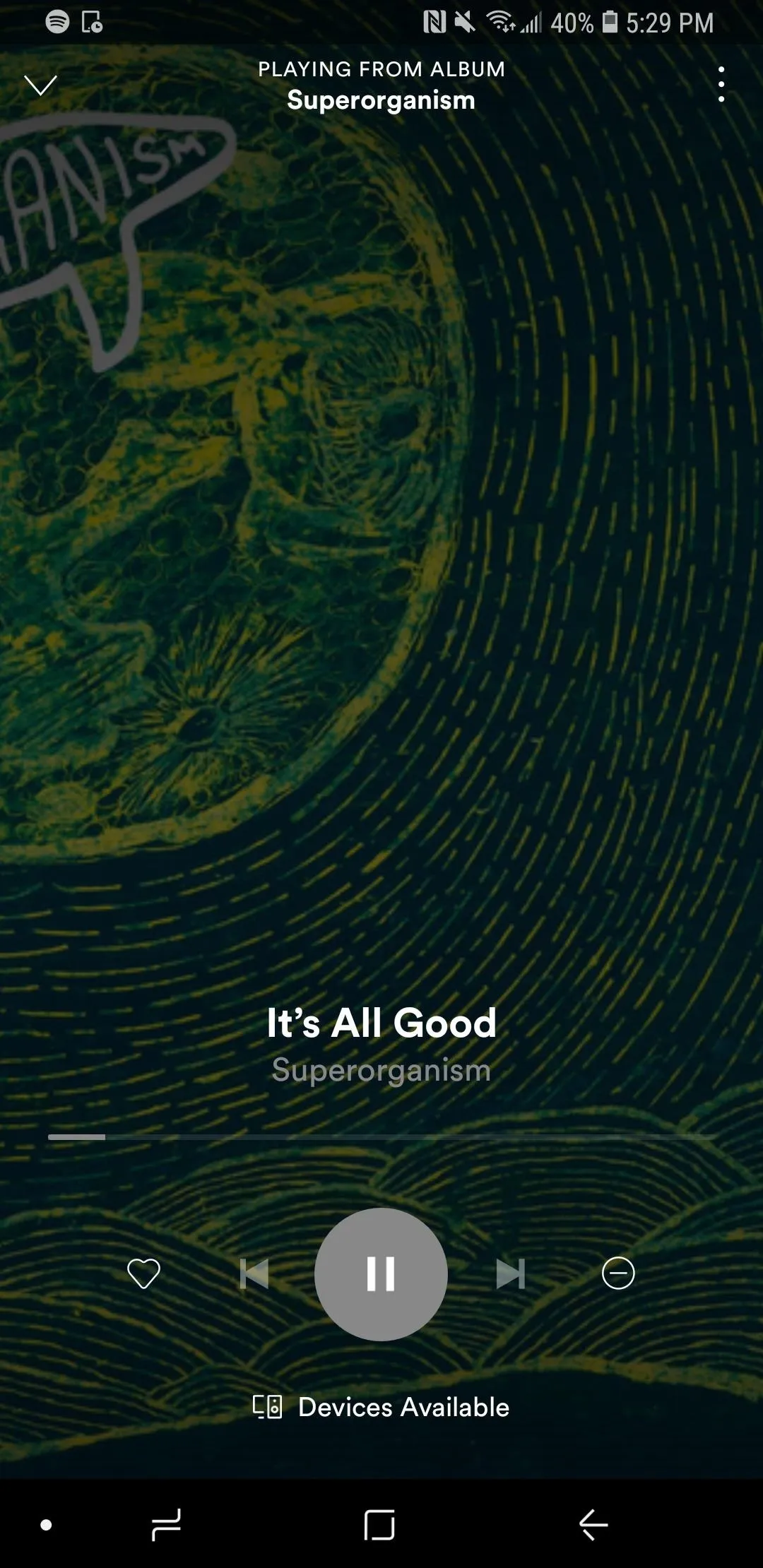
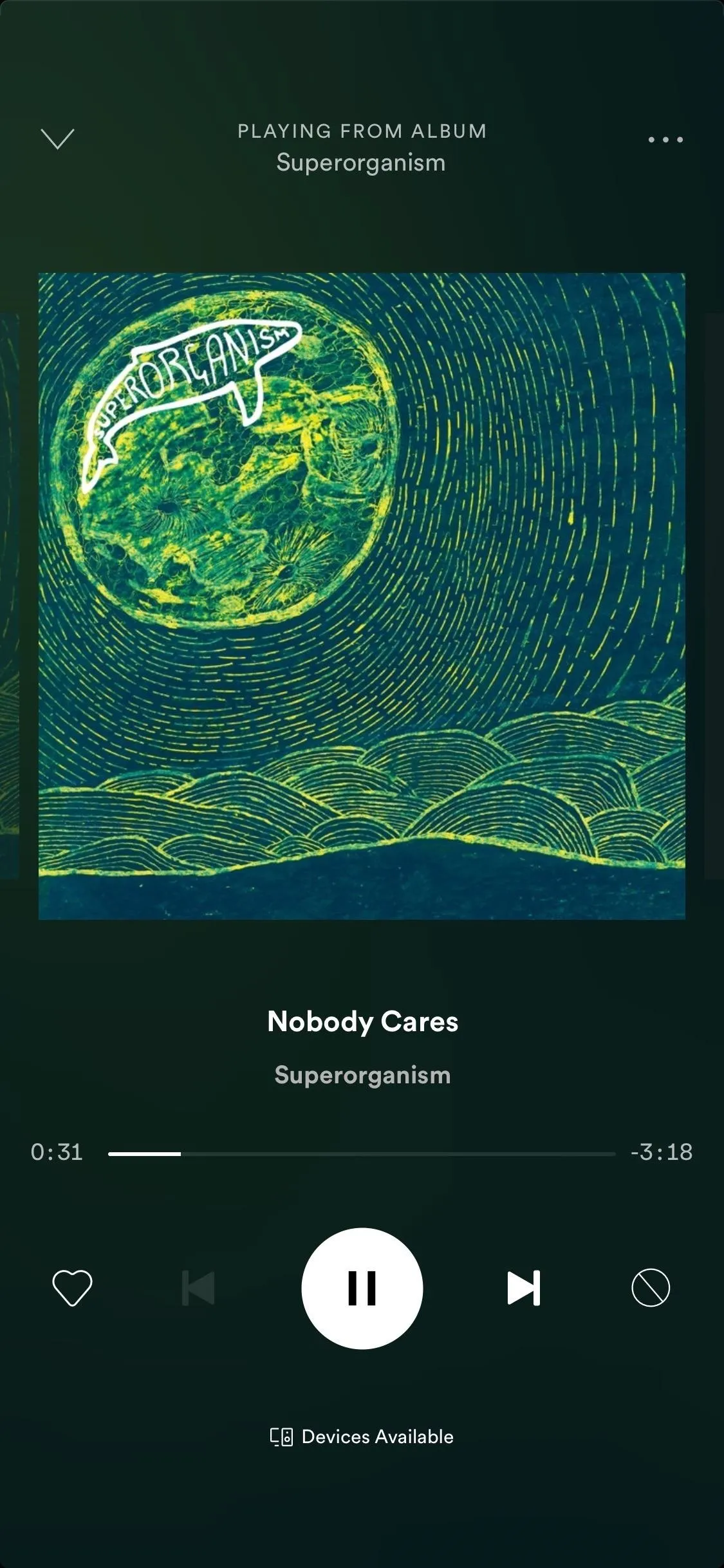
Now you no longer have to deal with these irritating GIF-like live artworks, which can be horribly distracting while driving with the Spotify app open on your phone mounted to your dashboard. These videos also almost certainly take up more cellular data and battery than static artwork, despite Spotify's claim that it takes up very little of each, so turning off Canvases is ideal in many respects.
Unfortunately, neither of the settings above get rid of those music videos that pop up in certain Spotify playlists, but here's hoping Spotify comes around and gives users the option to disable those as well.
- Follow Gadget Hacks on Pinterest, Reddit, Twitter, YouTube, and Flipboard
- Sign up for Gadget Hacks' daily newsletter or weekly Android and iOS updates
- Follow WonderHowTo on Facebook, Twitter, Pinterest, and Flipboard
Cover photo and screenshots by Nelson Aguilar/Gadget Hacks




Comments
No Comments Exist
Be the first, drop a comment!