
Being organized is a big part of being productive. Keeping your important documents where they need to be is key to an optimized workflow. When using Google Keep, sometimes a note may outgrow its note status and you may want to upgrade it to a full on Google Doc. Thankfully, that's really easy to do.
A nice side effect of moving a Keep note to Google Docs is that it makes the note easier to move to another platform. Once it's saved as a Google Doc, you can export it as a Microsoft Word doc, a PDF, or even an ePUB. I've also found some situations where I wanted to de-clutter Google Keep, but I did not want to delete my potentially important note. In these cases, I will copy it to Google Docs and then delete the note on Google Keep.
- Don't Miss: How to Enable Dark Mode in Google Keep
Step 1: Move Your Note to Google Docs
To make sure these instructions are correct, please update Google Keep for Android or iPhone. Then, open Google Keep and tap on a note you would like to copy to Google Docs.
When you're on the note's detail page, press the three dots in the bottom right corner. A popup will appear. Tap on "Send." When you do this, a new popup will appear. Press the "Copy to Google Docs" button. There will be a messaging saying that the app is copying the note to Google Docs. After this message, you will see a new message saying the note has successfully been copied to Google Docs.
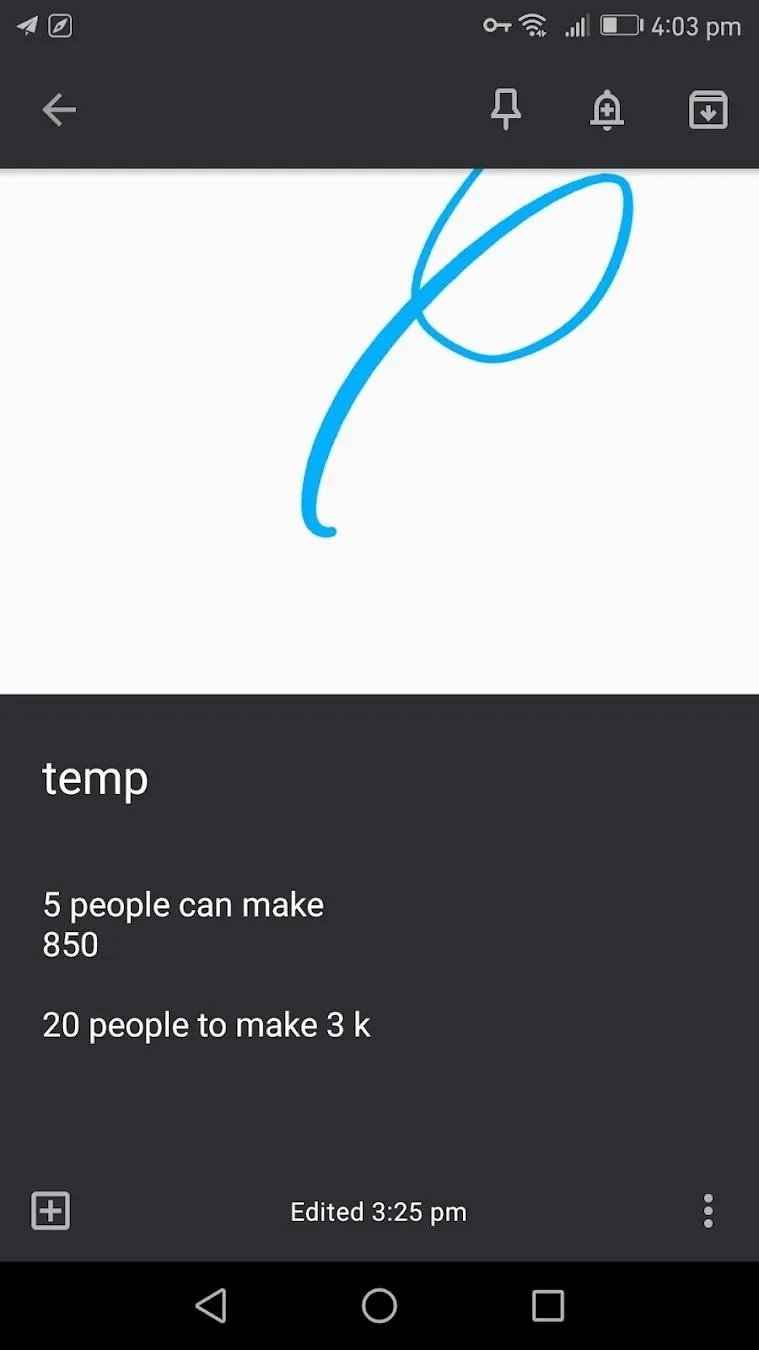
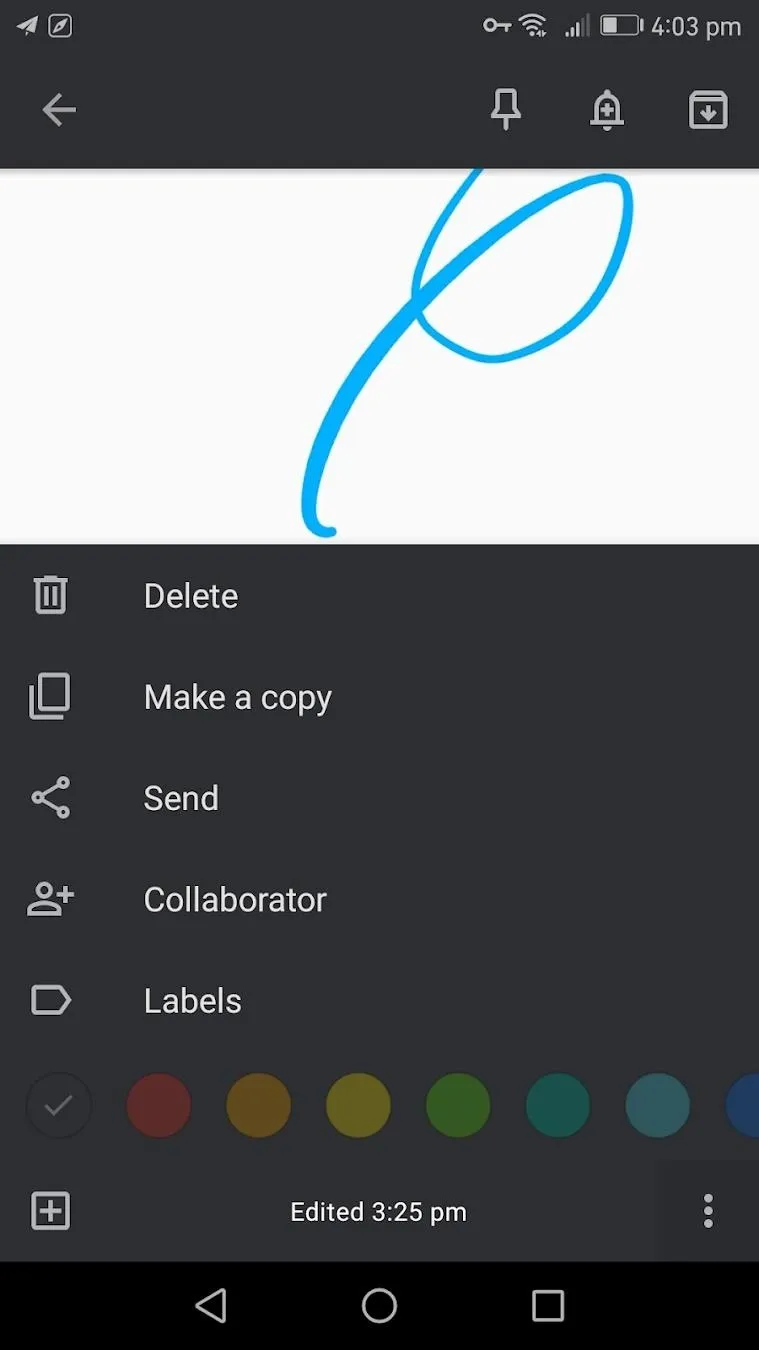
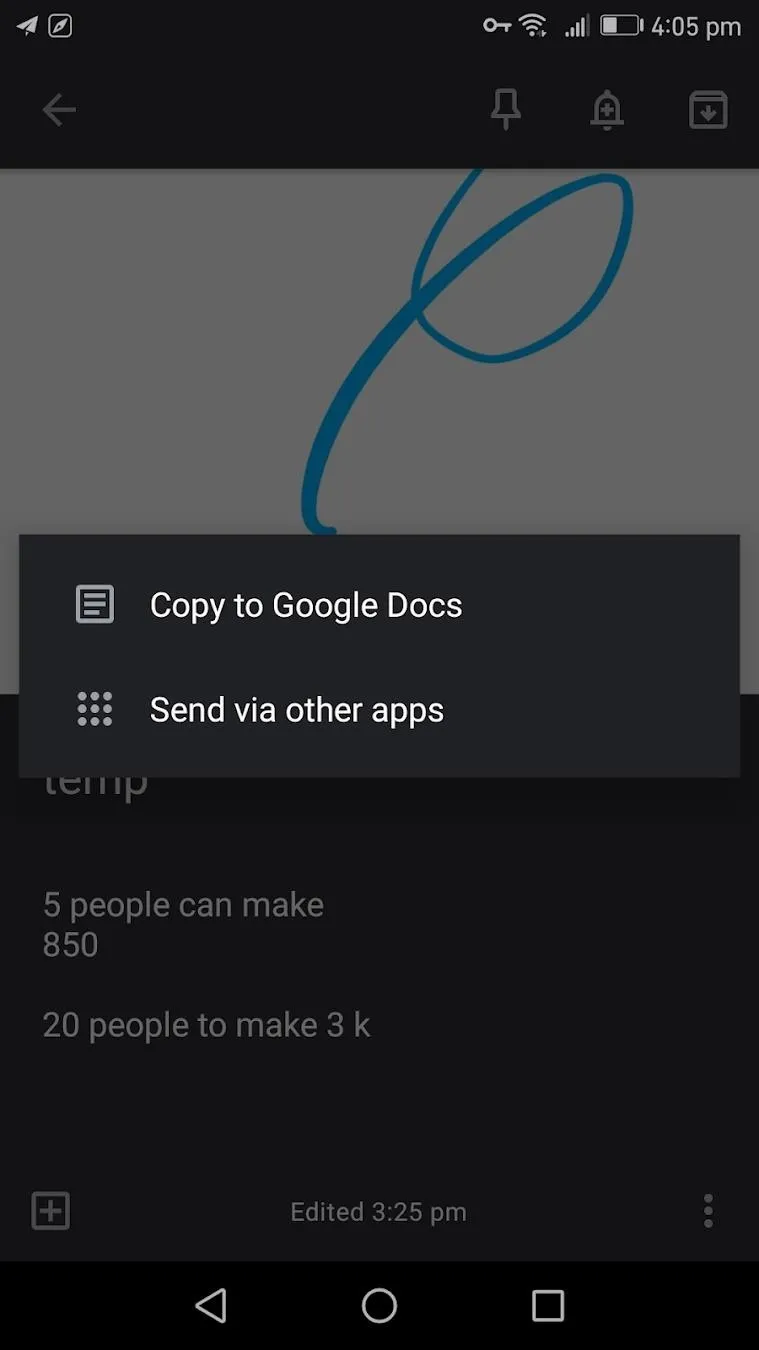
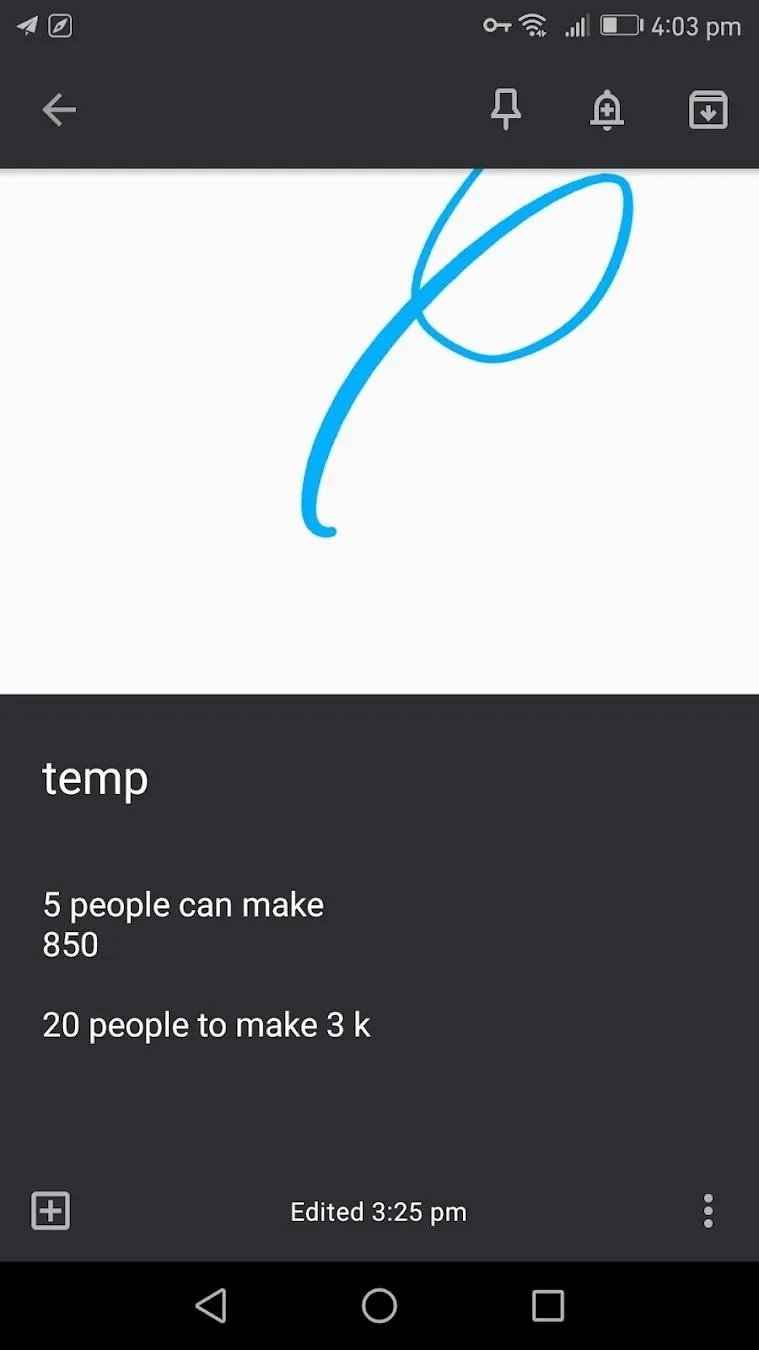
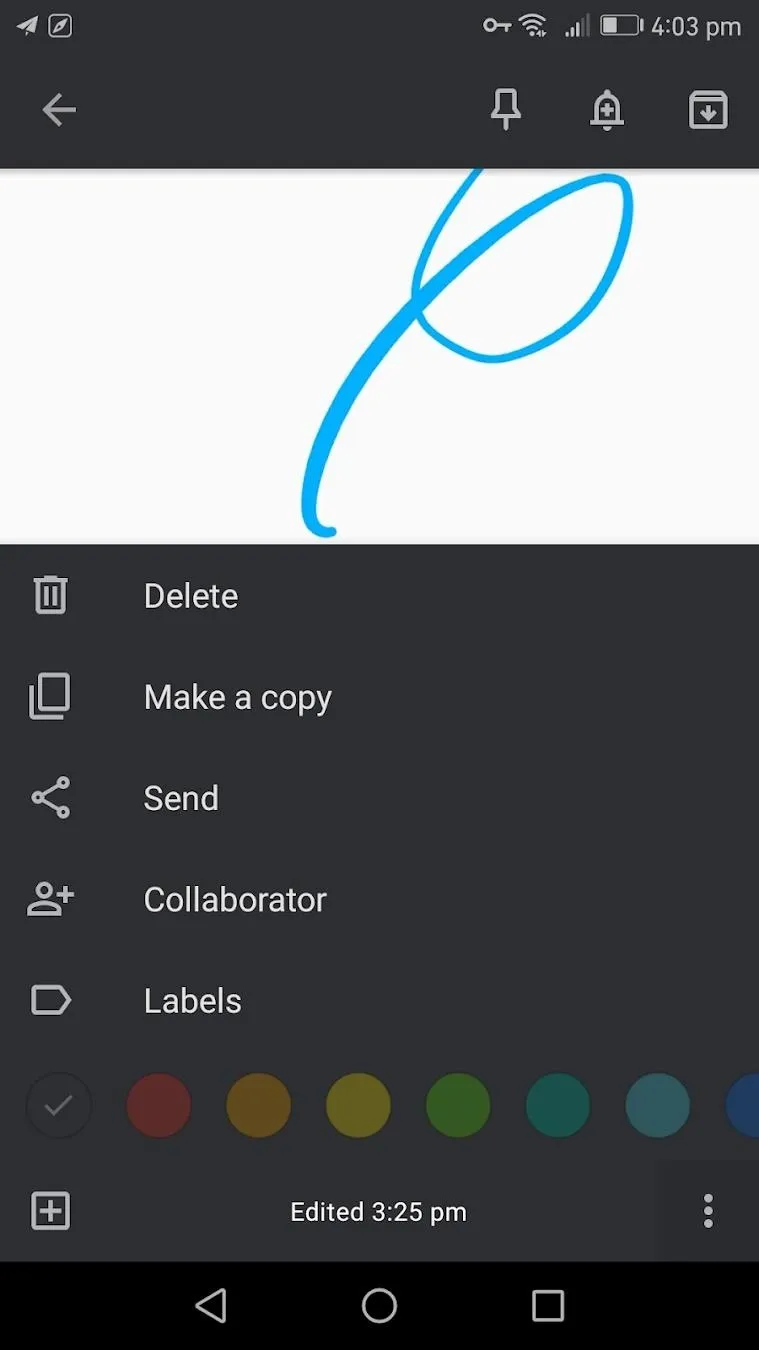
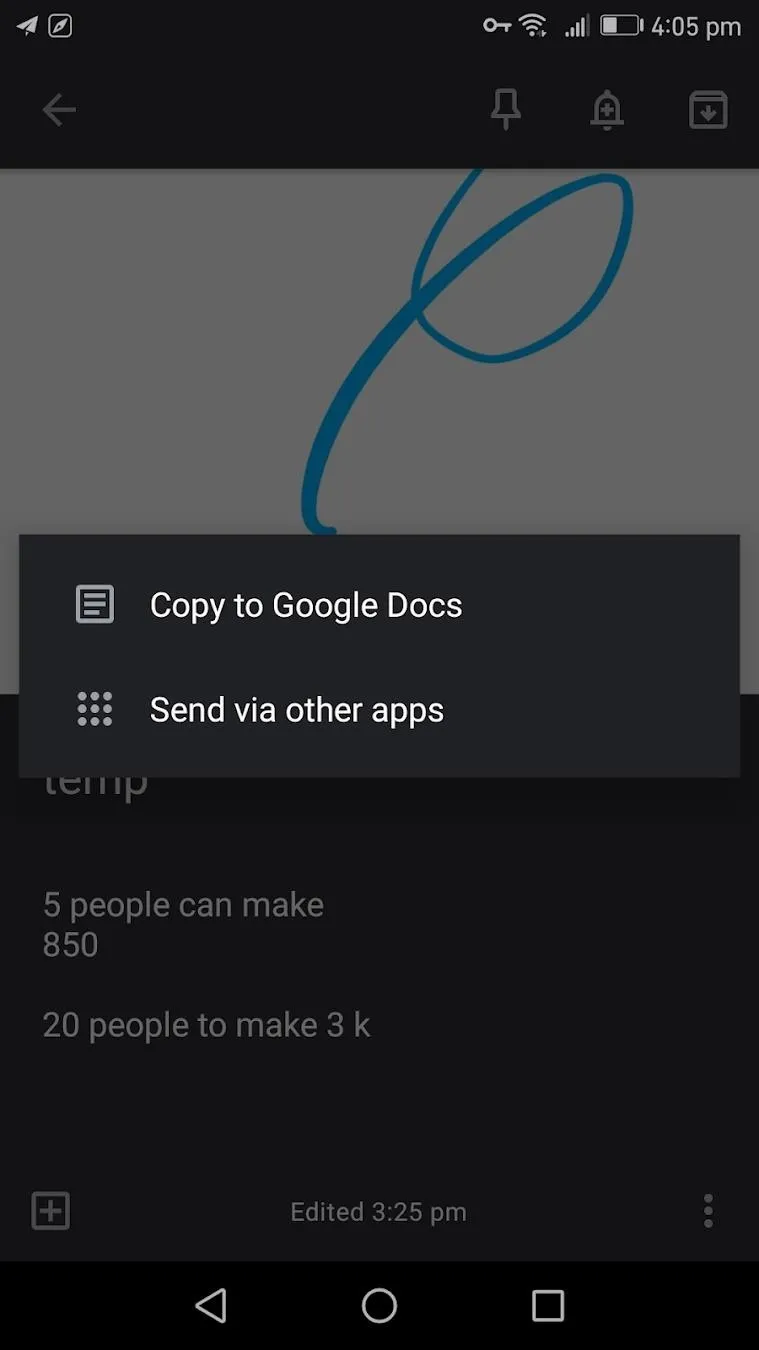
Step 2: Access the Note in Google Docs
Open the Google Docs app (Android | iPhone) or log into Google Docs on the web and you will find your note has been copied to Google Docs. It will appear just as it was on Google Keep, but now you'll have much richer formatting tools to work with.

I like to copy Google Keep notes to Docs when I want to remove them from Google Keep. I will often add some keywords to the Google doc so if I ever want to search for something in the note in the future it will be easy to find.
This article was produced during Gadget Hacks' special coverage on using your smartphone to boost productivity. Check out the whole Productivity series.
Cover image and screenshots by Spencer Depas/Gadget Hacks




Comments
No Comments Exist
Be the first, drop a comment!