You shouldn't care what other people think, but sometimes, it's unavoidable. Take your music tastes, for instance. Sure, you might want your friends to think you only listen to the coolest songs, but we all have our guilty pleasures. If you're uncomfortable with your peers seeing your listening history in Apple Music, know there's something you can do about it — on iOS or Android.
In the Music app, tap the "Listen Now" tab if not already there, then your account icon in the top right, then your name up top. If you don't see your name, you haven't created an Apple Music profile yet and therefore won't have to change any settings since no one can see your profile, let alone your listening history.
When on your profile, tap "Edit." If you're on Android, you'll also need to tap "Additional Privacy Settings" to get to where you need to be. Now, just make sure the toggle next to "Listening To" is disabled, and no one will be able to see what you're jamming to these days.
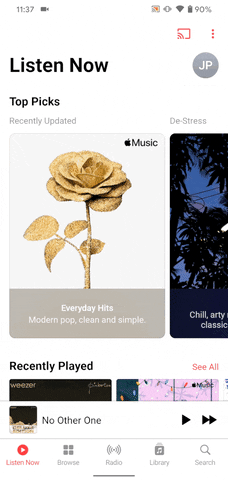
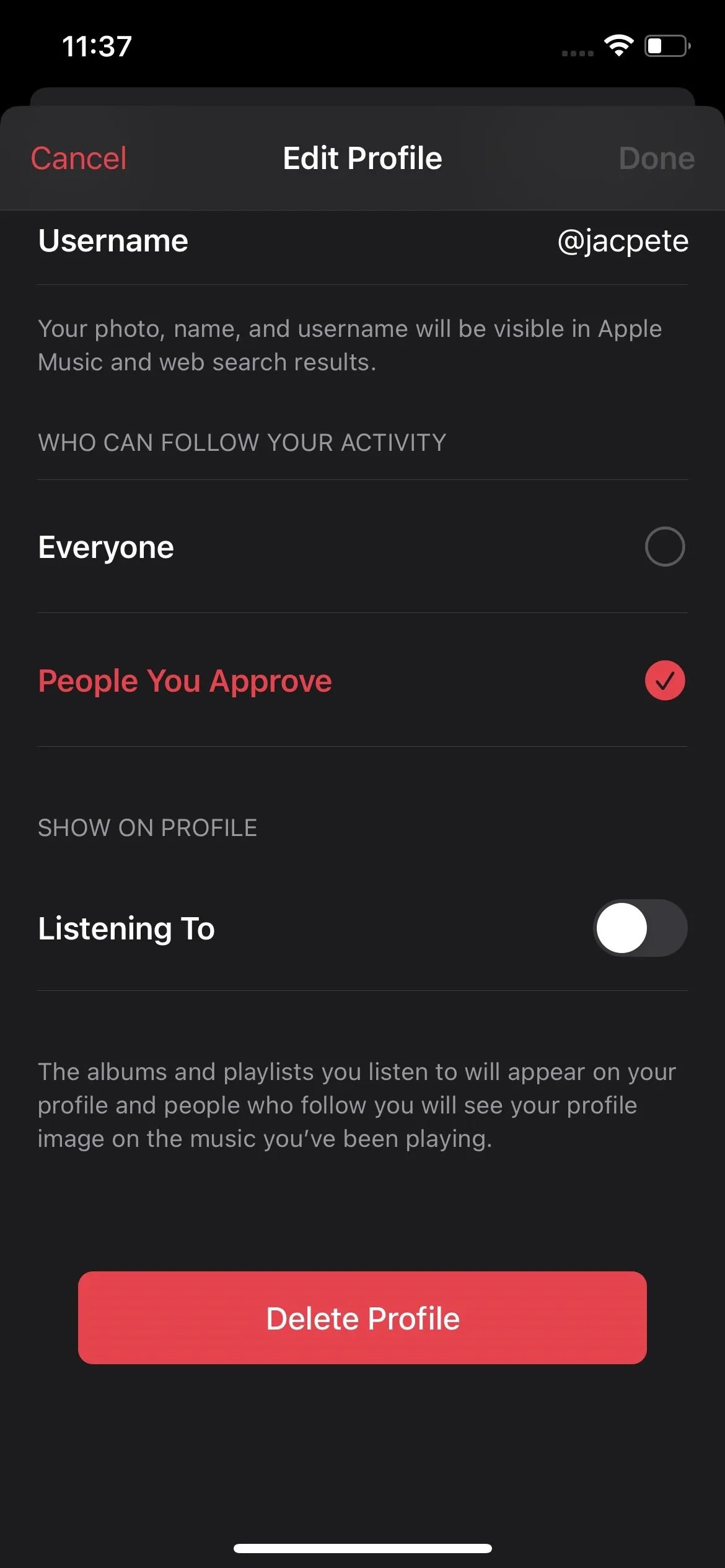
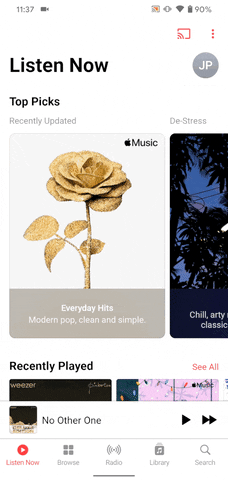
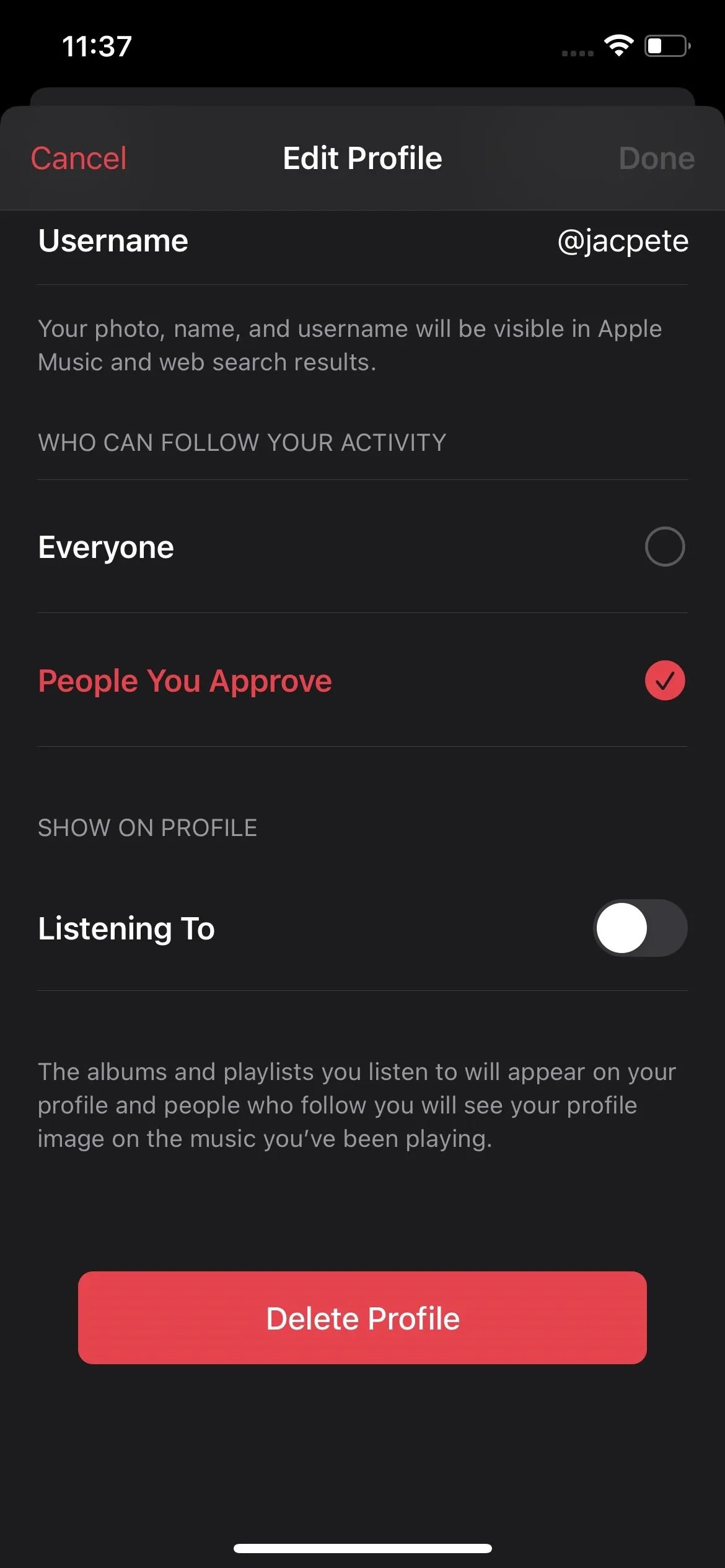
This setting will affect all the places in Apple Music where friends would normally see your listening history. That includes the "Friends Are Listening To" section in Listen Now, "Friends Mix" in Made for You, albums on your profile page, and shared playlists you create. Plus, your profile image won't show on any music your friends come across that you've been playing.
There are other ways to hide your music from friends without resorting to the kill-all switch. For instance, when creating playlists, you can just not toggle on "Show on My Profile and in Search." And for playlists you've already shared, you can edit them after the fact to disable sharing. You can also hide the playlists you've created from the "Edit" profile menu — just toggle them off.
As for albums, on your profile page, you can long-press any album or playlist under Listening To and select "Hide" to keep it from friends.
Cover image, screenshot, and GIF by Jake Peterson/Gadget Hacks

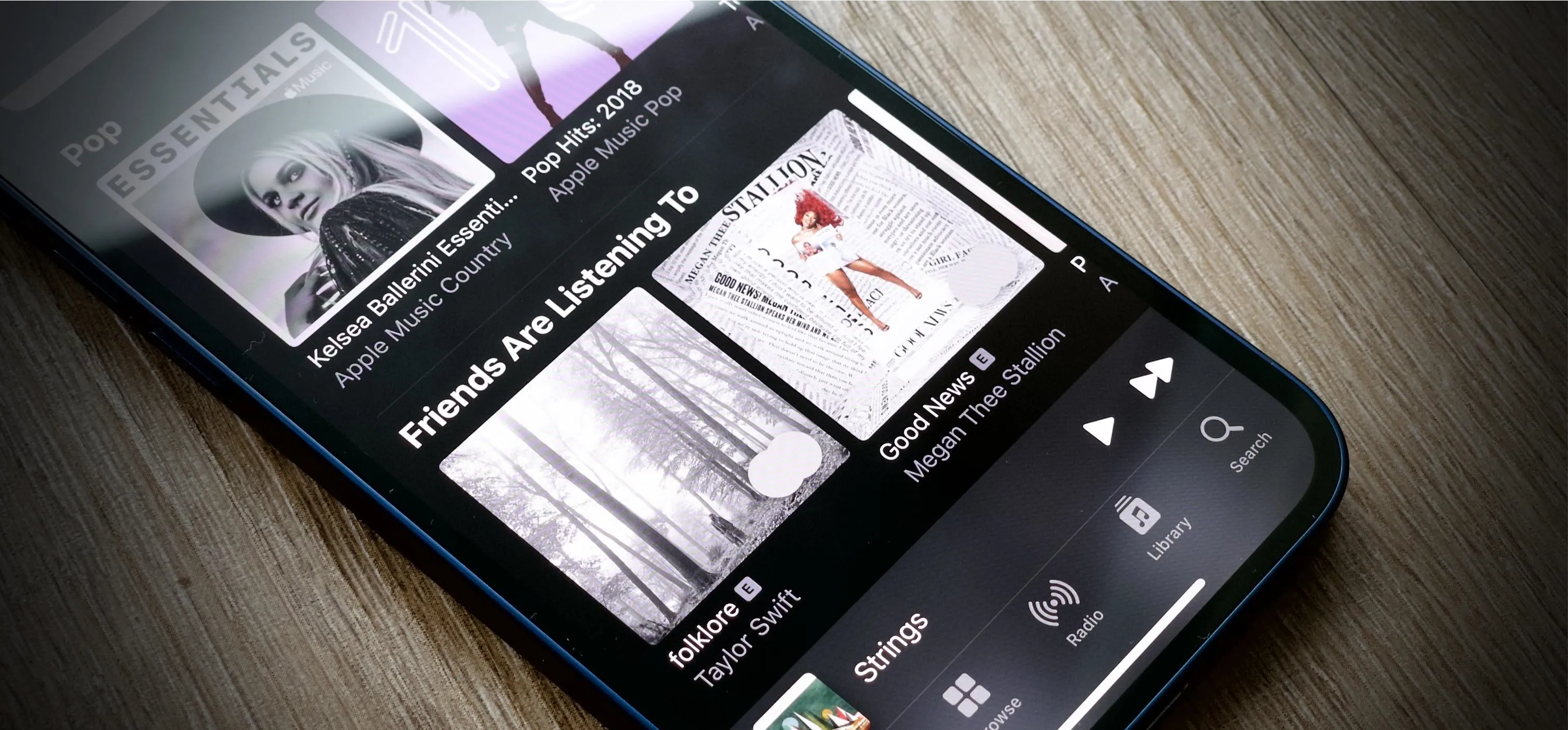


Comments
No Comments Exist
Be the first, drop a comment!