Facebook has a new dark mode for Messenger, and it's a true OLED black theme. It's was hidden away in earlier versions and you needed to either run a root hack or send a moon emoji to activate it — but now, you can enable dark mode by toggling a simple switch in Facebook Messenger's settings.
Enabling Dark Mode
To begin, make sure you're running the latest version of Facebook Messenger (version 210.0.0.24.97 or higher). You can update the app by heading to your phone's respective app store, or you can tap one of the links below and select "Update."
Now, open Messenger and tap either the silhouette icon or your profile picture in the top-left corner of the main screen to open the app's settings. From there, just enable the "Dark Mode" toggle switch towards the top of the menu — it's as simple as that!
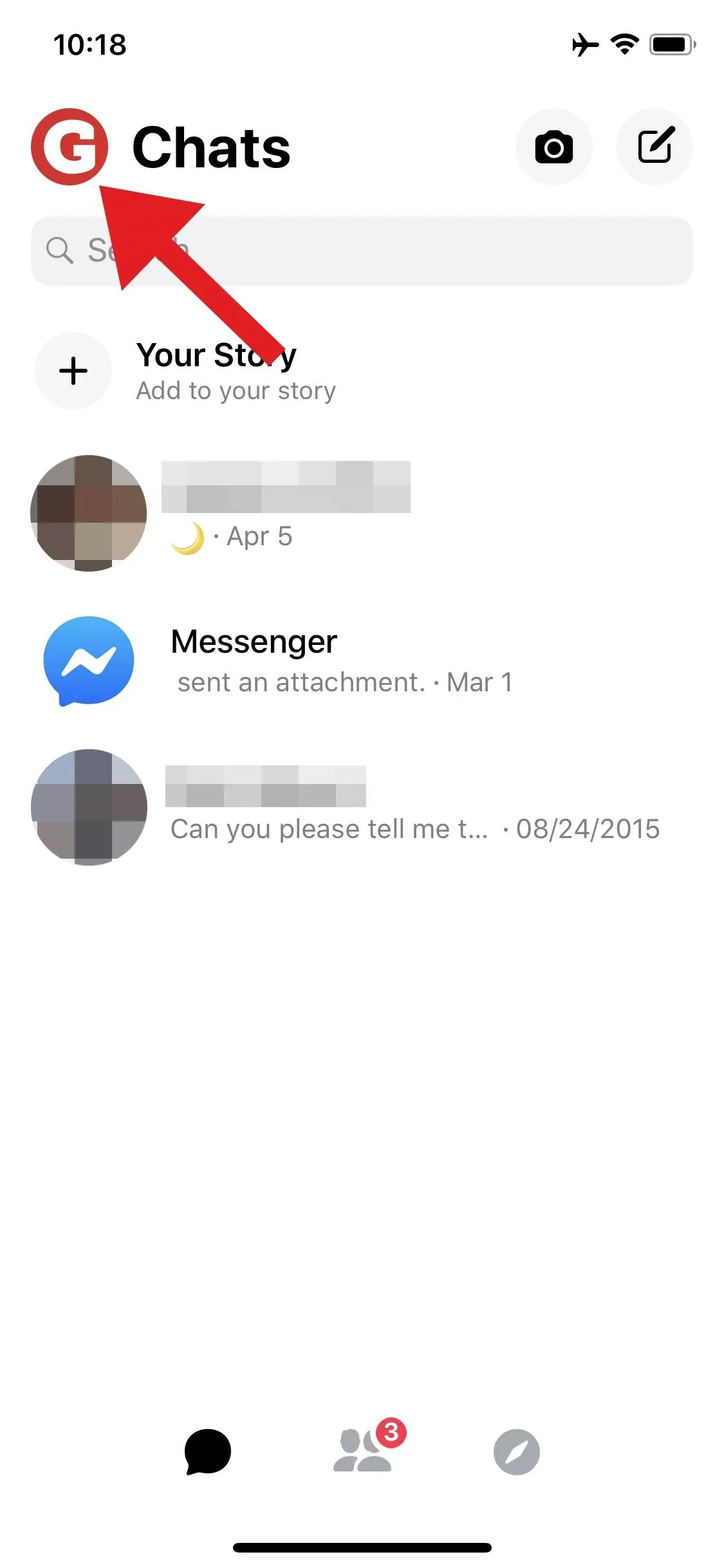

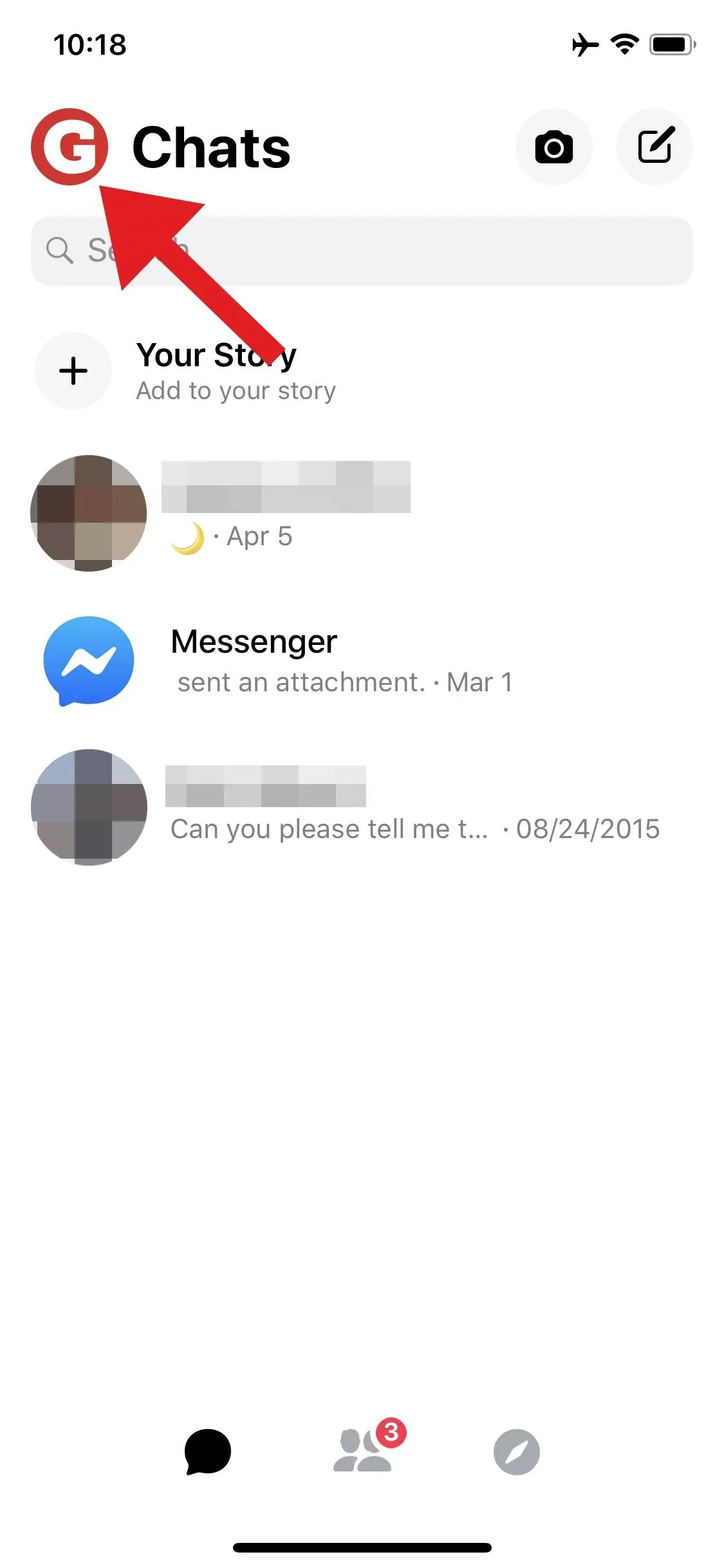

Once enabled, it's a true black dark mode, so you'll save battery life on phones with OLED screens like the iPhone XS or Galaxy S10. The theme was a work in progress previously, but now, it seems to be complete. So no more issues where there's black text overlaid on a black background — instead, it's a fully functional true dark mode for Messenger.
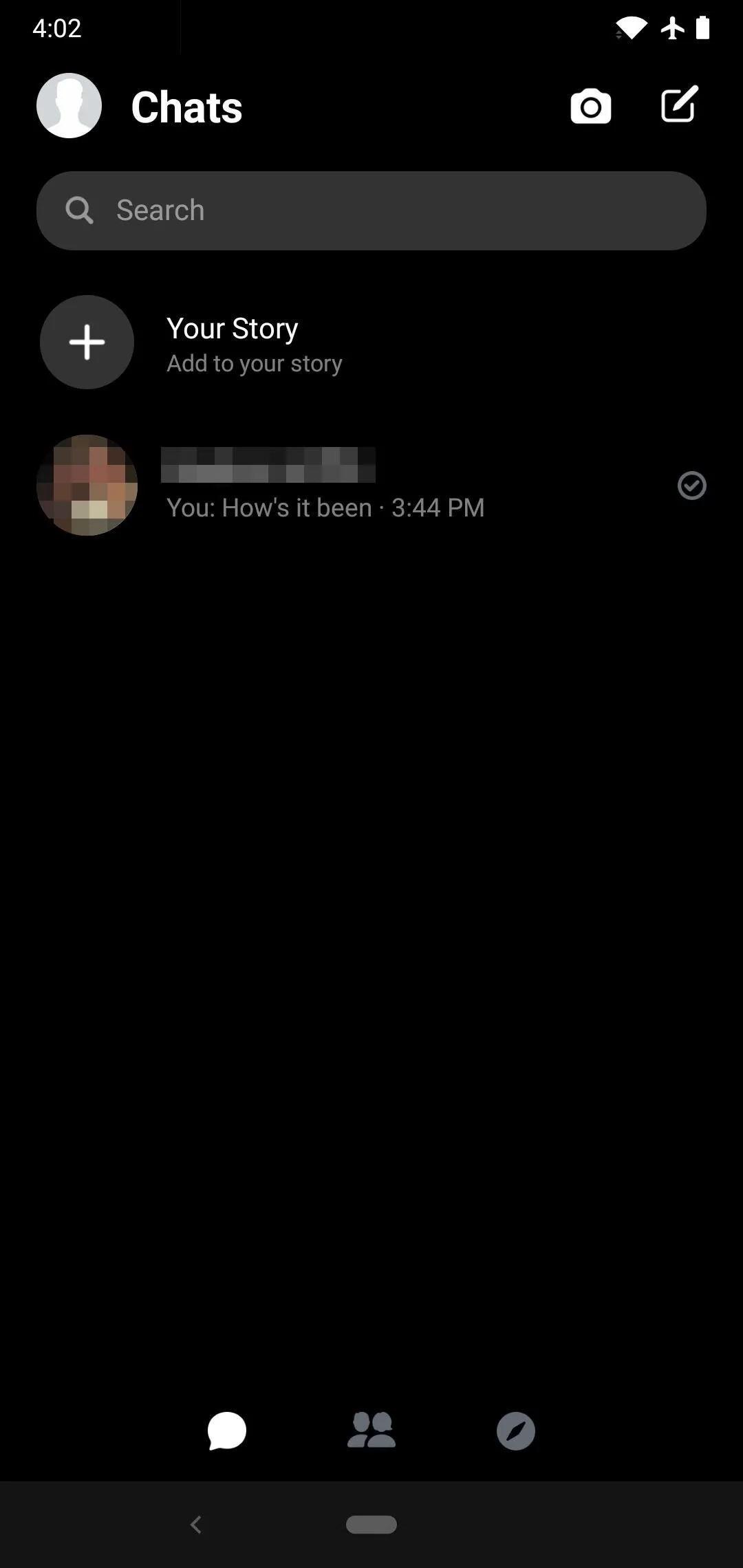
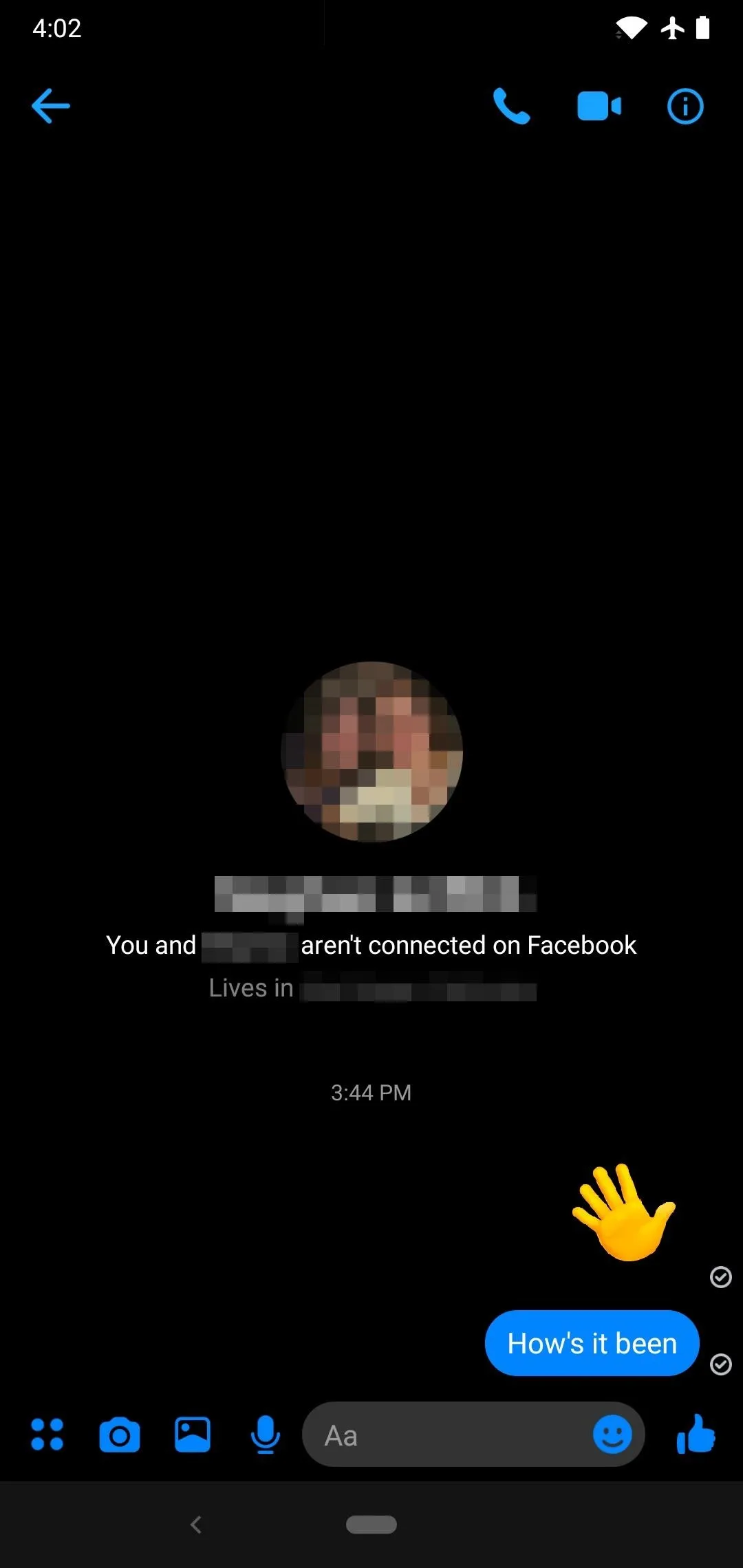
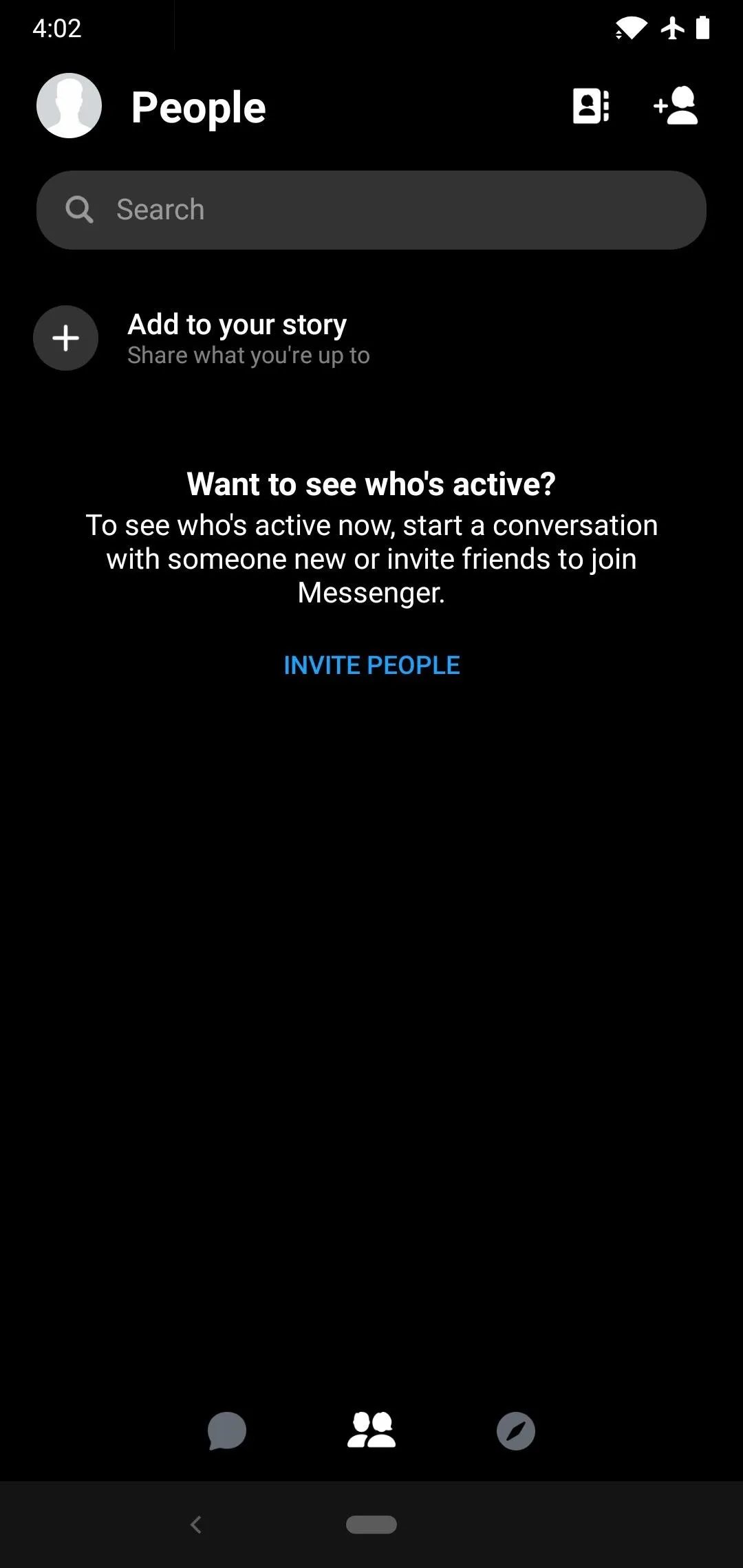
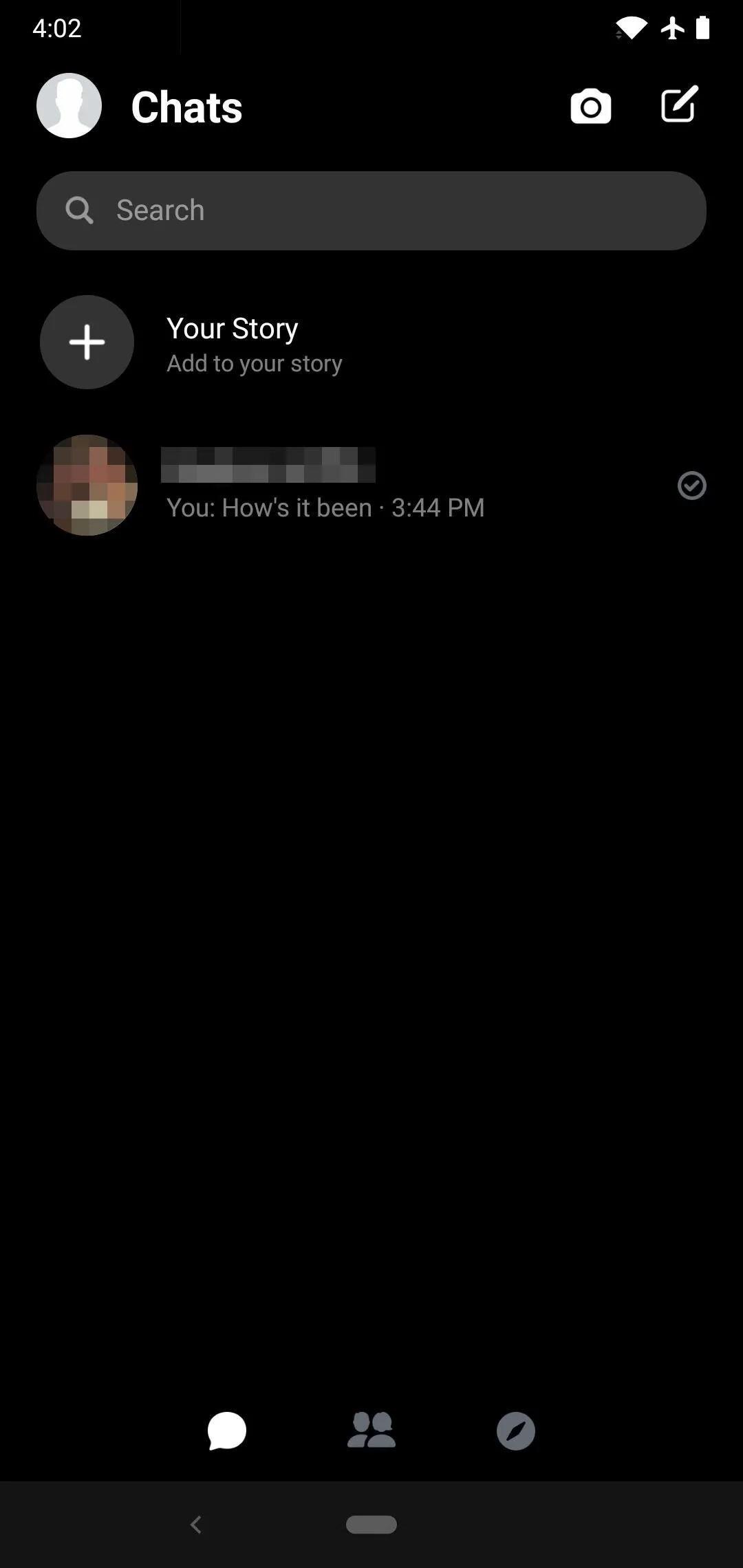
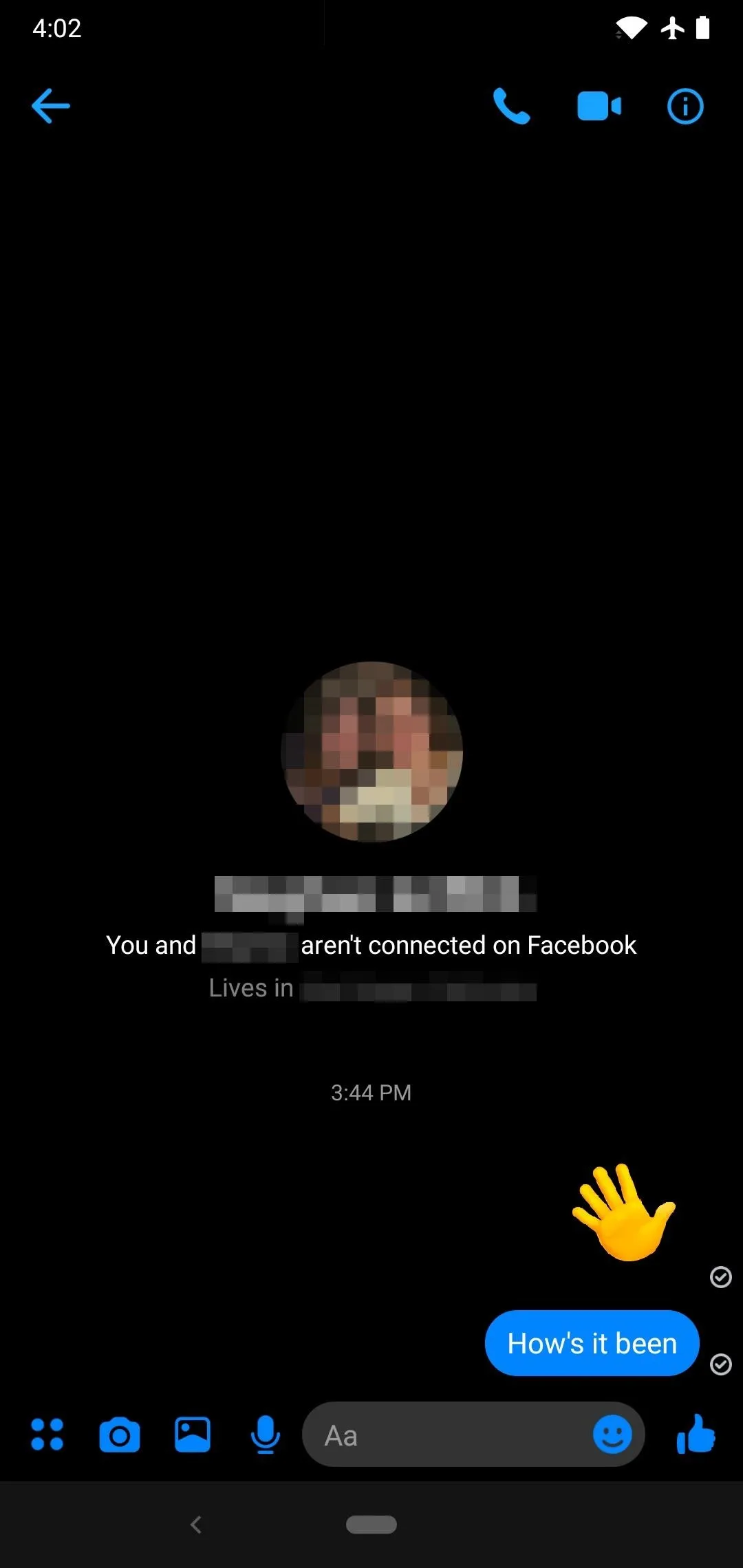
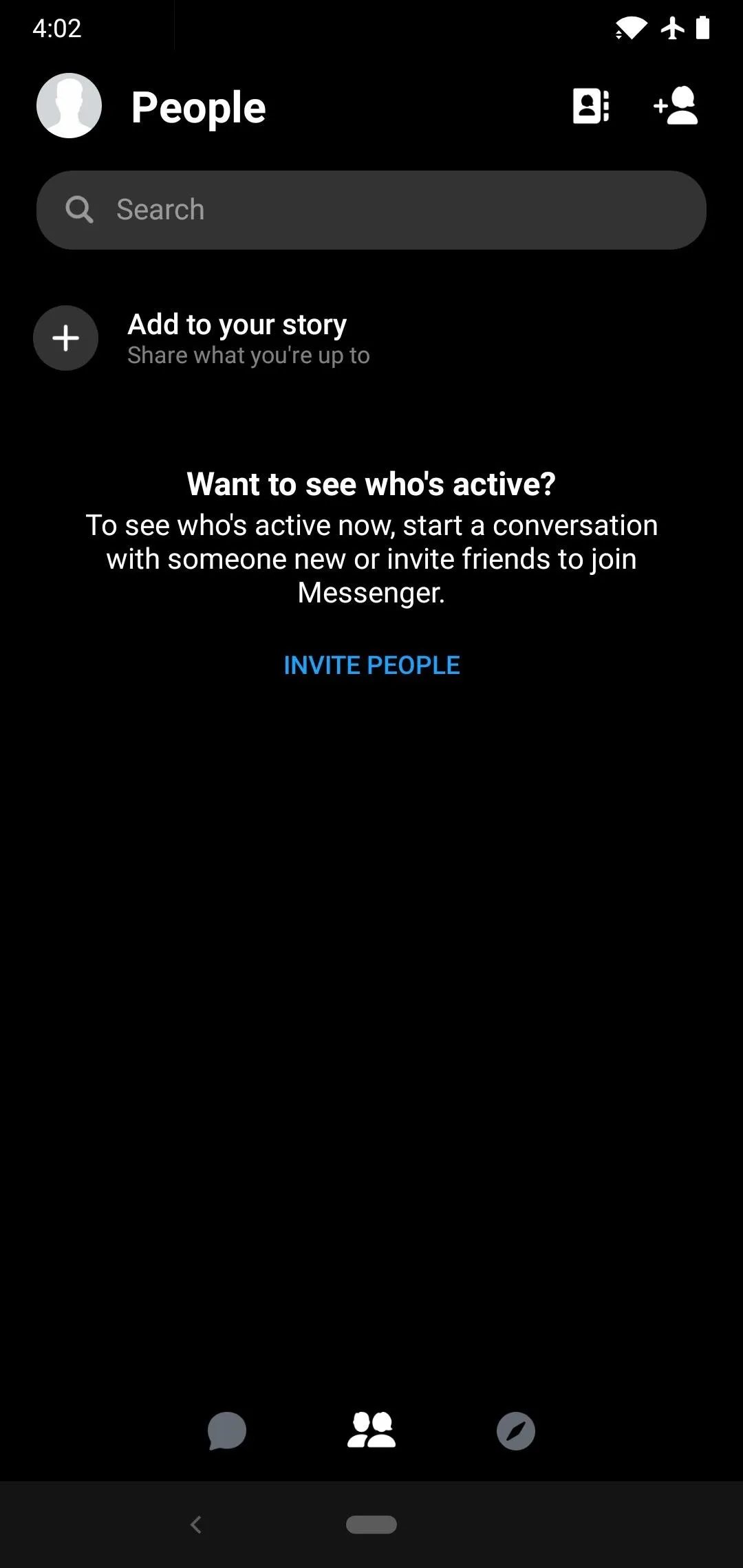
It's worth noting that Messenger's dark mode operates separately from the system-wide dark mode toggles on Android 10 and iOS 13. And if you're using Smart Invert to fill in the dark mode gaps on your iPhone, know that it will turn Messenger white again if the app's dark mode is enabled.
- Follow Gadget Hacks on Pinterest, Reddit, Twitter, YouTube, and Flipboard
- Sign up for Gadget Hacks' daily newsletter or weekly Android and iOS updates
- Follow WonderHowTo on Facebook, Twitter, Pinterest, and Flipboard
Cover image and screenshots by Dallas Thomas/Gadget Hacks




Comments
No Comments Exist
Be the first, drop a comment!