I've covered augmented reality apps for about three years now and the most useful mobile app I've encountered over that time is Google Lens.
In brief, Google Lens can recognize and interact with text and identify a wide spectrum of objects, turning your smartphone's camera into a visual search engine. This makes menial, time-consuming tasks so much easier.
Google Lens was a Pixel-exclusive feature before rolling out to everyone through Google Photos. Now available as a standalone app on Android and through the Google app for iOS, anyone can take advantage of Google Lens at work and home.
1: Scan Documents
I have done my level best to go paperless at work and home, but, more often than I would like, someone hands or sends a hard copy of something they could have just emailed to me.
This is far less of an inconvenience than it was thanks to Google Lens. All I have to do is pop open the app, aim, copy the text, then paste into a digital document. Follow this guide for more instructions on how to copy text from books, documents, and other printed products.
If you're scanning text with your smartphone for use on your desktop, you can also send the copied text to your Chrome browser.
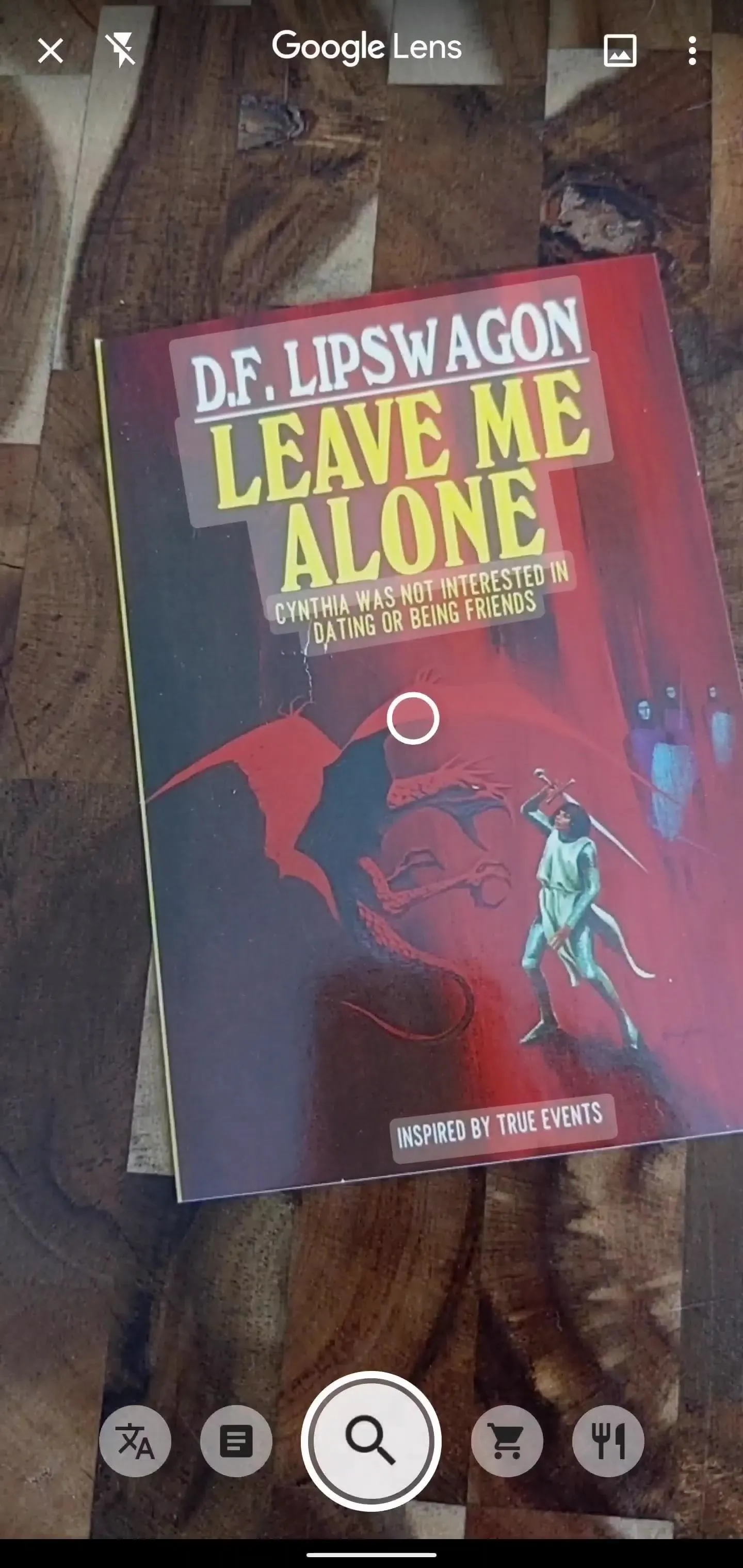
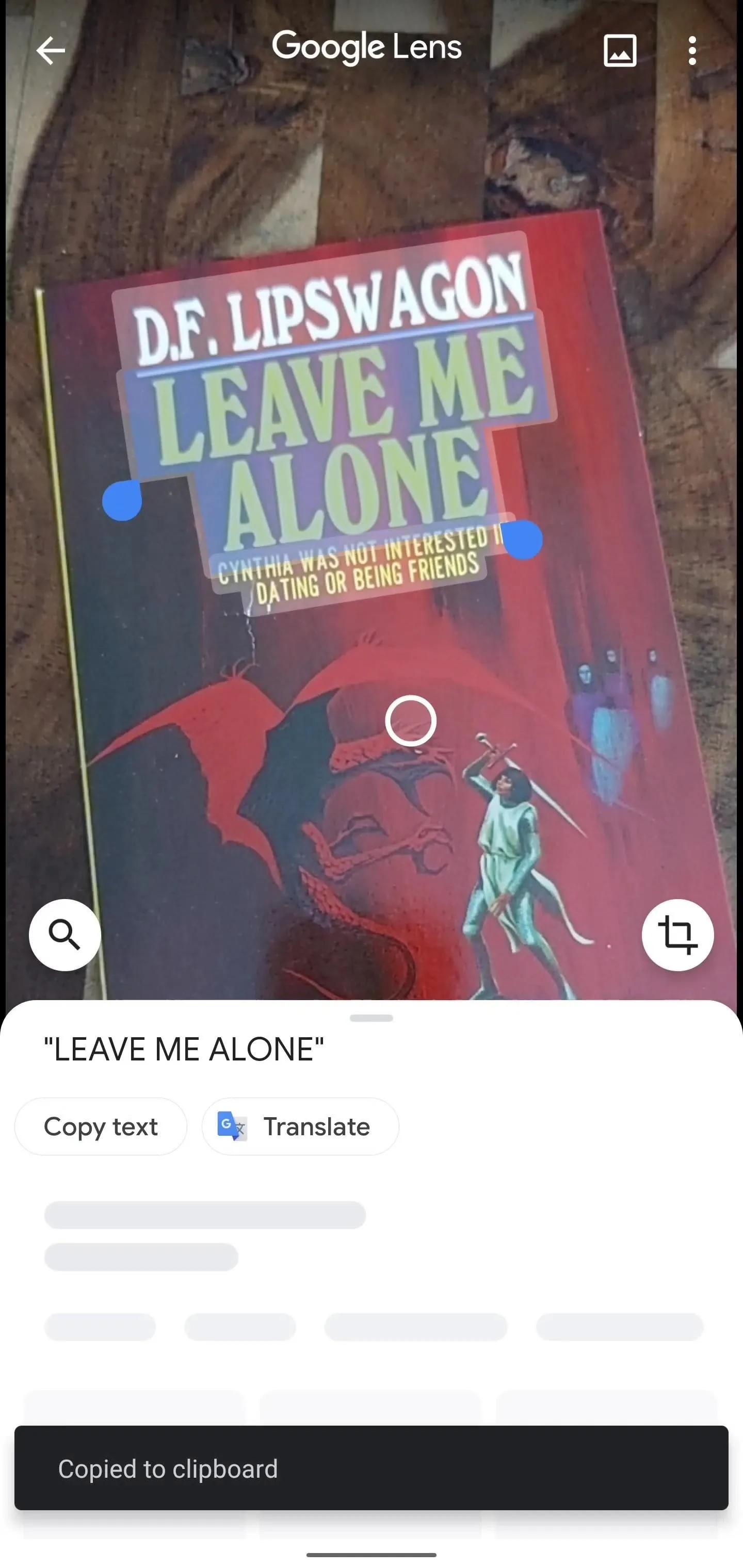
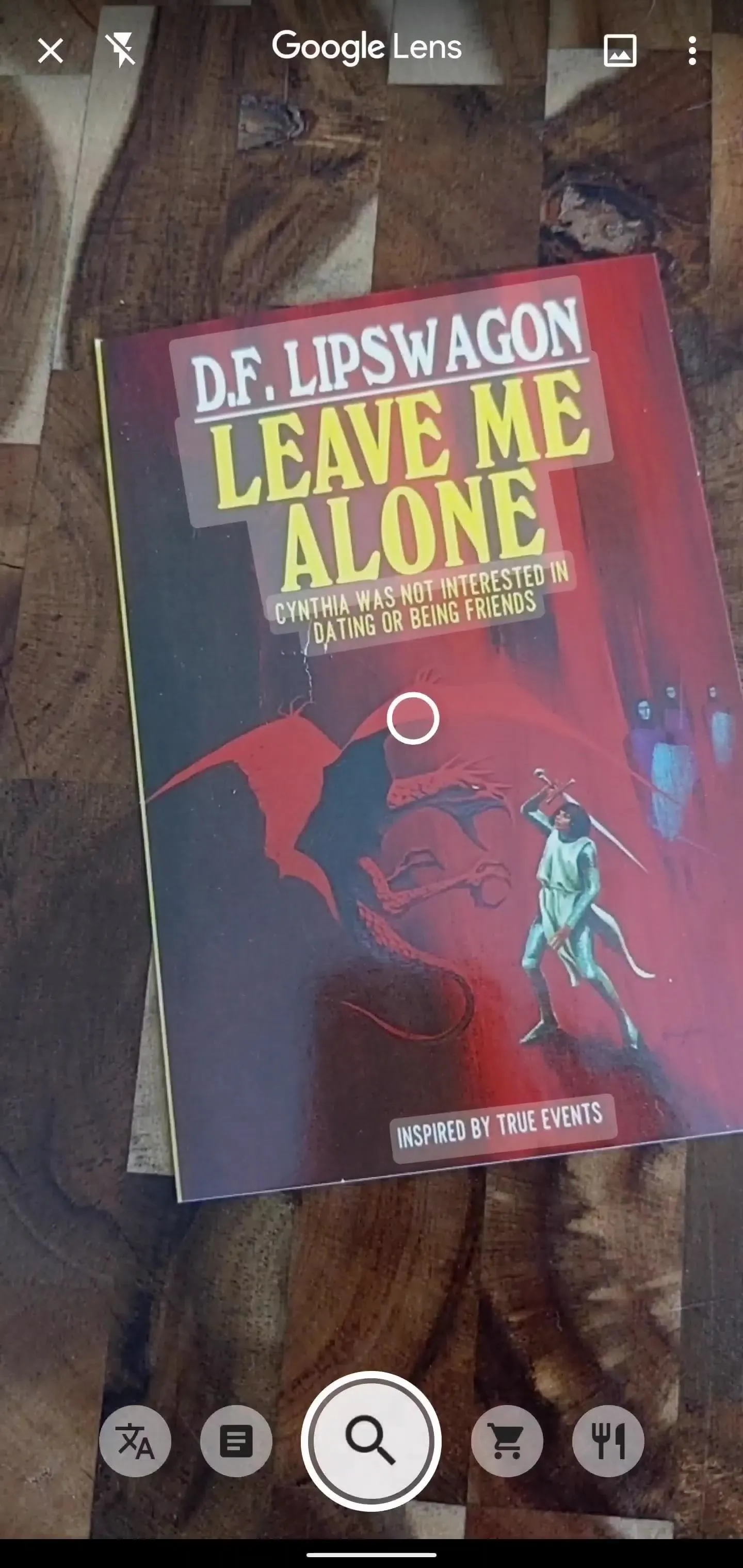
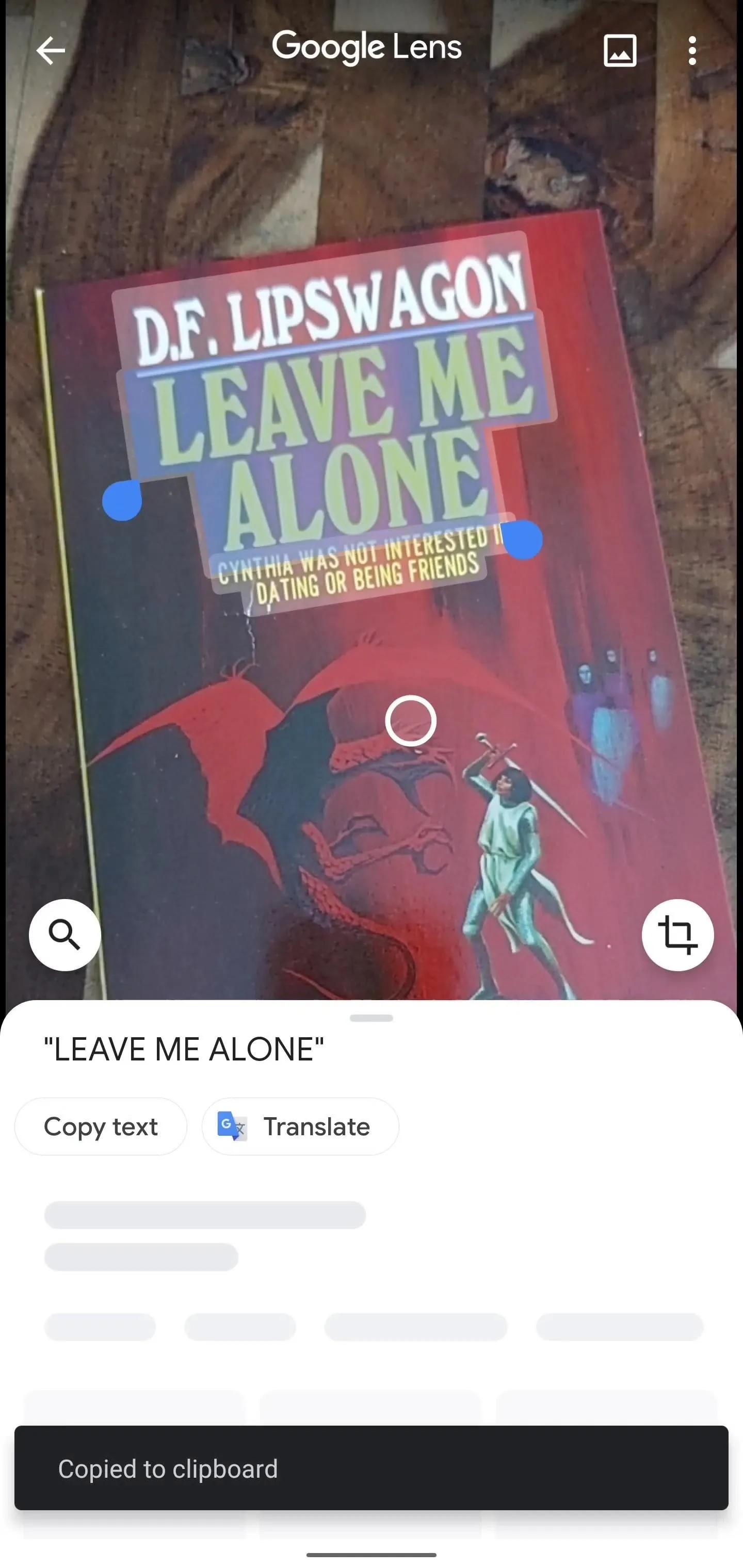
2: Import Business Cards to Your Contacts
Just about everyone has a smartphone now. Those who don't can at least shoot you a text from their flip phones so you can save their info into your contacts. But, somehow, business cards are still a thing.
Fortunately, Google Lens makes it dead simple to add a stack of business cards to your contacts. Not only does Lens recognize the text, but it can fairly accurately map name, company, email address, and phone numbers to the proper field in your default contact app, whether you are on Android or iPhone.
Follow our guide on scanning business cards with Google Lens for more instructions.
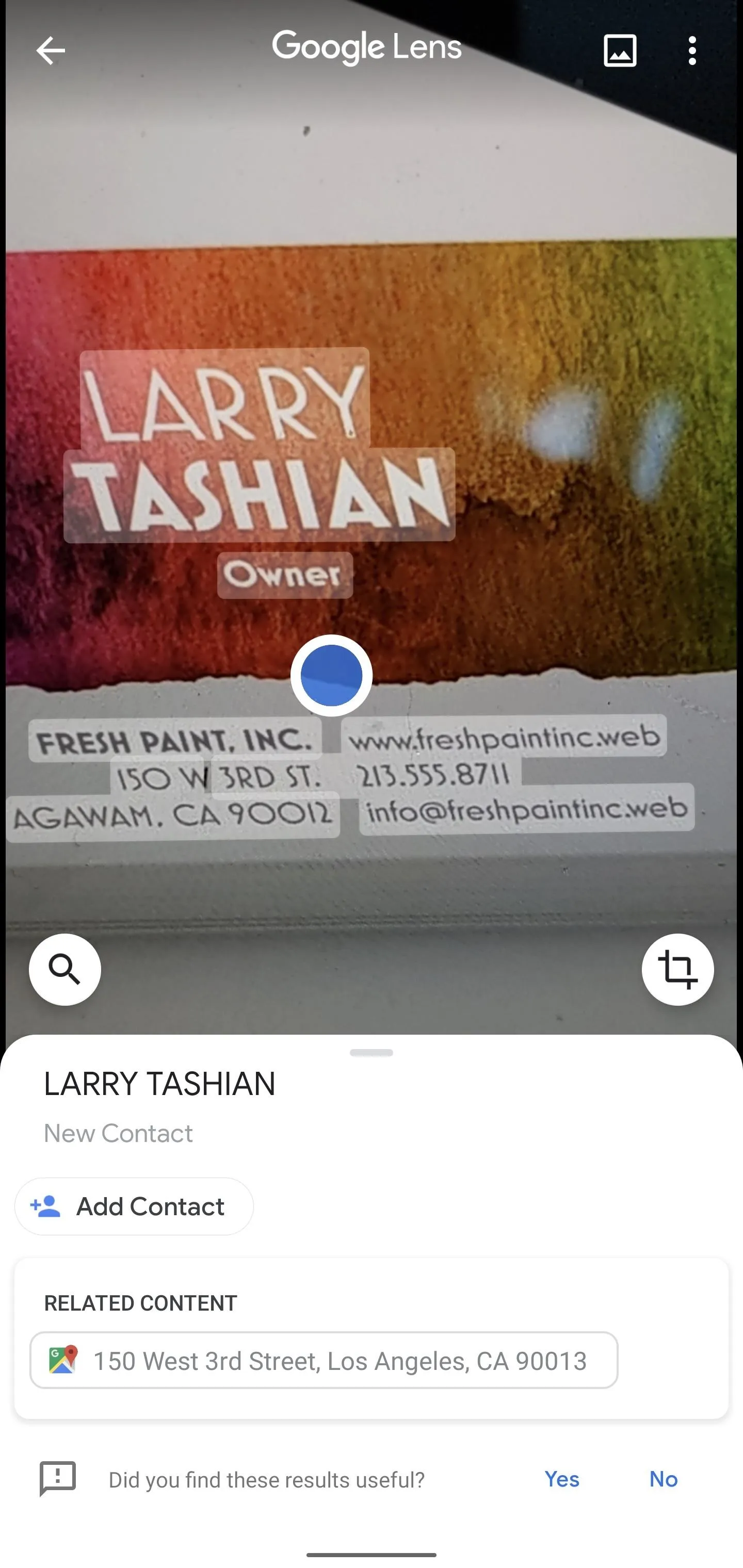
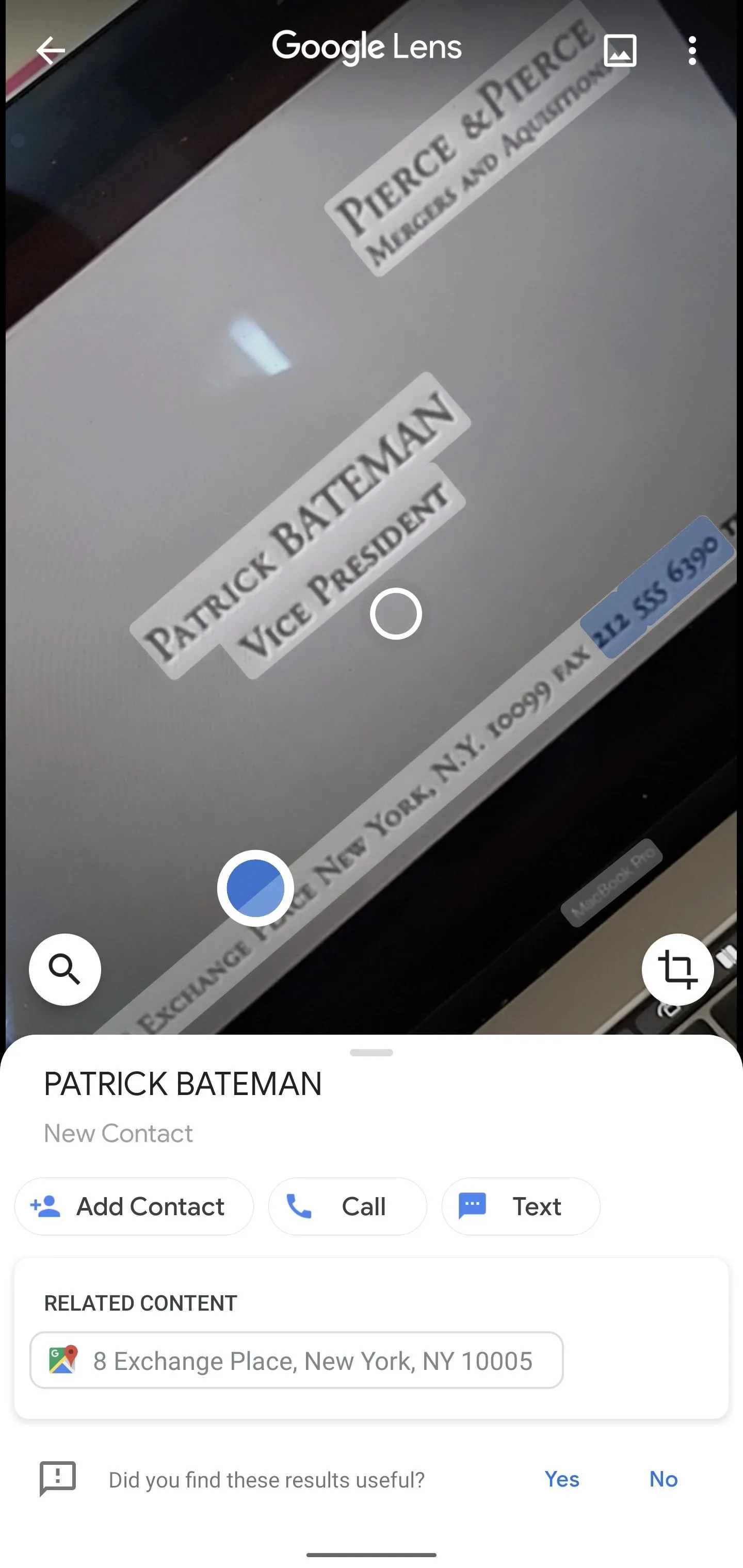
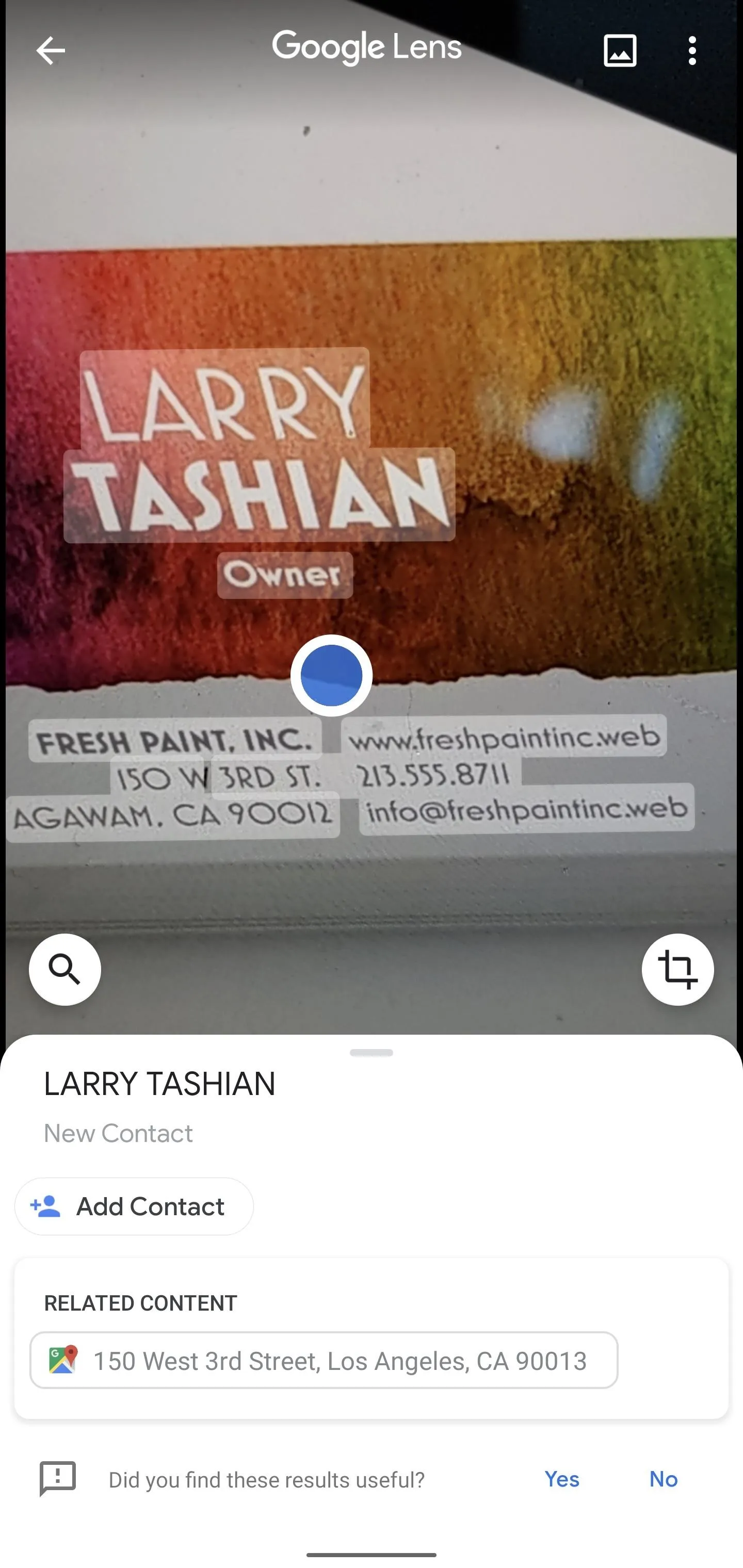
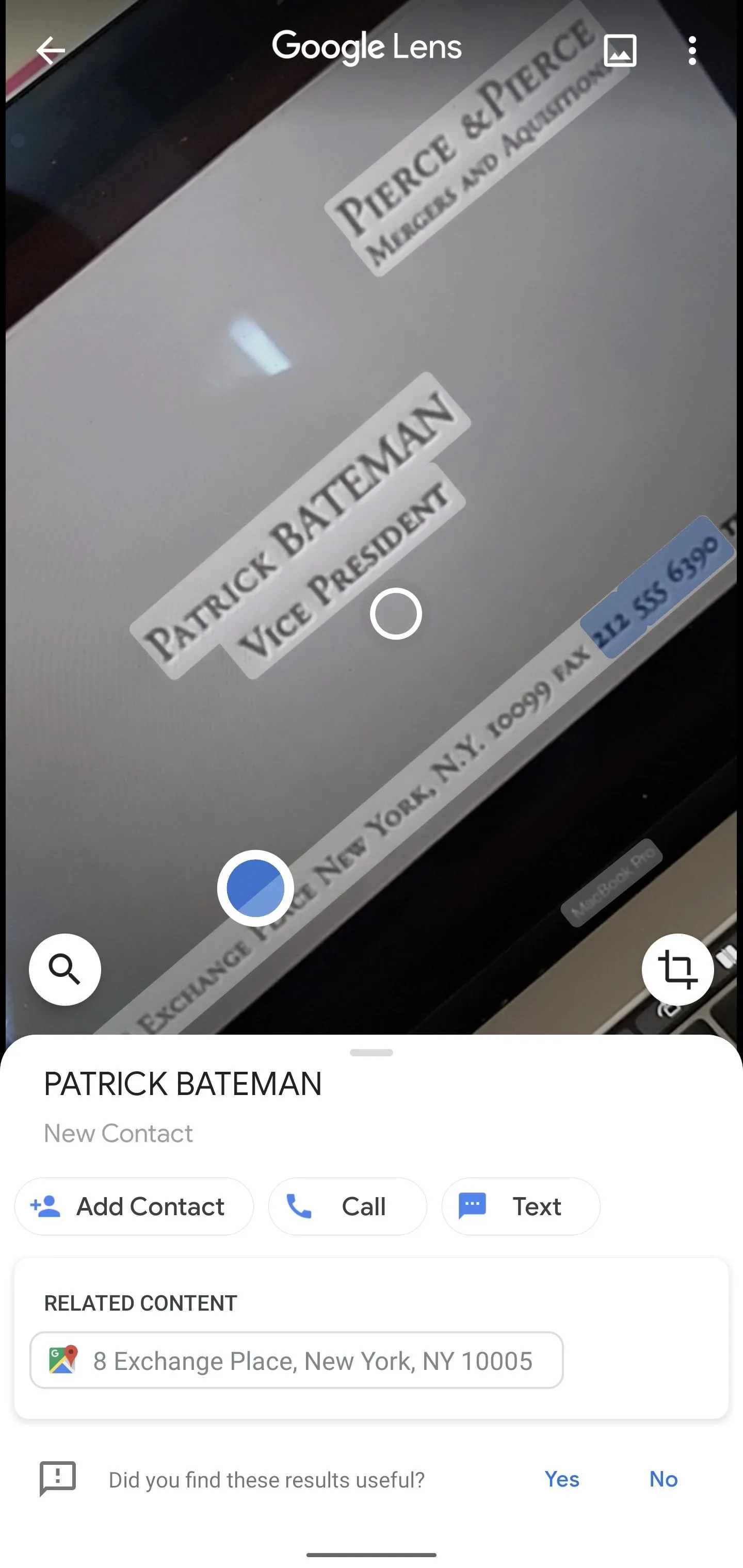
3: Pull Text from Your Photos
If you're using Google Photos (and you really should be whether you are on Android or iPhone), Google Lens comes built-in. This makes it really easy to pull text from photos in your archive, particularly if you use your smartphone camera as a method for quickly recording notes, such as recording where you parked at the airport parking deck or saving receipts for filing expense reports.
Google Lens has also made it easier to search for photos based on text in them, which makes it easier to search for all of those photo notes.
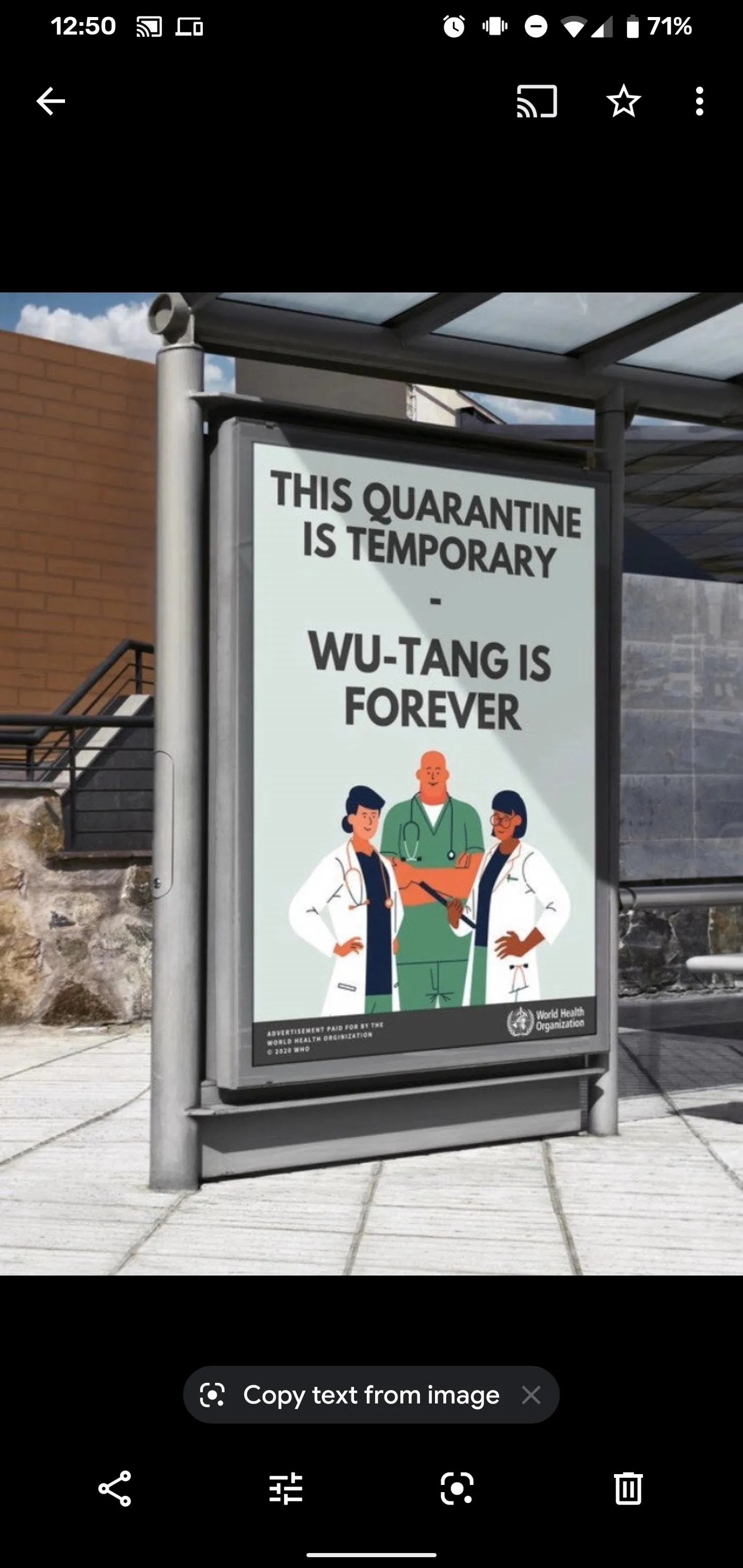
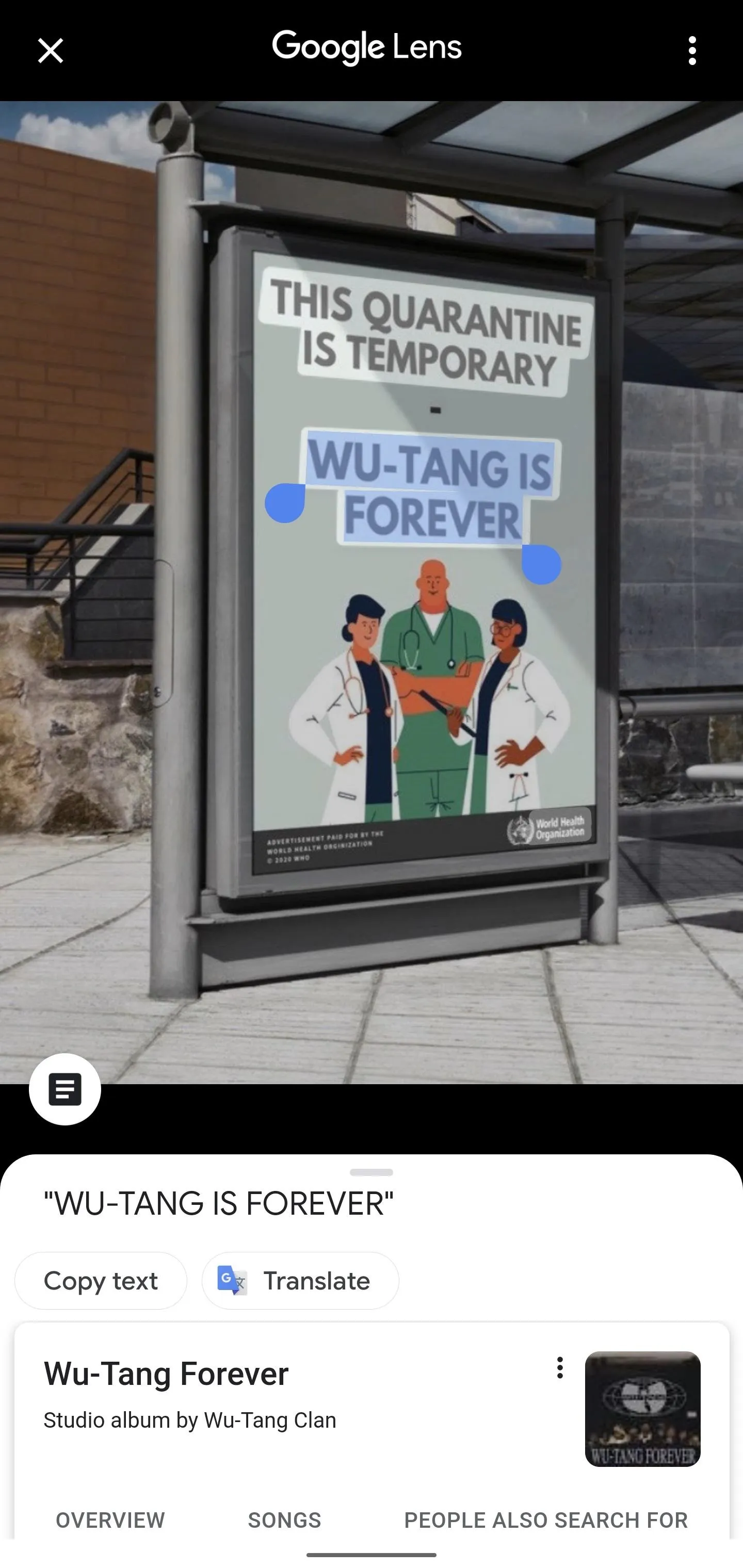
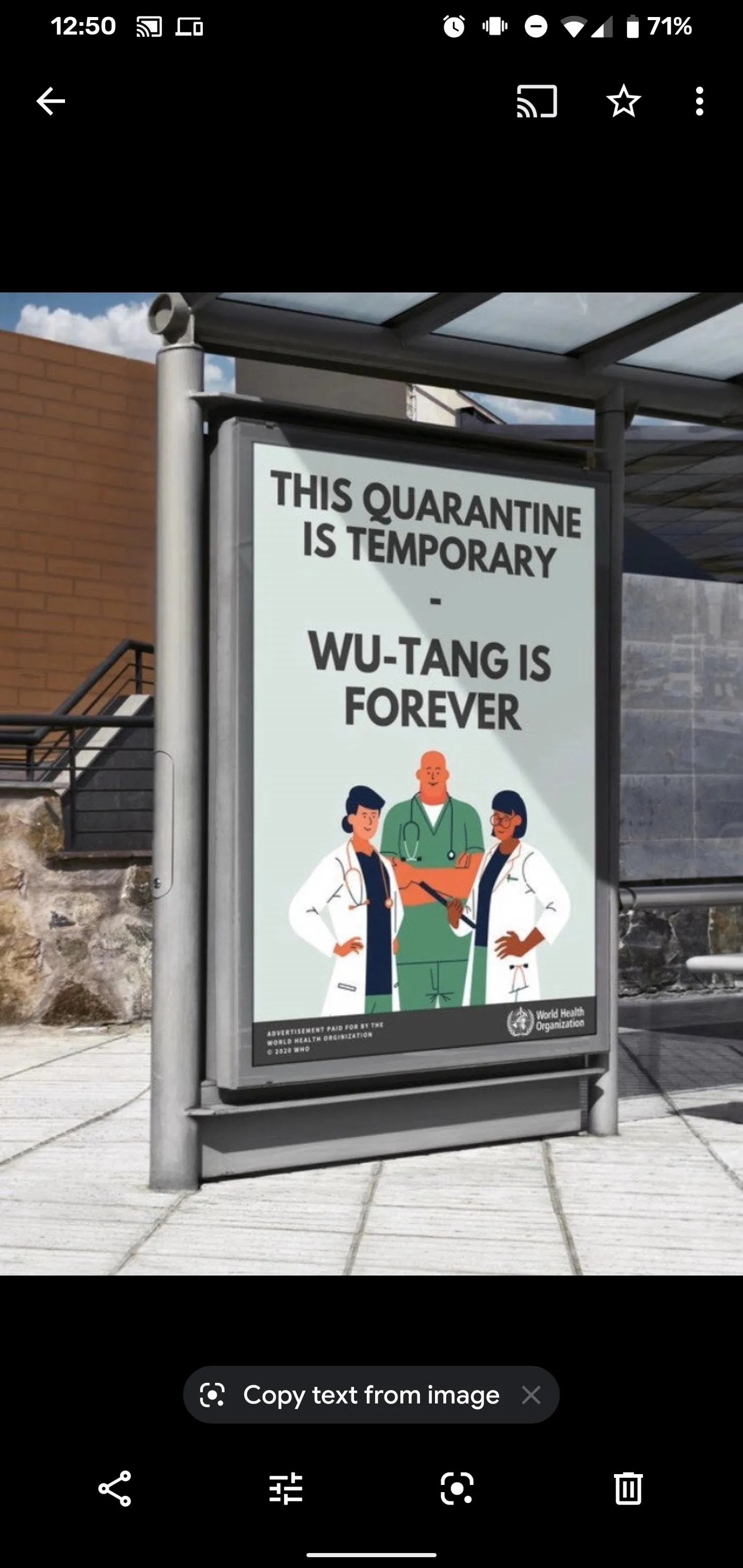
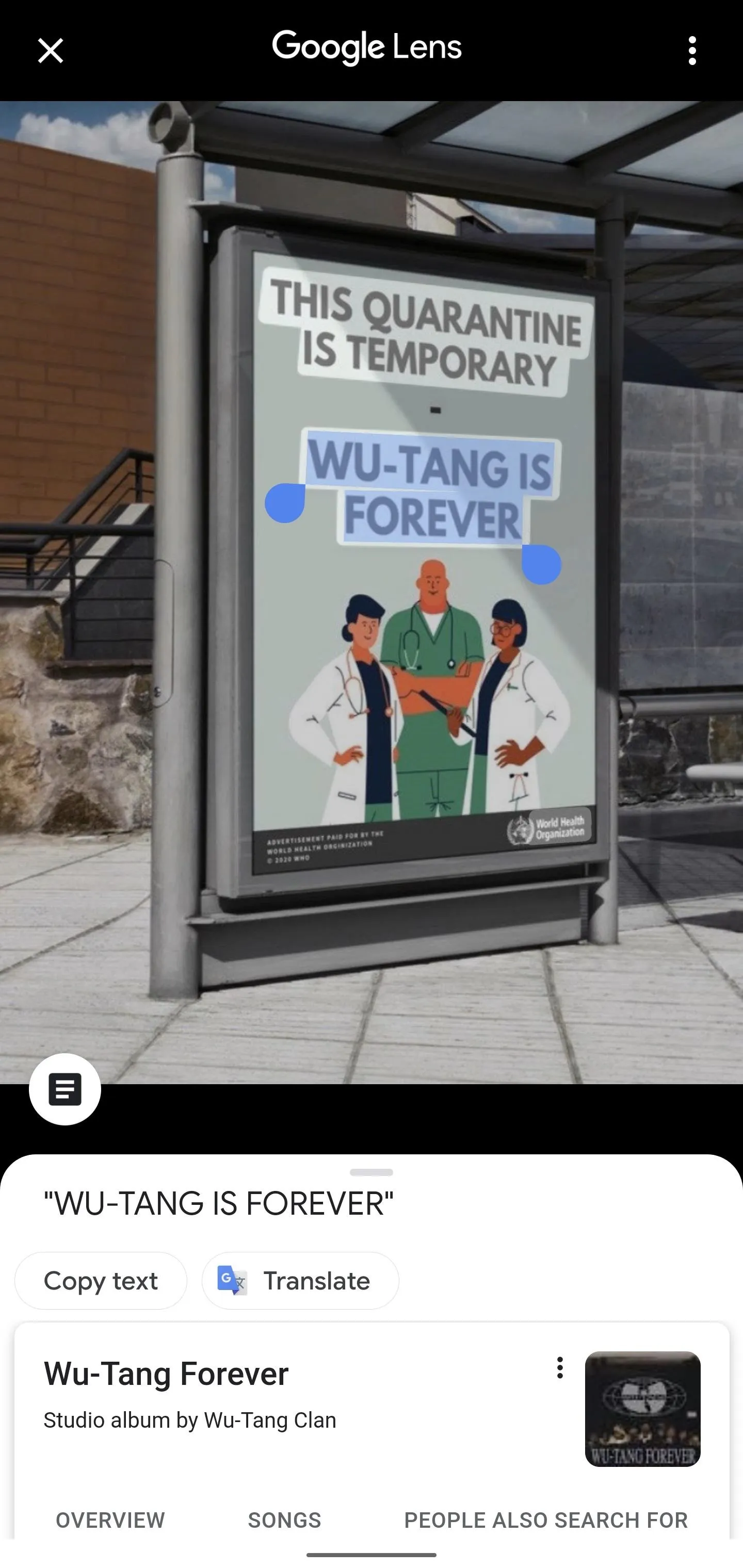
4: Translate Text with Your Camera
Sure, Google Translate has had the ability to translate text in real-time from the camera view for a minute now.
However, if you're already using Google Lens for all of these other tasks, then the foreign language translation feature comes in handy. Like Translate, Lens can overlay translations right on to the camera view.
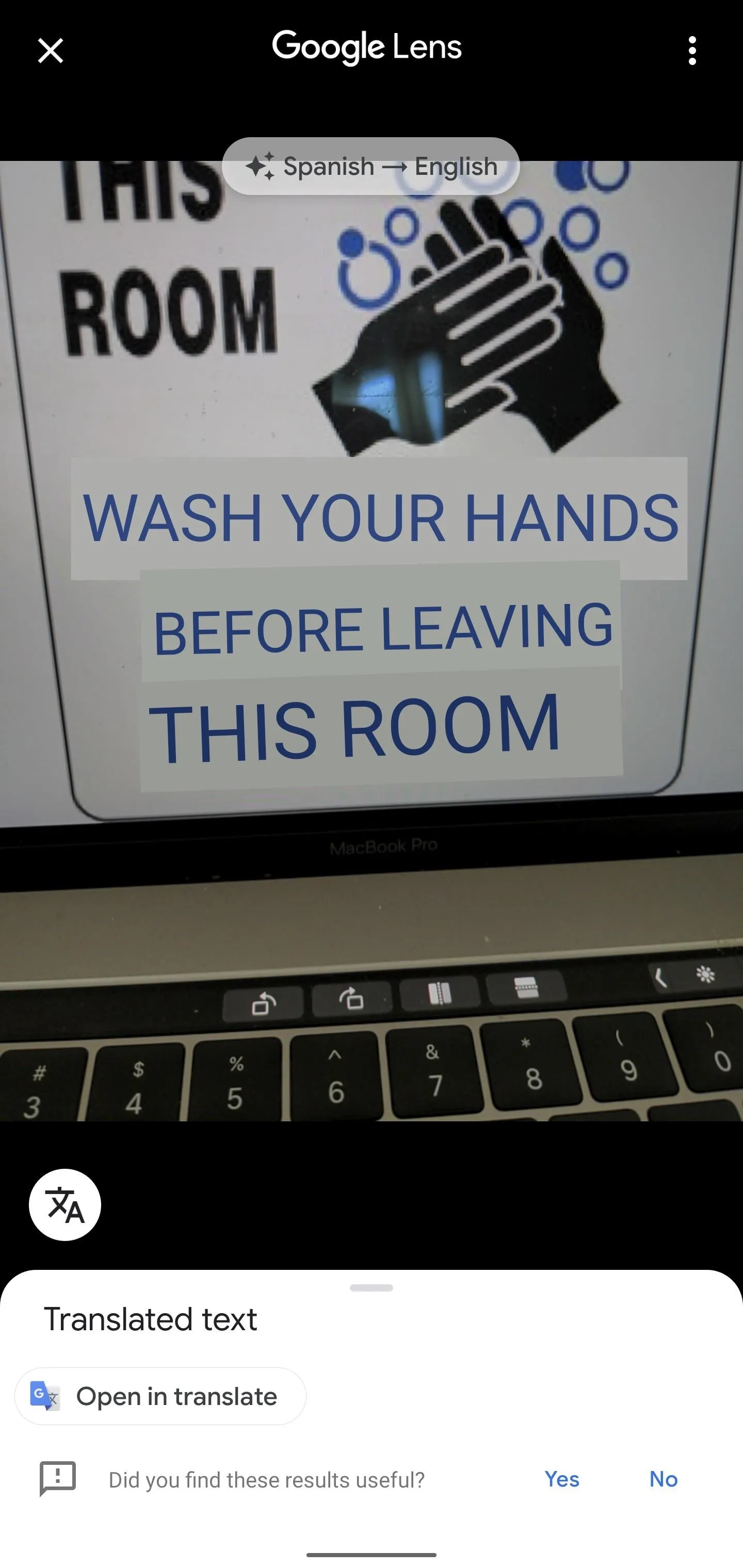
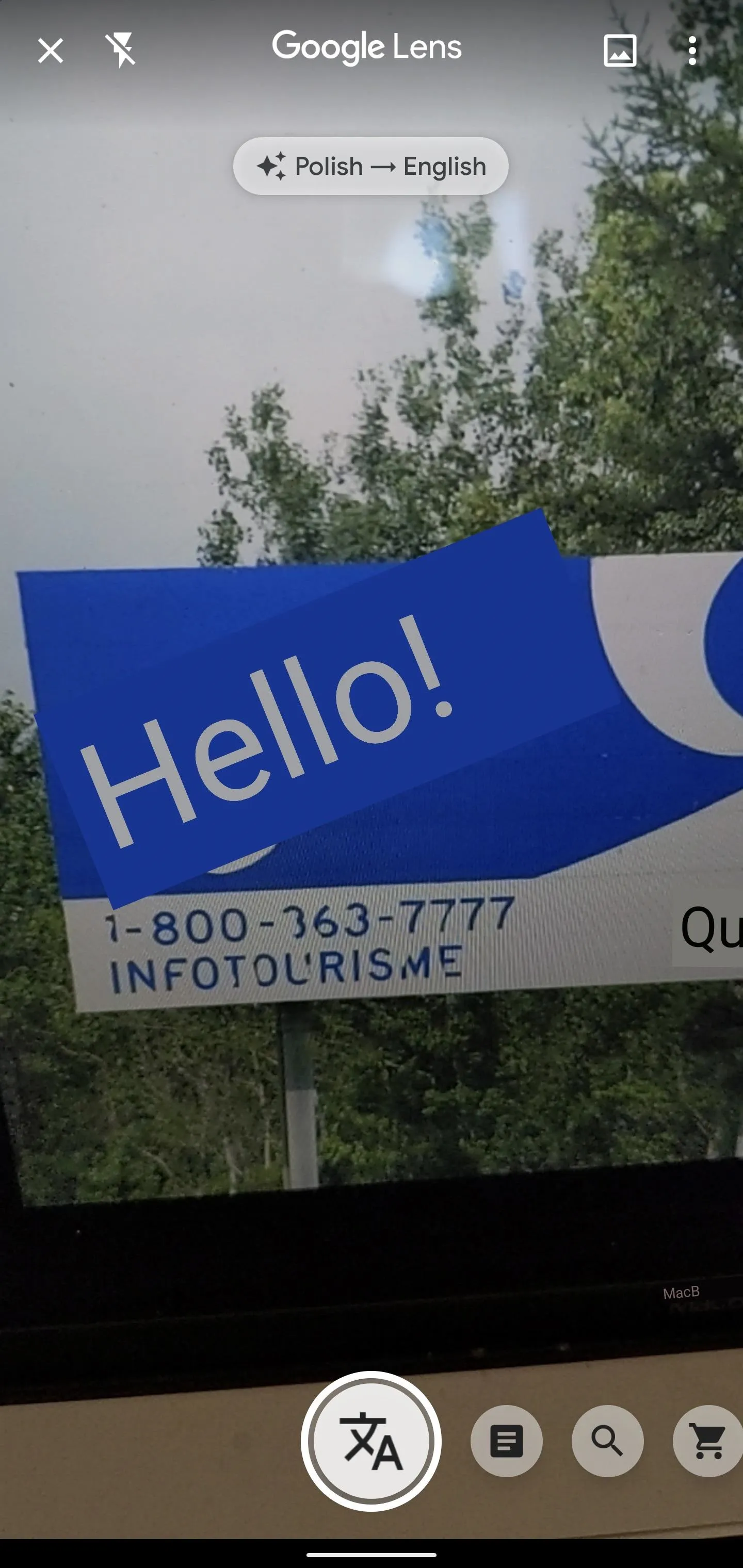
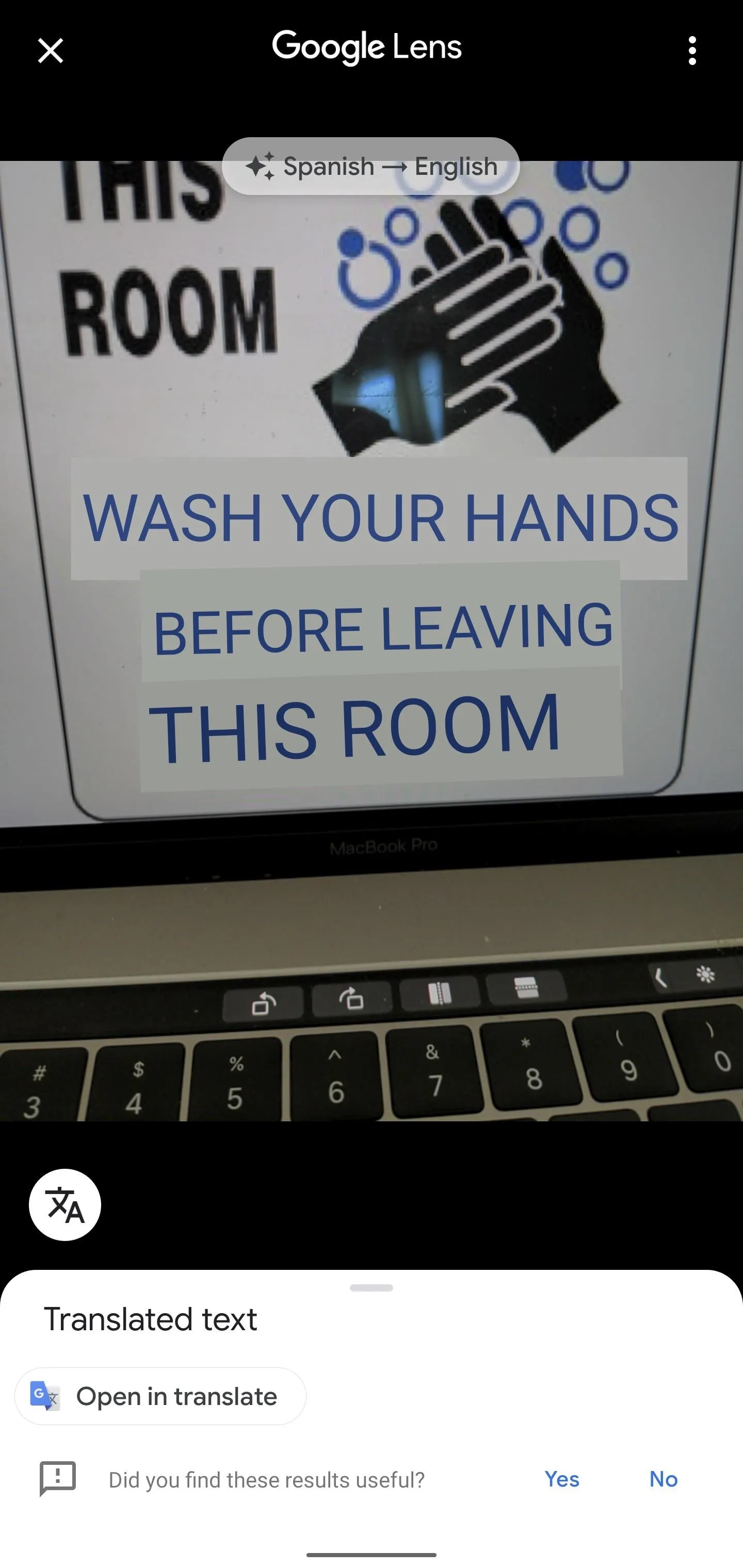
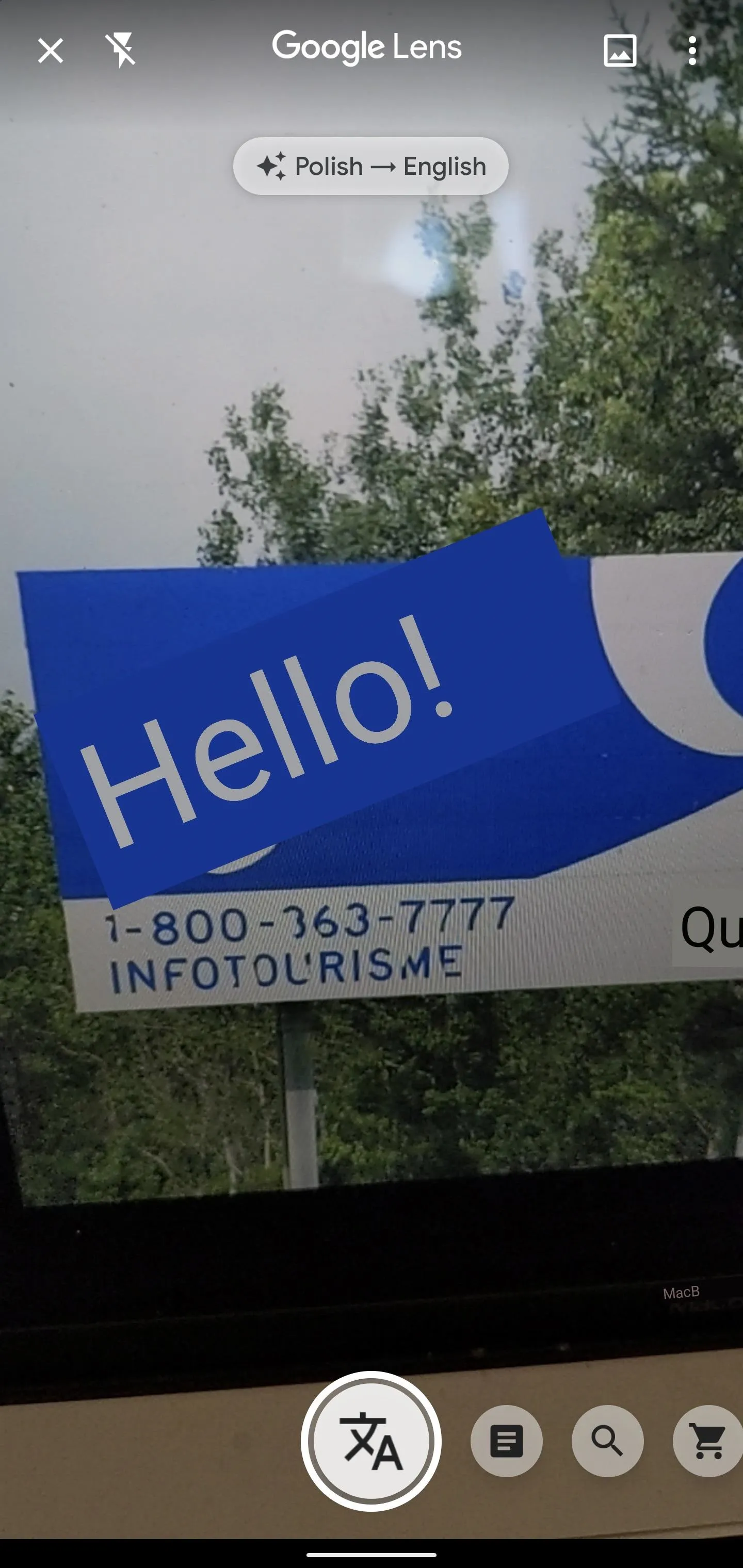
5: Get More Info About Books, Buildings, Living Things & More
Google Lens has made it much easier to conduct research into a wide range of items. It can visually decode book and albums covers or famous paintings and return search results on them. It can also identify buildings and landmarks and provide insight into their significance. The computer vision of Google Lens works outside of the man-made realm as well, as it can accurately identify animals and plants on sight.
In some cases, brands have integrated additional content into their product packaging. For example, L'Oreal has linked a virtual try-on experience with its Garnier hair products, while Nintendo has embedded AR content into the cover of its Pokémon Sword & Shield covers.
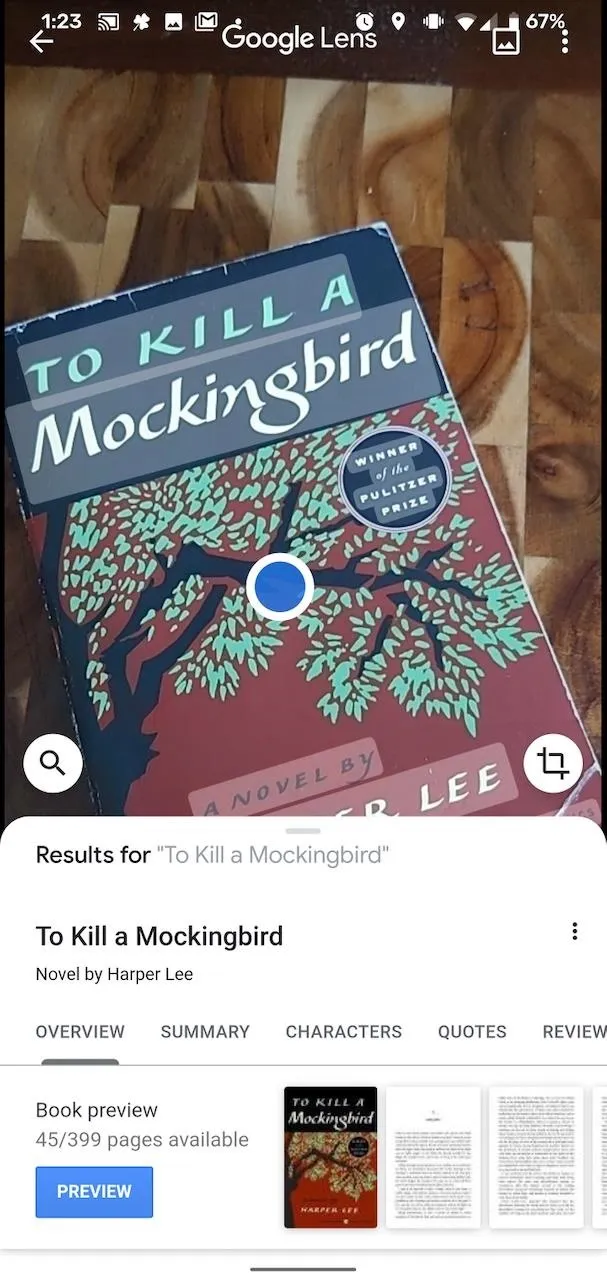
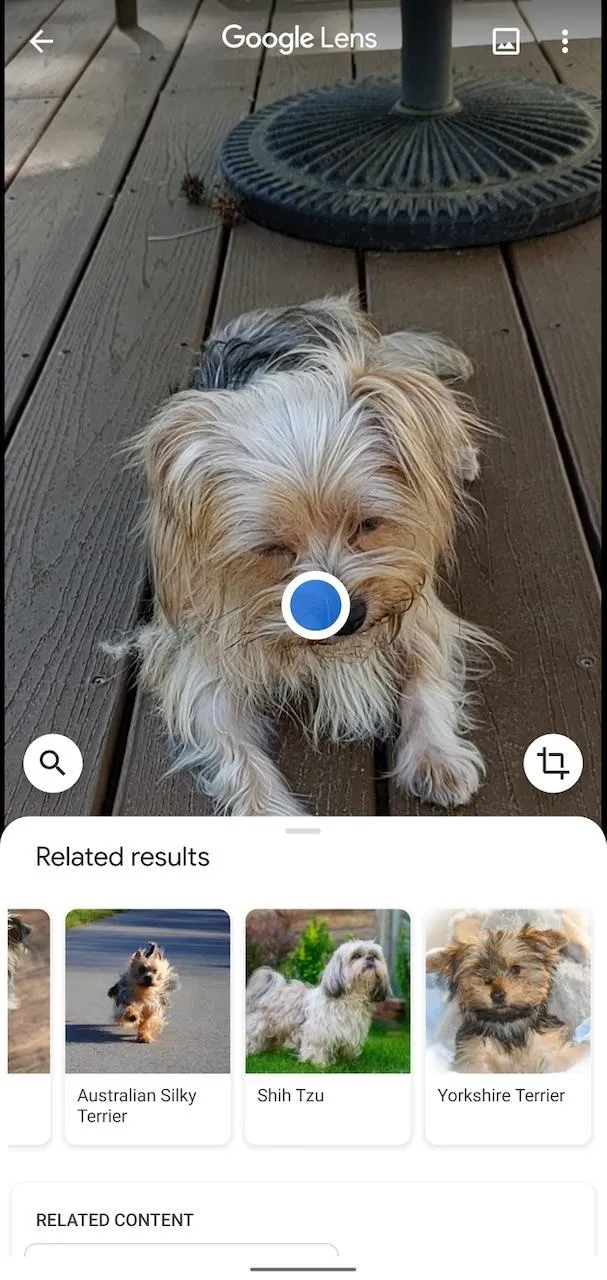
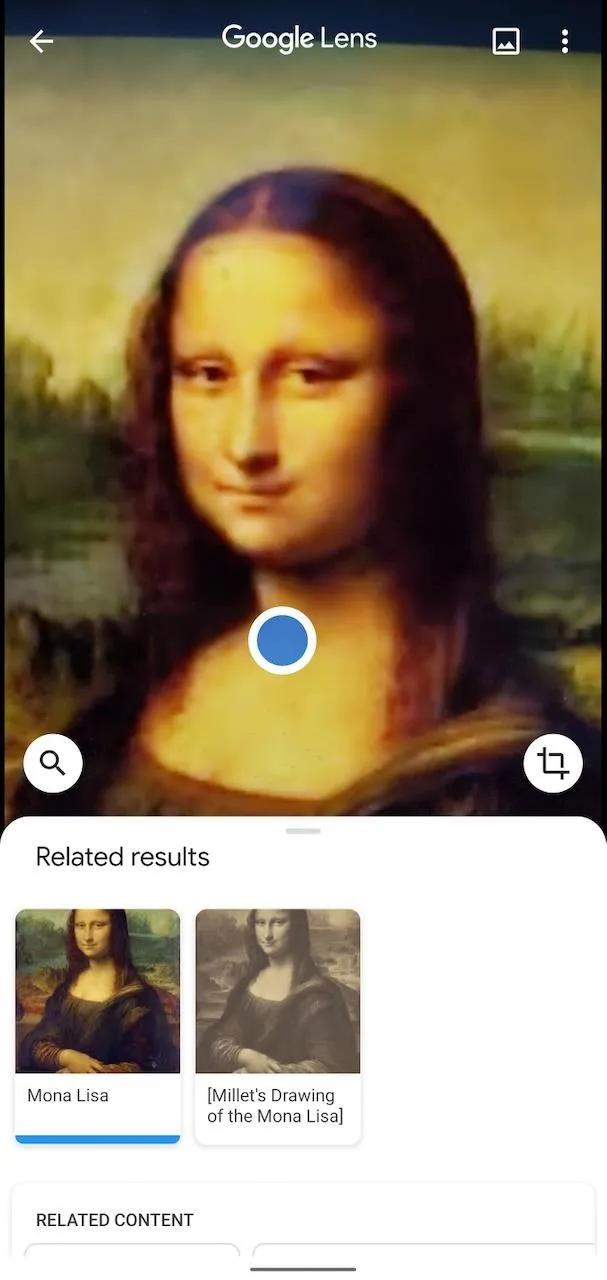
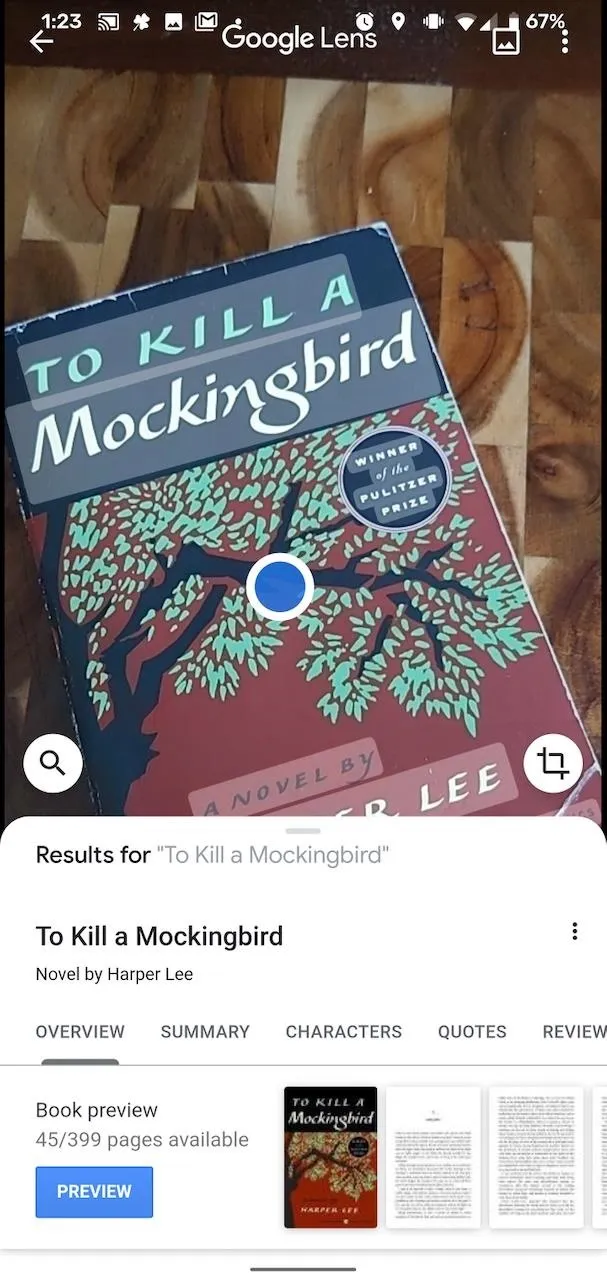
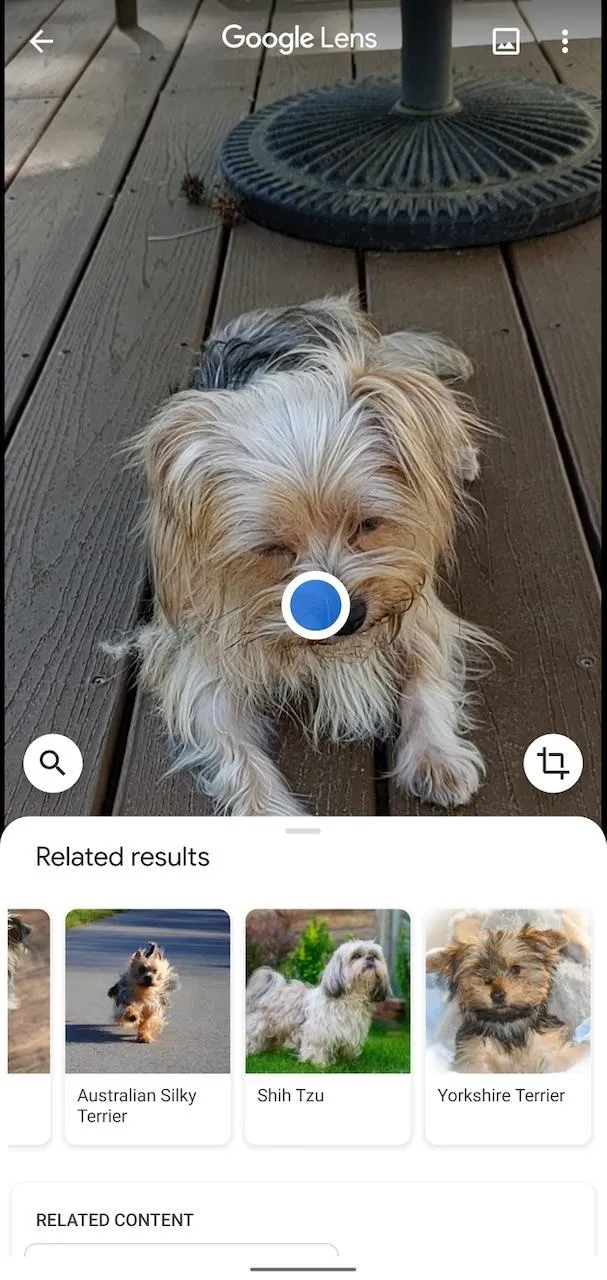
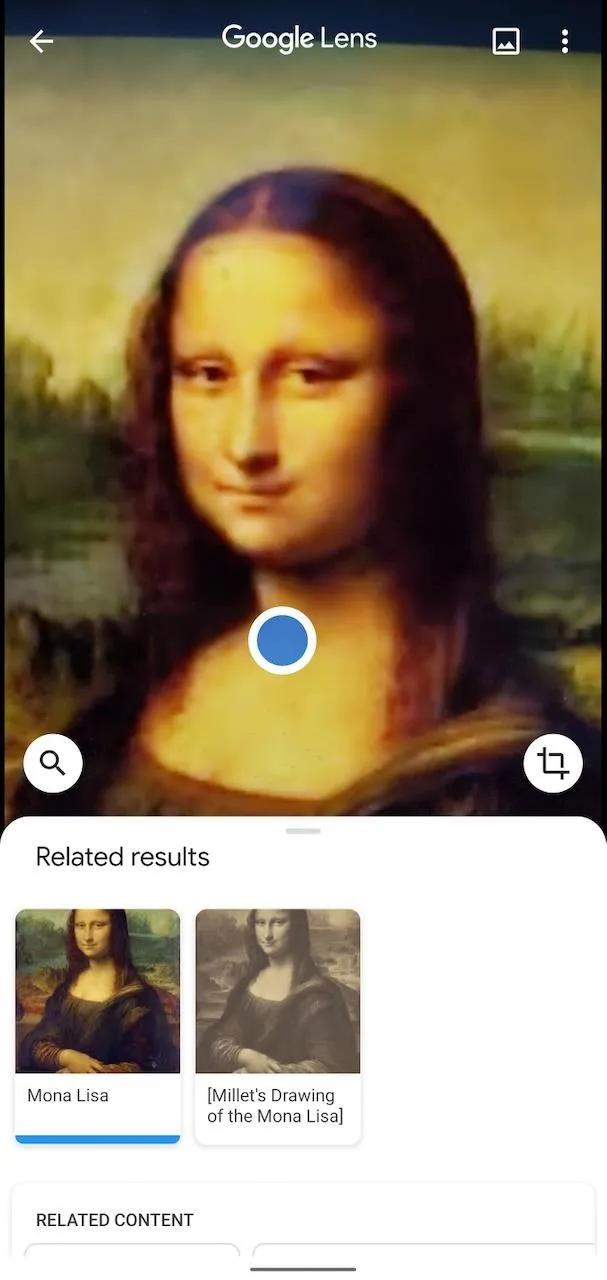
6: Find Matches for Furniture & Clothing
For professional and amateur interior decorators and stylists, Google Lens can help you find that complement your room design or outfit.
Lens can pick up a pattern on a throw pillow or plaid shirt and return items that have a similar look. Or, it can identify types of furniture and return similar or identical pieces that you can purchase.
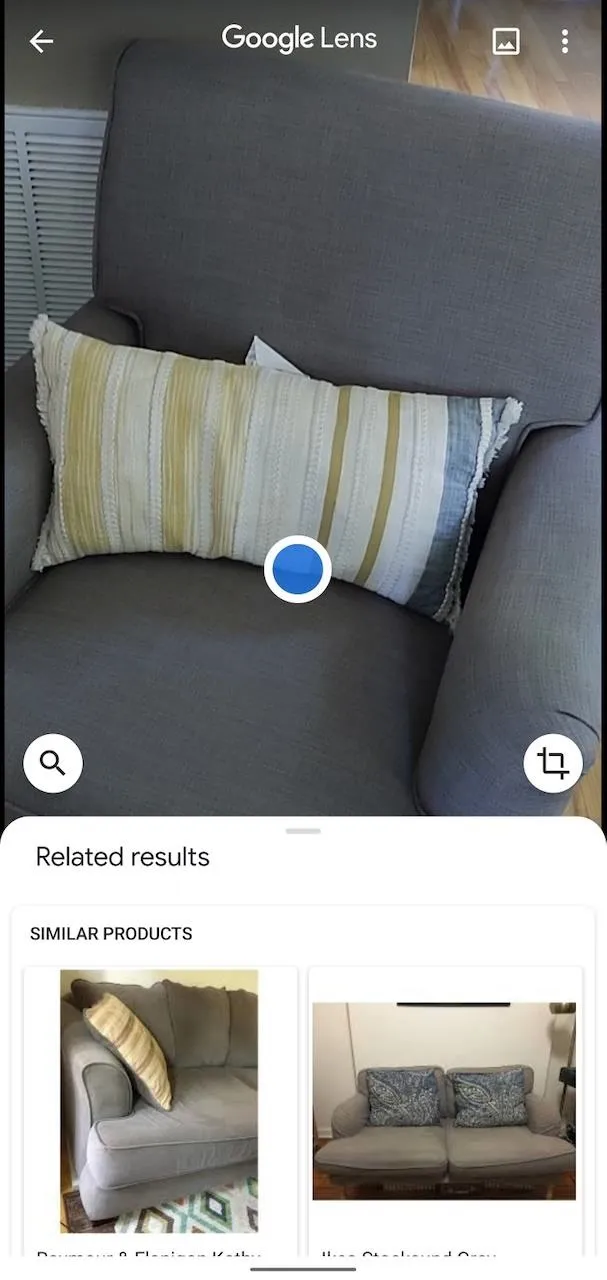
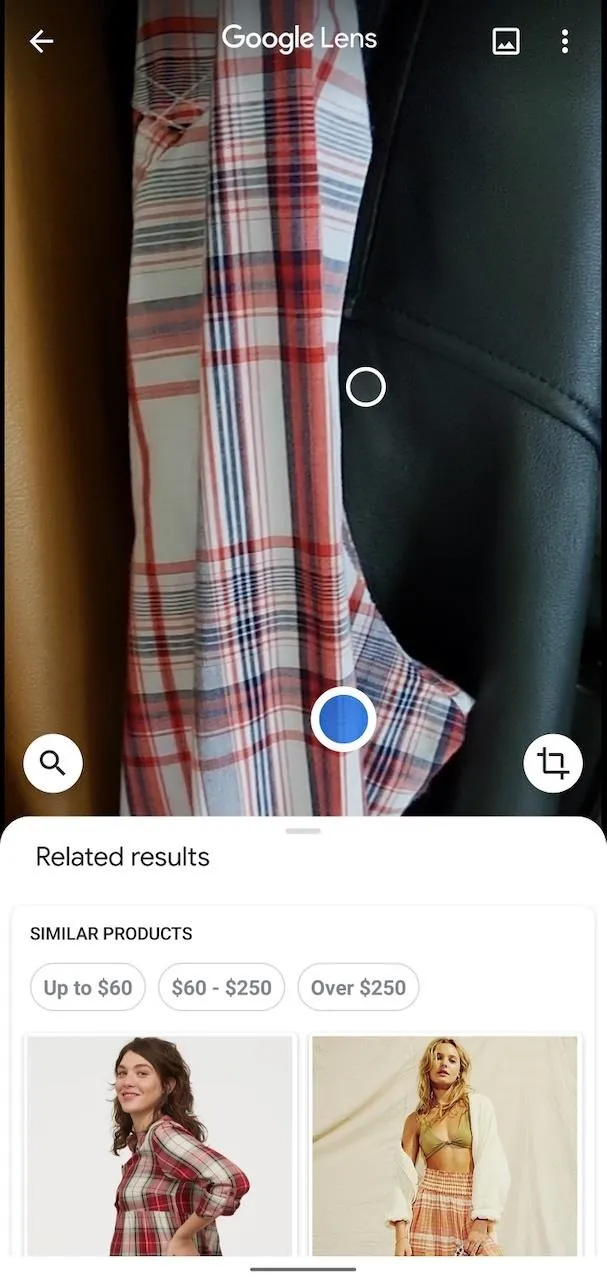
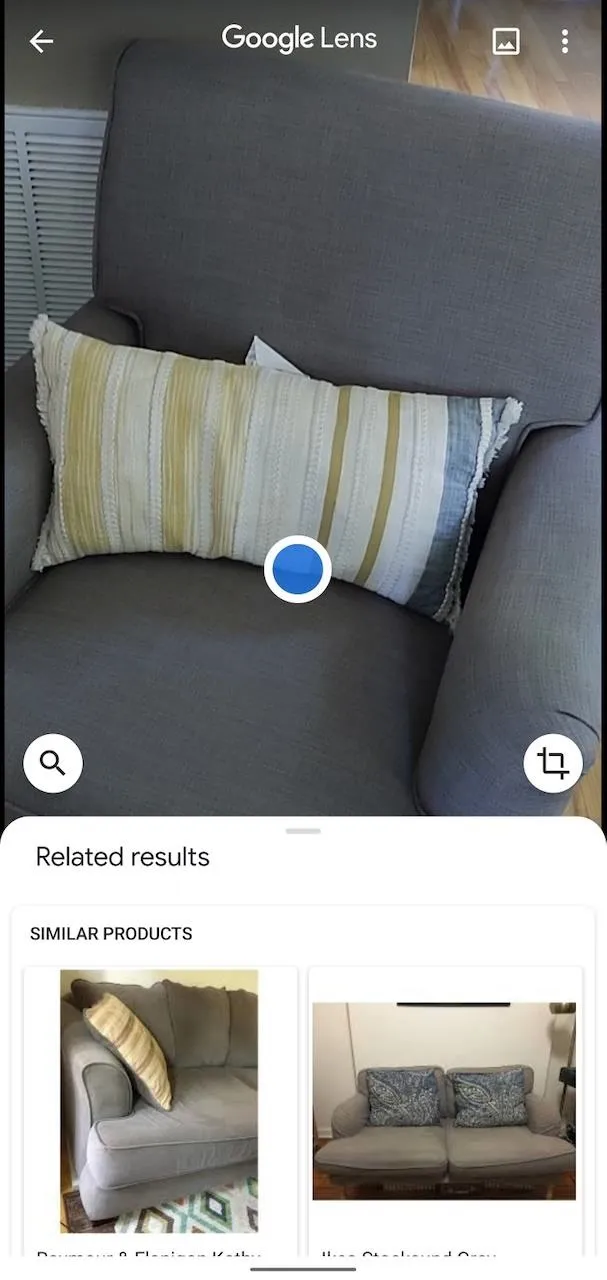
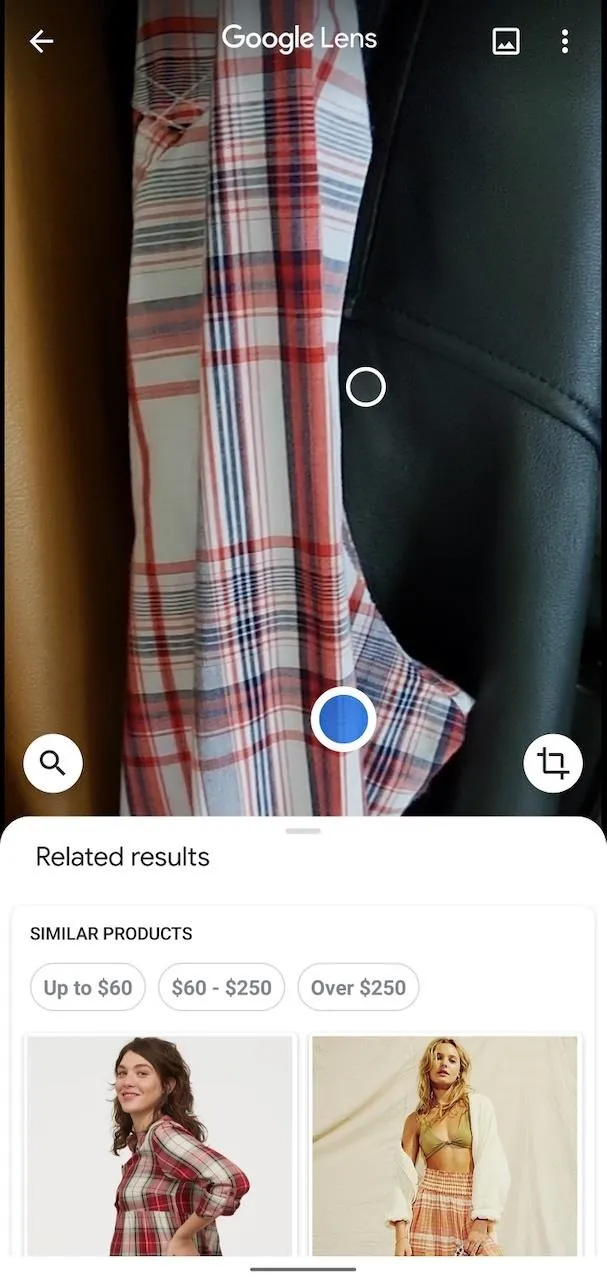
7: Take the Stress Out of Restaurant Trips
Dining out (at least before and, eventually, after the coronavirus pandemic) is supposed to be a pleasurable experience. Google Lens can help alleviate at least two pain points at your next restaurant trip.
First, it can help decode a restaurant's menu if you can't decide what to order. By recognizing the restaurant's menu, Lens can cross-reference dishes with photos shared on Google Maps to show you what they look like.
Second, once its time to pay the bill, it can help you calculate your tip by recognizing your receipt. While many restaurants now include cheat sheets based on customary percentages, this is a handy trick for avoiding math.
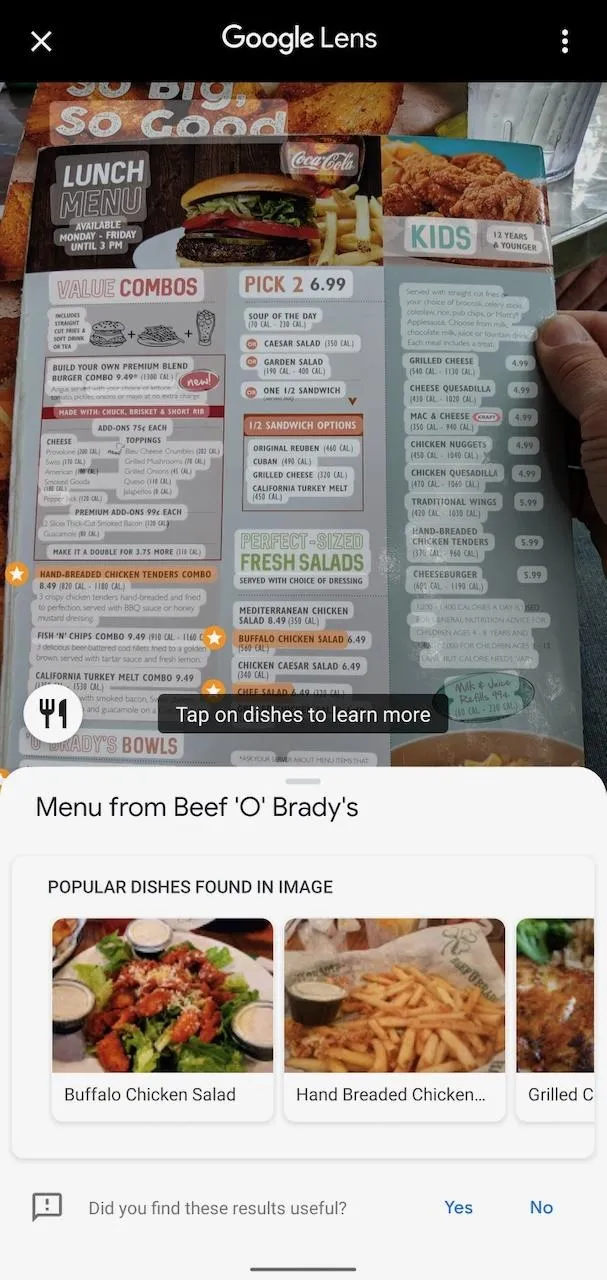
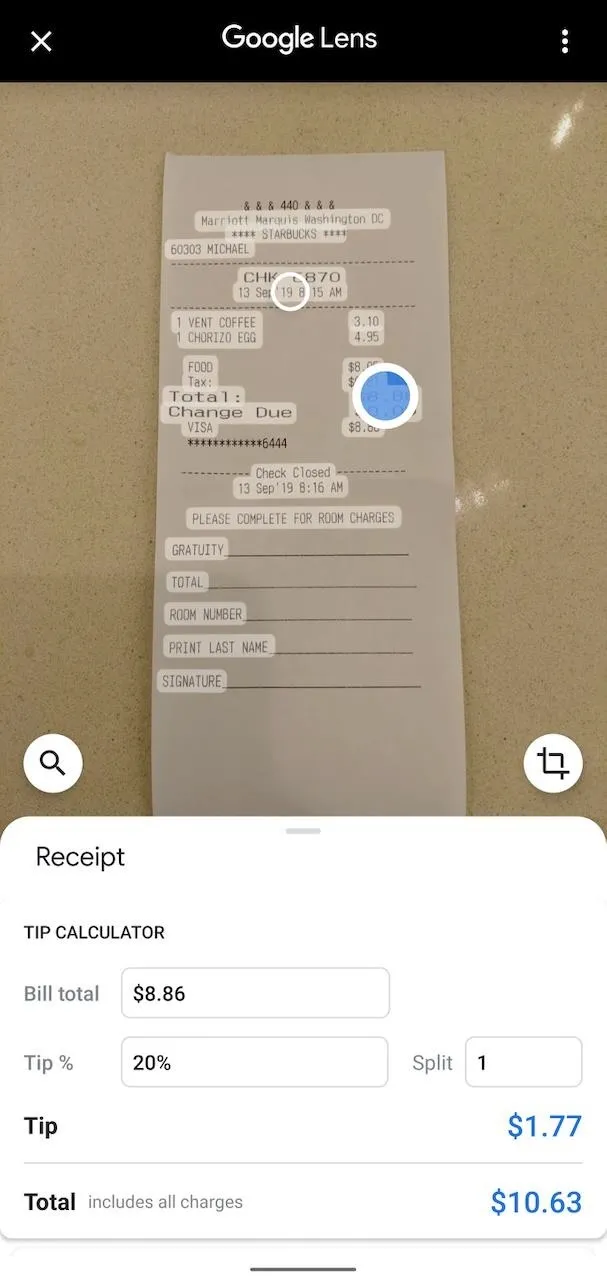
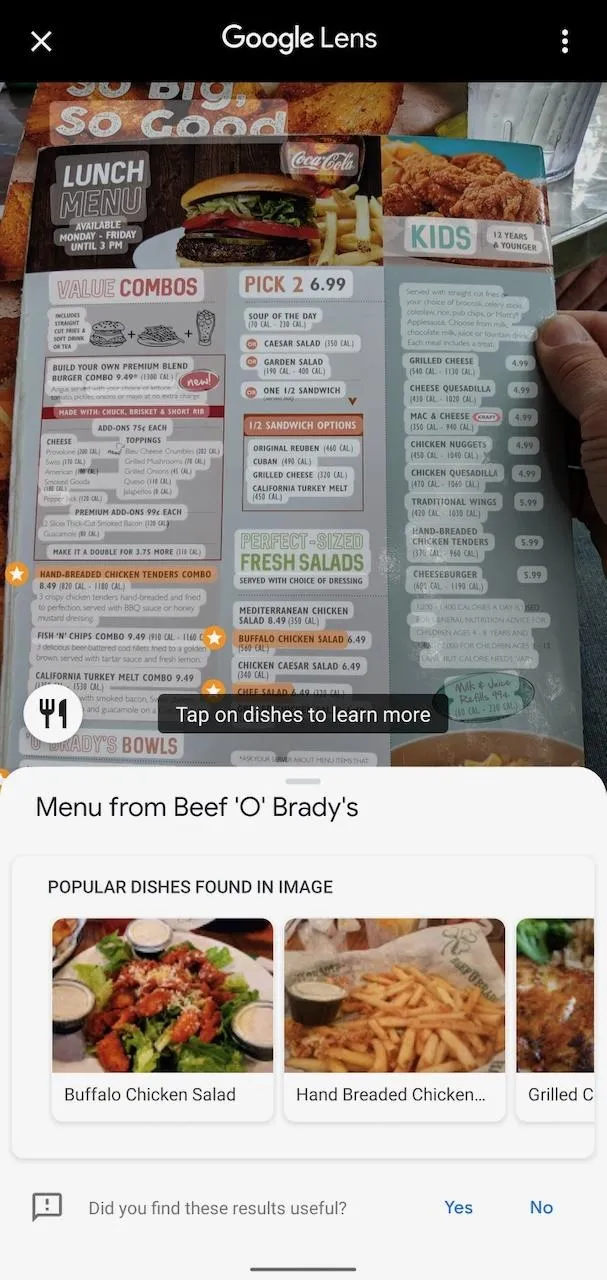
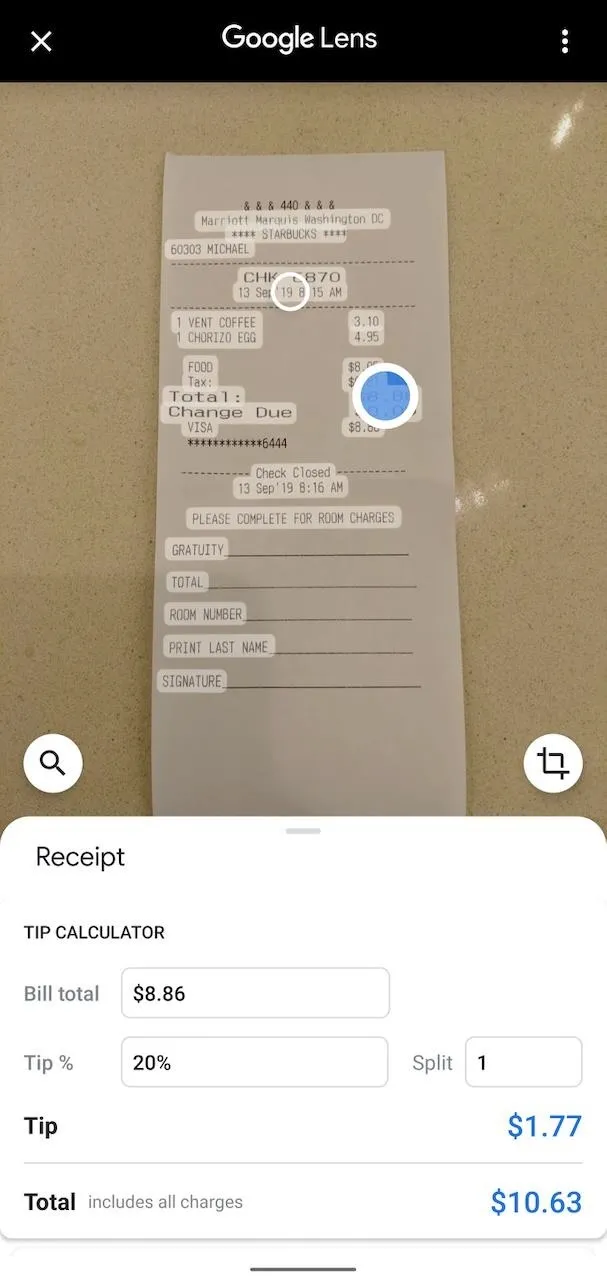
8: Ditch Your QR Code Scanner
Sure, iPhones and iPads running iOS 11 or later and Samsung Galaxy devices running One UI have QR code scanners built into their camera apps.
Google Lens can handle not only QR codes but also barcodes, which makes comparison shopping quick and easy.
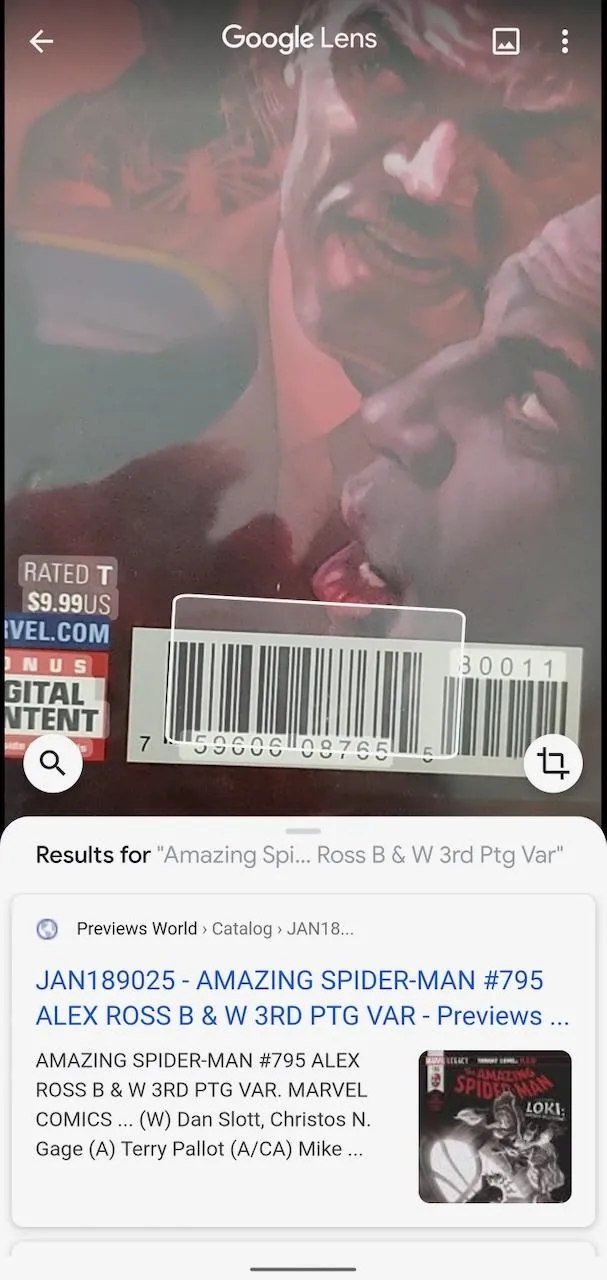
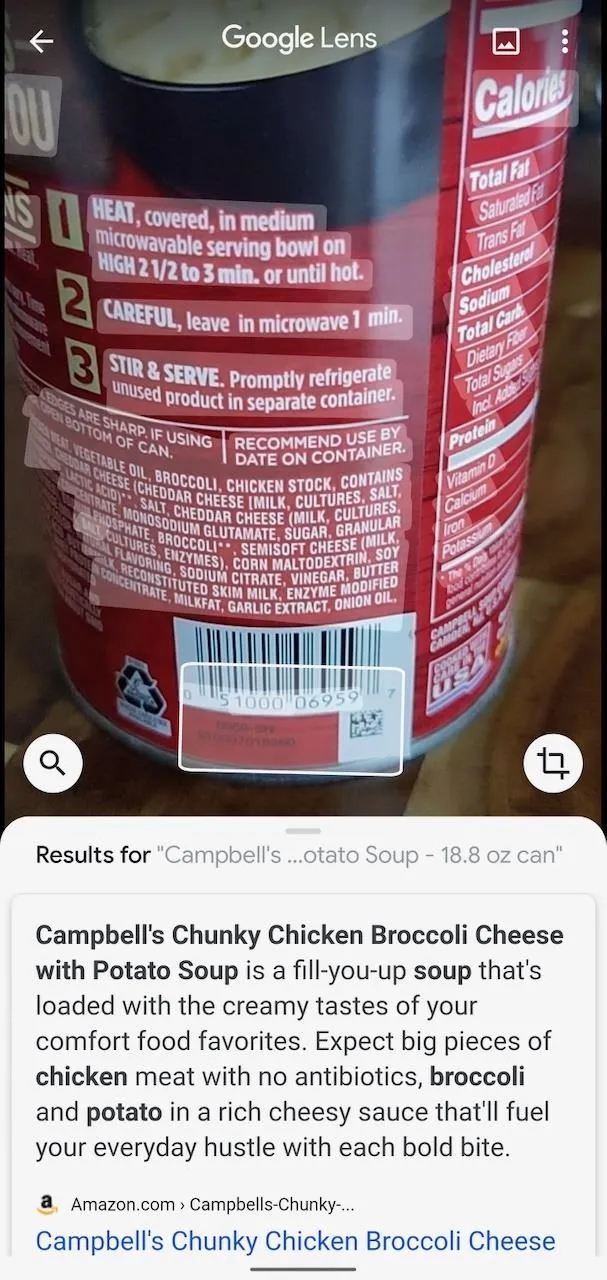
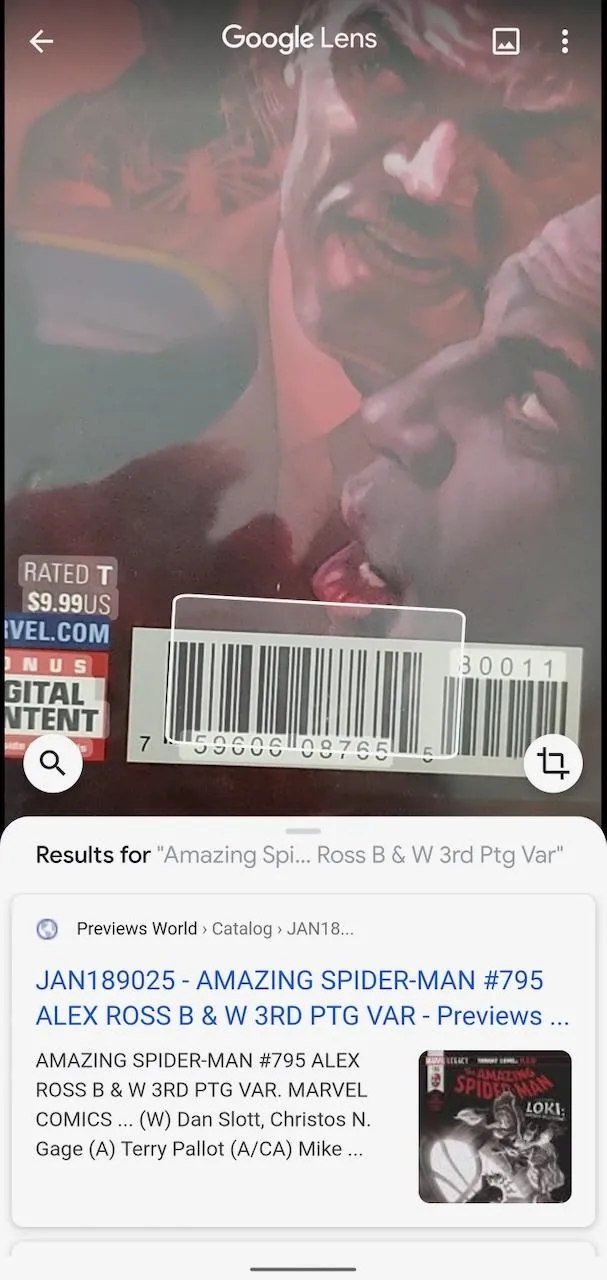
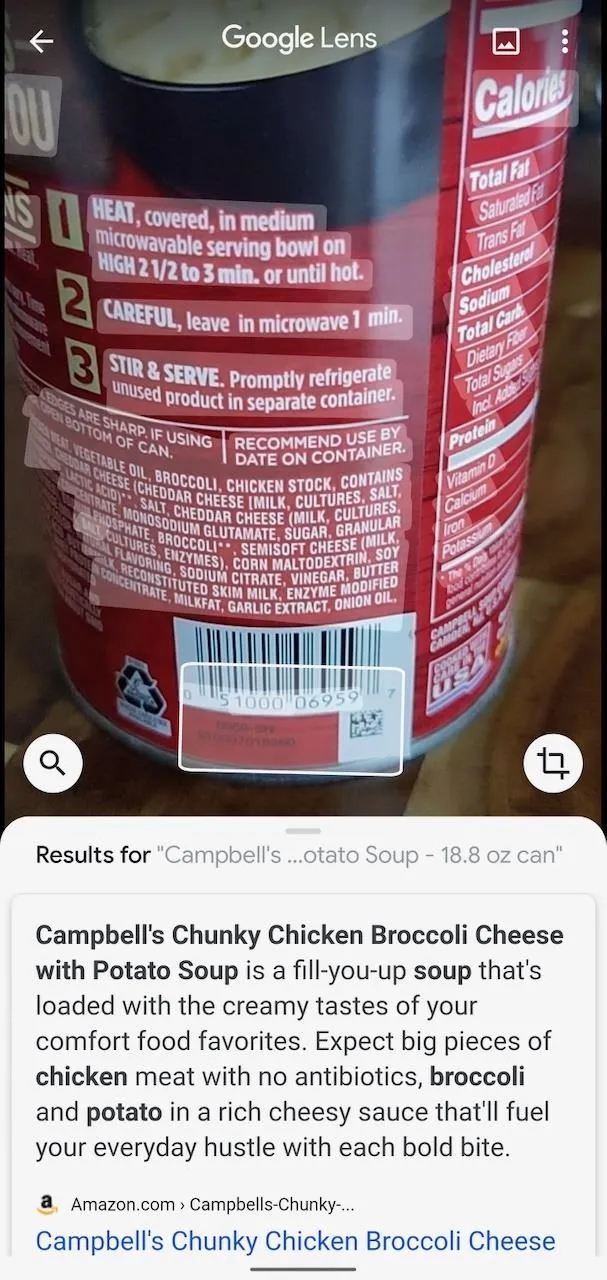
Cover image and screenshots by Tommy Palladino/Gadget Hacks




Comments
No Comments Exist
Be the first, drop a comment!