
As fun as Twitter is, it can also quickly turn scary. Anonymous, aggressive, and troll accounts can attack you for your tweets and stalk your every move. While you could make your profile private and block users, there are lesser-known privacy and security features that you can switch to improve your safety online.
Whether you use Twitter on iOS or Android, you can take advantage of several security features such as stopping personalization and data tracking, revoking third-party app access, and disabling your precise location, to name a few. All of these can be adjusted in the Twitter app for Android and iPhone, the mobile web app, and Twitter Lite for Android, though the steps may be slightly different.
Tip 1: Disable Photo Tags
Similar to @mentioning you on Twitter, users can also tag you in photos they tweet. It may not sound malicious, but if users keep tagging you in pictures you don't want to be associated with, you may want to beef up your anonymity.
Luckily, you can easily prevent other users from tagging you in their pics. You can set it so that nobody can tag you or just people you don't follow. And if you turn it off entirely, all of the previous tags you were in will disappear from your account, so it's kind of a kill-switch for photo tags. Check out our guide to learn more.
Tip 2: Disable Read Receipts
If your DMs are open, that means anyone can send you a message. And by default, if you read that message, the other person will know thanks to a little blue checkmark that appears under their message to you in the thread on their end. To prevent users from knowing you read a message, disable read receipts.
In the "Settings and privacy" menu, tap "Privacy and safety." Then, turn off "Show read receipts." In the Android app, tap "Direct Messages" first to find that setting. Now, when you read someone's direct message, on their end, the arrow underneath their message will be gray (unread) instead of blue (read). If you turn off read receipts, you won't be able to see when people read your messages either.
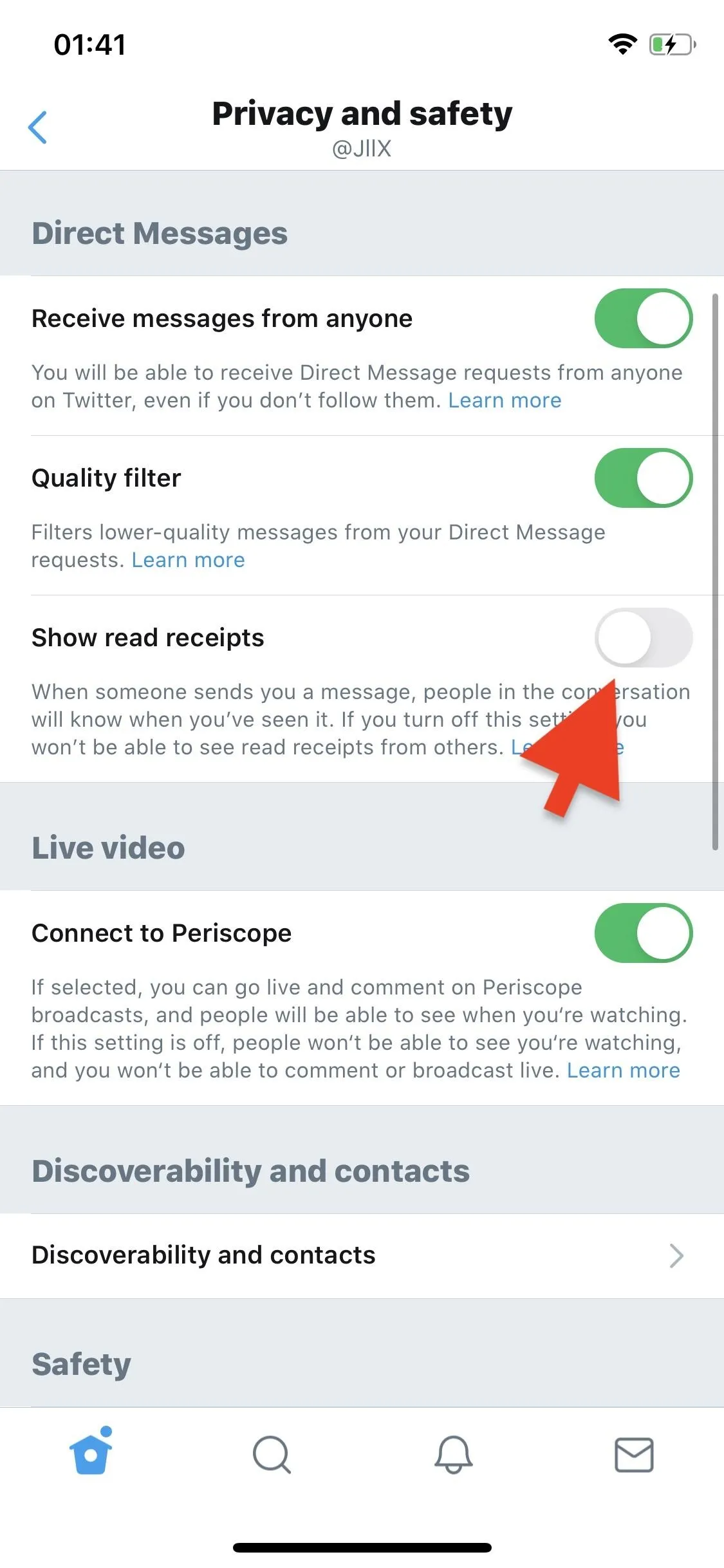
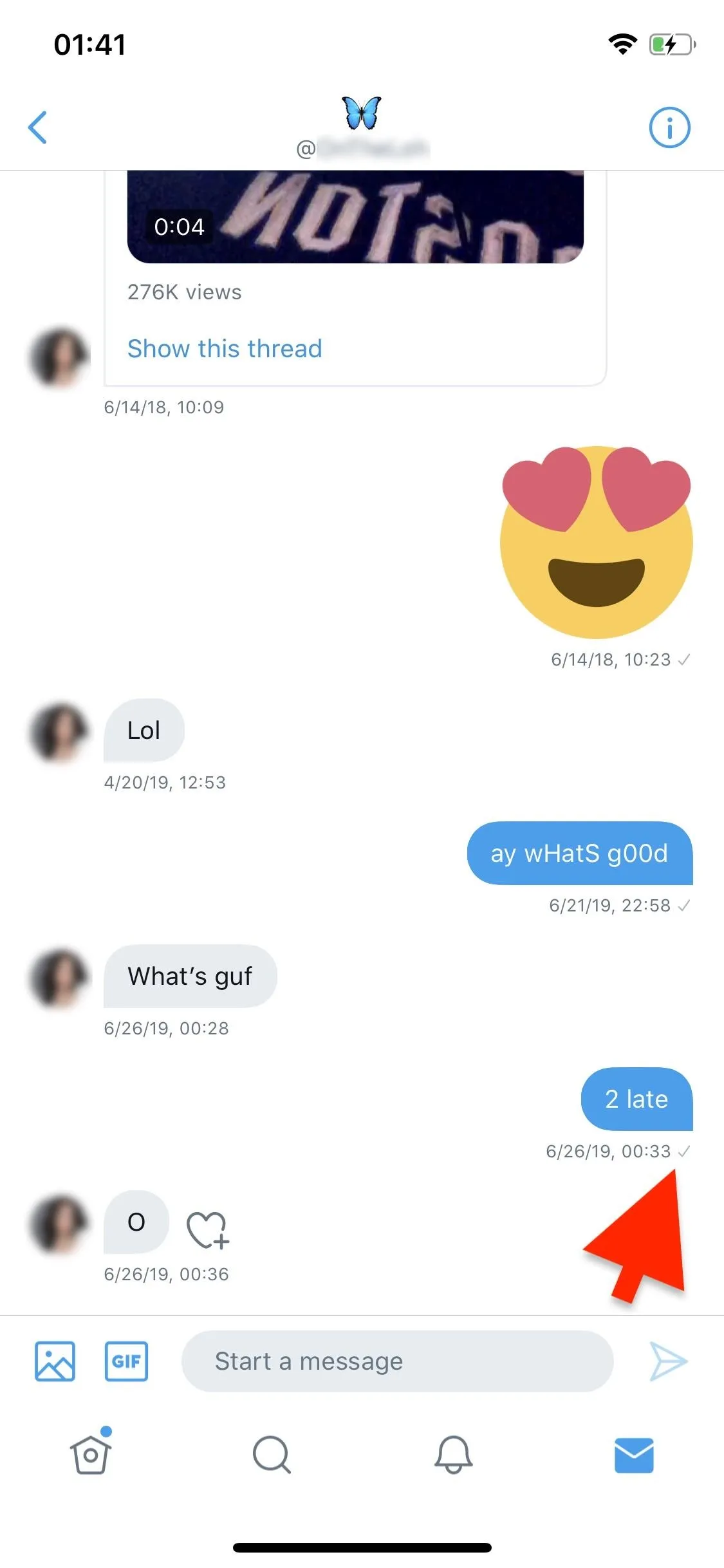
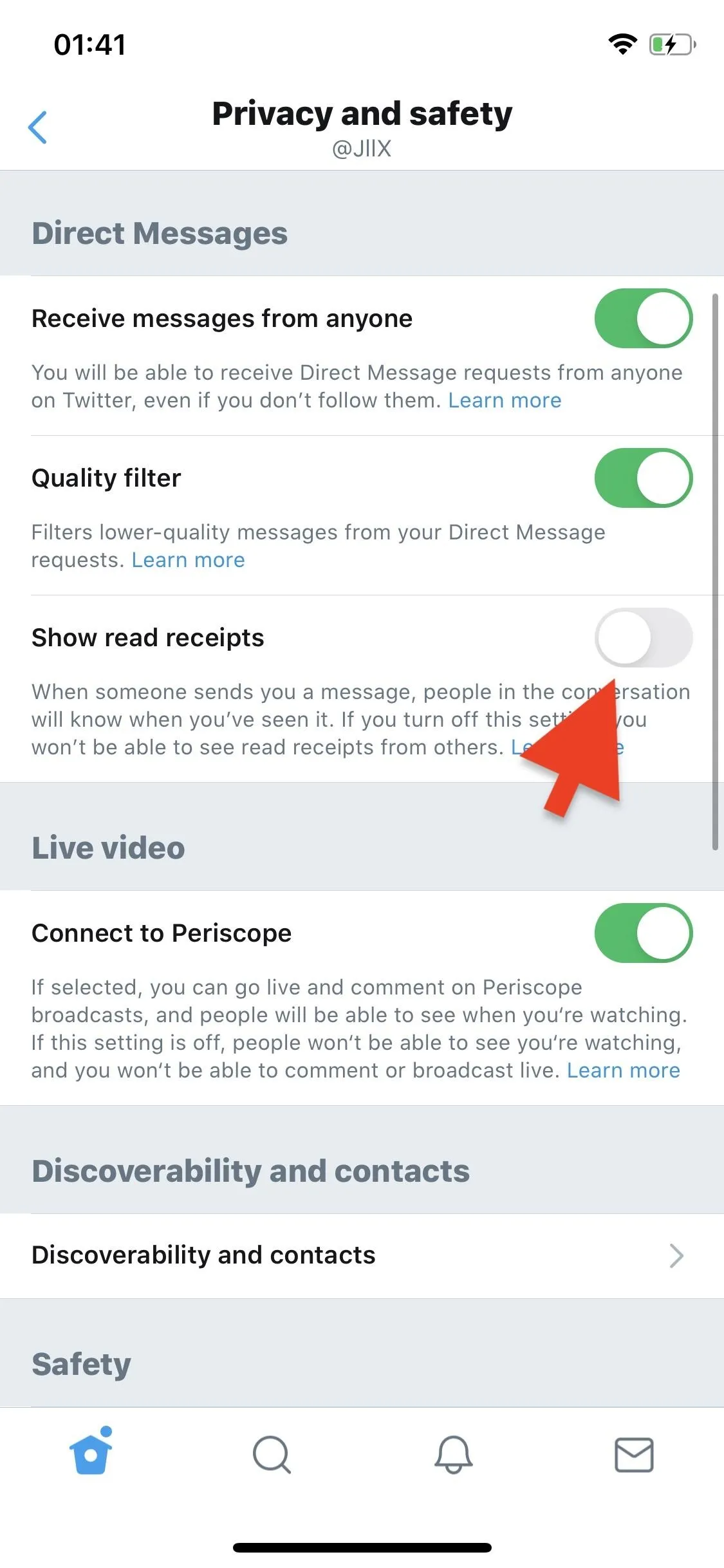
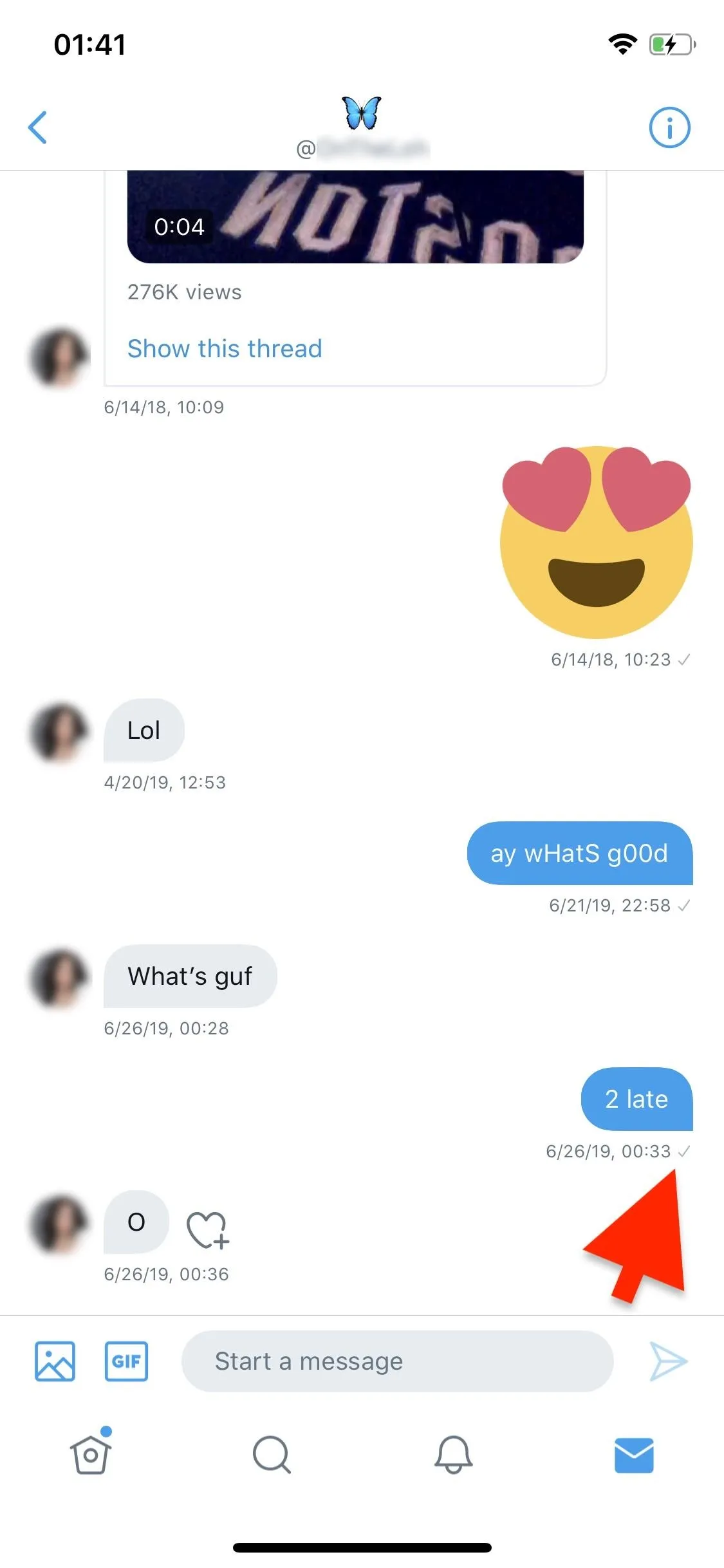
Tip 3: Watch Periscope Videos Anonymously
Periscope is a live video streaming platform that's built into Twitter. Aside from broadcasting live, you can also watch and comment on other people's videos, but they'll know you're watching. If you want to continue viewing live streaming videos but want to stay anonymous, you can disconnect from Periscope. Note that this option only exists in the Twitter app for iOS and Android.
In the "Settings and privacy" menu, tap "Privacy and safety." Then, turn off "Connect to Periscope." Now, you'll be able to watch Periscope videos, but others won't know you're watching. However, you won't be able to broadcast your own live streams or comment on other live videos until you turn it back on.
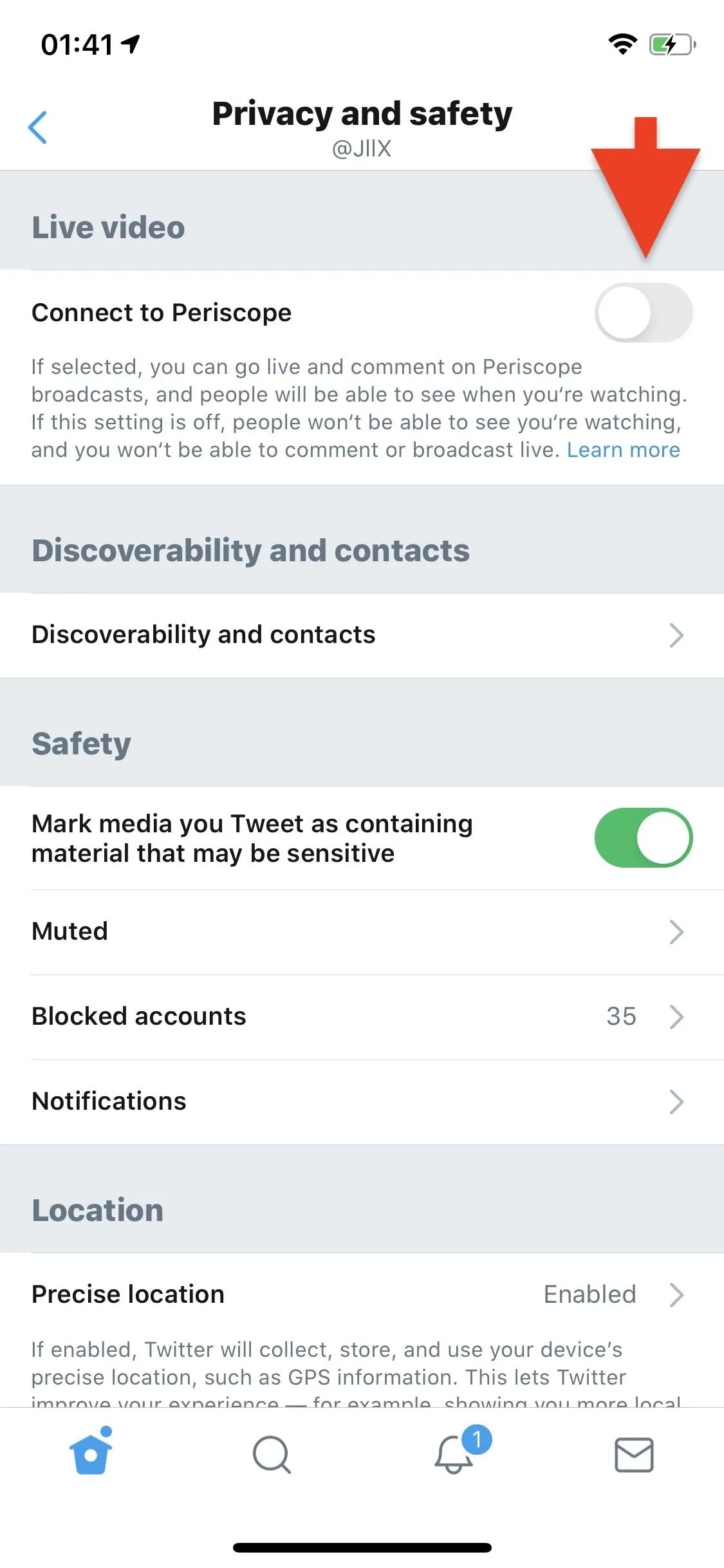
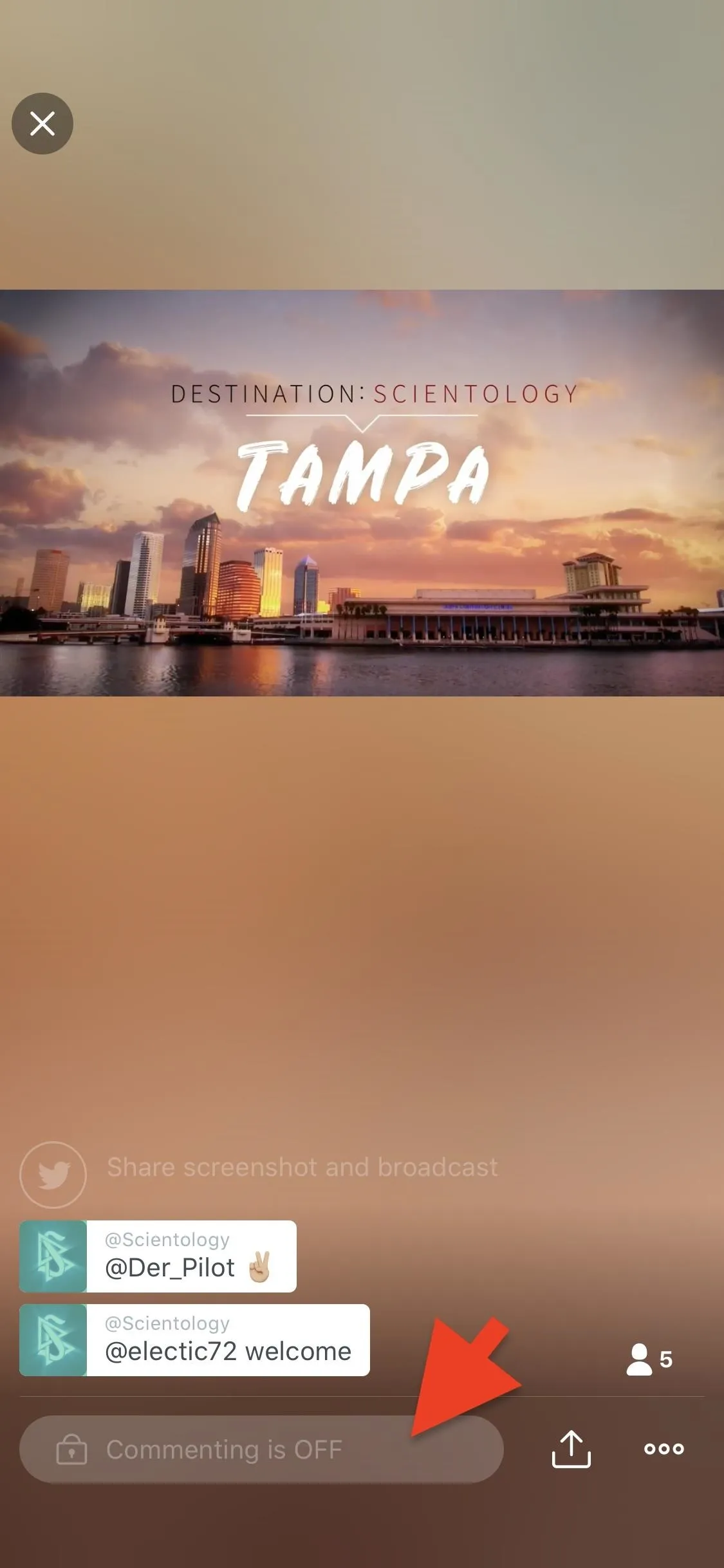
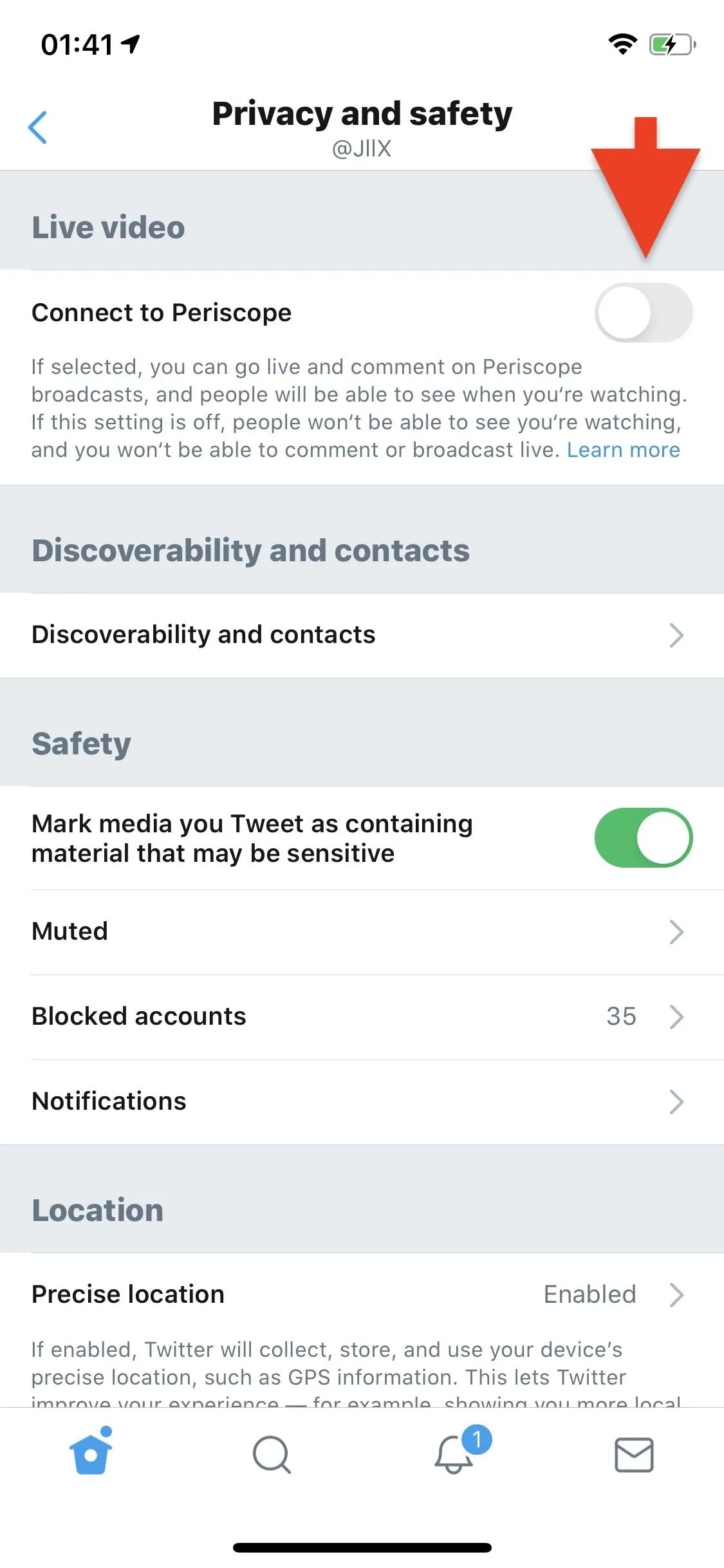
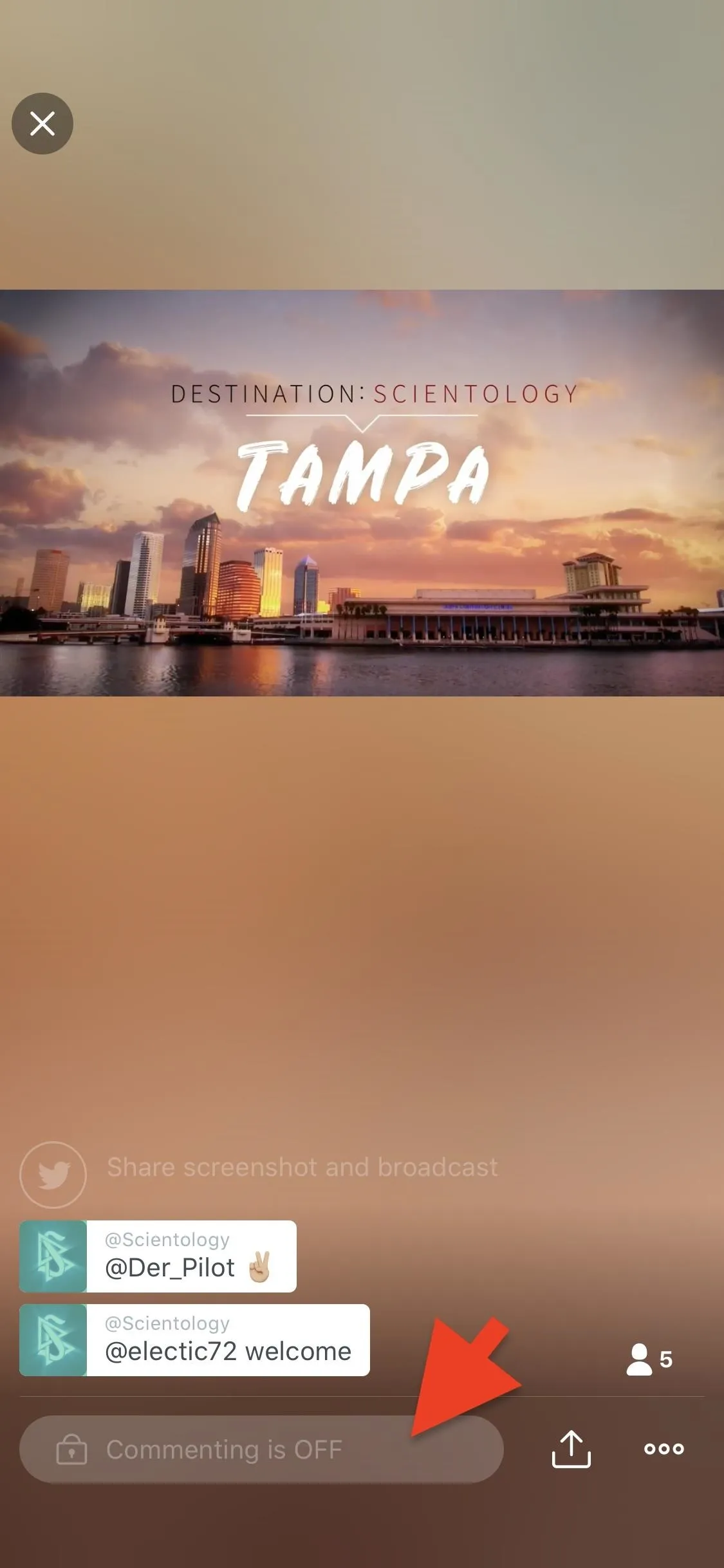
Tip 4: Stop Users from Finding You
You can make it difficult for others to find you on Twitter by using a random avatar and removing your name from your account, but you can also stop others from using your email address or phone number to locate your profile. Again, go into "Settings and privacy," then "Privacy and safety." Then, go into "Discoverability and contacts" and turn off the options to let people with your email address and phone number find you on Twitter.
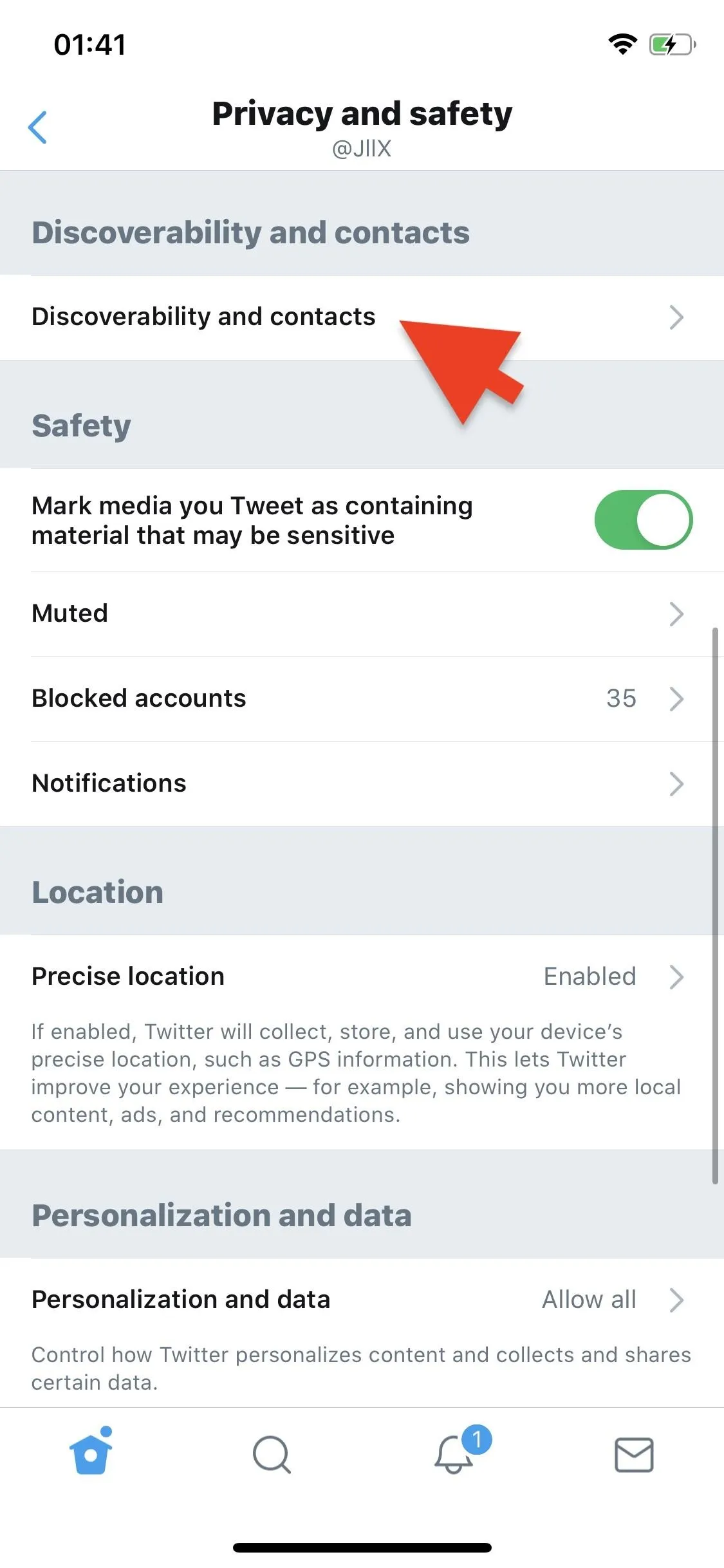
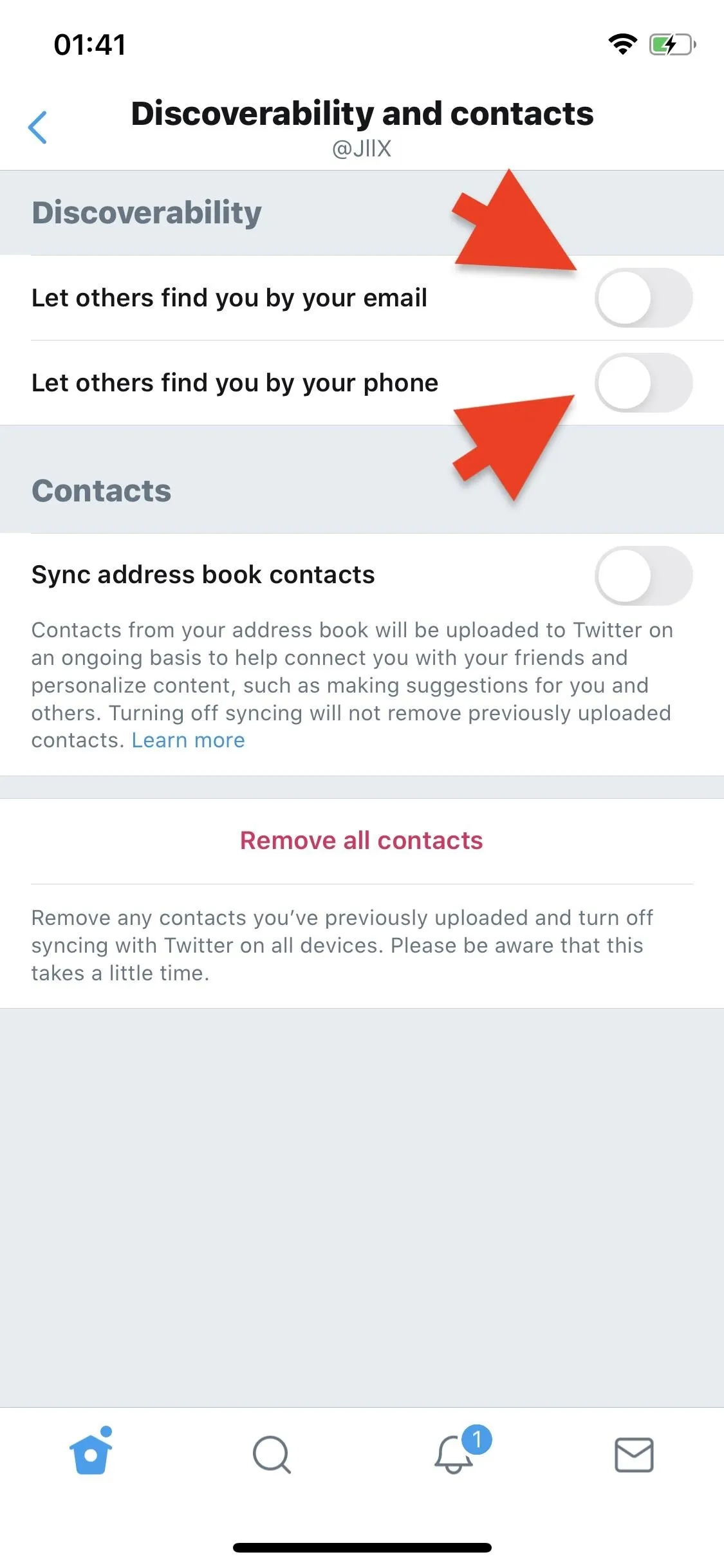
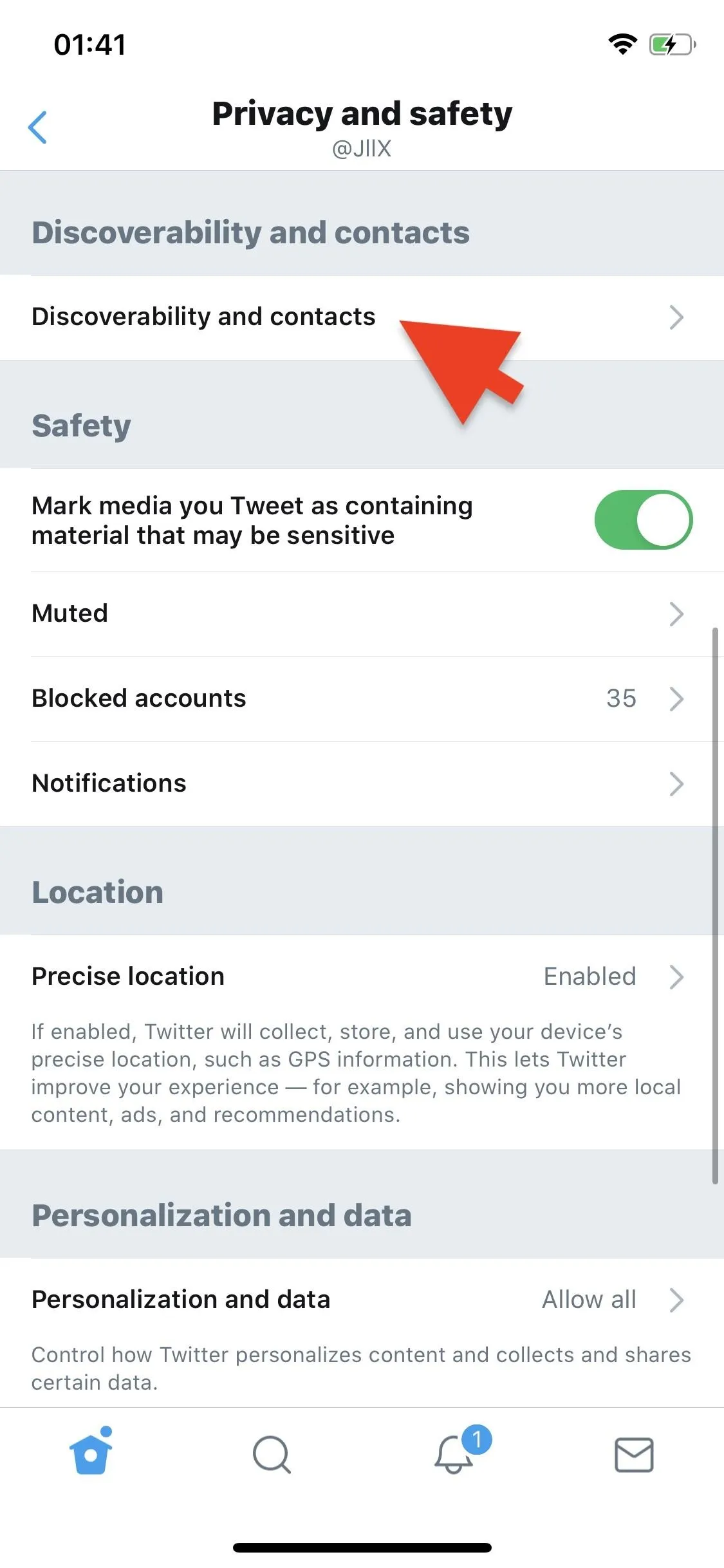
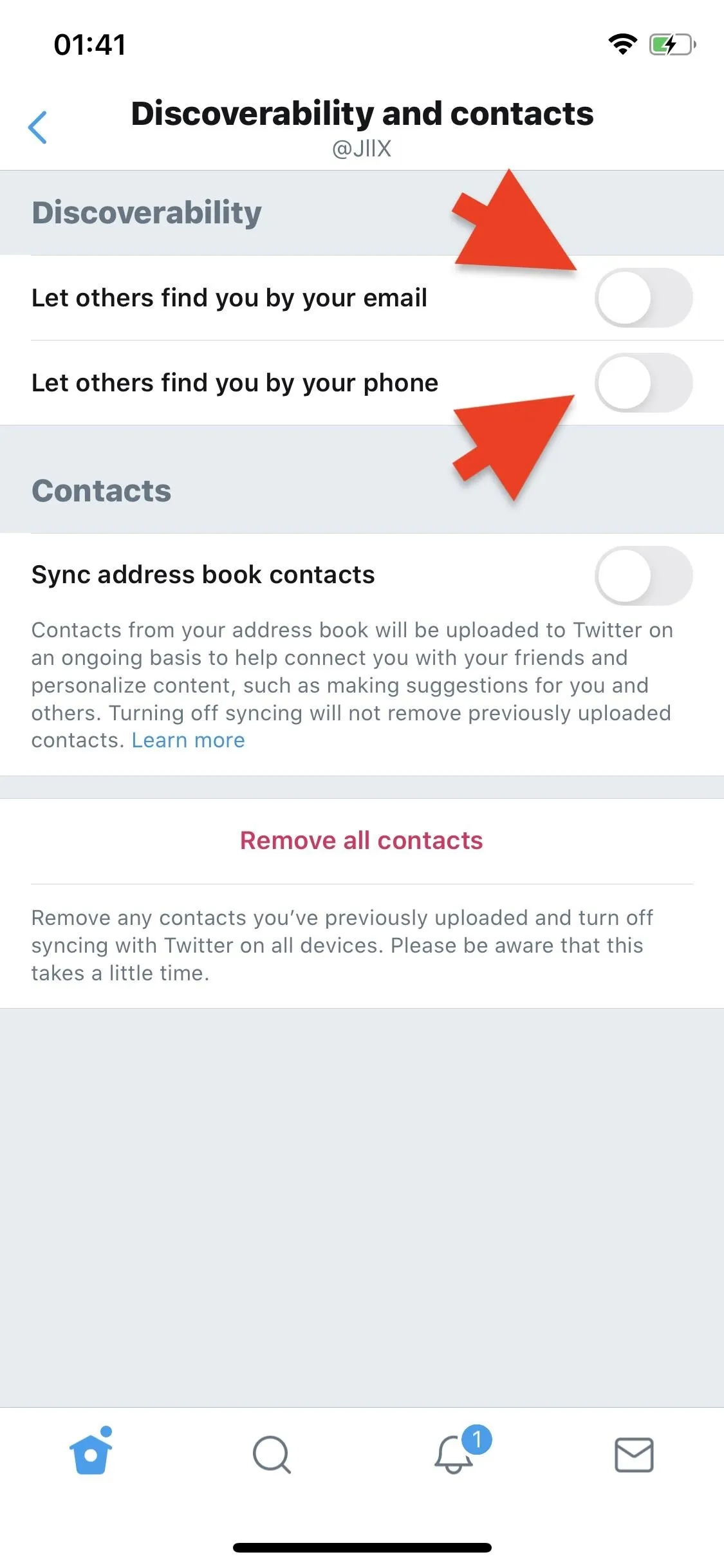
Tip 5: Disable Your Precise Location
By default, your precise coordinates, tracked using your device's GPS and other location data points, are collected and stored by Twitter to show you local advertisements and location-specific trends, content, and recommendations. They're also used to add location tags to your tweets, which is tricky to disable by itself.
To turn off location data, go back into "Settings and privacy," then "Privacy and safety." Next, tap on "Precise location," then disable it. In the mobile web app and Twitter Lite for Android, the option is not available since it doesn't use your location anyway. However, there is a "Location information" option under the Tweets heading that you can enable or disable, but it only applies to tweets you make and doesn't matter on phones since there's no way to add a location tag in a tweet.
While disabling "Precise Location" will stop you from receiving local content and adding location data to your tweets, it won't stop you from getting ads in general.
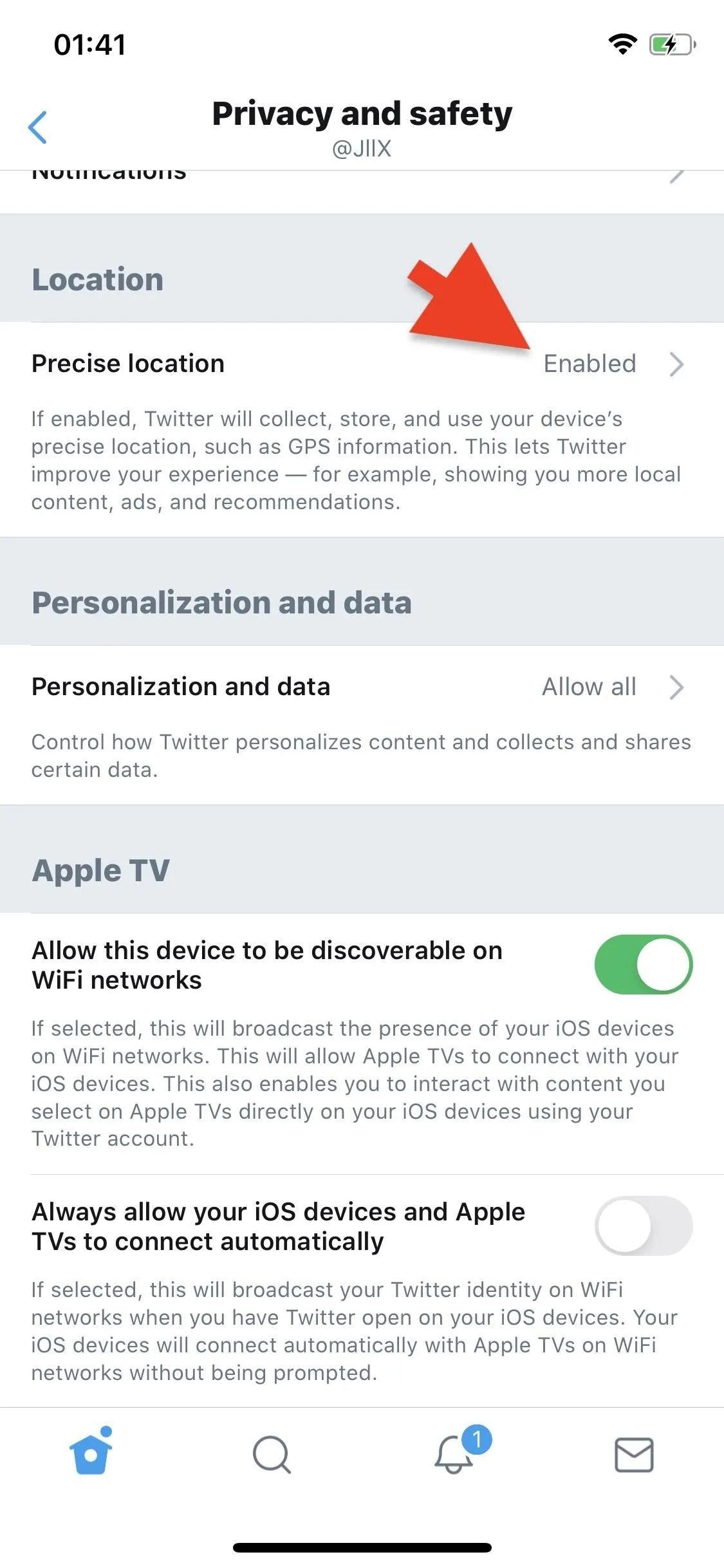
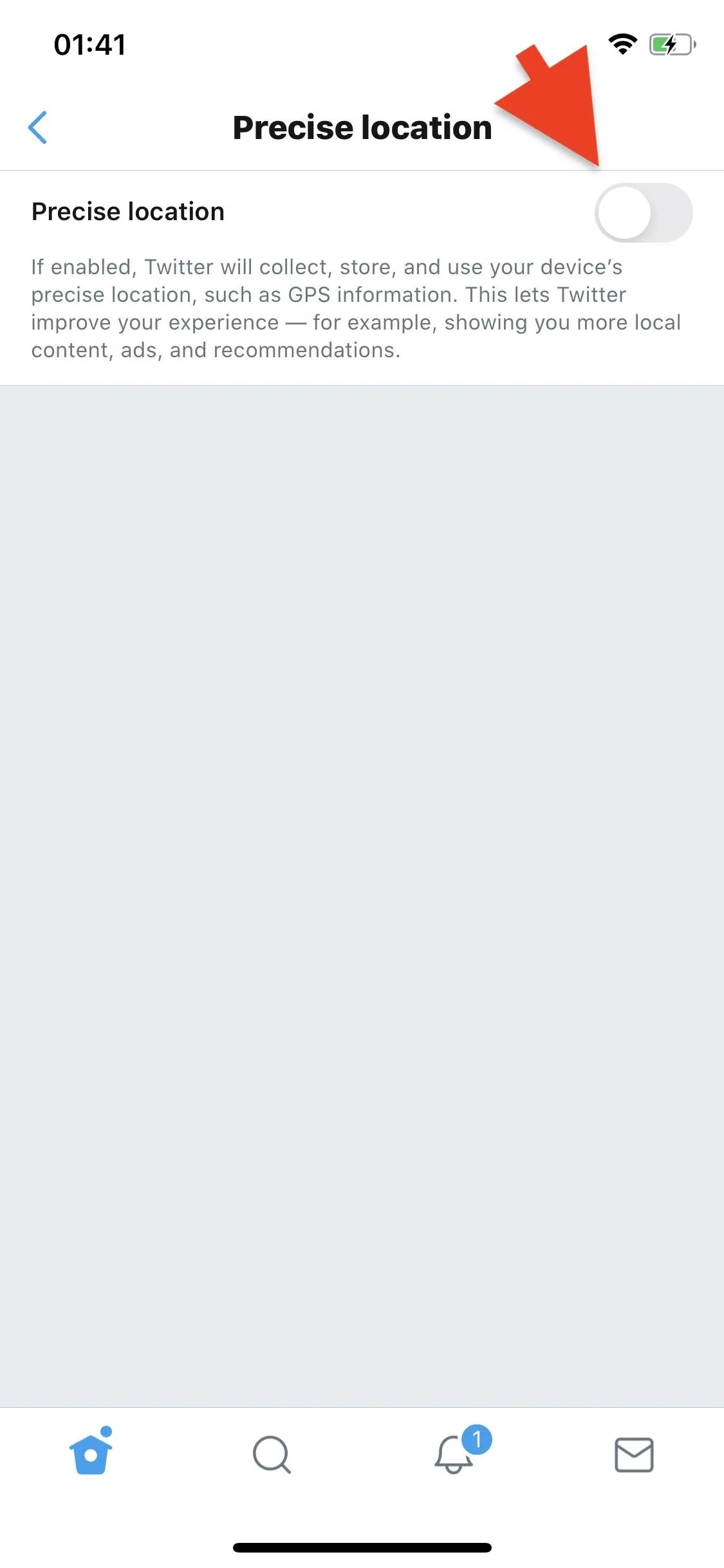
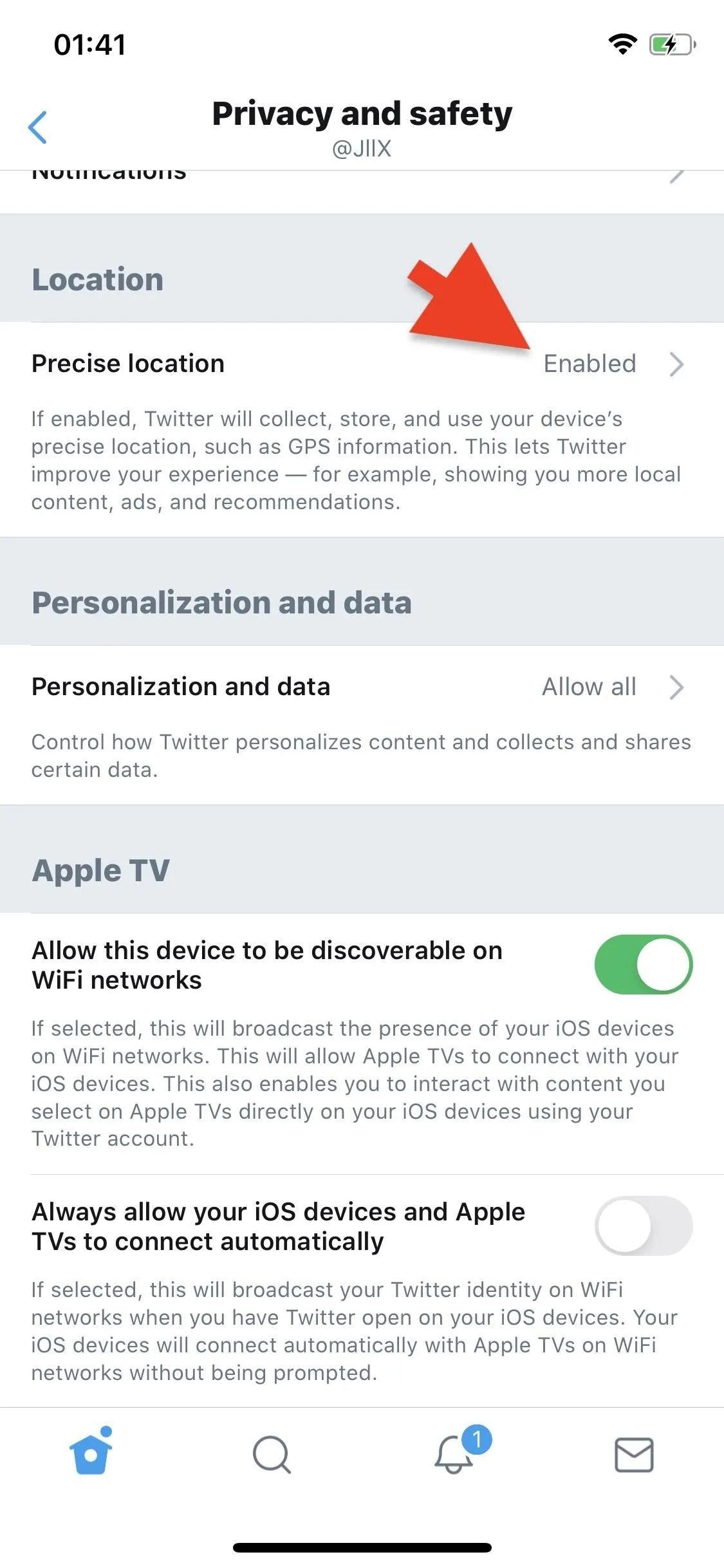
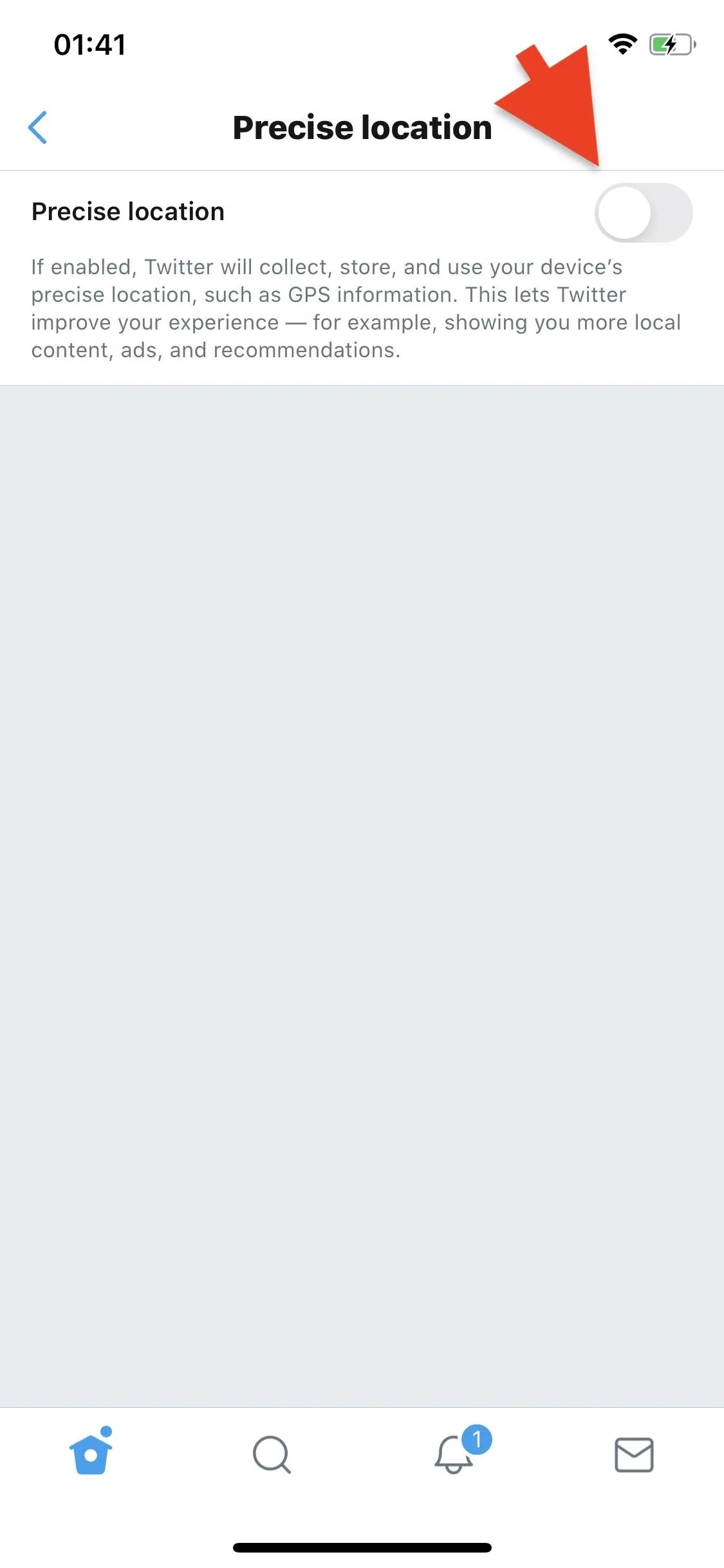
Tip 6: Stop Personalization & Data Tracking
Twitter will always collect your data, but you can control how it personalizes your online experience. That means ads, recommended content, and so on, as well as how it shares your information with business partners. To view your personalization and data settings, go back into "Settings and privacy," then "Privacy and safety." In "Personalization and data," you have the option to turn off the following features:
- Personalized ads
- Personalize based on your inferred identity
- Personalize based on places you've been
- Track where you see Twitter content across the web
- Share your data with Twitter's business partners
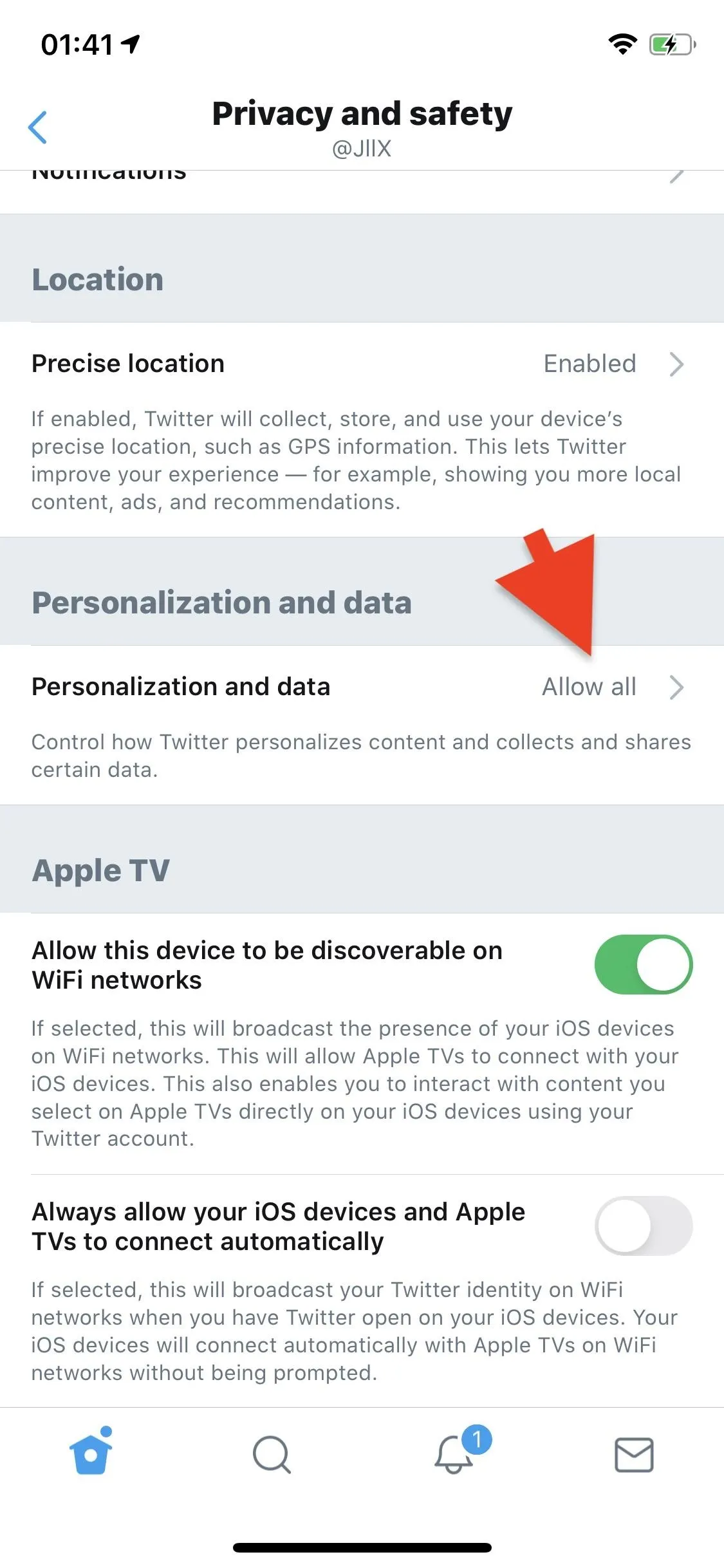
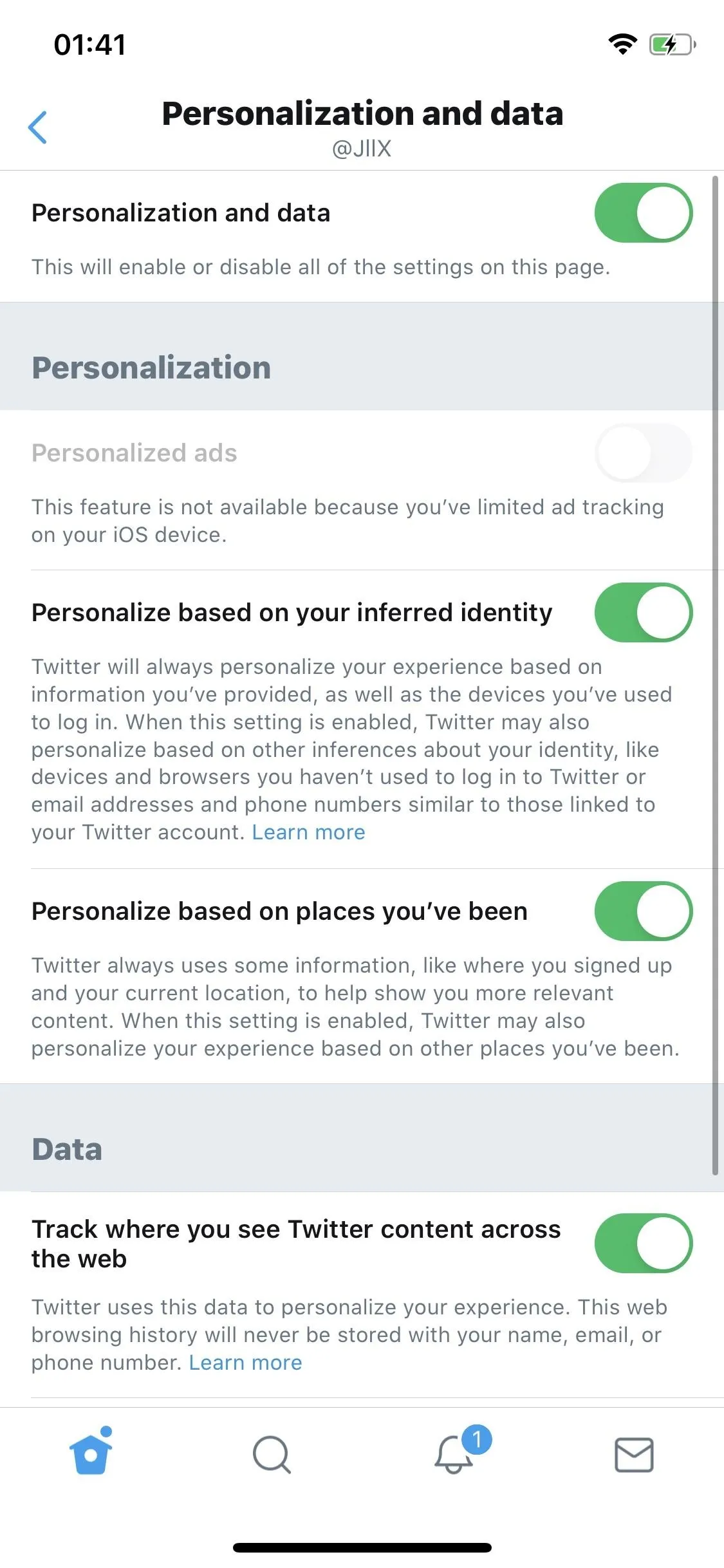
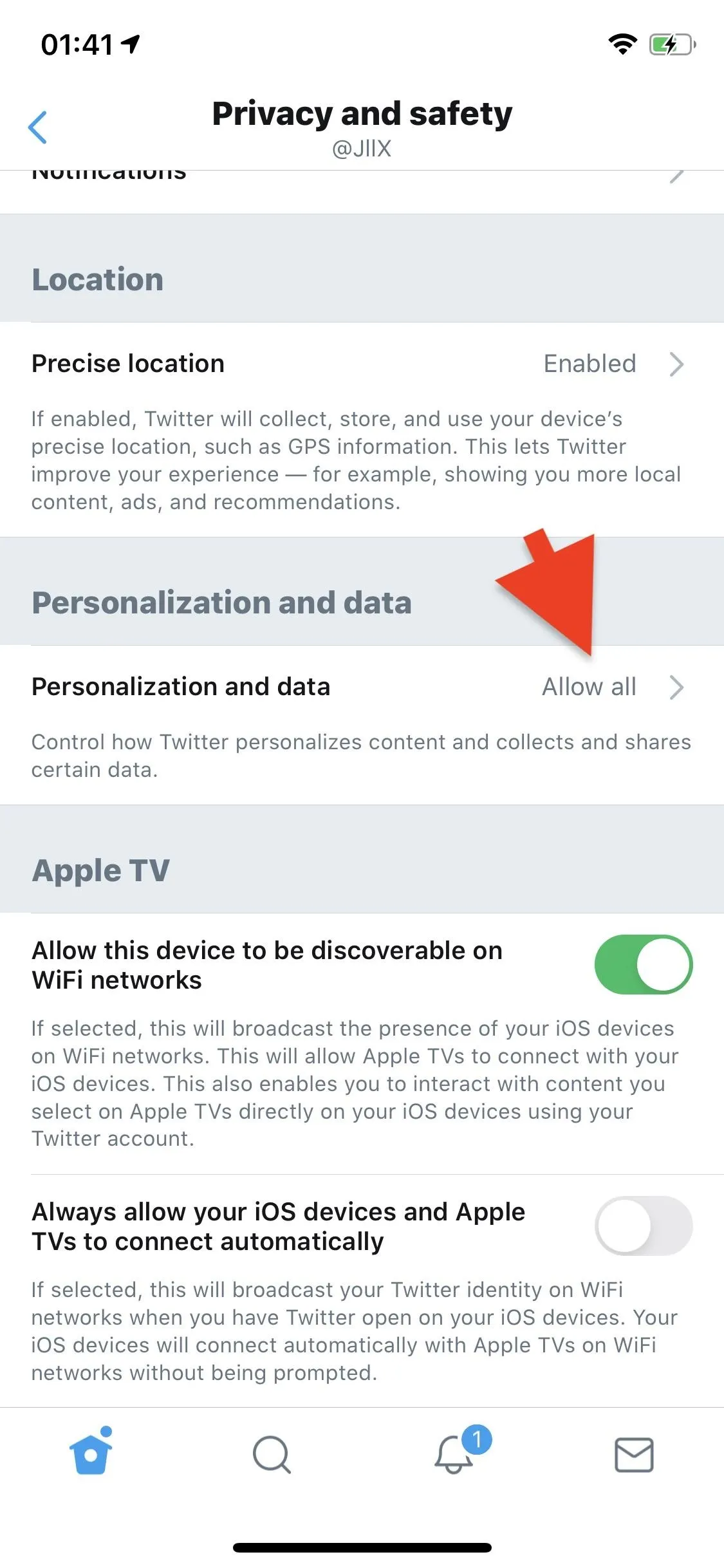
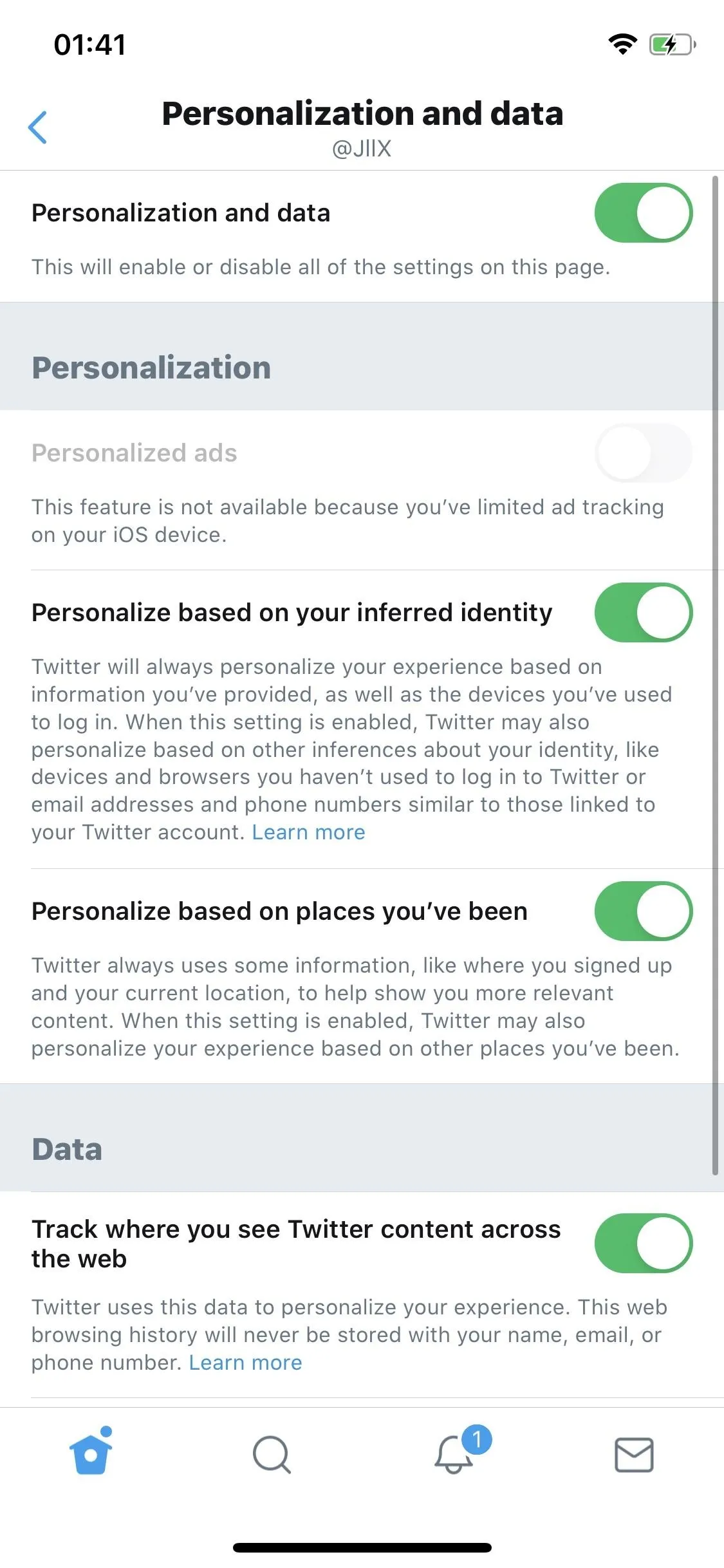
You can turn off individual settings, but you can also just disable all of them by toggling off the "Personalization and data" settings. Tap on "Yes, I'm sure" or "Disable" to confirm, and all of the settings will be disabled. However, be warned that the tweets and ads you see from now on will be less relevant.
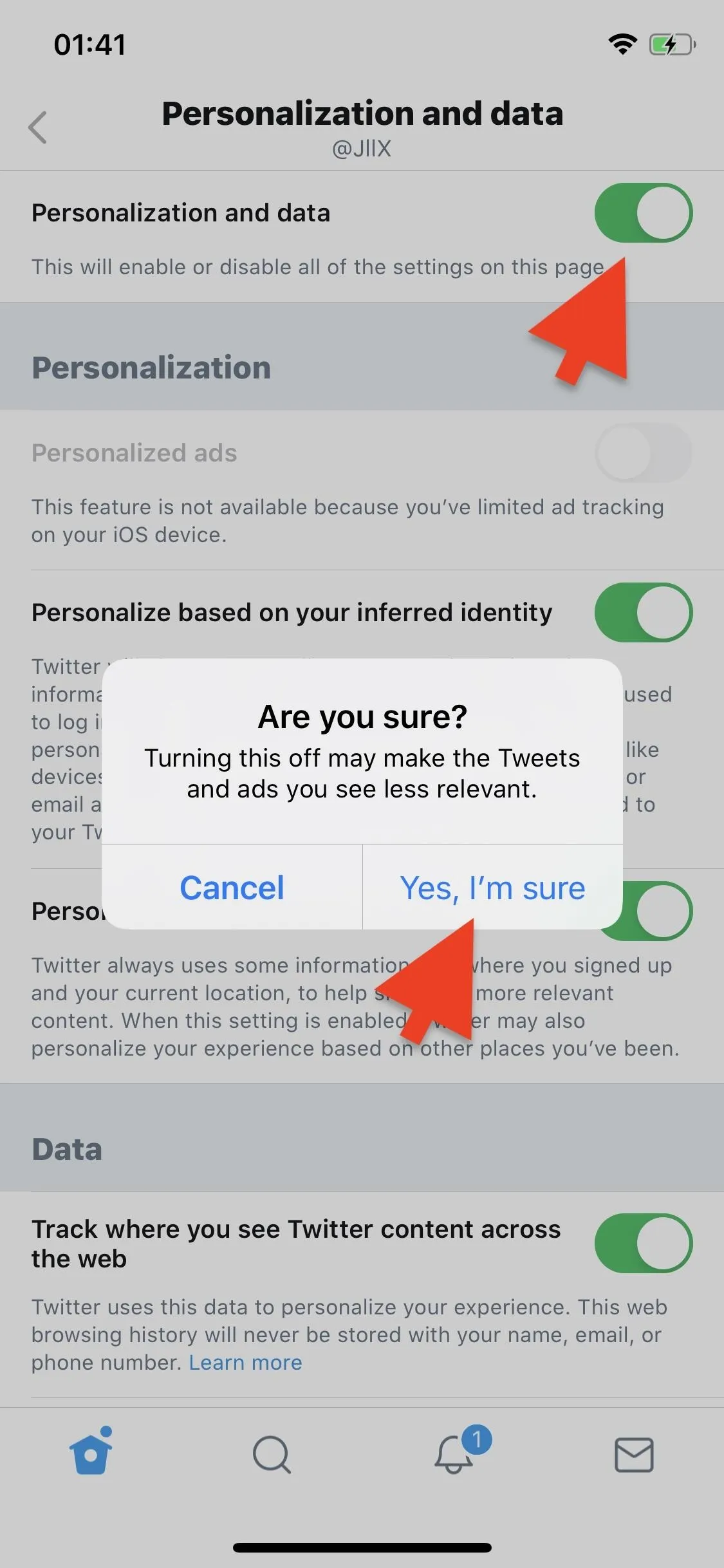
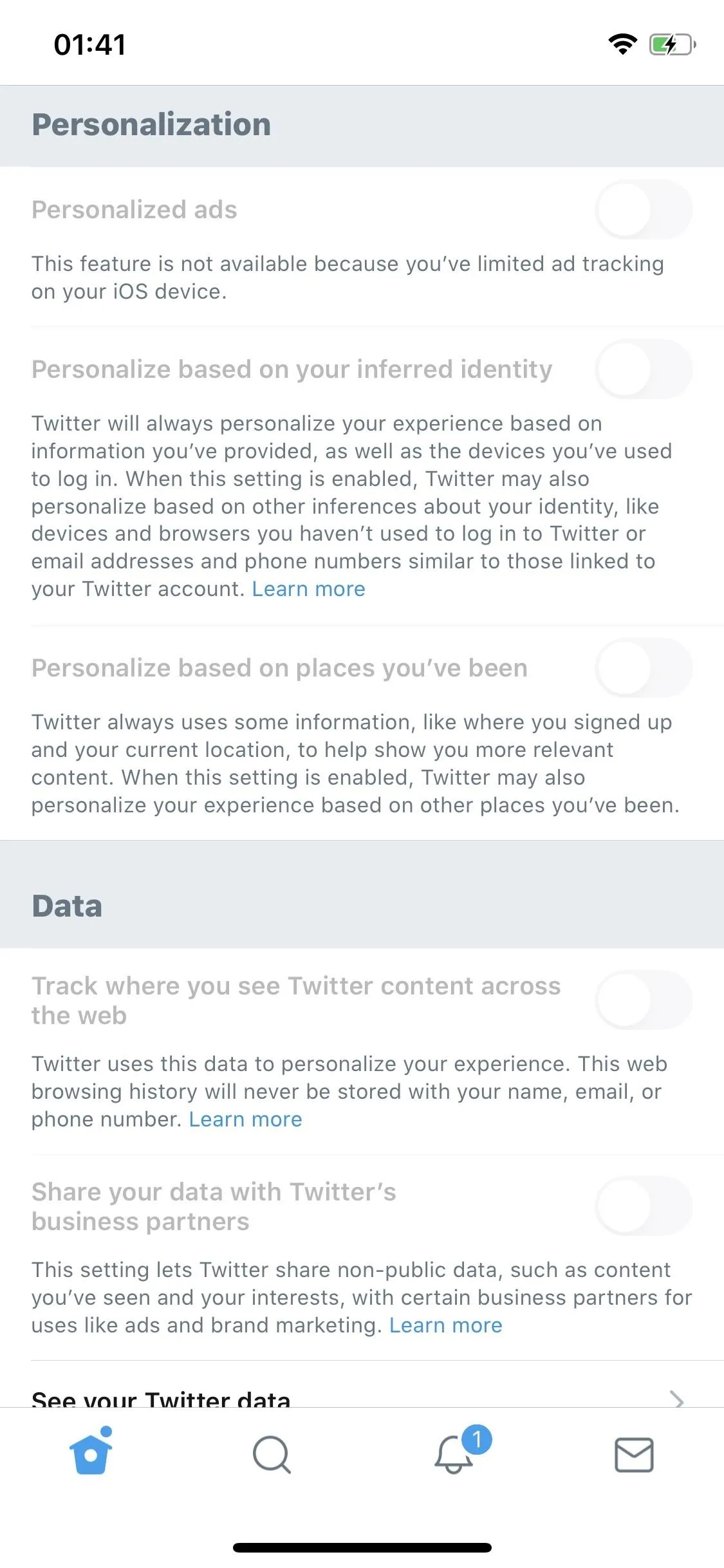
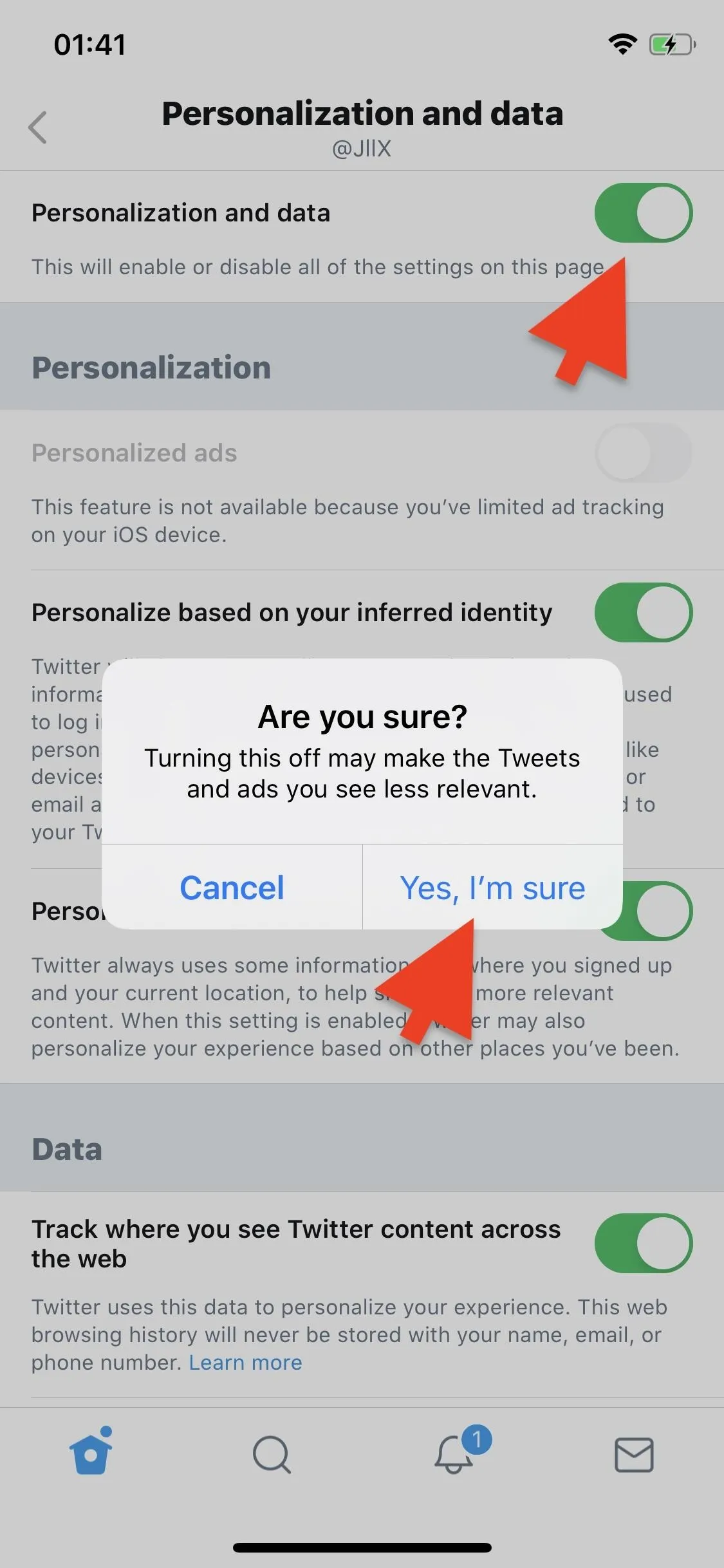
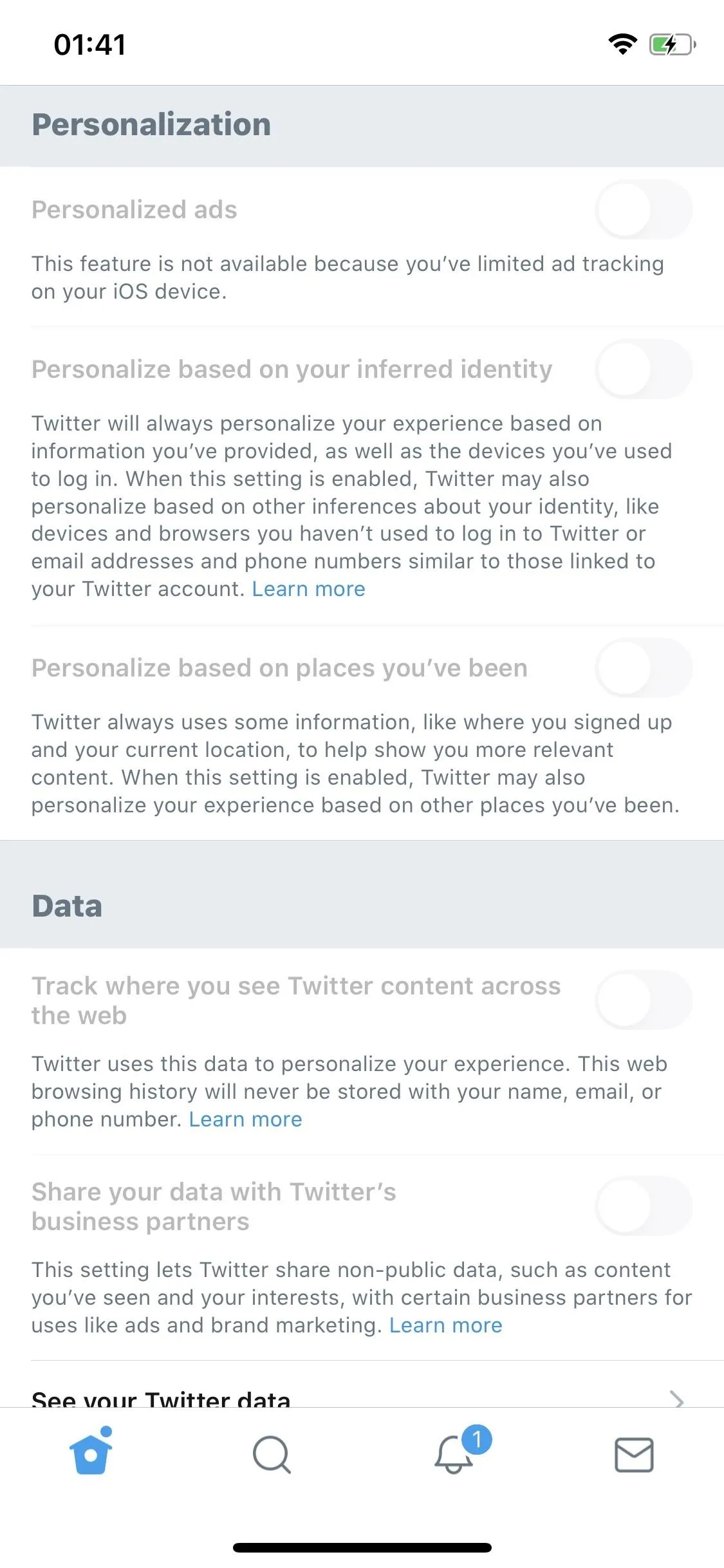
Tip 7: Revoke Third-Party App Access
Third-party apps sometimes require you to log in with your Twitter credentials to integrate them, including Instagram, Spotify, Imgur, Duolingo, TweetDeck, Reddit, Buffer, and Twitterific. Although you can trust most apps, some of them may be seedy, which is why you should revoke their access to your account once you finish using them.
Yes, again, go into "Settings and privacy," but this time, tap "Account." Under Data and permissions, tap "Apps and sessions" to view all of the third-party apps that have access to your account.
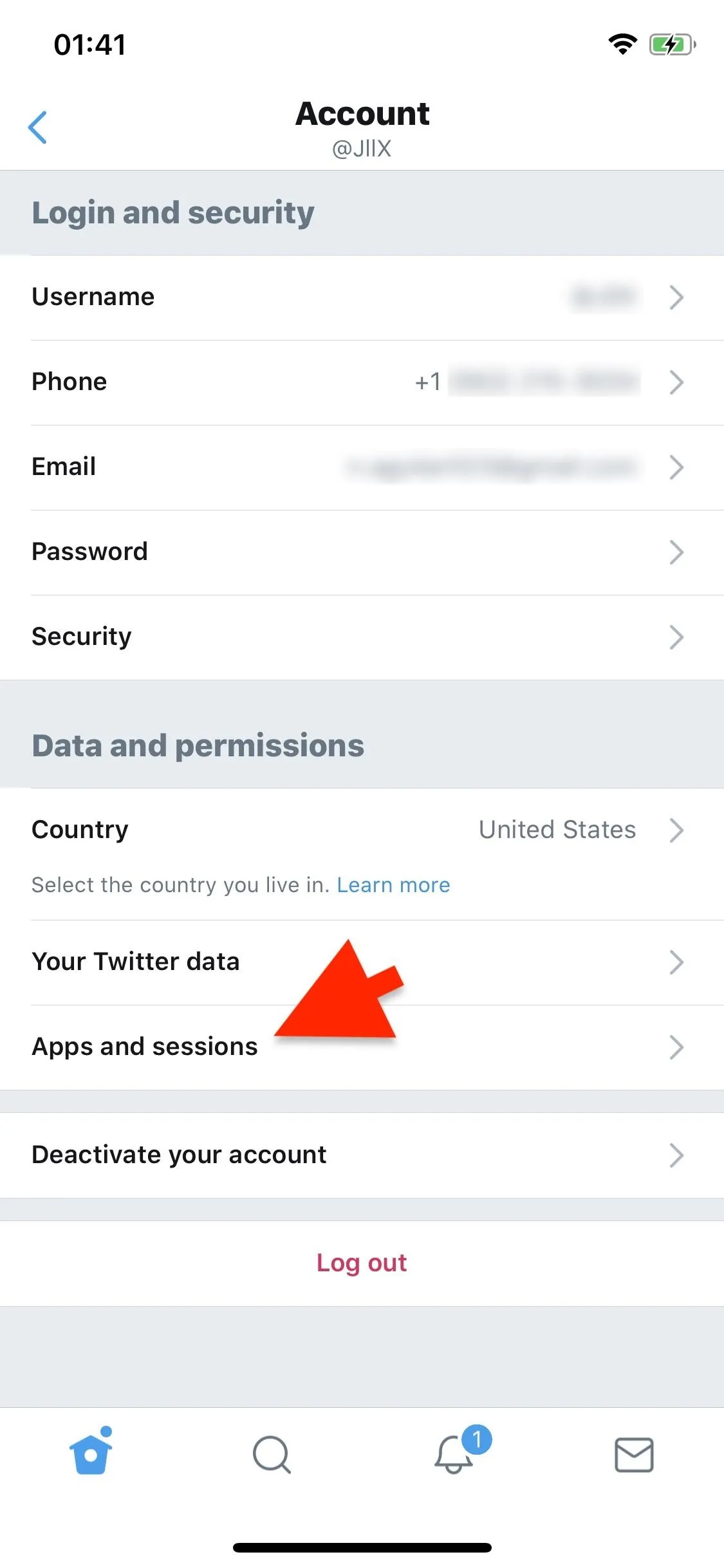
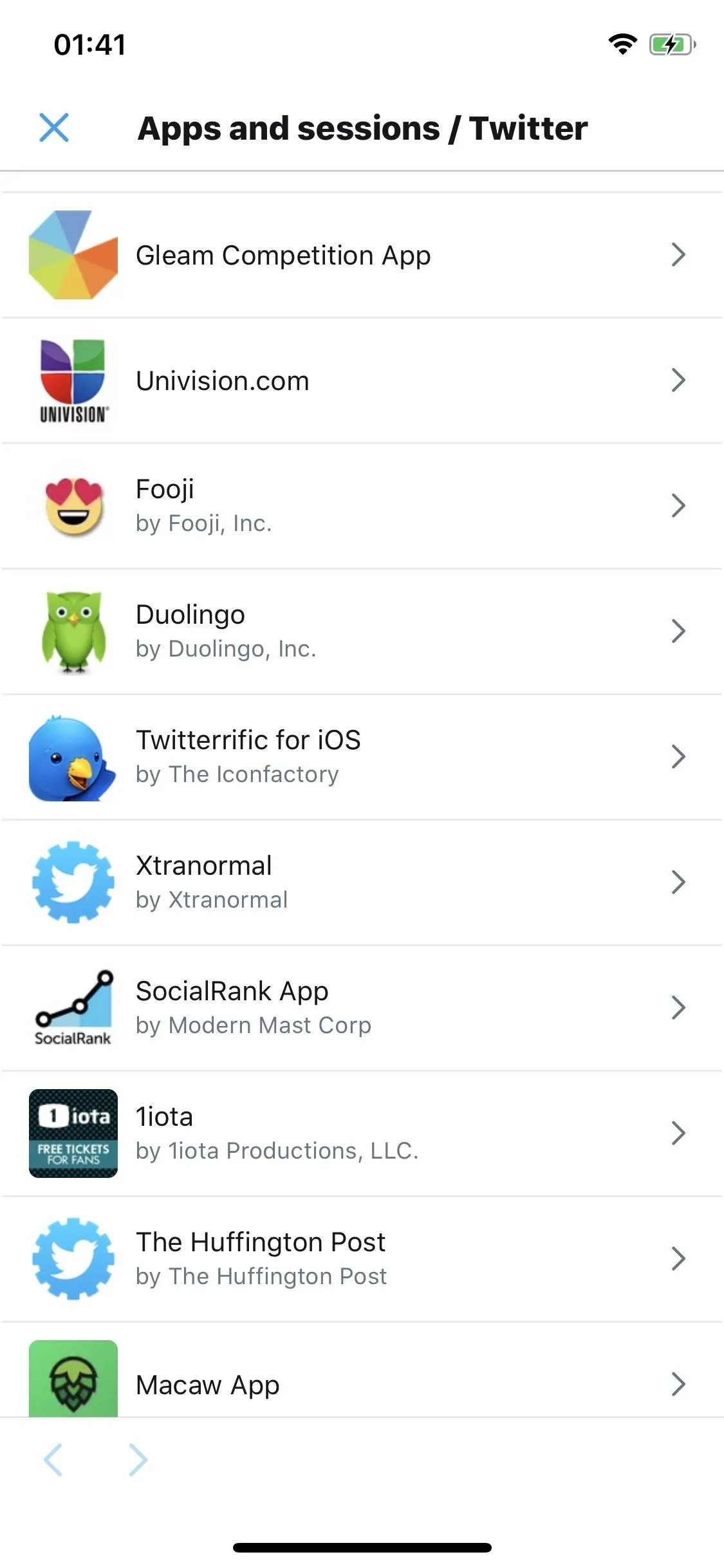
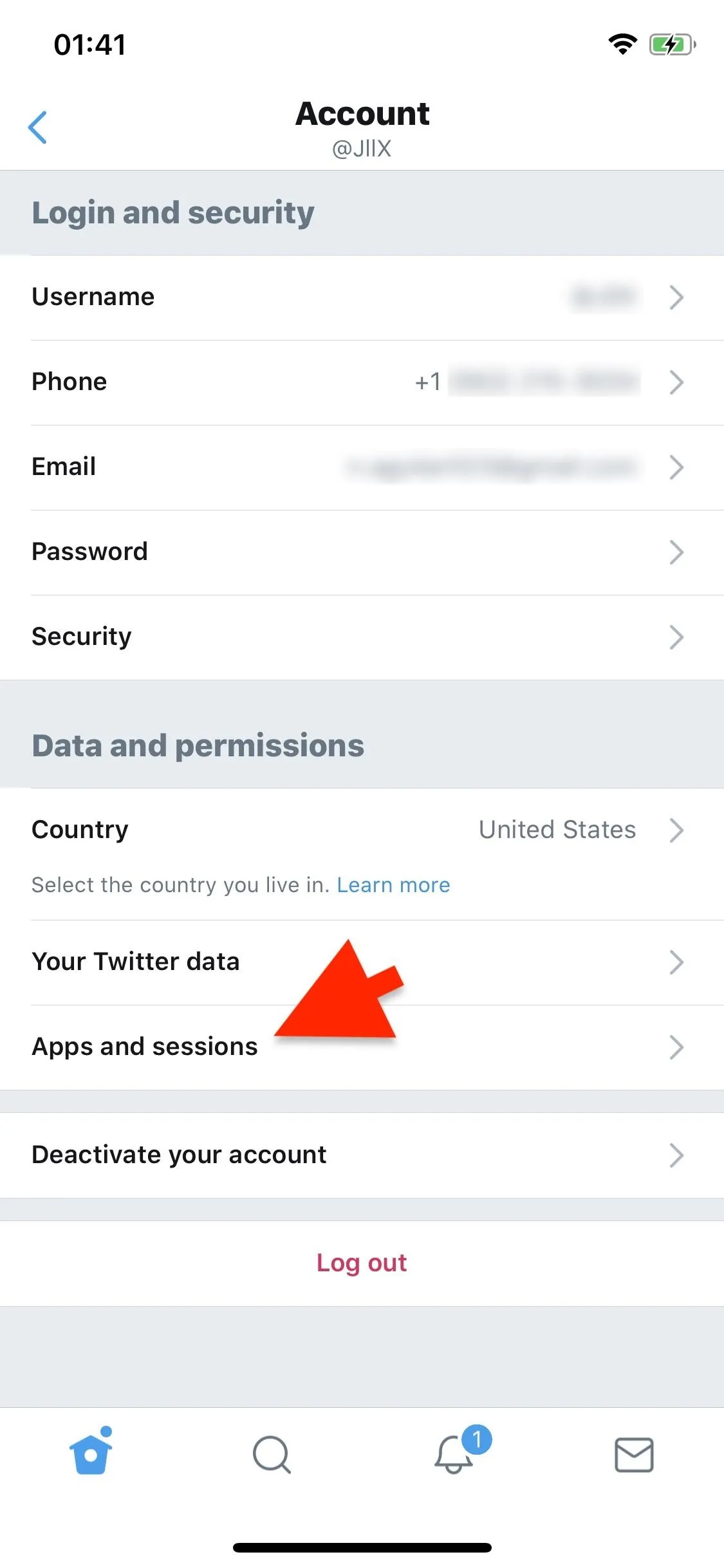
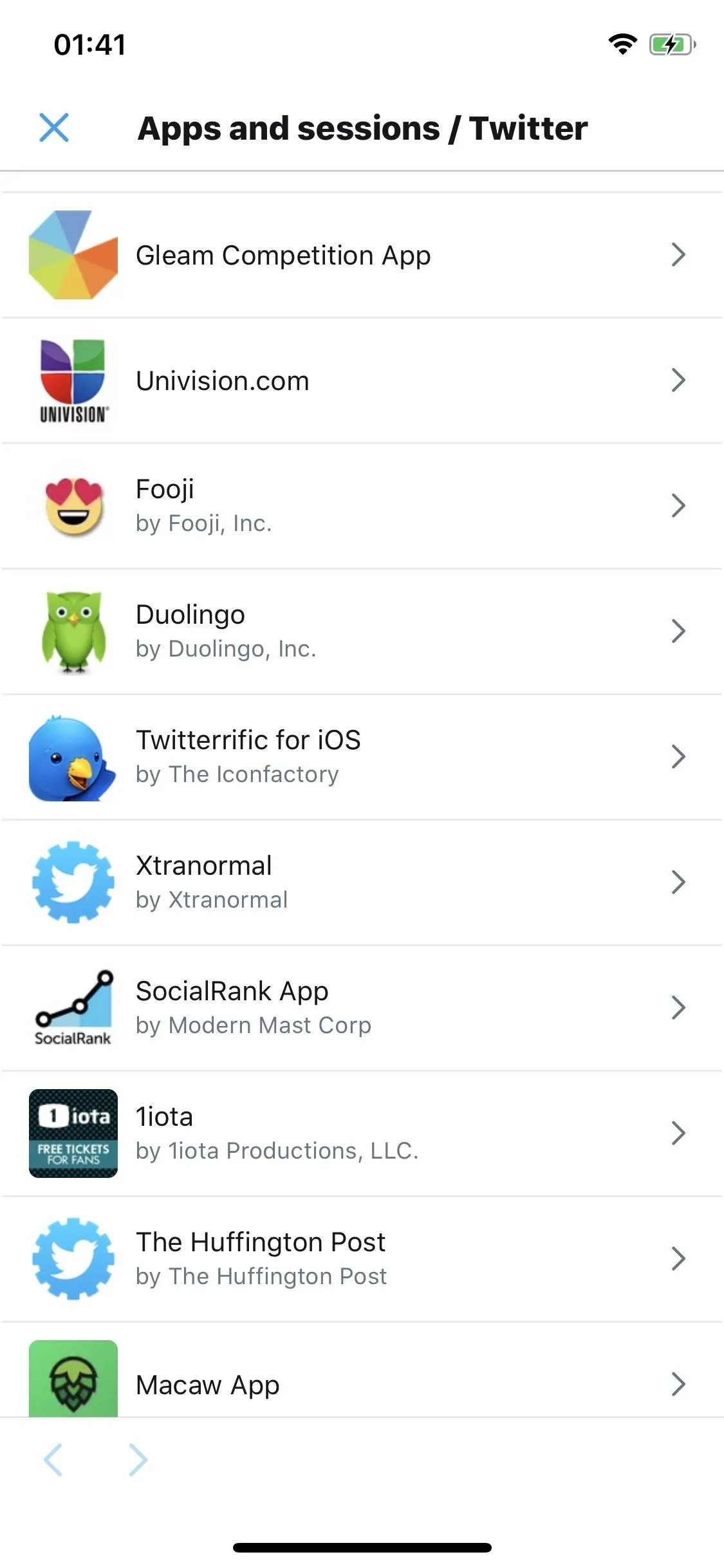
Tap on an app to view the description, website, and permissions you have granted. To remove an account, hit "Revoke access." However, be aware that the app will no longer work with your Twitter account unless you grant it access once again.
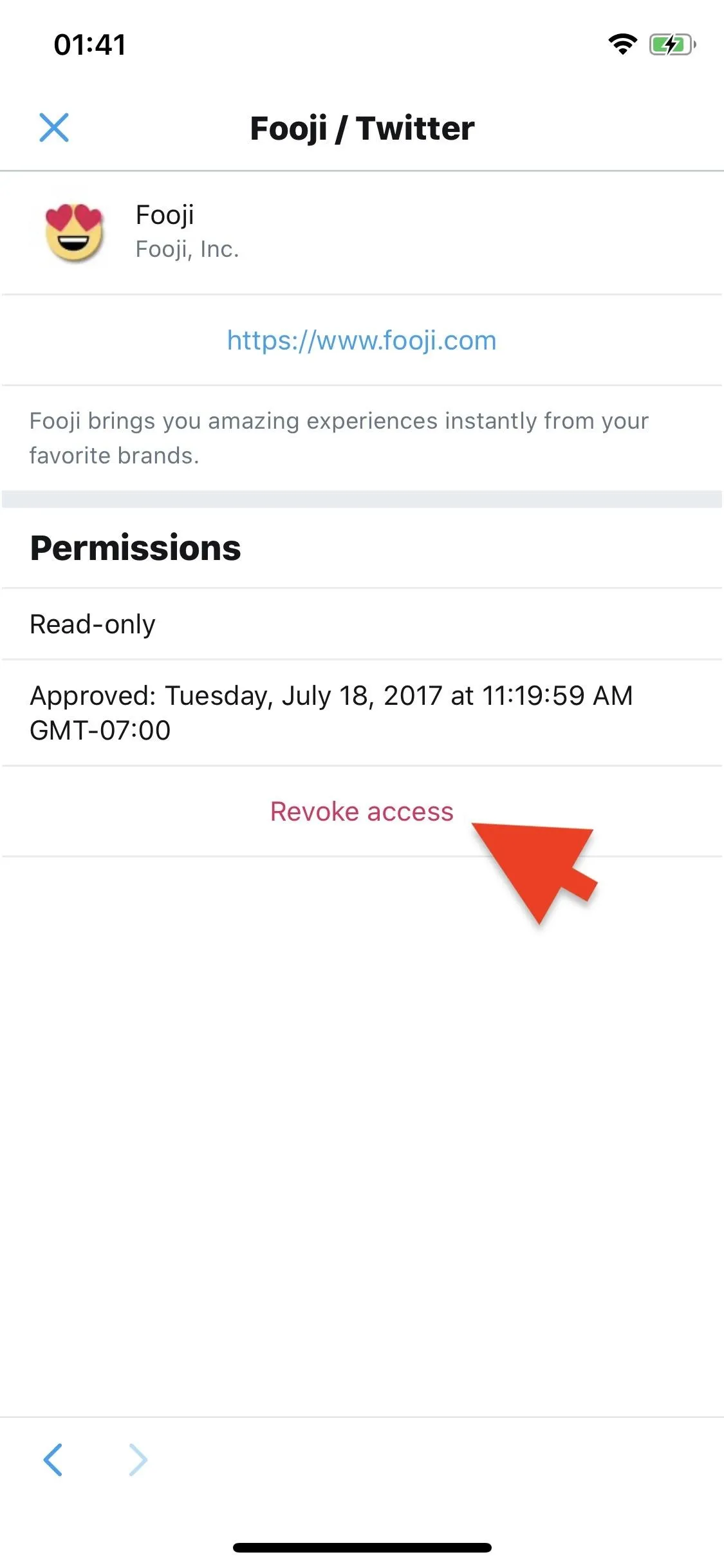
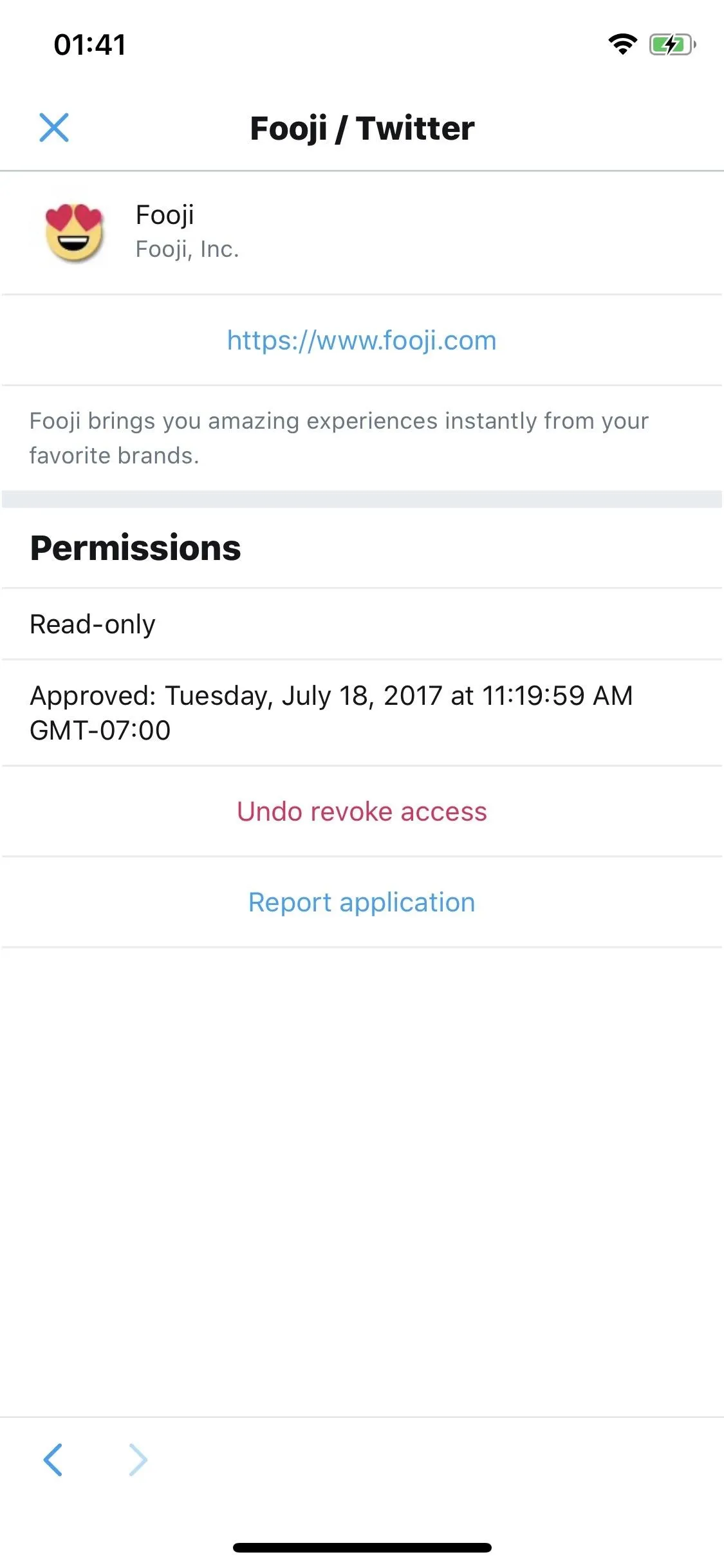
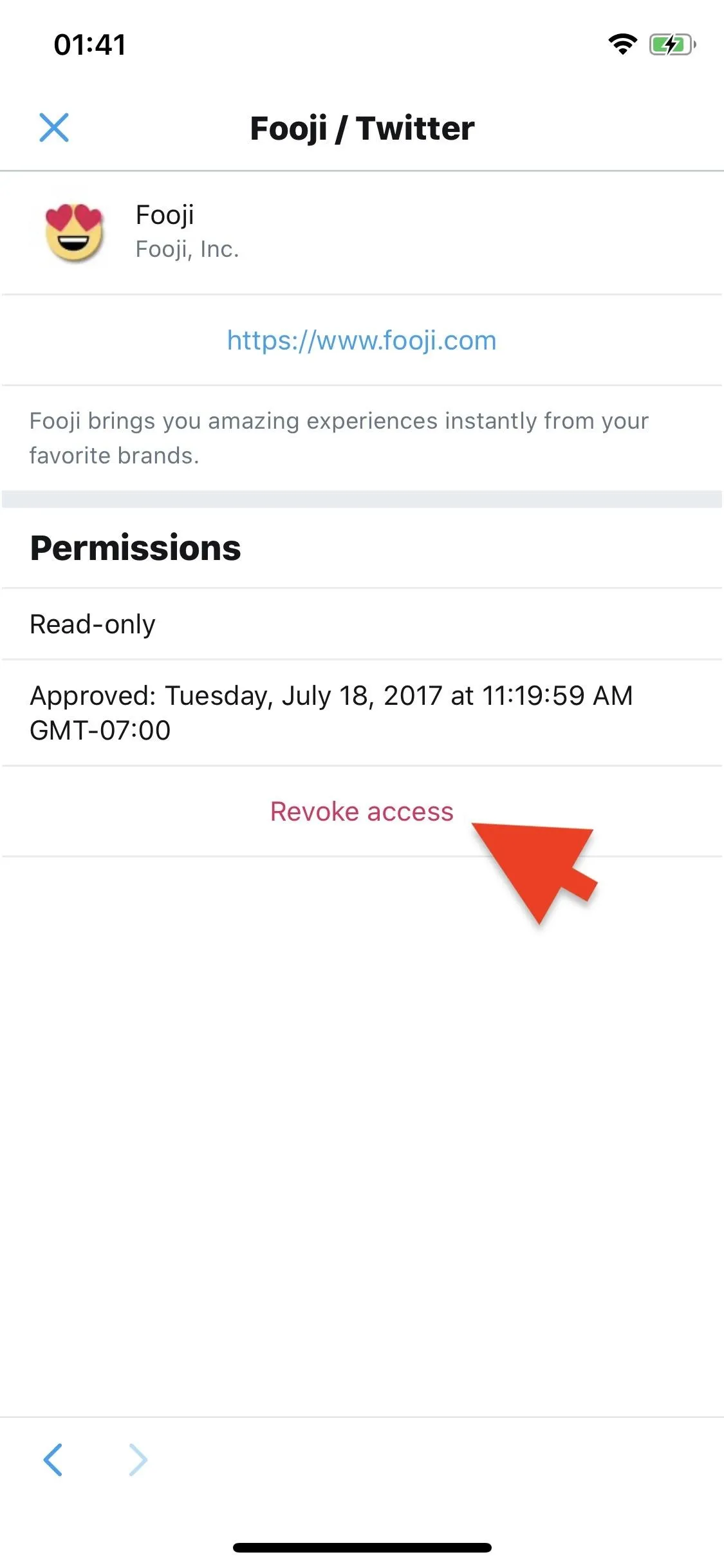
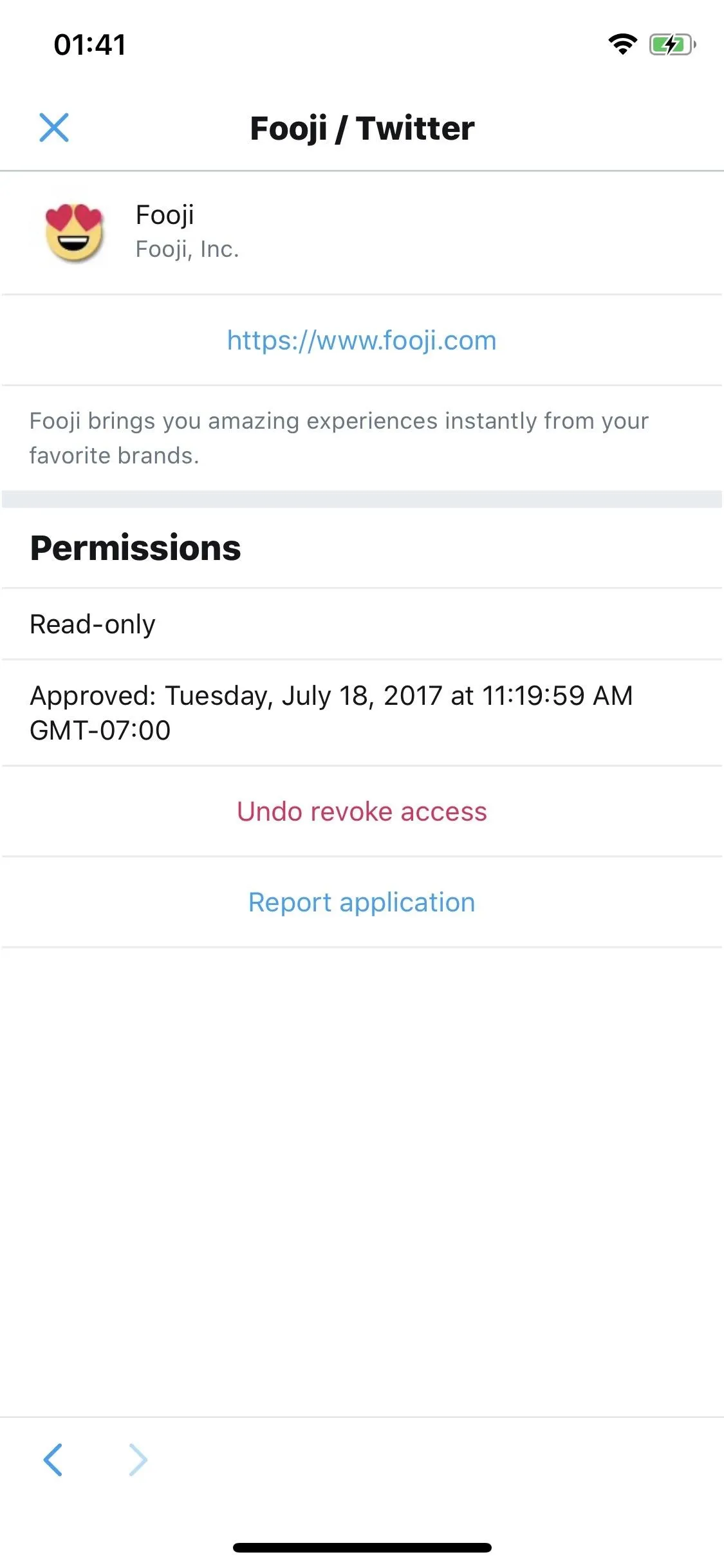
This article was produced during Gadget Hacks' special coverage on smartphone privacy and security. Check out the whole Privacy and Security series.
Cover photo and screenshots by Nelson Aguilar/Gadget Hacks






Comments
No Comments Exist
Be the first, drop a comment!